If you're like me and often have random ideas for posts, write something and save a draft that you can come back to later. Even if you might not end up publishing some of these drafts, it helps to have an ongoing list of ideas that you can go back to whenever you feel inspired.
Save as Draft
This feature allows users to save an unfinished post as a draft in order to return and finish it later on.
Saving as Draft has a number of benefits - Whether you can’t decide between two different phrasings, you haven’t yet thought of a good punchline, you need a user to proofread your article before submitting, you can save your article as a draft first to be completed later without anyone else in the platform being able to see it. Though you may decide to share it with another user for proofreading or other personal purposes.
It’s easy to use and will store your half-written thoughts for as long as you need.
Here’s how to save a post as a draft.
When typing your article, you can save it as a draft by clicking the "Save as Draft" button in the top right corner. Then wait a few seconds for it to be saved.
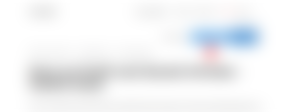
Opening your saved drafts
When you want to add more thoughts or you’re finally ready to finish your and publish it to the world, you can pull it out of your drafts.
To open your saved drafts, click the dropdown menu in the top-right corner of the page, or click on your wallet balance and choose My articles from the menu.
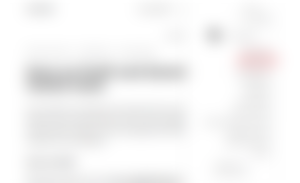
It will take you to the page containing both your published articles and unpublished articles. The unpublished articles have a "not yet published" label and usually come before the published article.
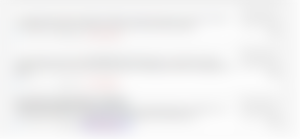
You’ll see a list of your drafts. Select the one you want to open. Your draft will open, and you can edit it to your taste. From there, you can publish it or save it as a draft again.
Saved Articles
As you peruse articles on Readcash, you might come across an article you really want to read, but just don’t have time to read it now. Or you might find yourself wanting to save it for later use. There’s an easy way to save those articles.
This feature was helpful in creating a complete read.cash user guide and I use it to save useful articles I may wish to make reference to. Making it my addictive way to save and collect all articles and links in a single place. It saves time for the unending search for the article in the future.
Here’s how to save articles to read or use at a later time.
By clicking the icon shown in the image below
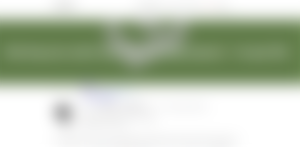
After clicking the icon, the article will be added to your list of saved articles.
Opening your saved articles
To open your saved articles, click the dropdown menu in the top-right corner of the page, or click on your wallet balance and choose Saved articles from the menu.
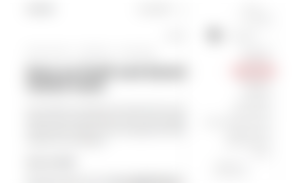
It will display a page your all your saved articles. Then you can select the one you want to open
To remove an article from the list of saved articles, open the article and click on the same icon you clicked to save it.
You Might Also Like
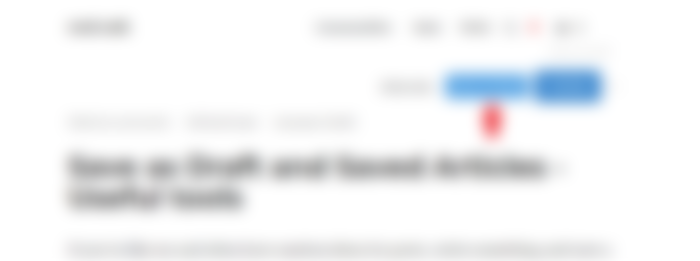
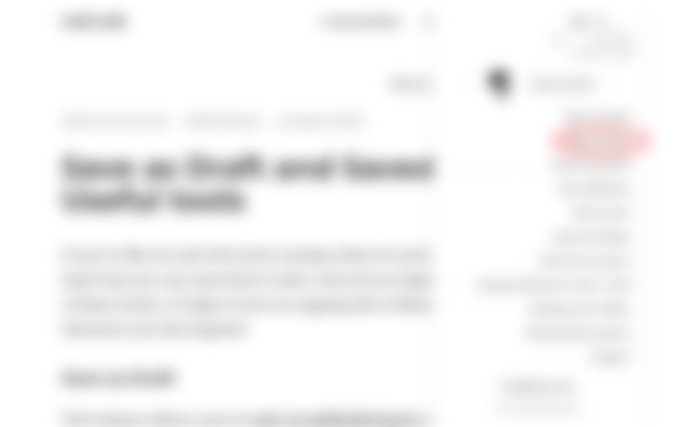
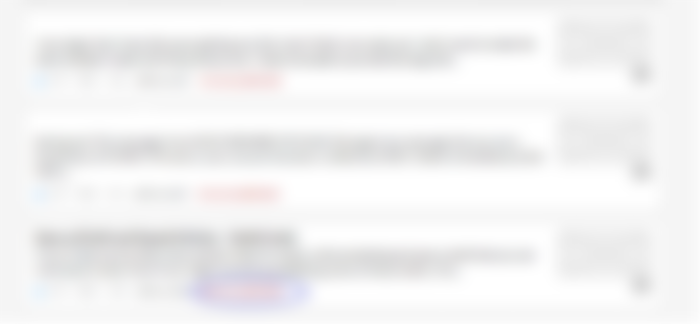
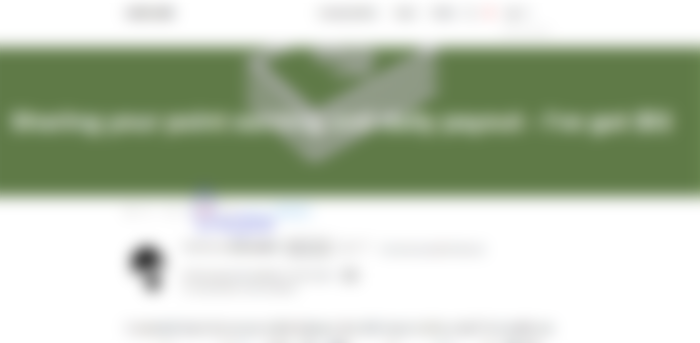
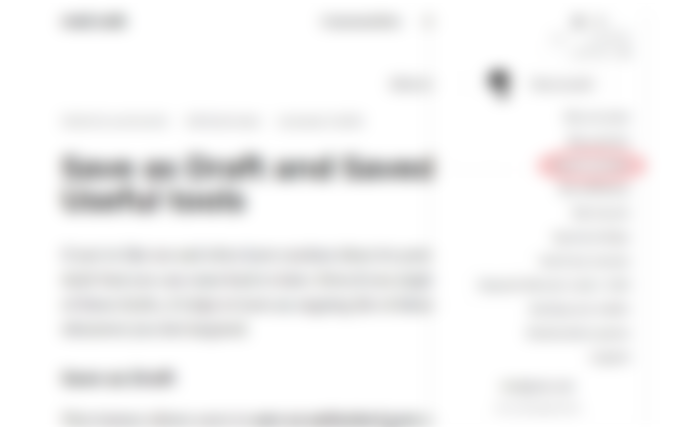
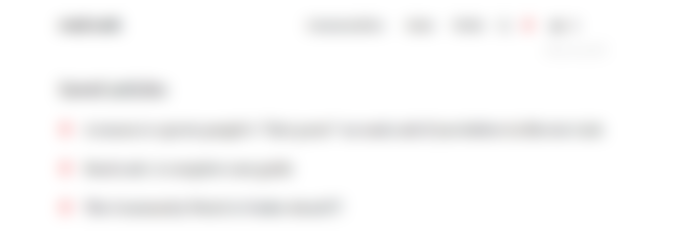
Thank you so much for sharing how to make use of these useful tools and features of this platform. Personally, whenever I have crazy thoughts or ideas to write about, I just use my "notes", the one on my mobile phone. This is how I get to write my thoughts and express them out. I use it to write all of my published articles on this site. It works really well for me. I hav tried to write directly on this site before, but I found it confusing because I still don't know how to navigate it well. Like there is no undo button whenever I did something wrong, like edit my articles and all that. Well I guess, we just need to figure out what works for us. :)