I decided to write this guide as there are many Newbies nowadays in read.cash.
I already write a complete guide for Newbies in noise.cash, And now I will try to make a guide for those Newbies out there here in read.cash.
So let's begin...
The First thing to do in order to join read.cash is to have a referral link.
Feel free to click the link if you are not yet registered. And if you are already a member, then continue reading.
Maybe you might learn something.
After Clicking the referral link you will be directed to read.cash site. Or you can copy the link and paste it in a Browser that you like.
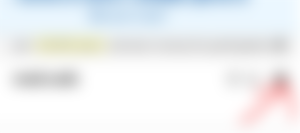
When you are at the read.cash site, just click the three lines from the upper right corner.
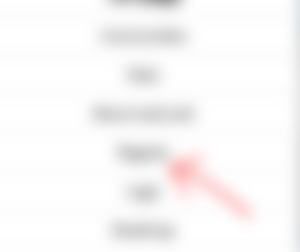
Then Click Register.
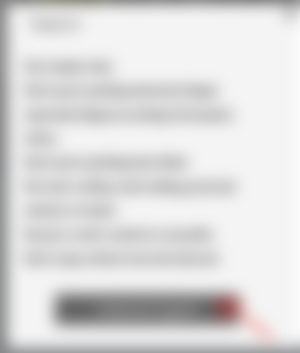
Before you can continue in your registration, read.cash Rules will pop out and it's the time for you to read it carefully.
After understanding the Rules you can proceed by clicking "Understood, agreed".
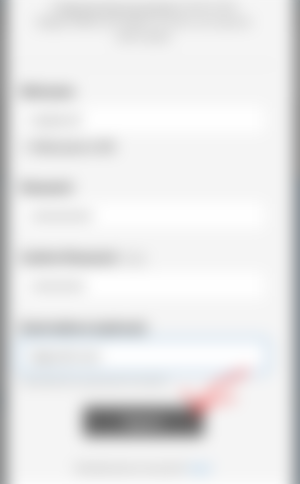
Then fill up the information about yourself with Gmail account and be sure to remember your password.
And Click Register.
WELCOME TO read.cash!!!!!
Now what you like to do first? So let's try to Write an Article.
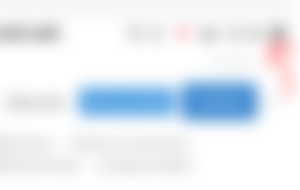
Click again the three lines from the upper right corner.
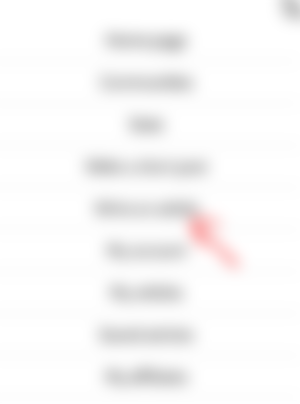
Choose "Write an Article".
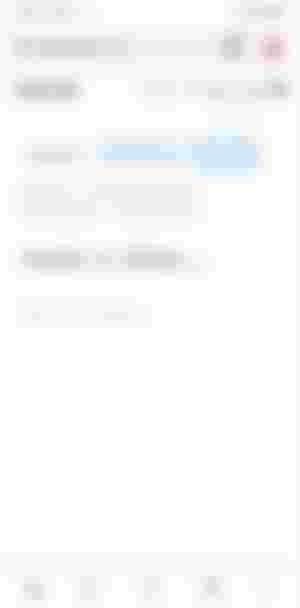
Then this will be the Format when you will write.
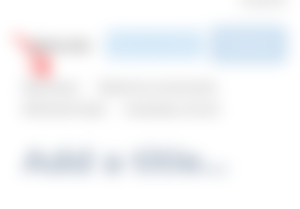
Let's go with the Add topics First. Just Simply Click it.
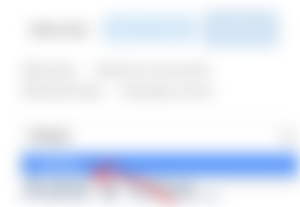
Then just type in the blank what is the topic on your Article. In my example it's a Fiction. You can write as many topics as you can as long as it suits with your Article.

Then let's go to Add lead image. Just simply click it.
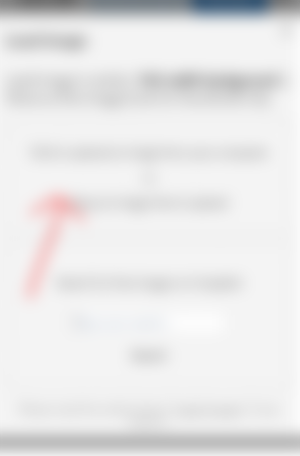
Click to upload an image from your computer.
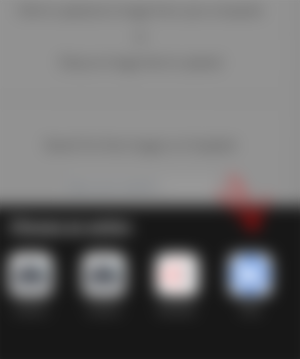
Then Select Image From your Files that you like to be your Lead image.
So after you select and image you wait for it to download. But as for me, Putting Lead image come to last. As I don't want to accidentally Publish my Article if it's not yet Finish.
Your Article can't be Publish if there is no Lead image. So it's better to put lead image after writing. But it's all up to you.
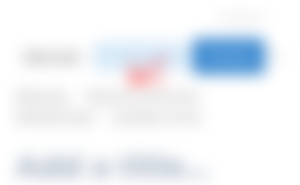
Then about this Submit to community. You can't submit if you don't join any Community. Later I will discuss about it on Some Other Features of read.cash site.
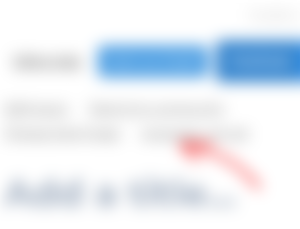
If your Language is not set. Click it and set.
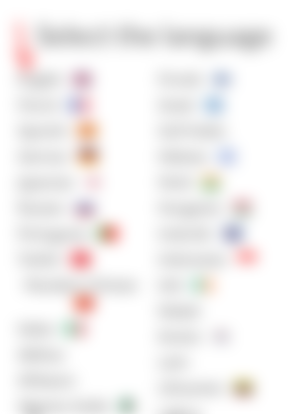
Then Select English. As this is the universal language that we all use.
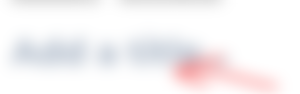
Let's add a Title.
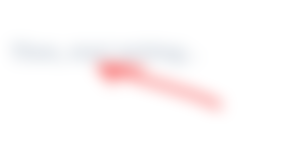
After adding a Title. You are ready to Write.
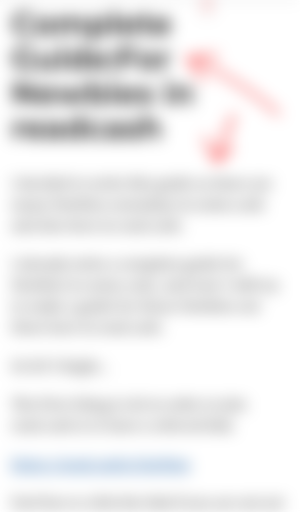
And this is the example. When you are writing, be sure that it's your own and you didn't copy it in Google or in the Internet.
Write an Article with a 3 minutes minimum of reading. If you write a short Article, Little bot will not visit you.
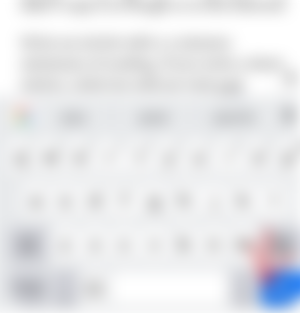
If you'd like to add some photos on your Article. Click the down arrow of your keyboard.
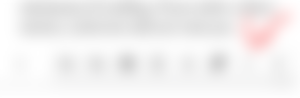
Then the photo above will appear.
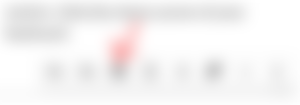
Click the square one.
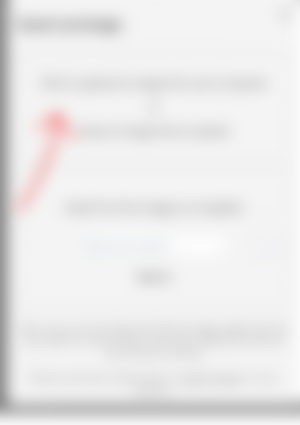
Then again Click to upload an image from your computer.
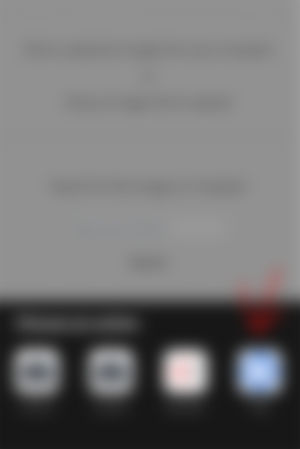
Then select from your Files the image that you wish to put.
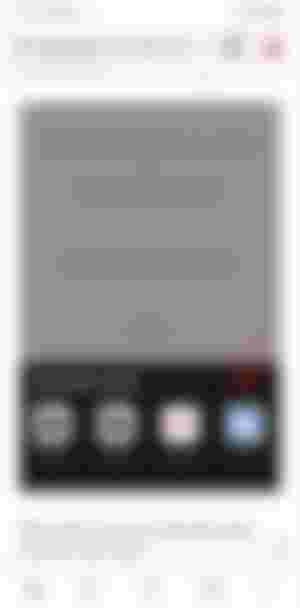
And your screenshot or photo is already downloaded just like the picture above.
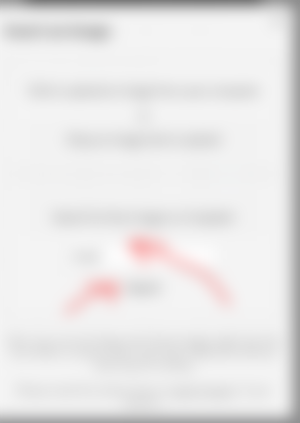
If you have no Photos in your Files. There's no problem you can always search and use Unsplash Photos.
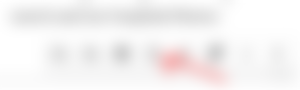
If you like to attach a YouTube video. Just click that circle as shown from the photo above .☝️
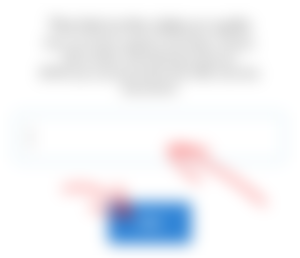
Then paste the link of the YouTube video that you wish to attach. And Click "OK".
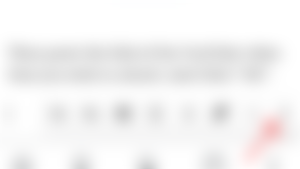
This is the most important. At the end of your Article don't forget to click this dollar sign.
As this is the only way little Bot and other Writers can upvote your Article.
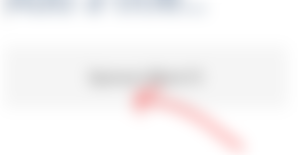
After Clicking the Dollar sign "Sponsors Block (?) will appear. And it's done you are finish writing.
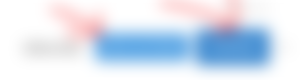
After writing if you don't like to Publish it yet because you need to check and review, just Click "Save as Draft". Or if you are really ready then click "Publish".
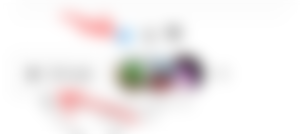
You will know if Little Bot visit and upvote you if he will appear and give you an upvote.
As well as the other Writers too. They will appear.
You finish publishing your Article already and earn. So your question is how can I withdraw my earnings?
There are two ways:
By connecting your read.cash wallet to Bitcoin. com wallet.
Please refer to this Article as I write in here how to connect your read.cash wallet to Bitcoin. com wallet.
https://read.cash/@leejhen/complete-guide-using-bitcoincom-wallet-5bccc372
2.By sending it to your Wallet.
If you are using coins.ph wallet here's a guide for you too.
https://read.cash/@leejhen/how-to-withdraw-using-coinsph-05722866
And I will still provide you a screenshot on how to send your earnings from your wallet.
Just go first on the wallet that you are using where you will send your read.cash earnings.
As for me I'm using Trust wallet right now. So this is my example.
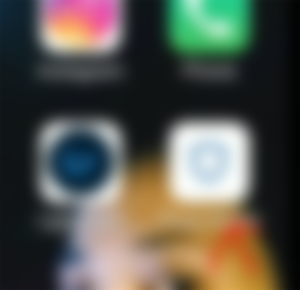
Click your wallet.
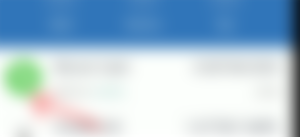
Then Select Bitcoin Cash.
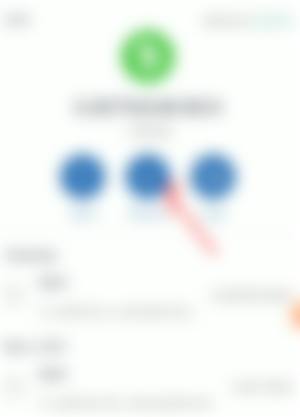
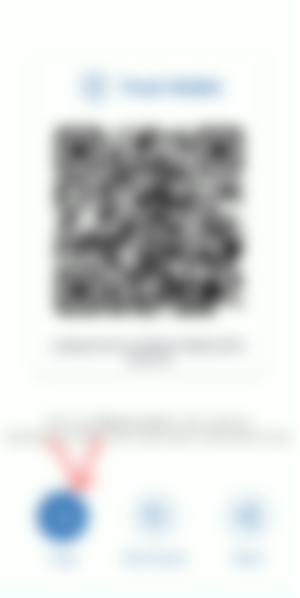
Then copy the Bitcoin Cash address. And now let's go back to read.cash site.
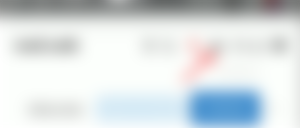
Click the wallet beside the Bell.
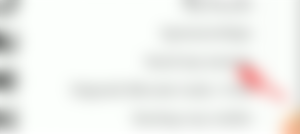
Select "Send my money".
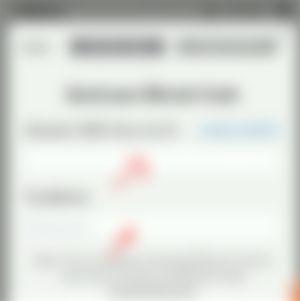
Type the amount you like to withdraw. Then paste the Bitcoin Cash address that you copied.
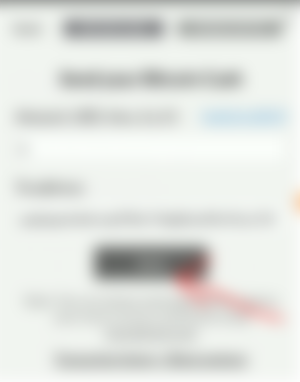
As shown from the example above. I withdraw $6 and paste my Bitcoin Cash Address. Then Click Send.
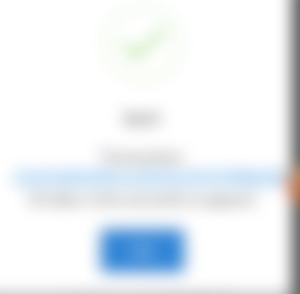
And Voila!!! Transaction has been done and already sent in your wallet. That's very easy.
If you are still a bit confused on how to do it. Here's a video guide for you on how to withdraw your earnings.
Some of read.cash Features:
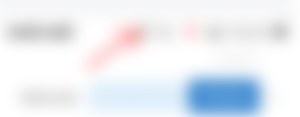
Topic:
This is where you can find all the Topics that you like to read.

As you can see from the picture above every Article has different Topics. It's now up to you what Topic that you like to read.
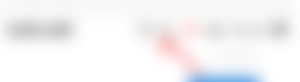
Search:
In this button you can search anything you want. For example a username or An article. Everything under the sun that you wish to search.
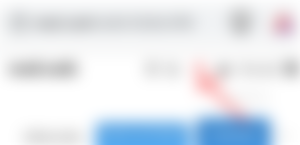
The Bell:
The Bell button is where your notifications can be found.
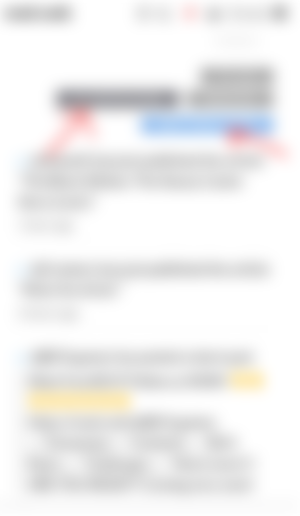
In the Bell button your notifications will show. It's either you Click the All notifications or Mark them as read.
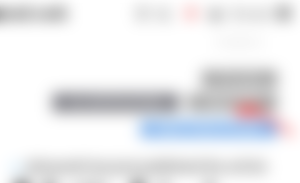
Let's try to Click the "Persistent".
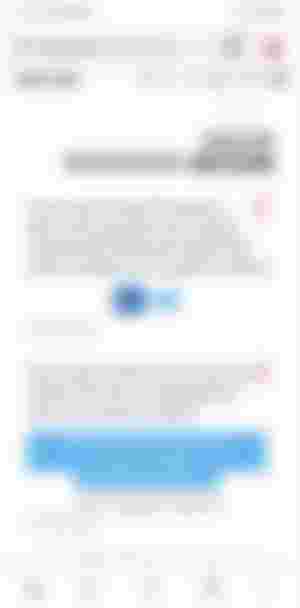
And that is what inside the Persistent.
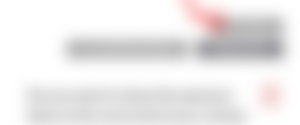
Let's try to click this "Filter".
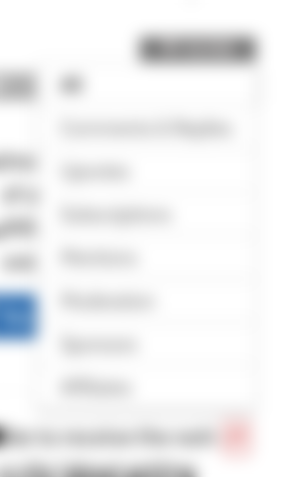
So in Filter you can see:
*Comments and Replies
*Upvotes
*Mentions
*Moderation
*Sponsors
*Affiliates
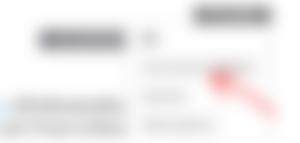
Comments and Replies:
This is where you see all your comments and replies.
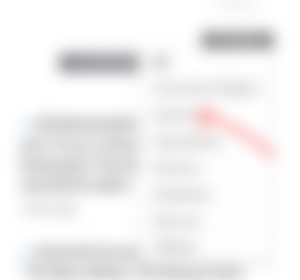
Upvotes:
This is where you found those who upvoted your Article. And when Little Bot upvoted you it will be recorded in here too.
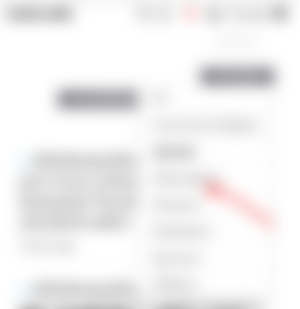
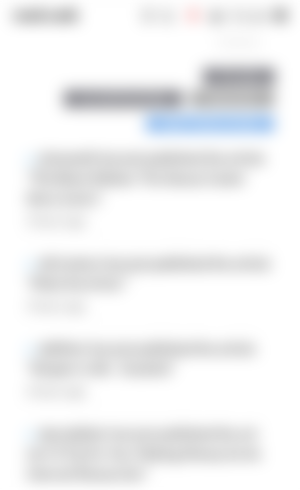
Subscriptions:
This is where you see all the writers that you subcribe. Also all there posted Articles.
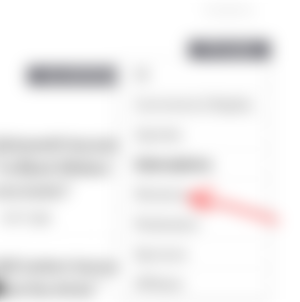
Mentions:
This is where you see those who mentions you.
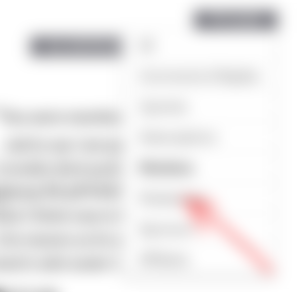
Moderation:
This one is where you will moderate items on your Community. That is if you created a Community. If not you have nothing to moderate.
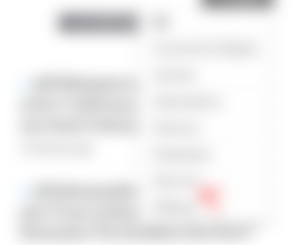
Sponsors:
This is where Your Sponsorship has been recorded.
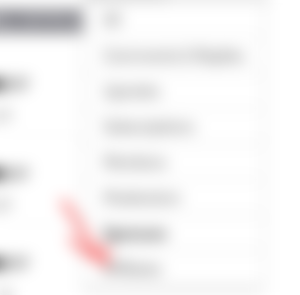
Affiliates:
This is where you see how much you earned from your invites or affiliates.
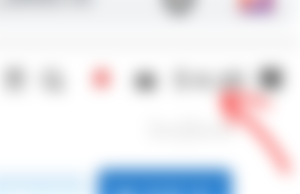
And that is where you see how much you earned.
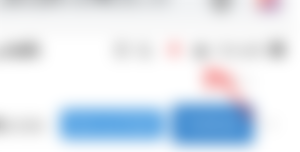
What's inside that Wallet?
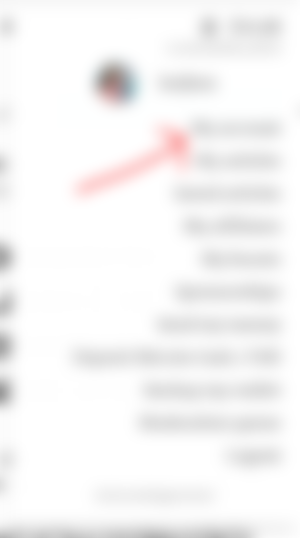
My account:
Inside of "My Account"you can see your email address and change your password if necessary.
Your wallet address in Read.cash too is there.
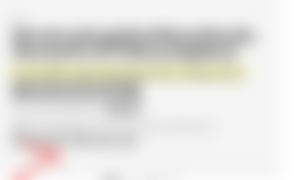
Just Click blockchair:
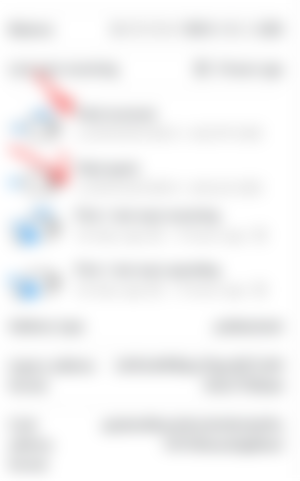
Then that is where your Earnings are recorded.
But I guess the value of it depends if BCH will be high and low. I don't know just Maybe.
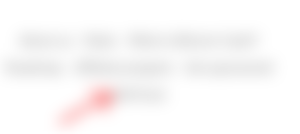
Self-host:
This is where you can find the Article of read.cash about how to back up your Article.
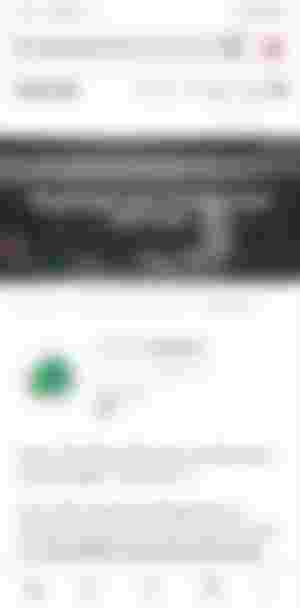
This is what's inside of Self-host. It's an Article of read.cash.
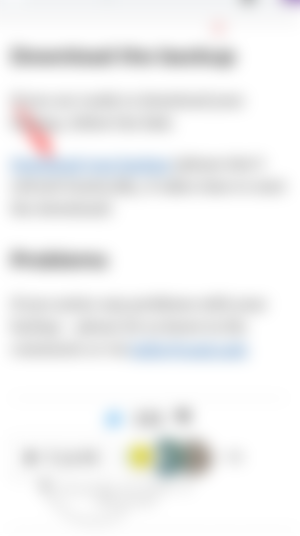
I try to click the "Download your back up".
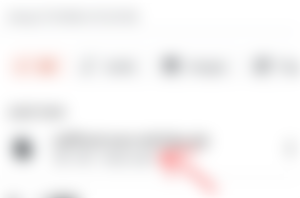
And it really Back up my Articles. It's amazing.
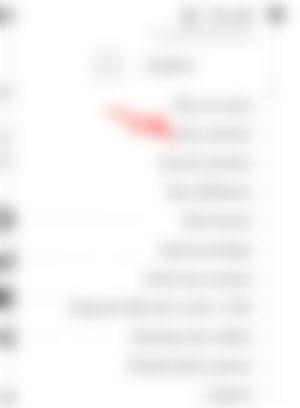
My Articles:
This is where You can see All your Published and Unpublished Articles.
You can also found in here your Profile. And your Sponsors.
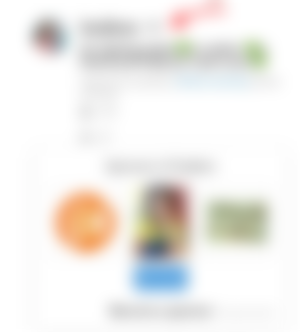
Have you noticed the gray Diamond beside my Username? That is what I like the most.
Achieving that Diamond. There is no price with that but the fact that I'm sharing my little Earnings to the other Writers makes me happy.
You can achieve the Gray Diamond if you belong to the Top 50 Tippers of read.cash.
How to know your Current Ranking? Just Simply Click the Gray Diamond.
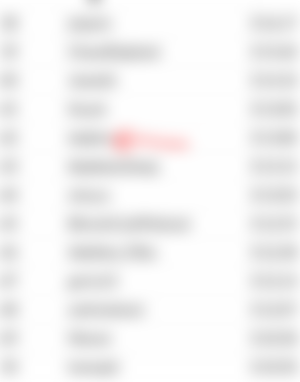
They are the Top 50 Tippers of read.cash and I'm so glad that I belong.
Last week I'm in the Top 37. Too sad I fall down to Top 42. But I still have a diamond in me. Next time I'll do my best.
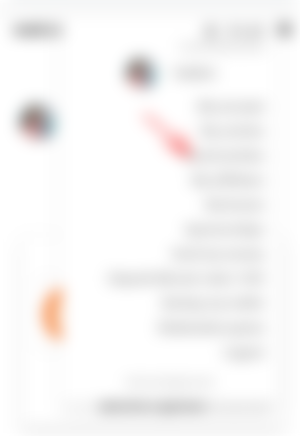
Saved Articles:
Is where you can find The Articles that you saved and wanted to read it later.
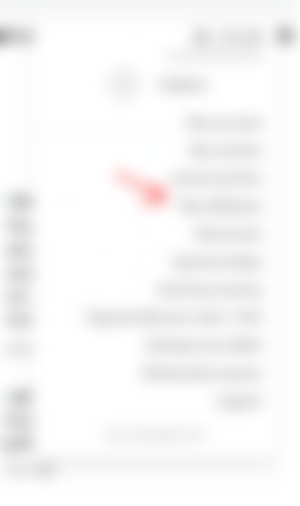
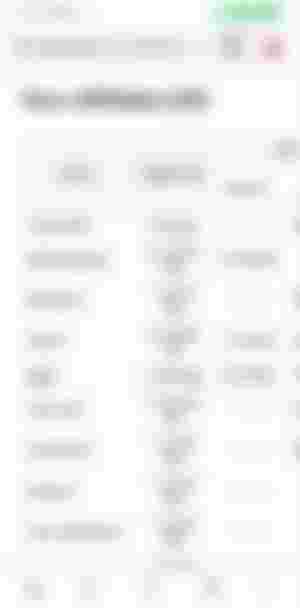
My Affiliates:
This is where your Invited Friends and Affiliates can be found. Including how much you earned from Affiliate Payment.
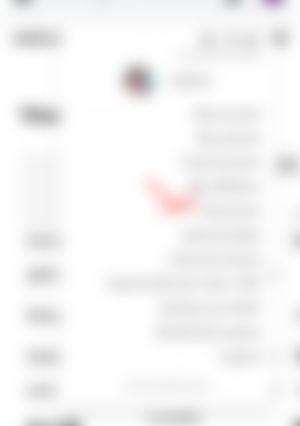
My Boosts:
If you like your Article to have many readers. You can boosts it. How? Let me show you ..
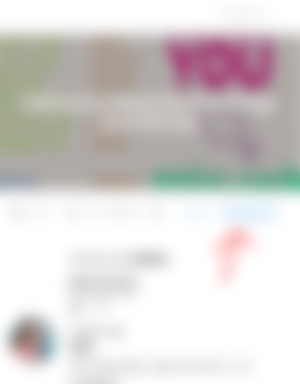
Just select an Article that you like to Boost.
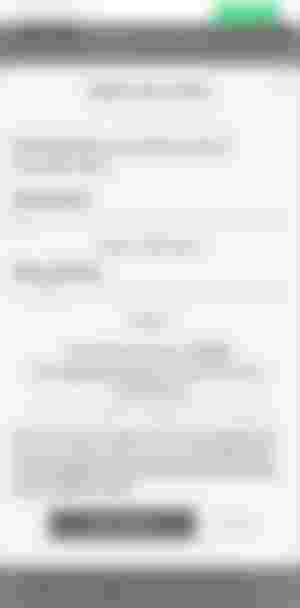
This is how you Boost. It's up to you if how much boost power you like to set. How many Hours to boost your Article. After setting click Save and Pay.
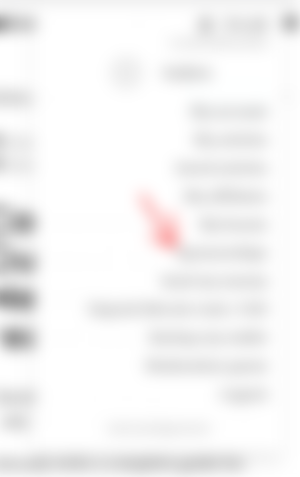
Sponsorship:
This is where you can see your current Sponsors.
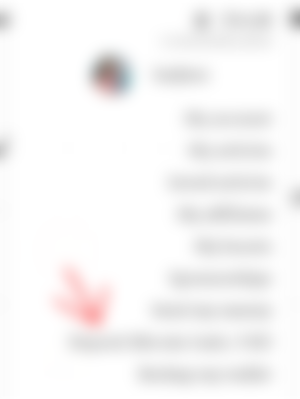
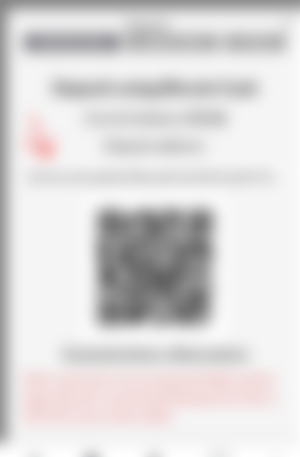
We should skip the "Send my Money as I already show it from the very beginning of this Article.
Deposit Bitcoin Cash/USD:
You can also deposit some Bitcoin Cash in your read.cash Wallet. I just tried it before.
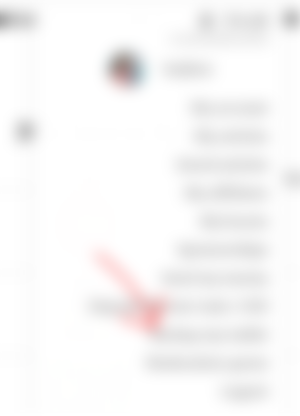
Backup my Wallet:
When you click this button, you will be directed to readcash Article reminding everyone to Backup their wallet and save their seed phrase.
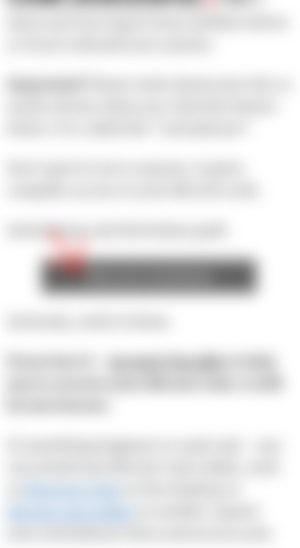
I was curious so I click this "Show your seed phrase" .
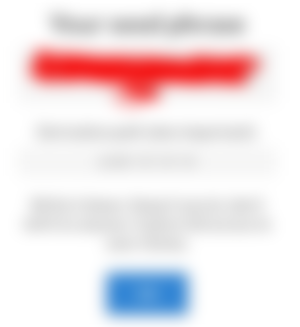
And Voila!!! my seed phrase showed up. This is very important my friends. Copy your seed phrase in a piece of notes or paper. Then put it in a safety place.
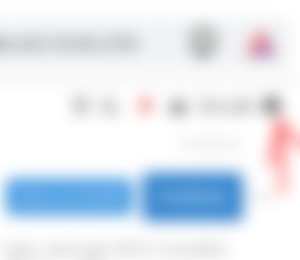
Let's go back to this three lines at the upper right corner.
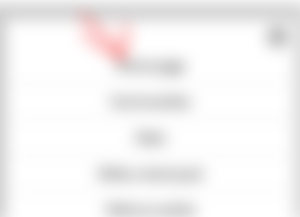
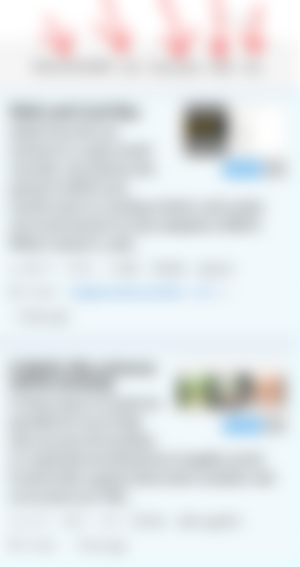
Home page:
This is where you see other Author's Post. There is a recommended Articles. Hot, First Post and New. And a list of Top Articles too that you will surely enjoy to read.
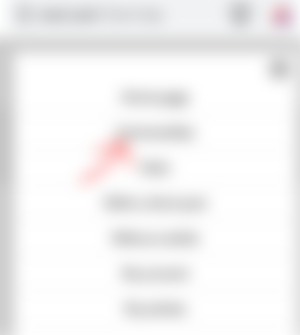
Communities:
Different Kinds of Communities can be found in here. You can also create of your own.
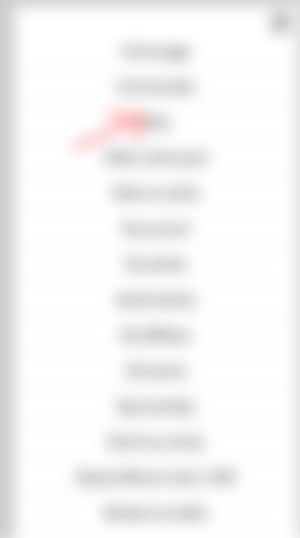
Stats:
Where you can find read.cash Stats. And just look at the photo above. We are now 55,135 user/writers here in this platform.
Top Donors can be seen also in here. And let us give thanks to Sir Marc de Mesel for being so kind.
May God bless him with Good health and happiness always.
And also to all the Top Tippers. Although we don't know some of them. But still thank you so much from the bottom of my heart.
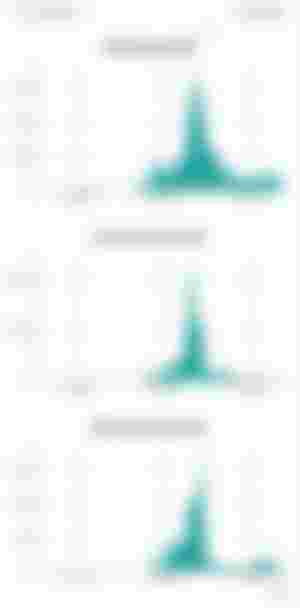
I must say. Overall it's a complete Information of read.cash Stats.
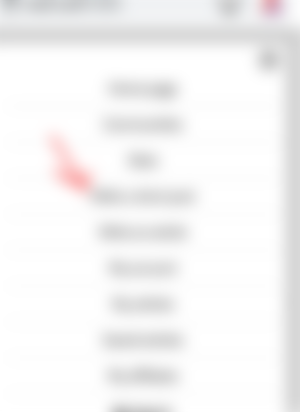
Write a Short Post:
This is where you will post an update of your Articles or announce something that you just wanted to post.
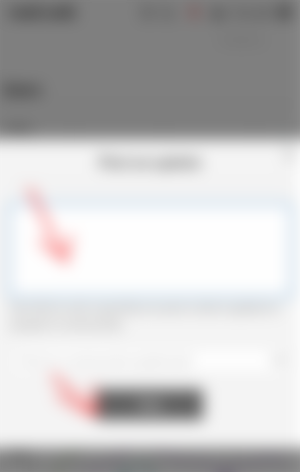
Just type in the blank and Click Post after you write from the beginning.
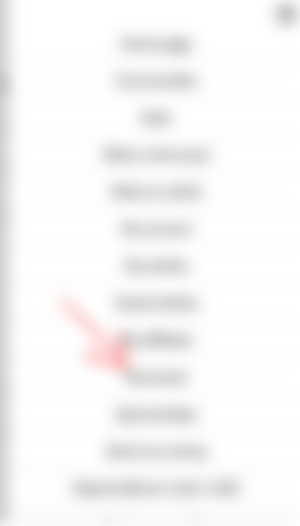
My Boosts:
This is where you can find the Articles that you Boosted.
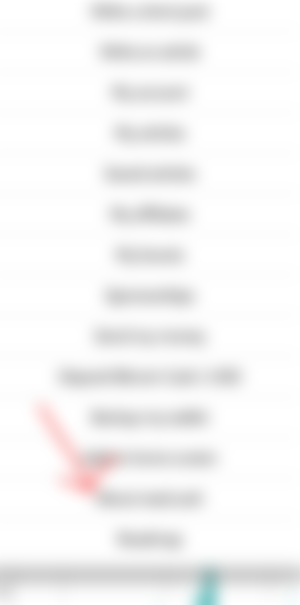
About read.cash
When you click this Button you will be directed to read.cash Article. Giving you information about the read.cash platform.
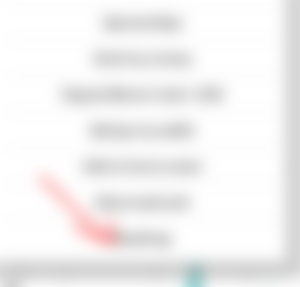
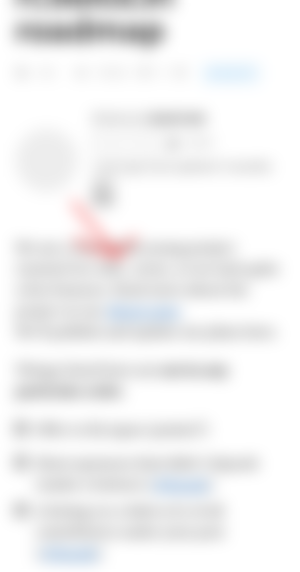
Roadmap:
It's a roadmap about read.cash platform. Hopefully you will take time to read.
Did you get bored? lol. Hoping that you learned something while reading this Article of mine.
SURPRISED!!!!
Because you are my First reader. Here's a Shareable Link for you.
https://branch.wallet.bitcoin.com/d0PKLP41ueb
leejhen 💞


...and you will also help the author collect more tips.
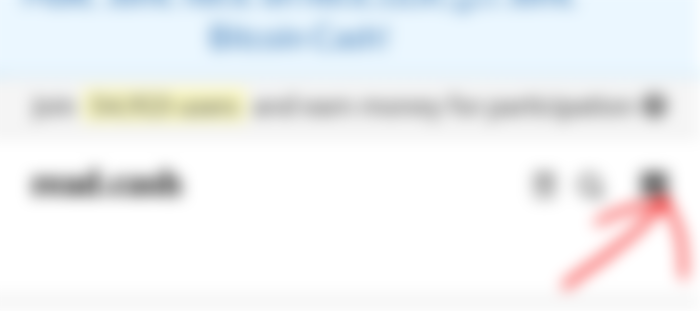
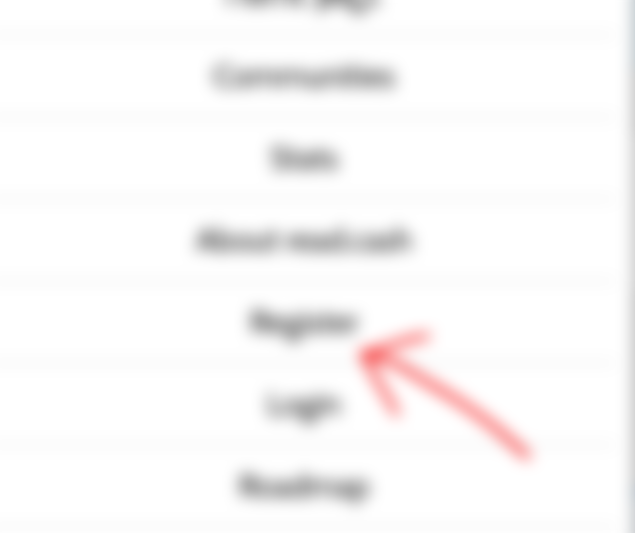
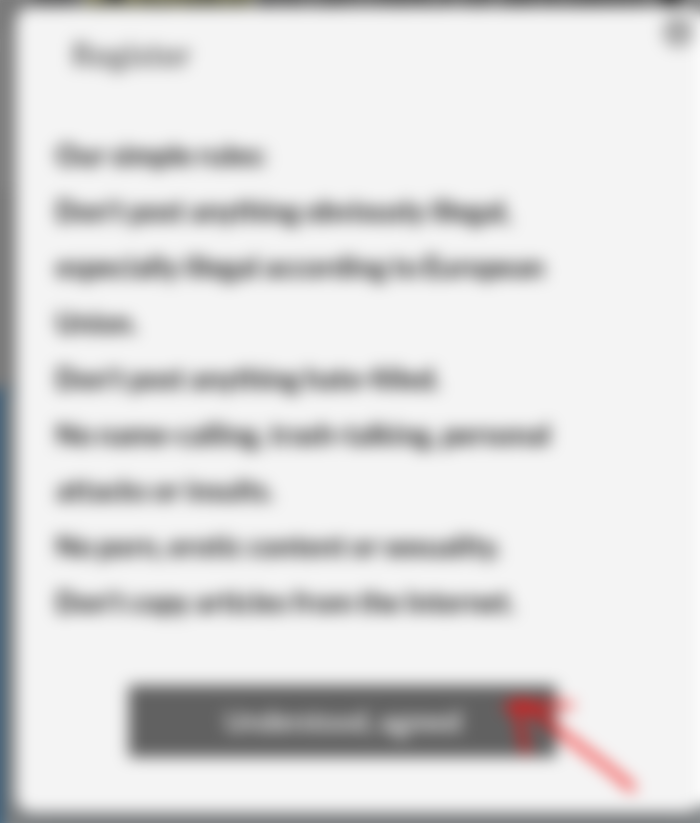
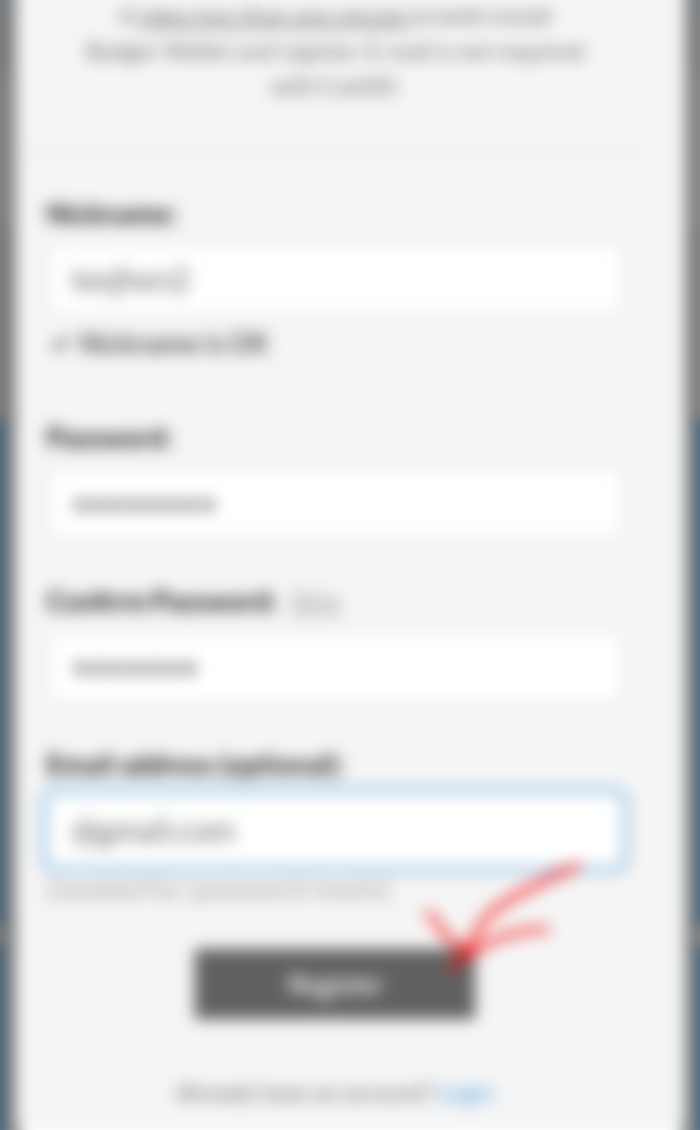
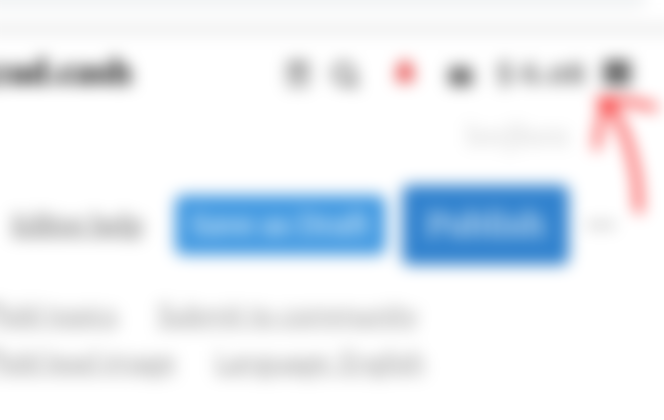
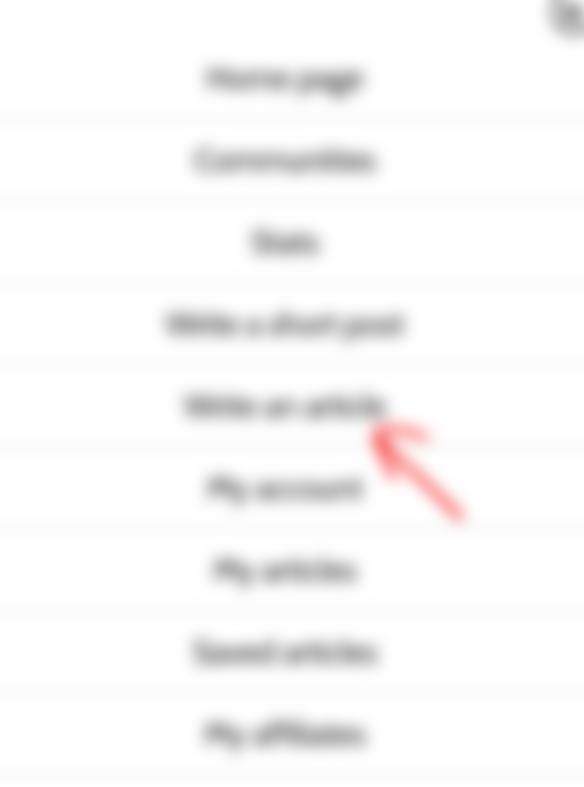
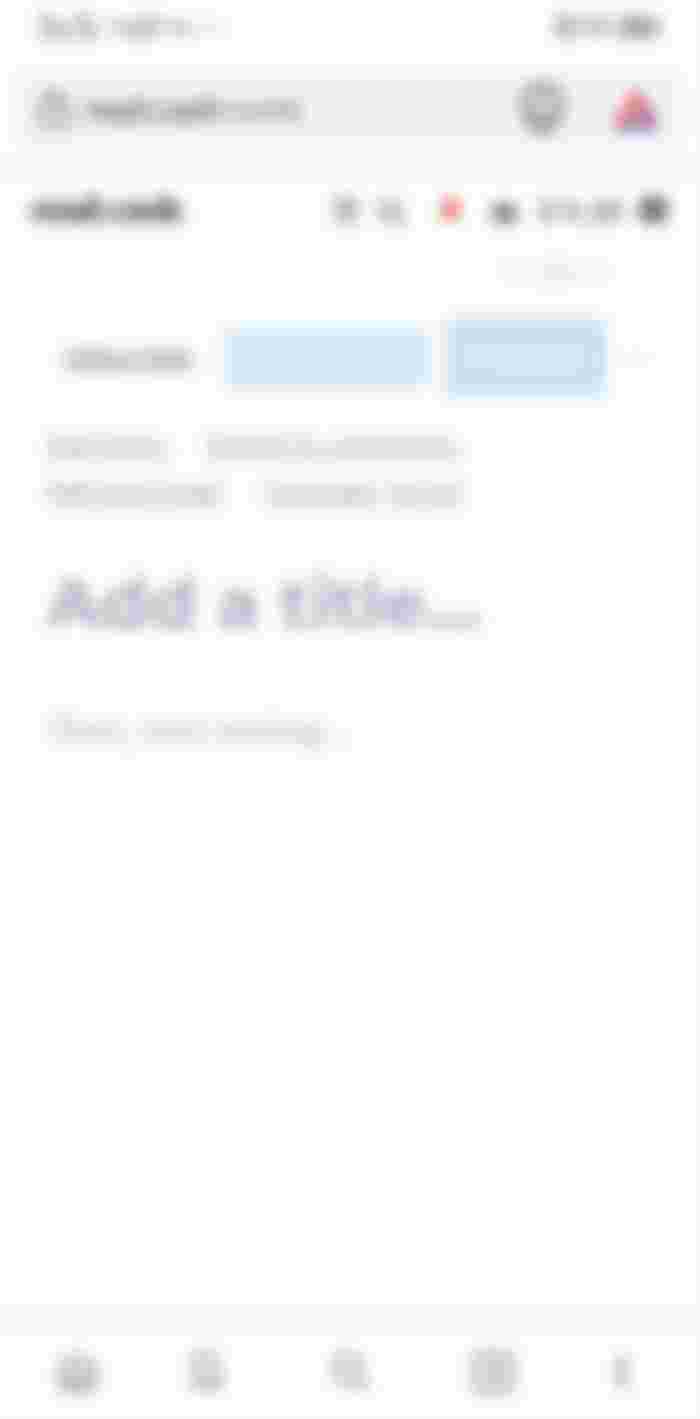
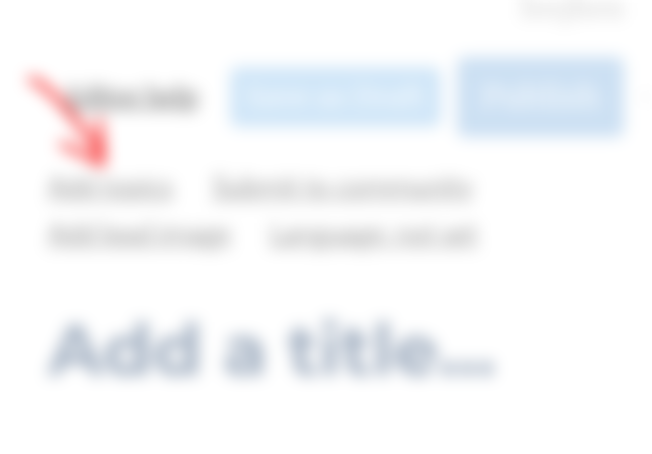
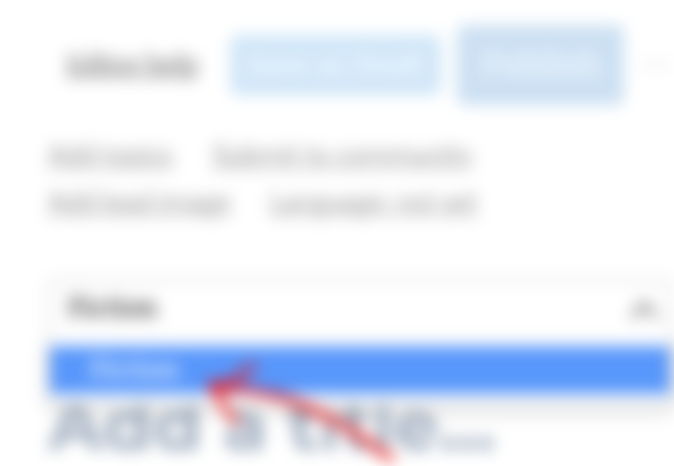
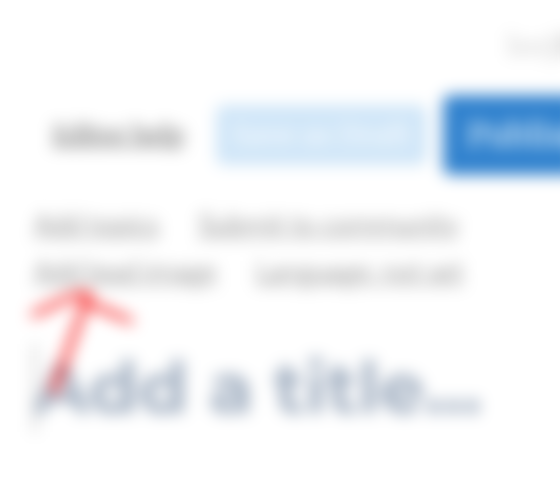
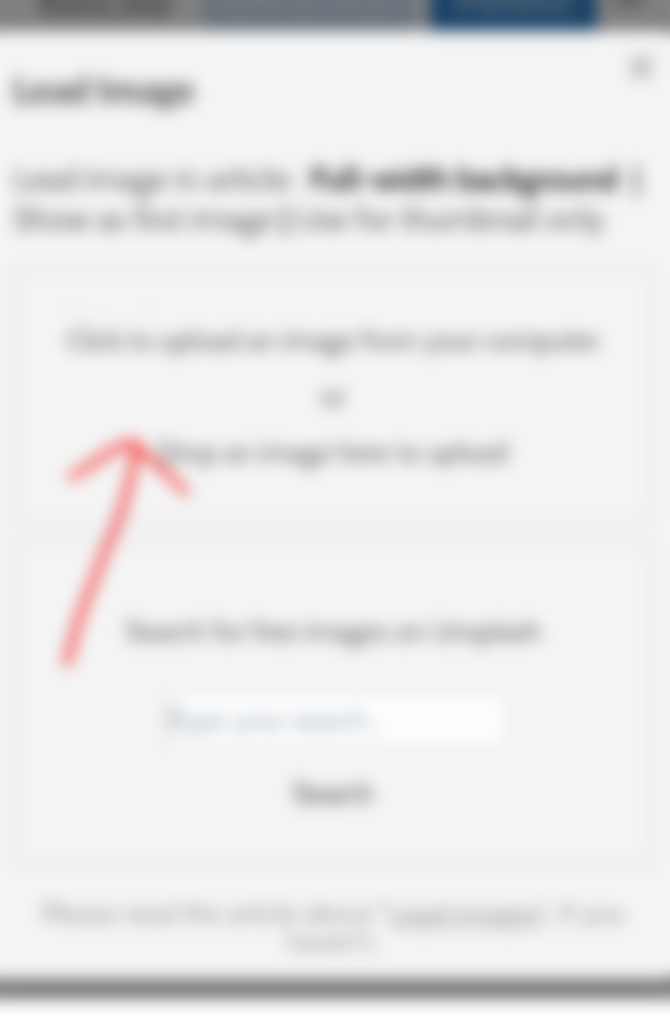
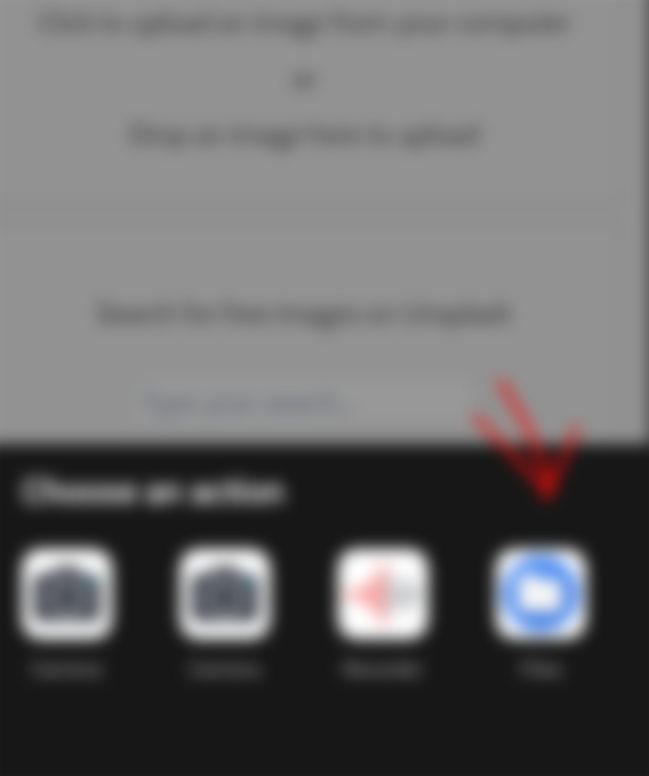
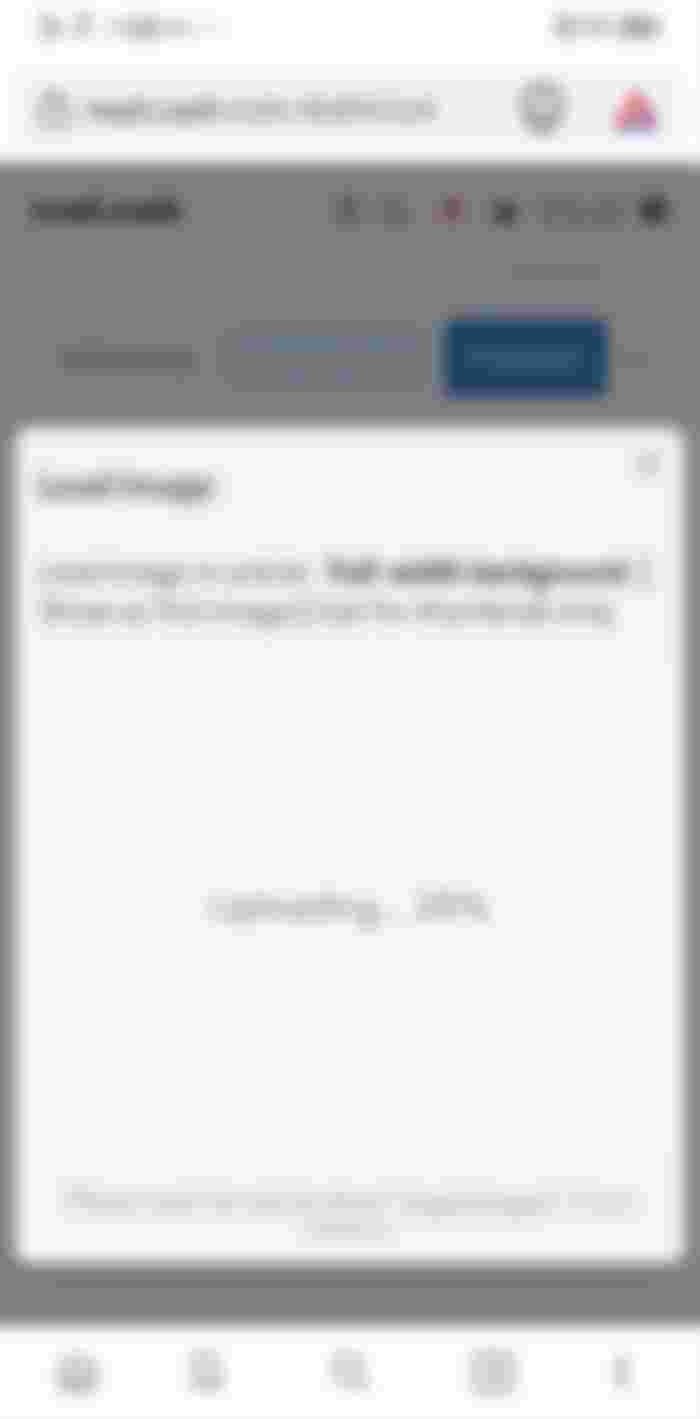
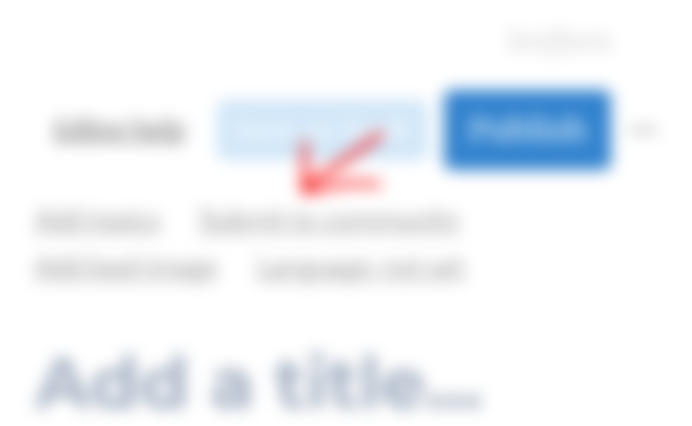
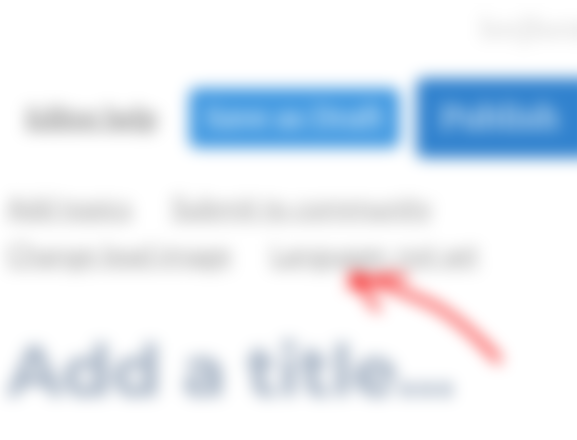
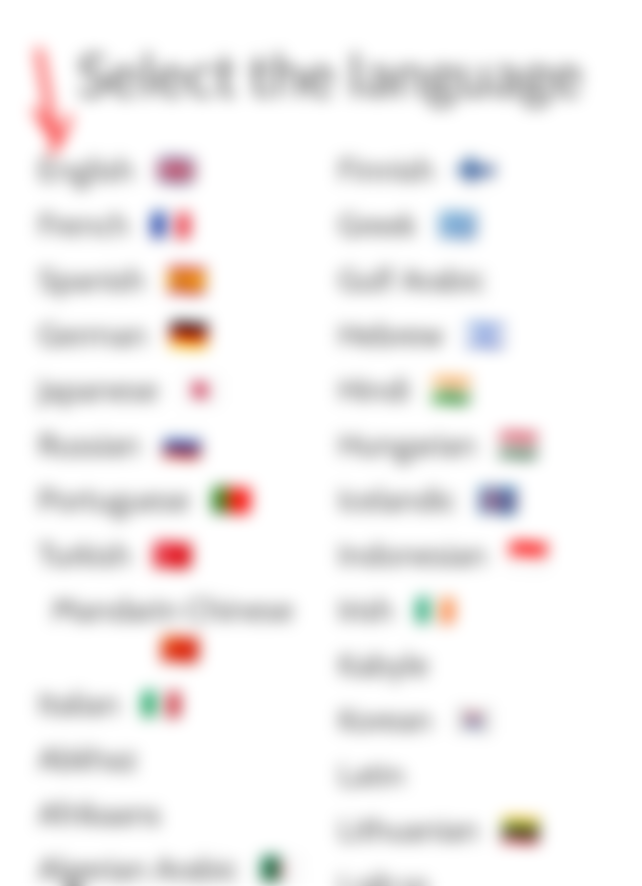
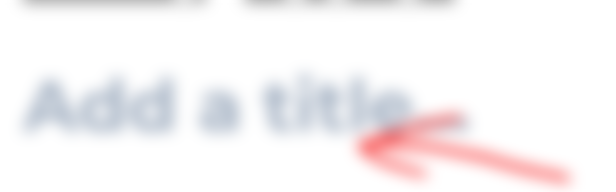
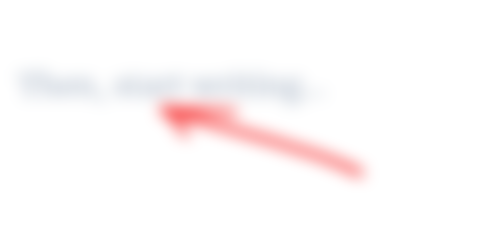
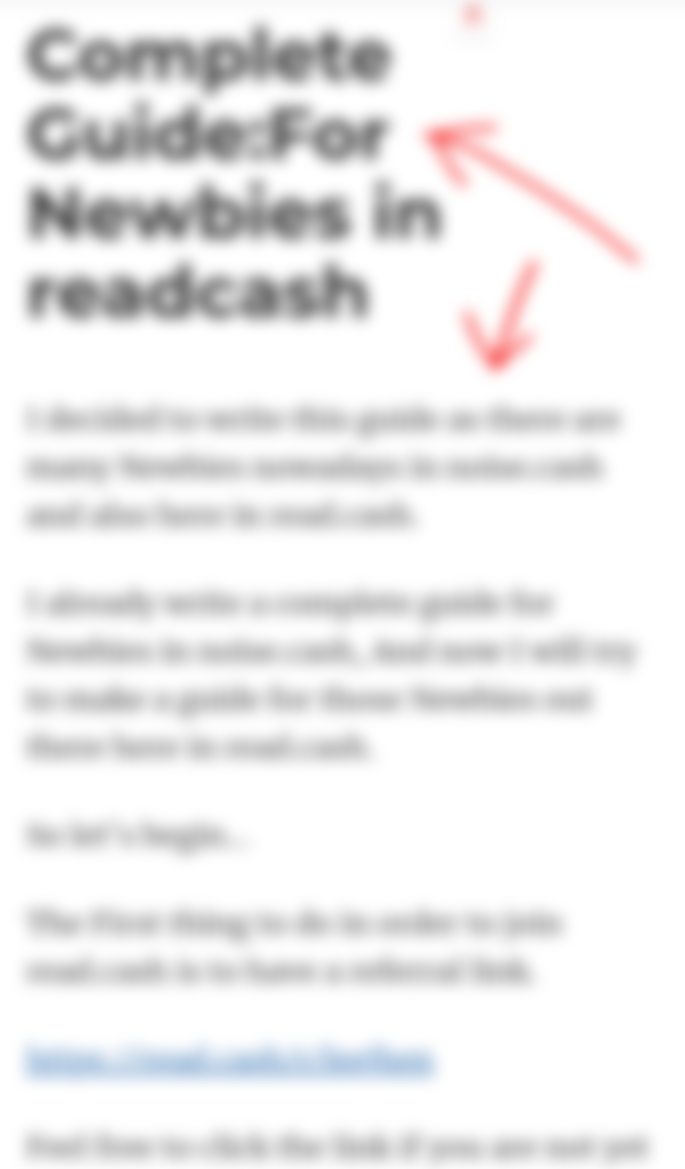
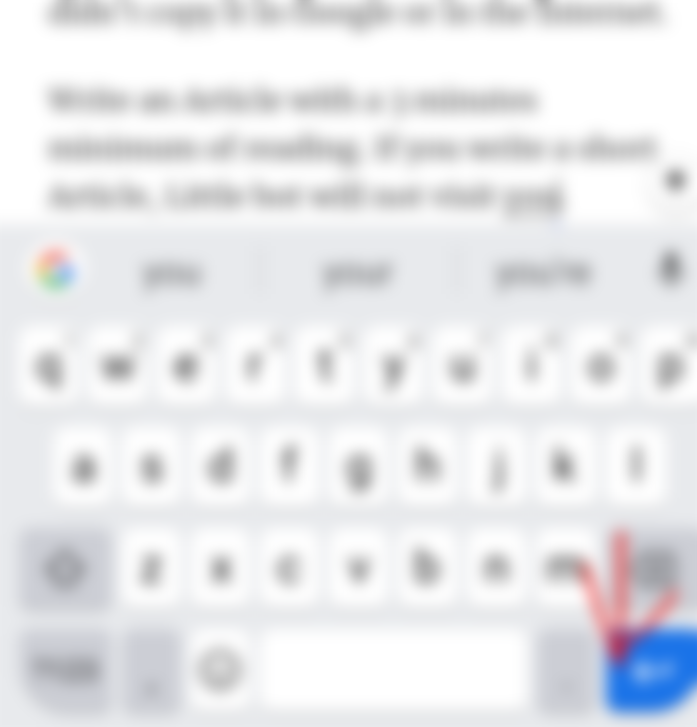

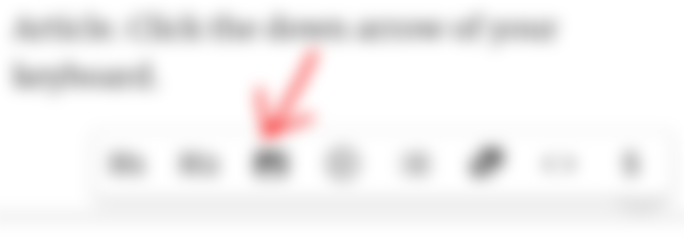
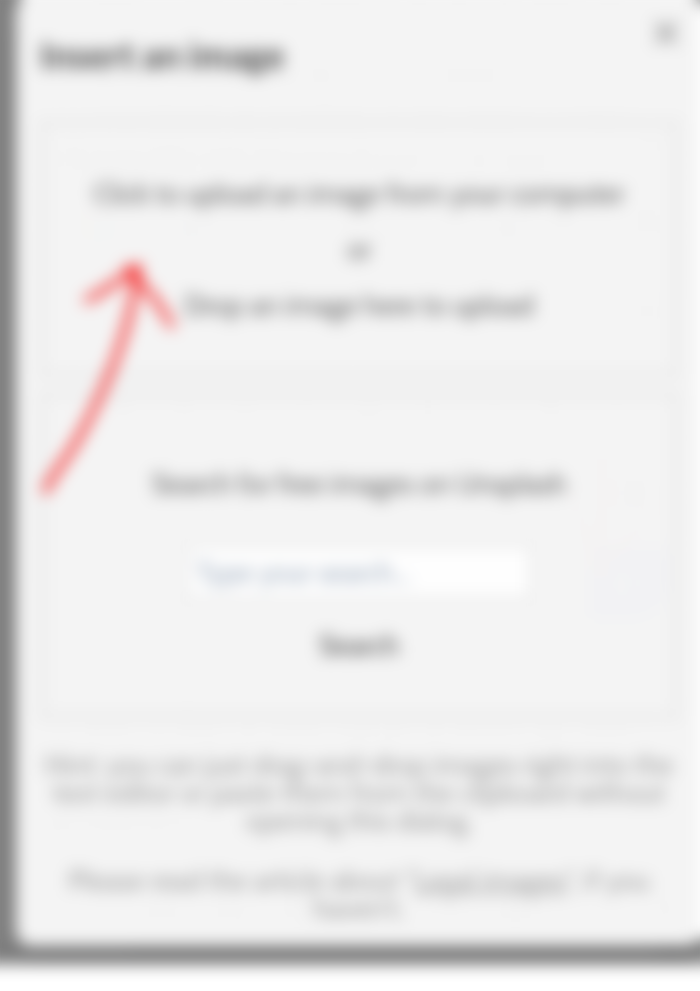
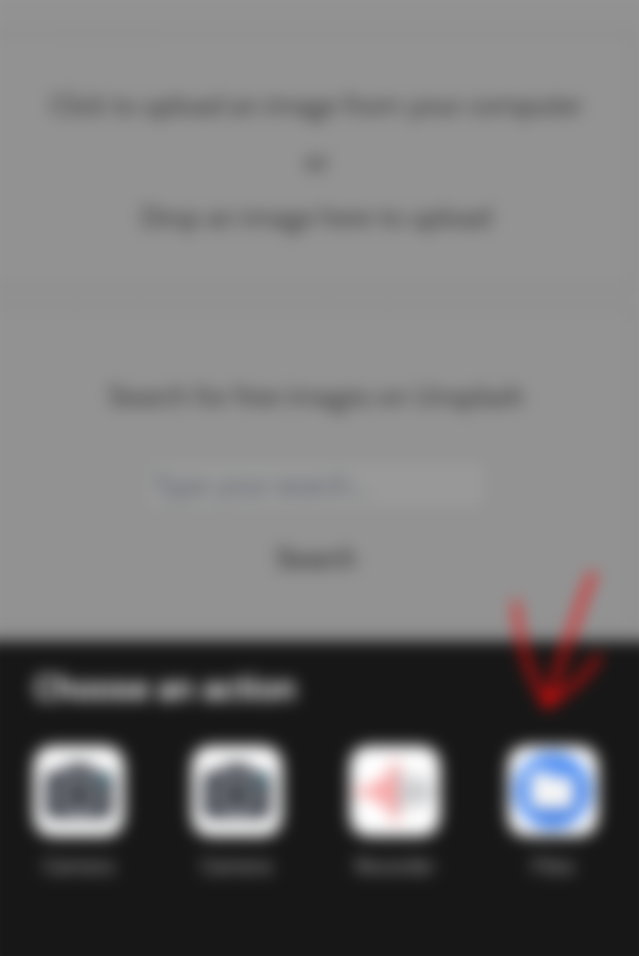
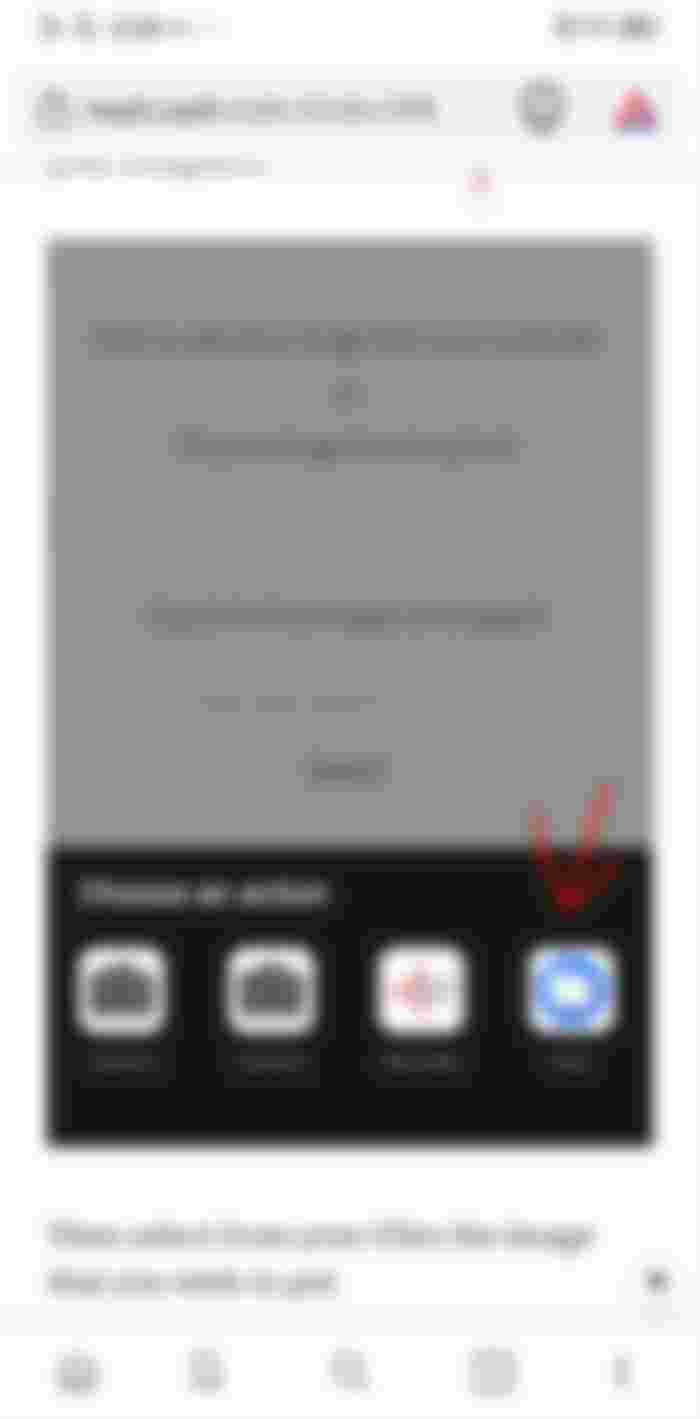

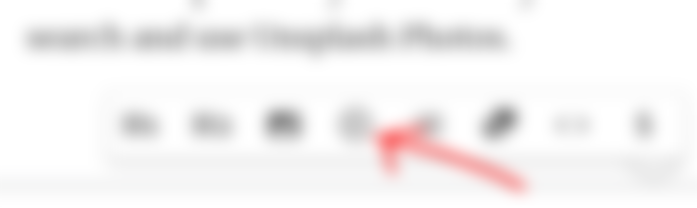
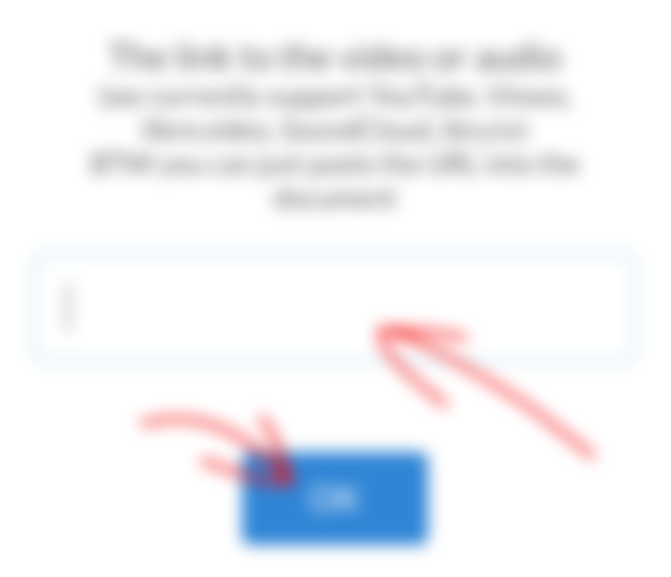
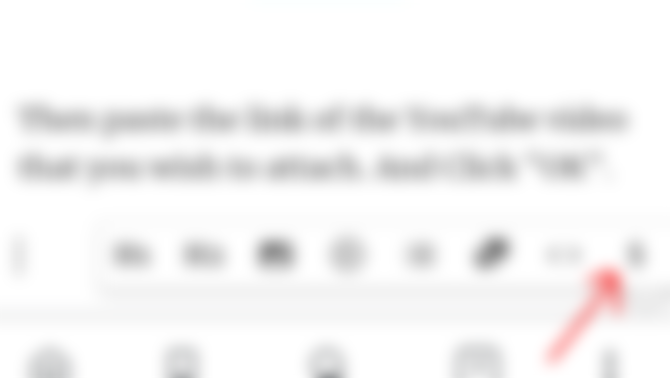
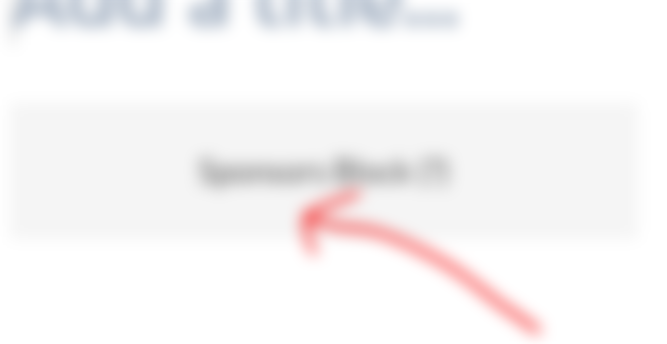
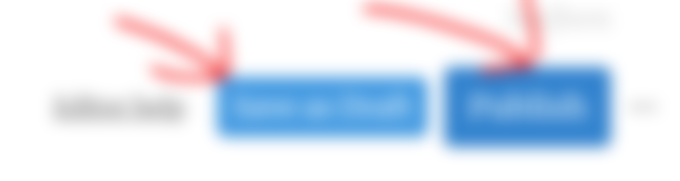
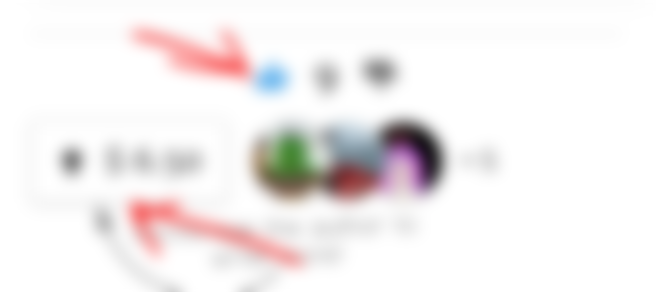
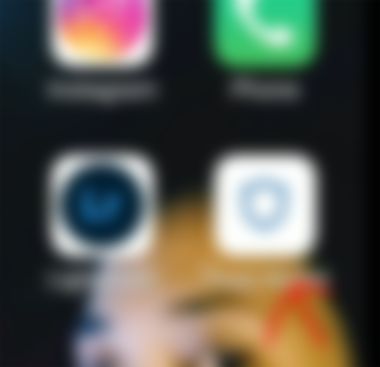
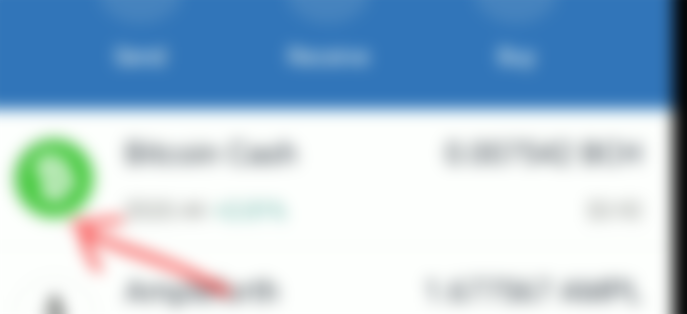
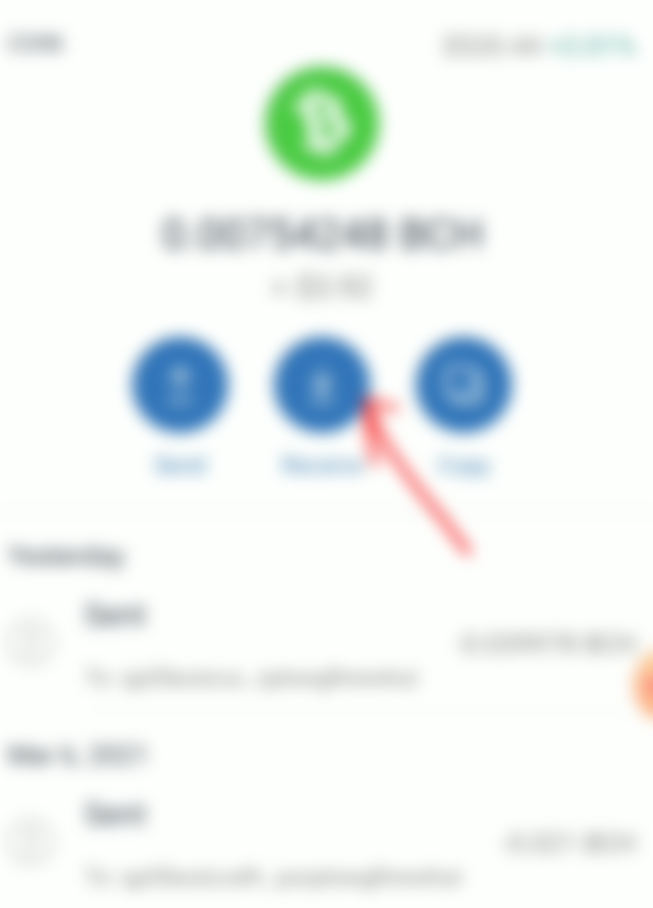
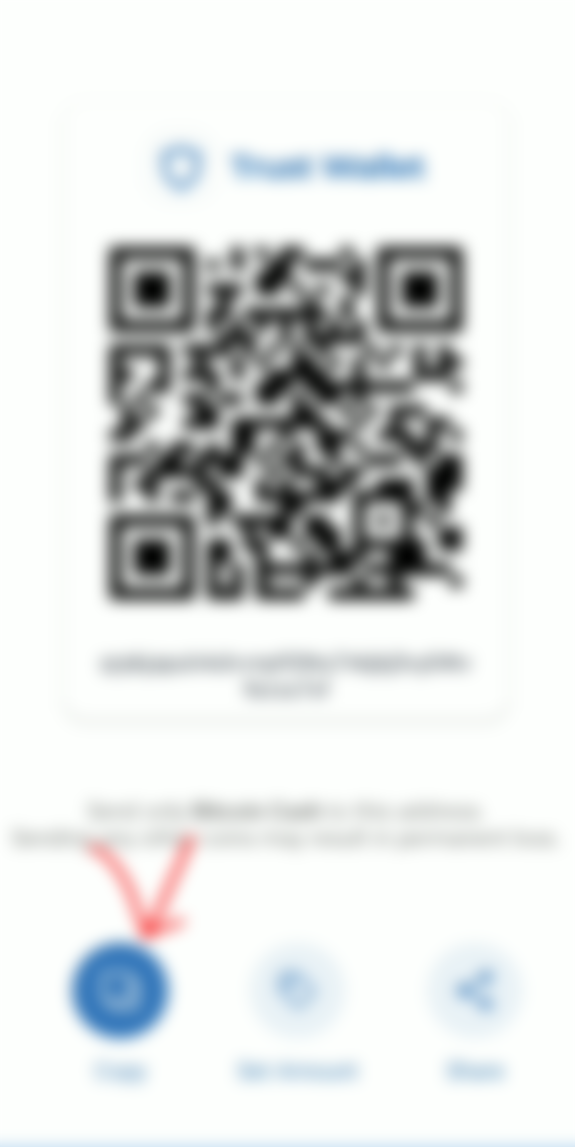
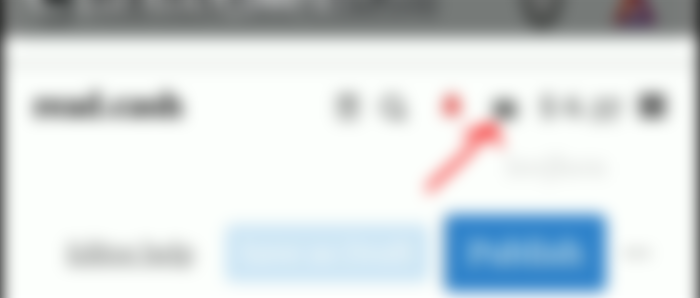
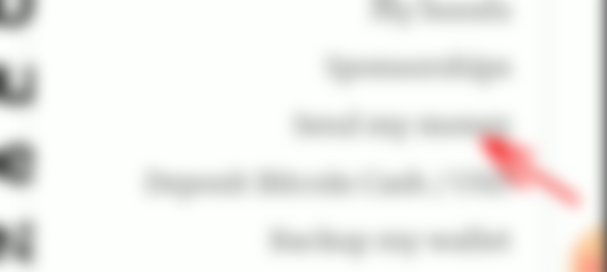
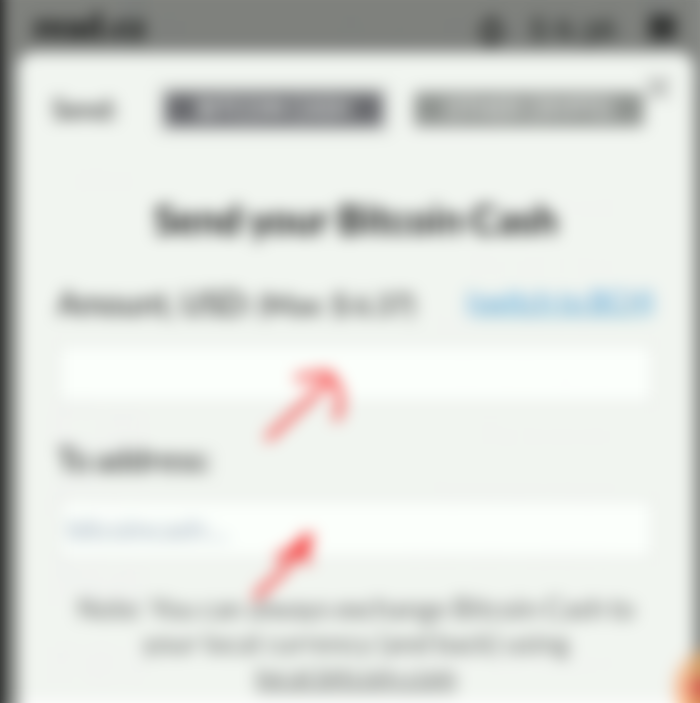

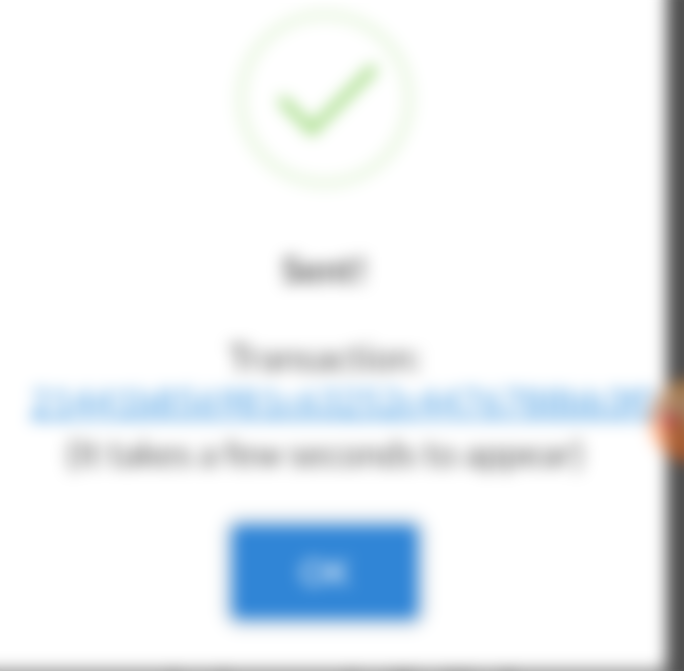
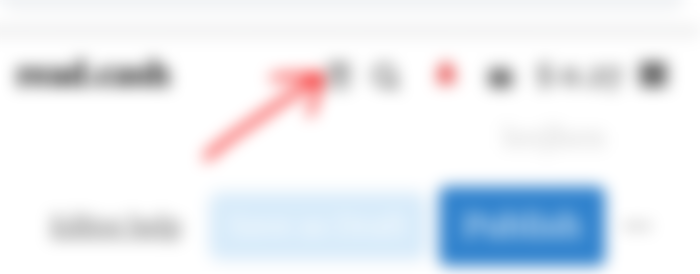
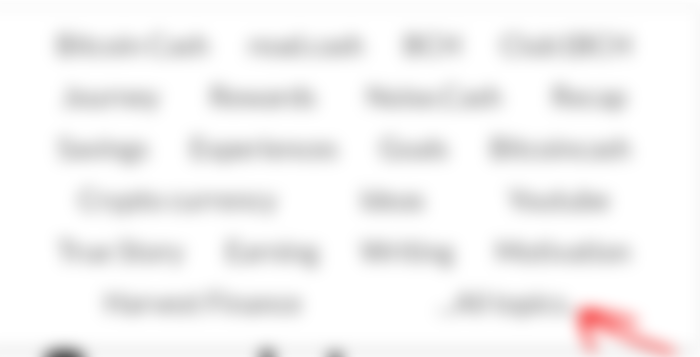
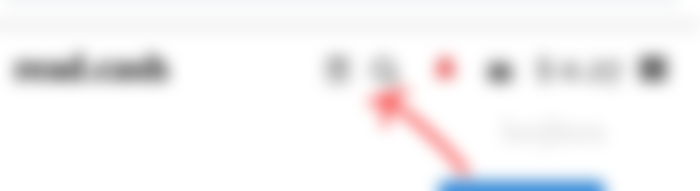
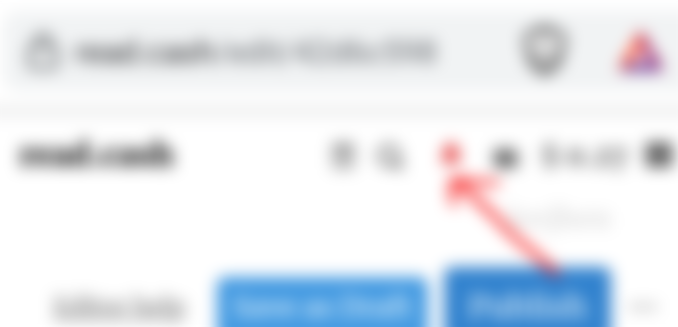
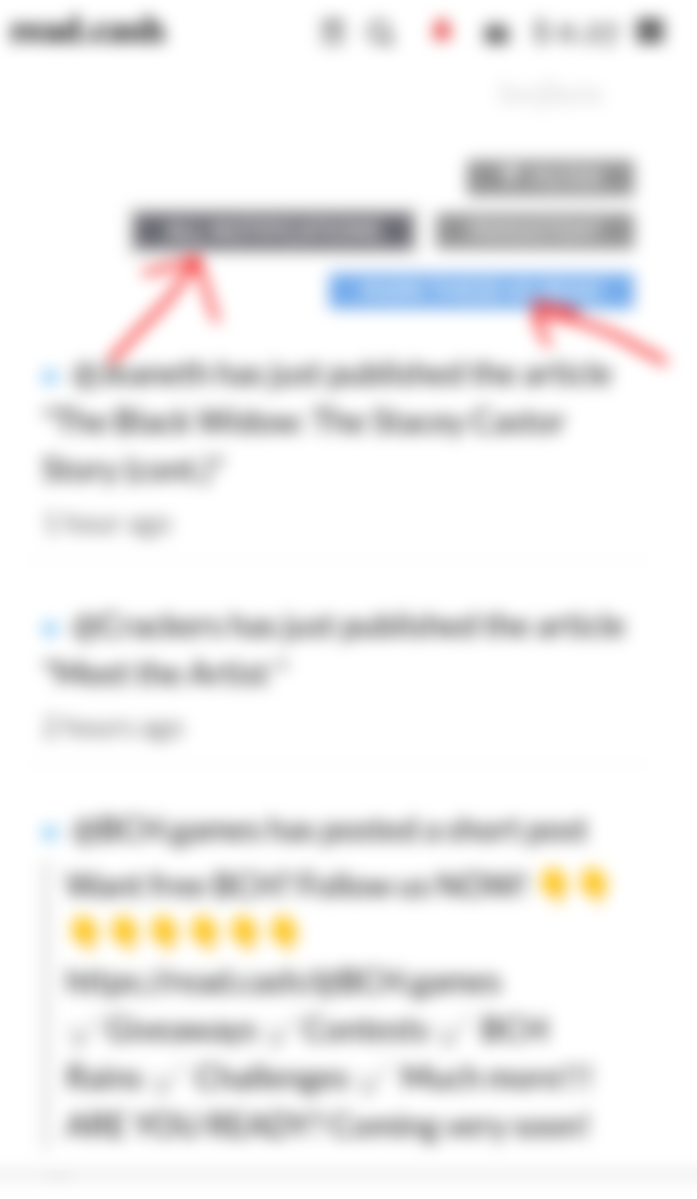
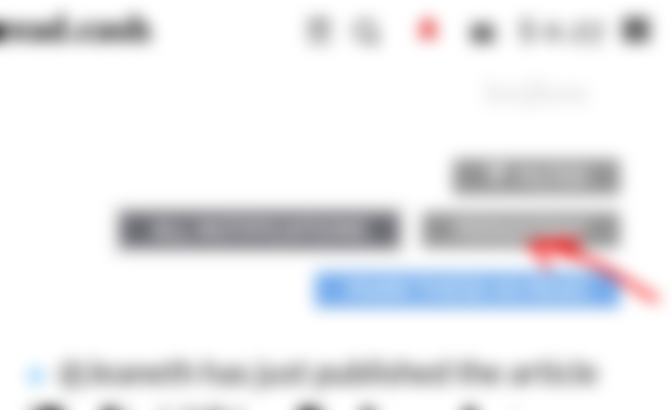
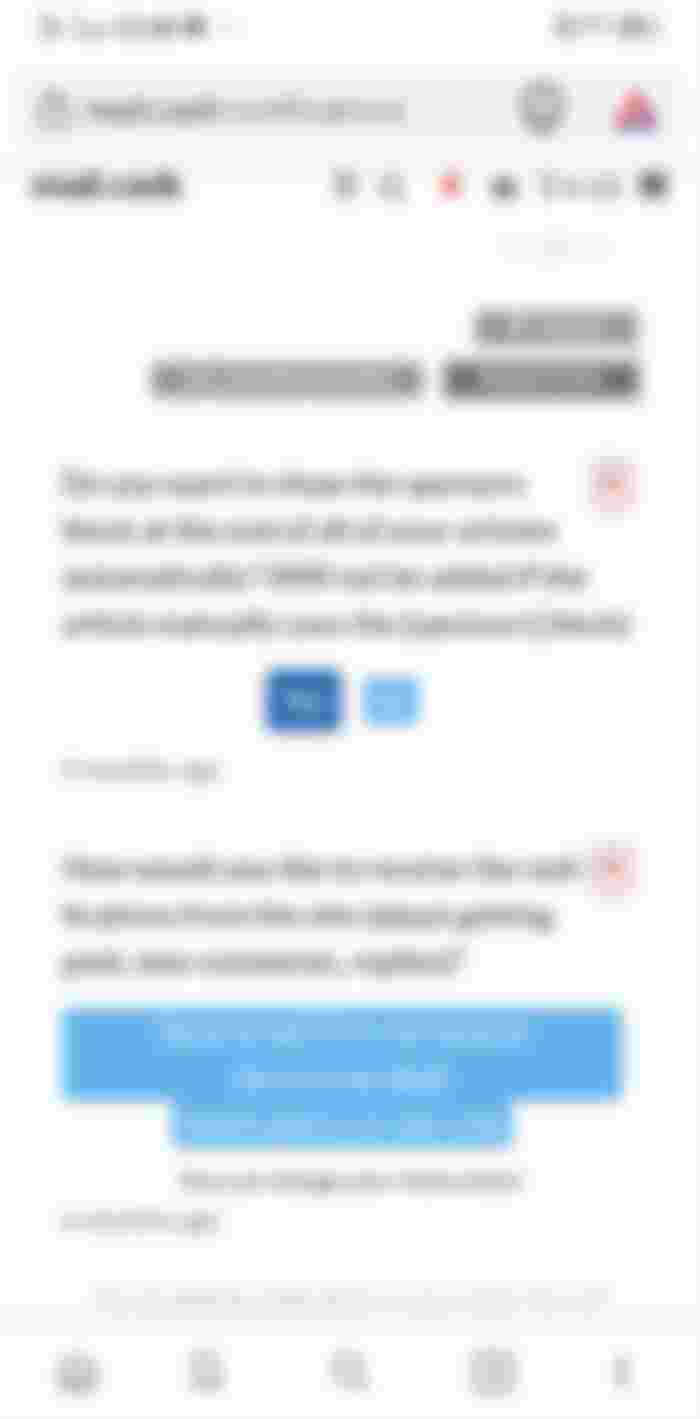
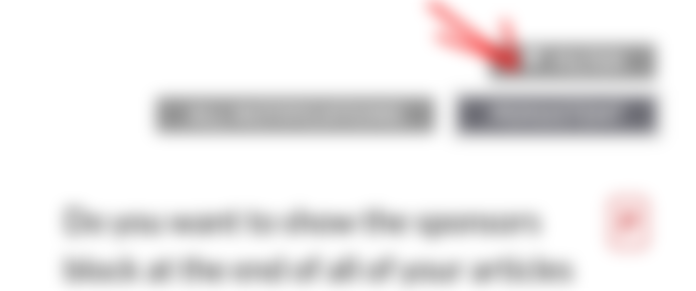
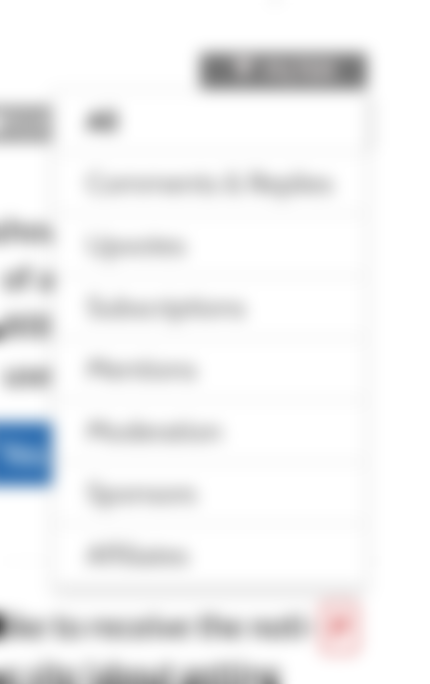
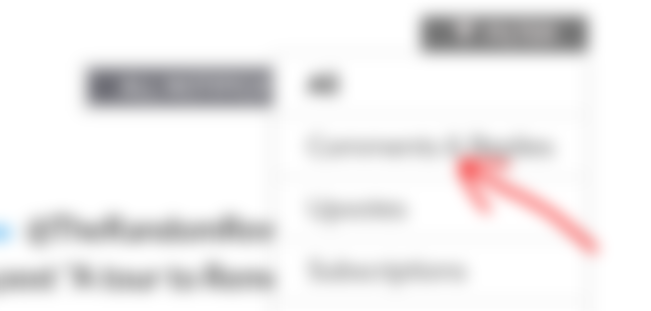
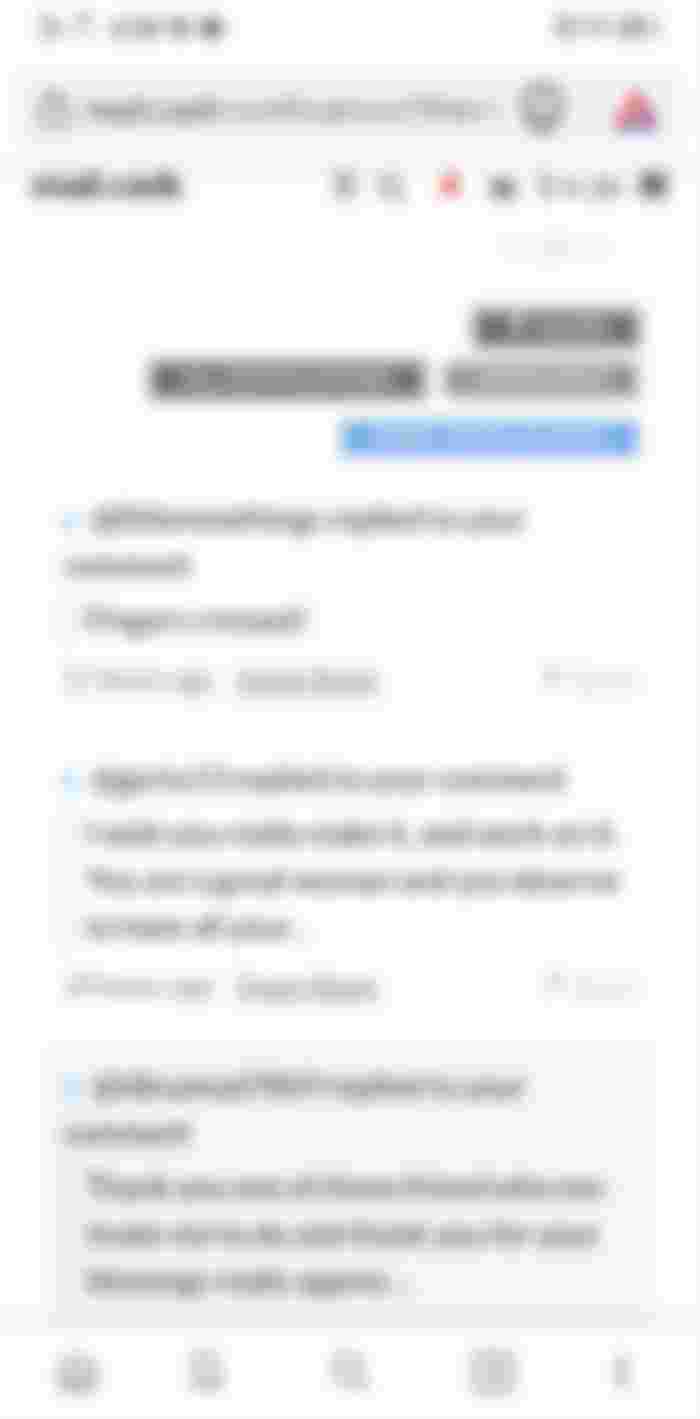
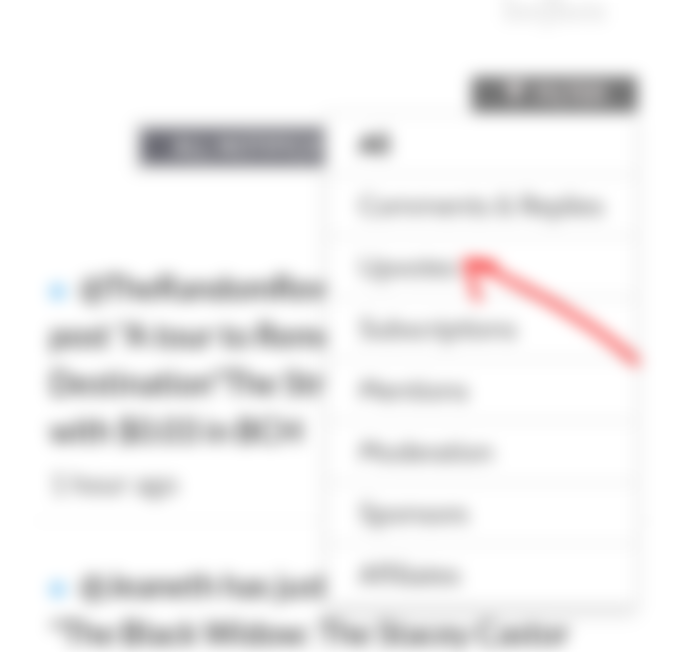
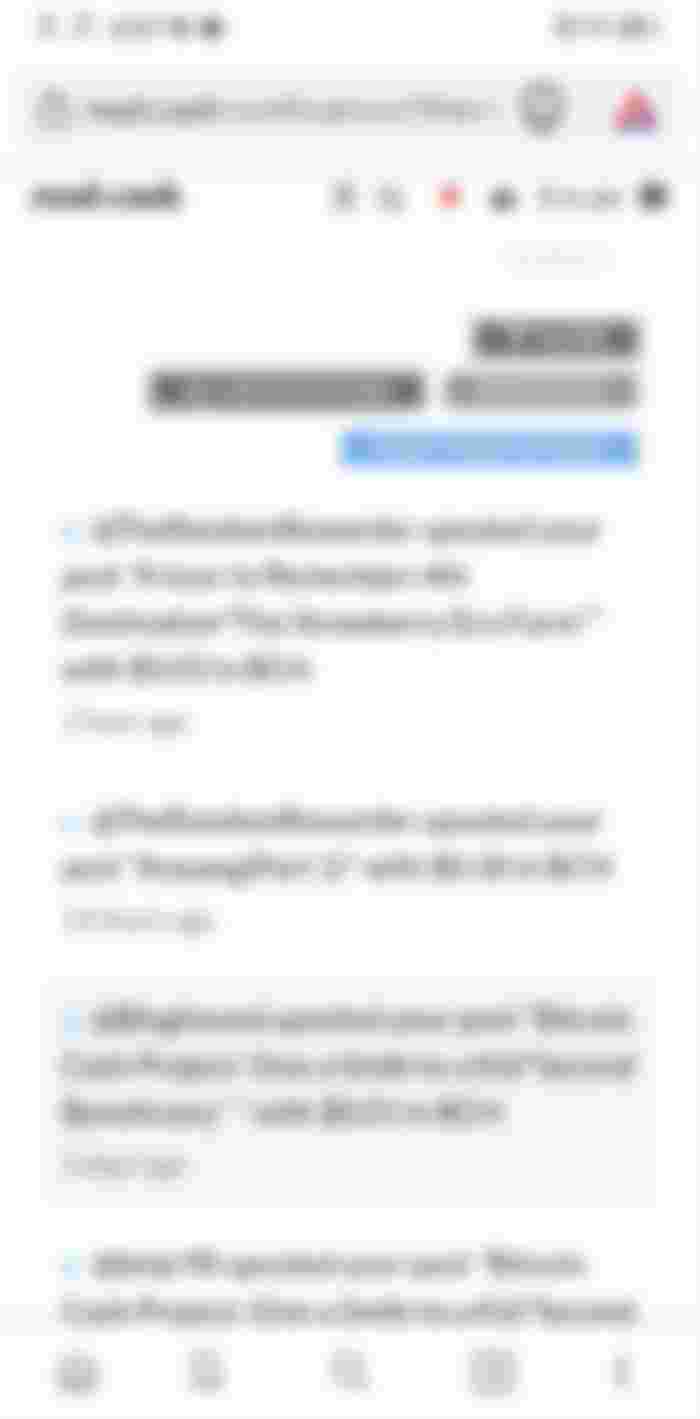
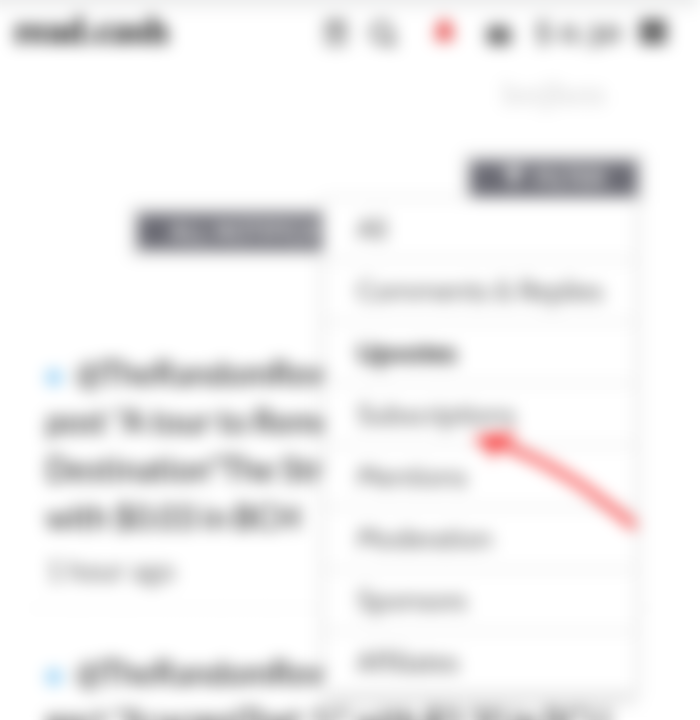
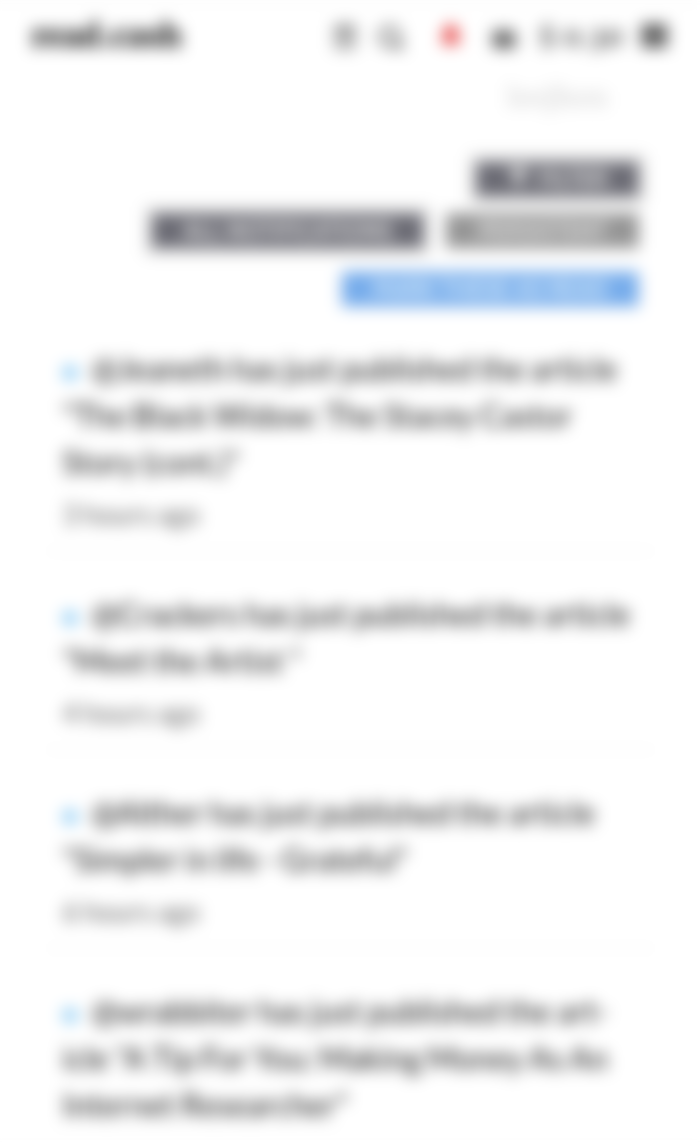
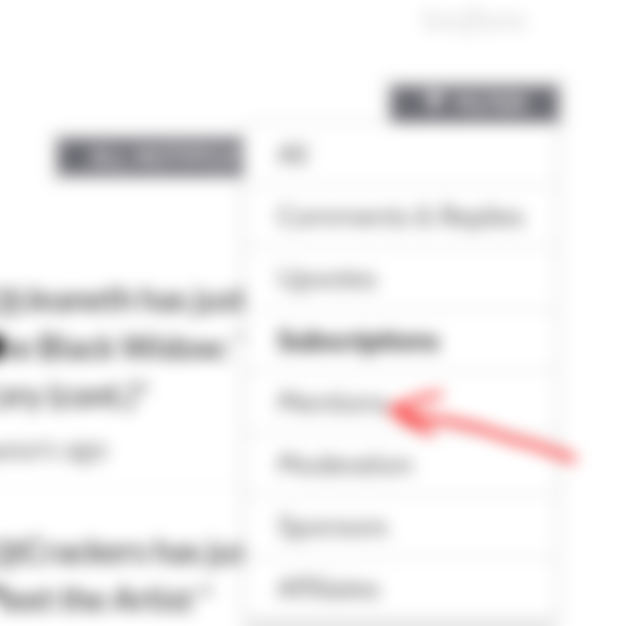
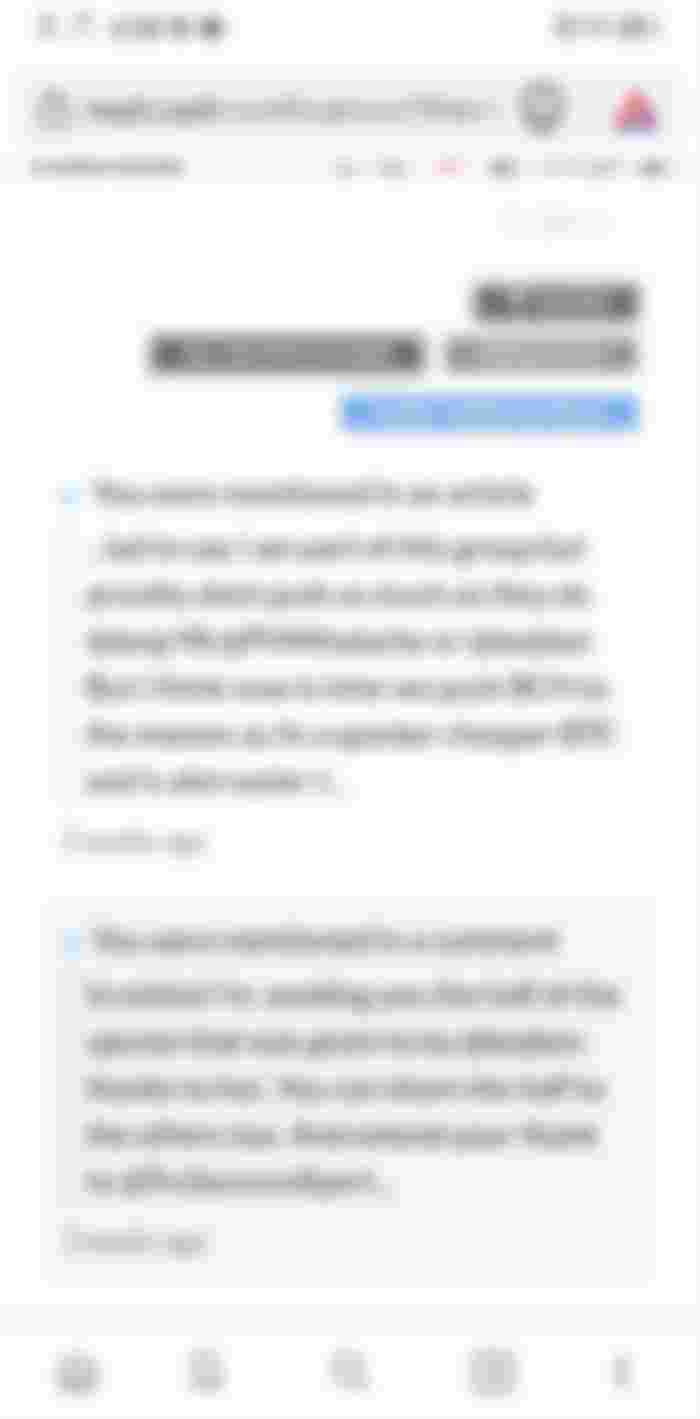
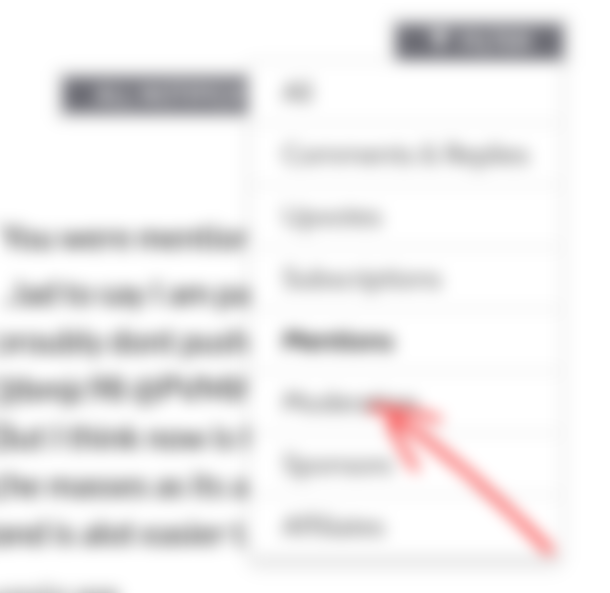
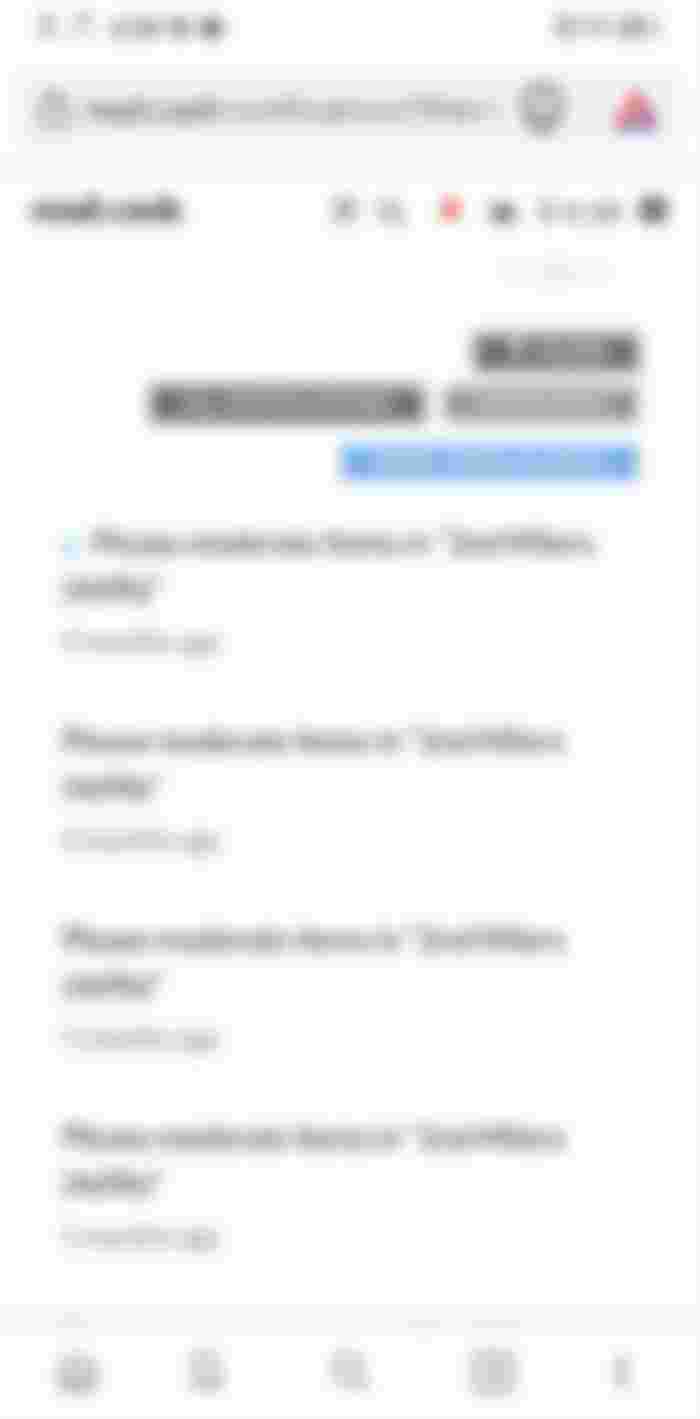

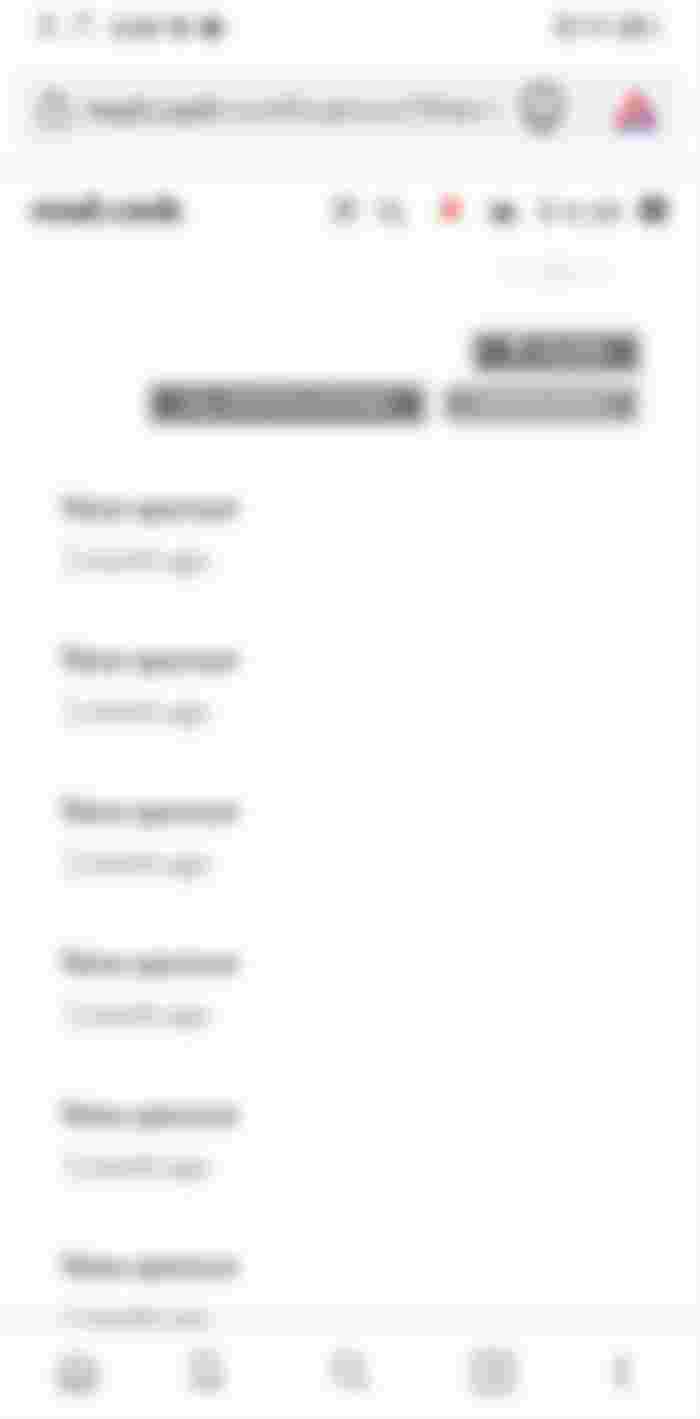
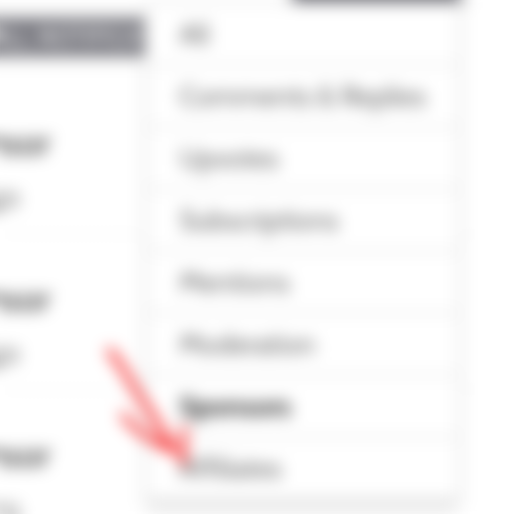
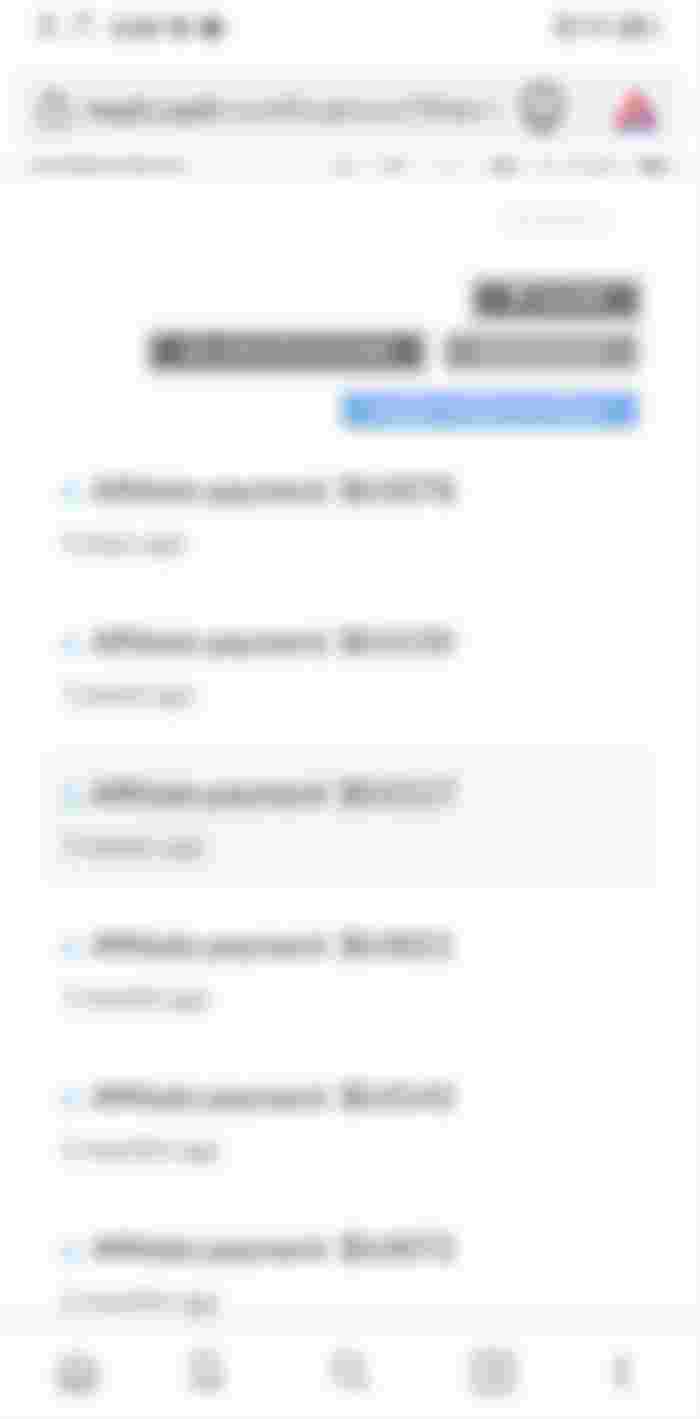
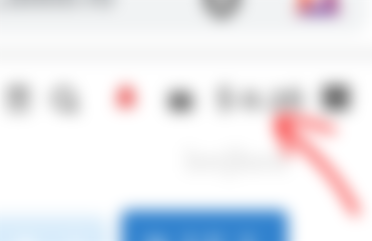
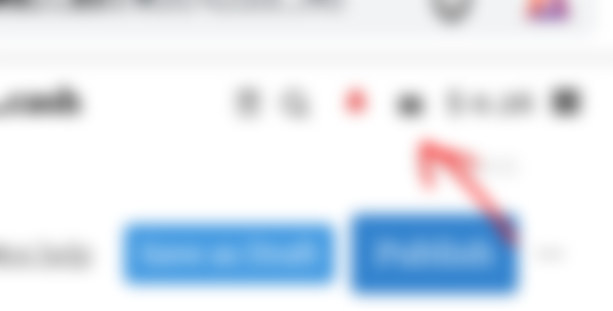
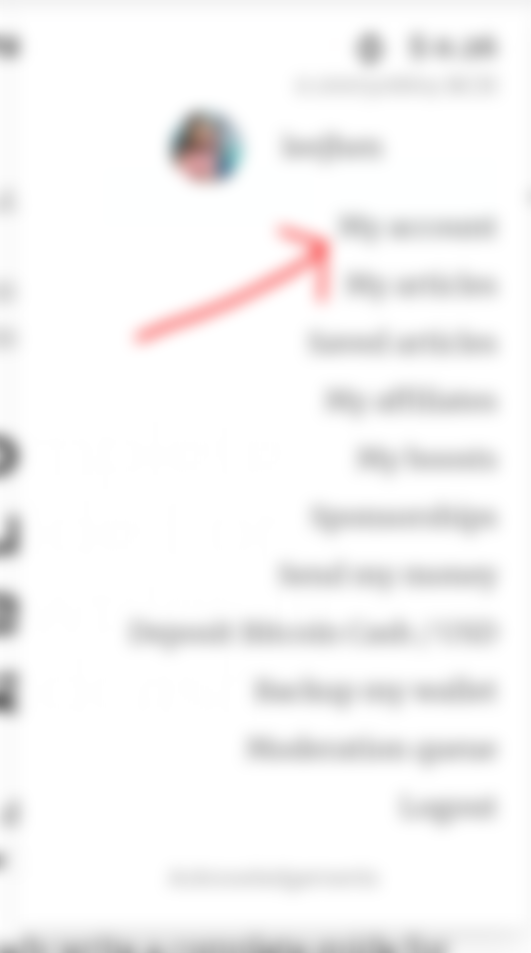
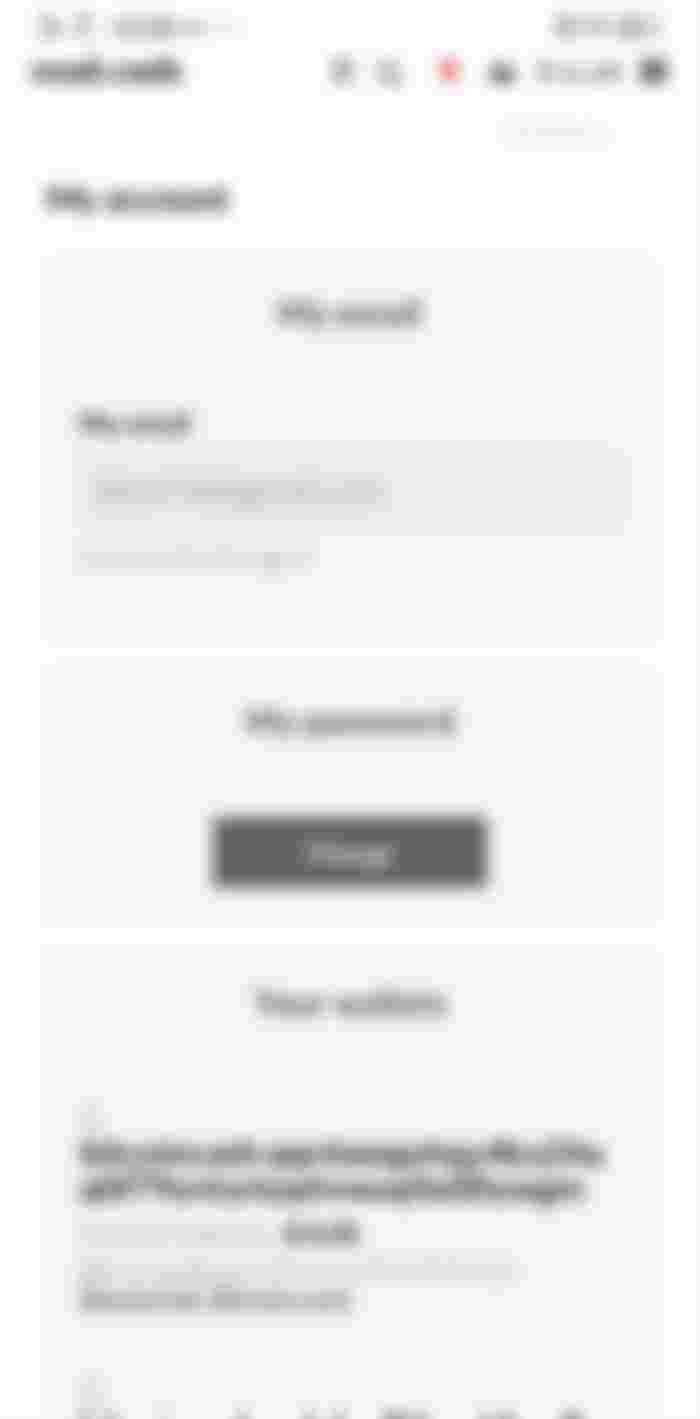
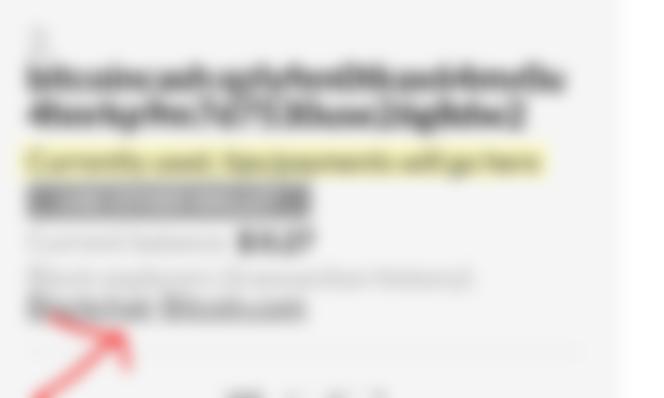
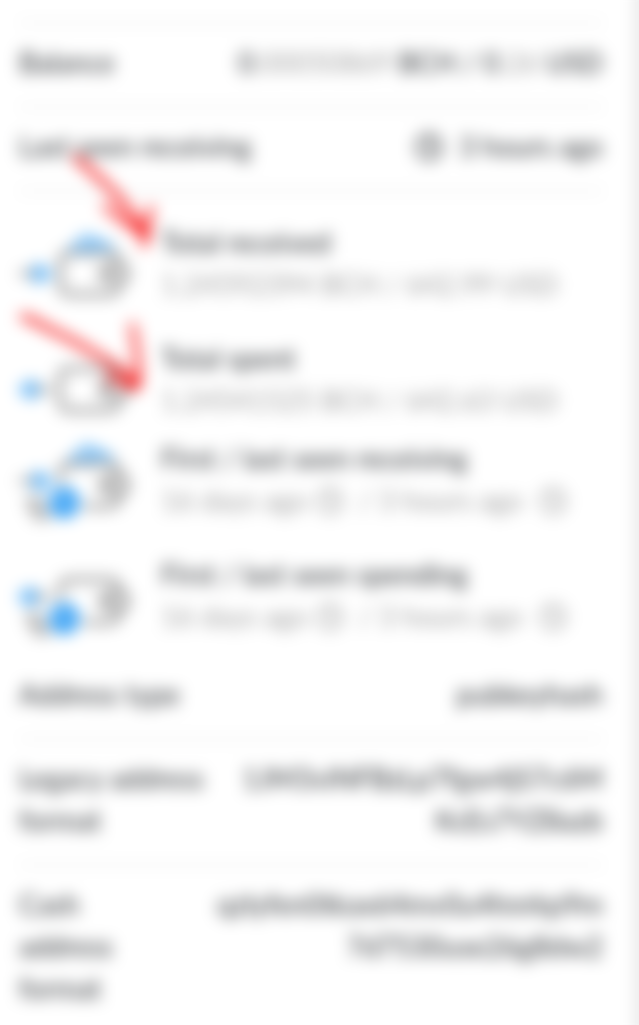
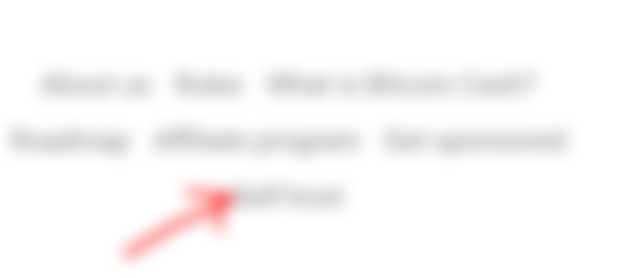
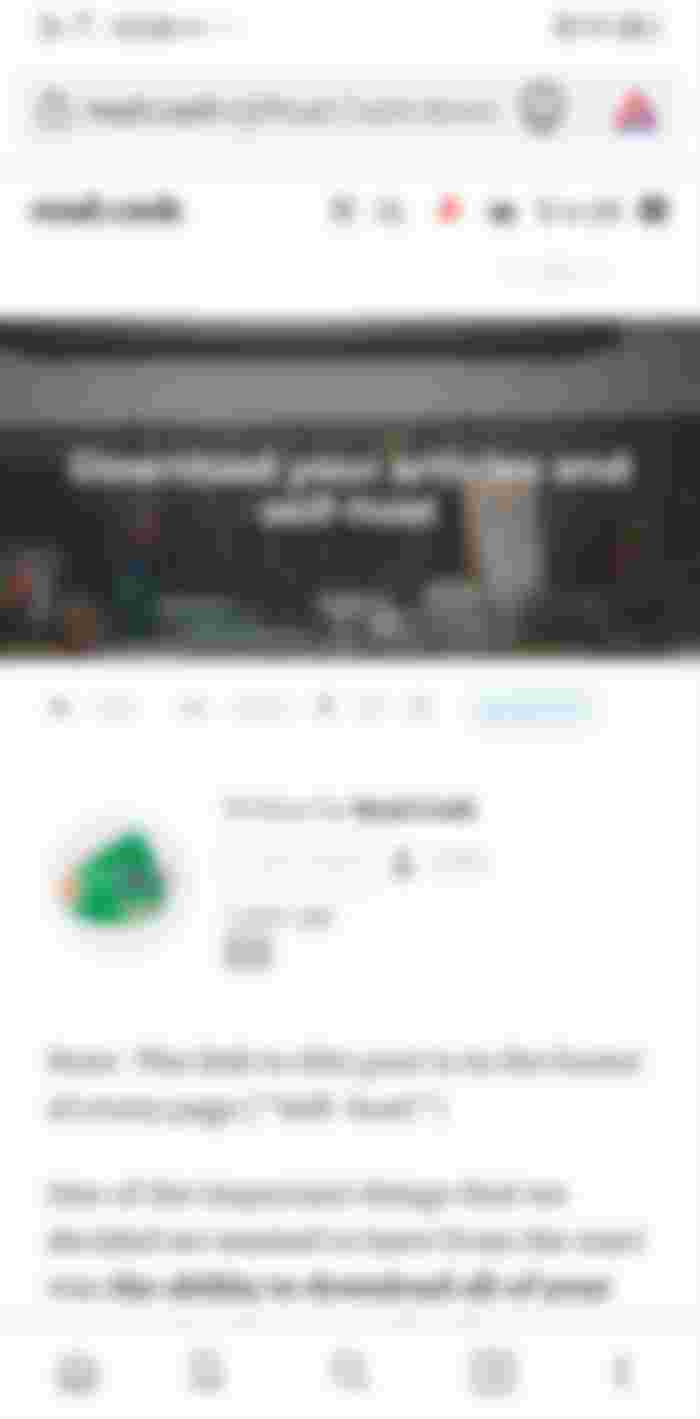
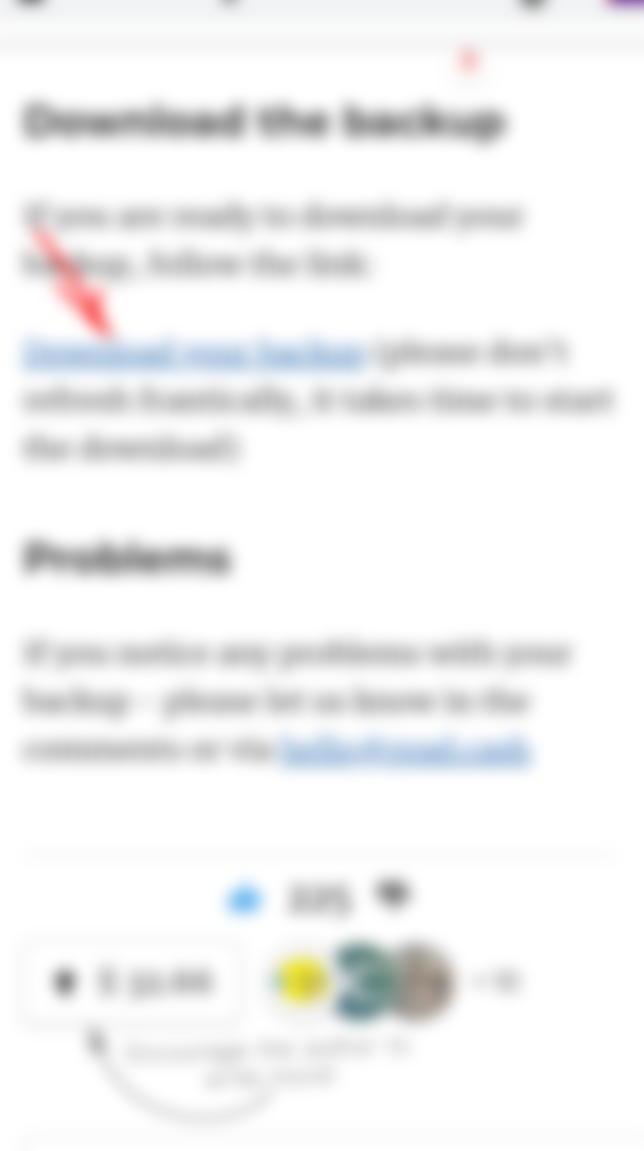
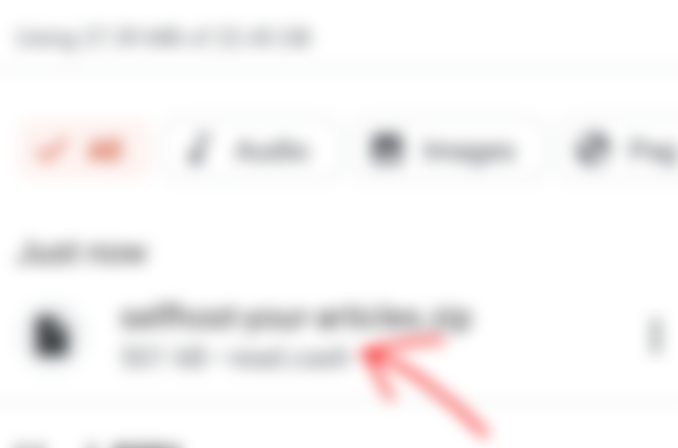
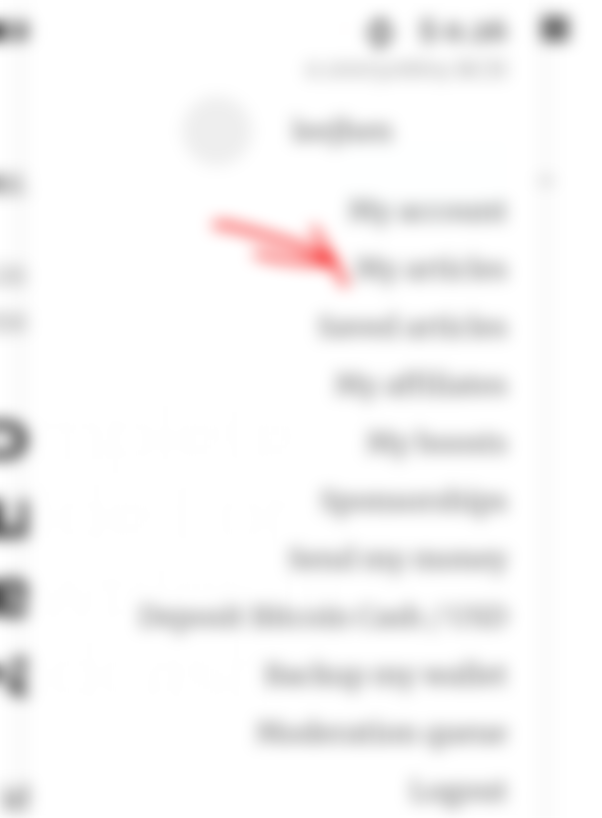
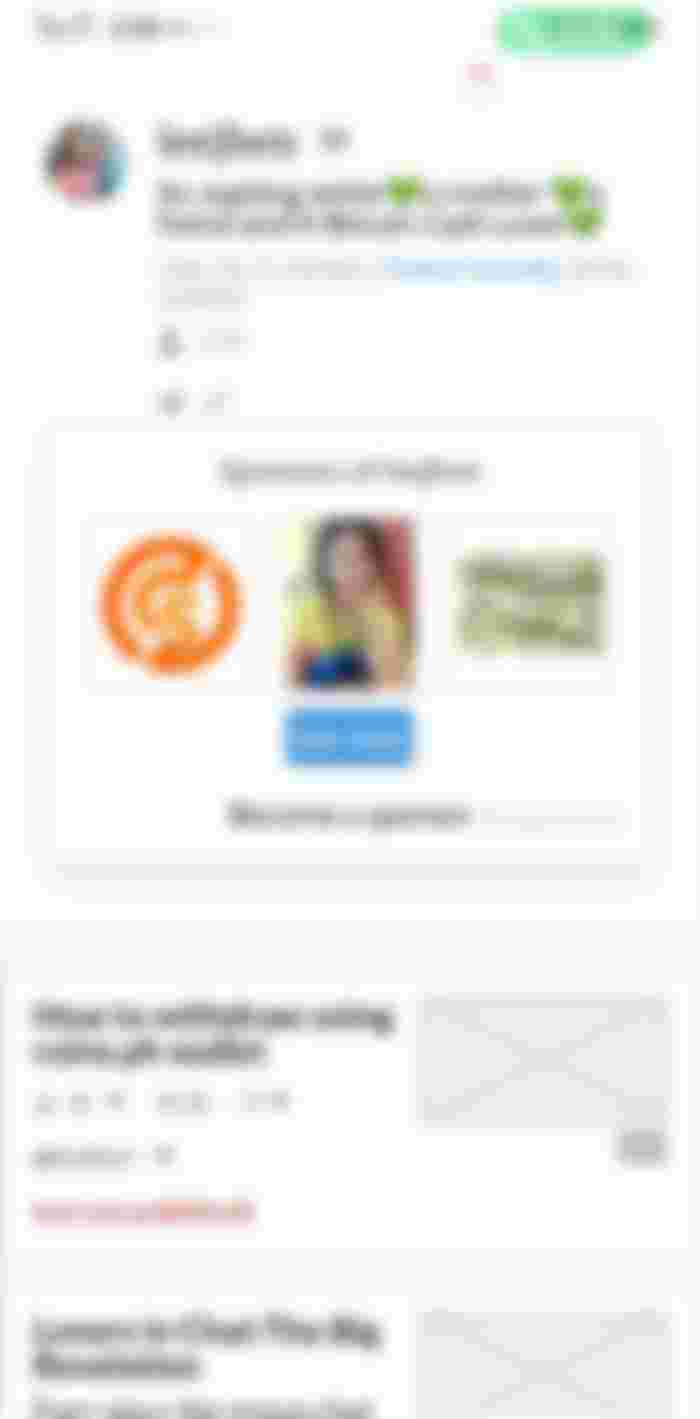
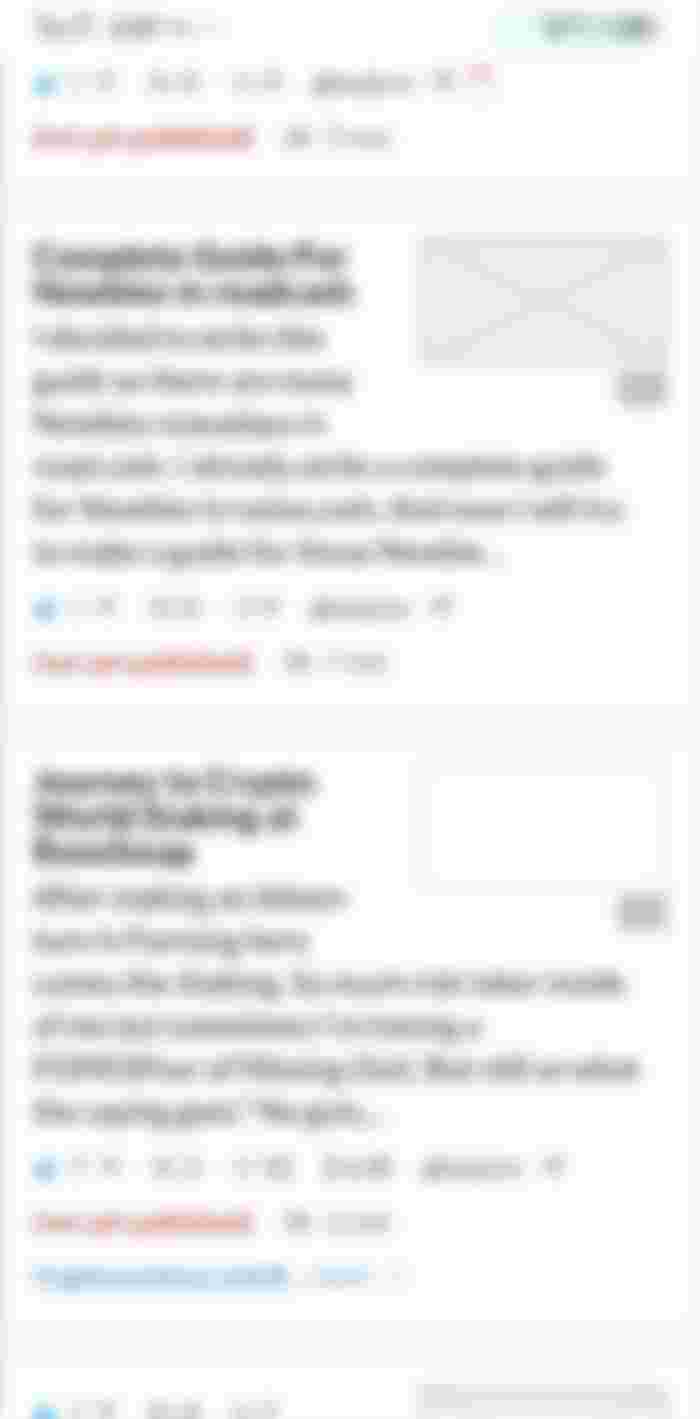

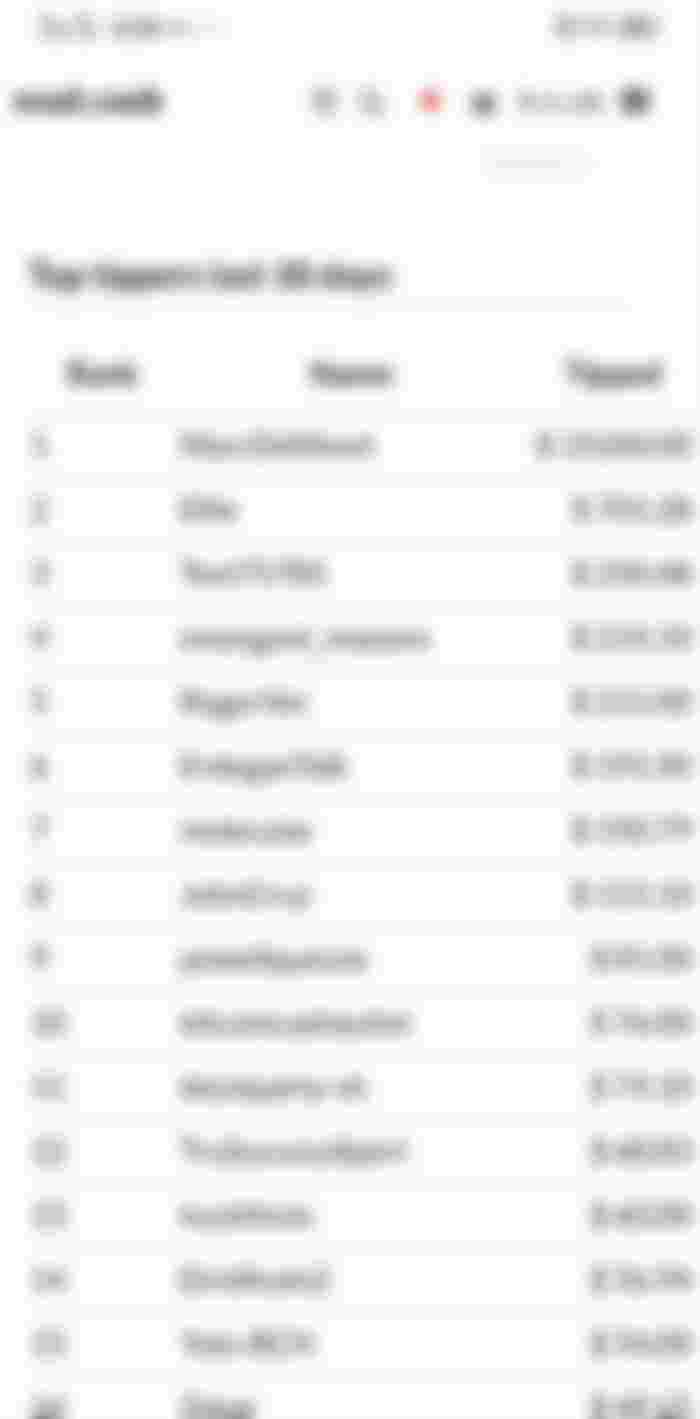
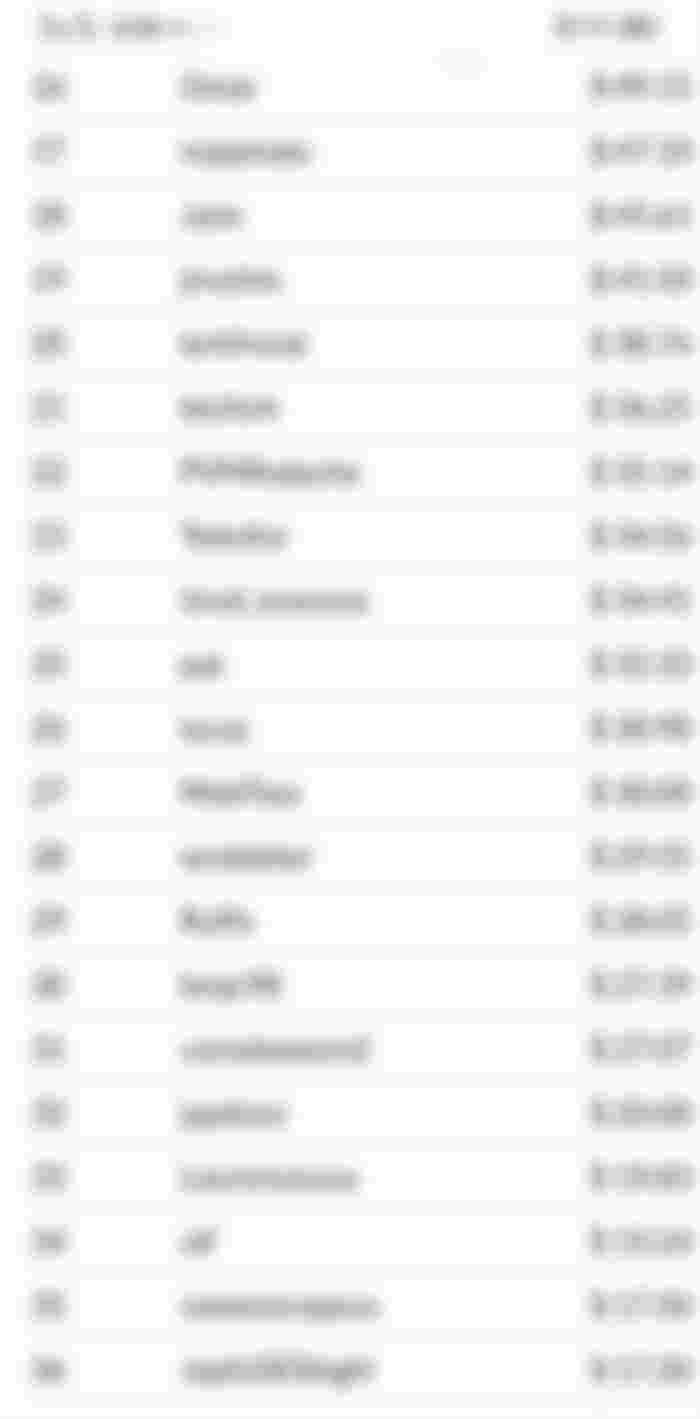
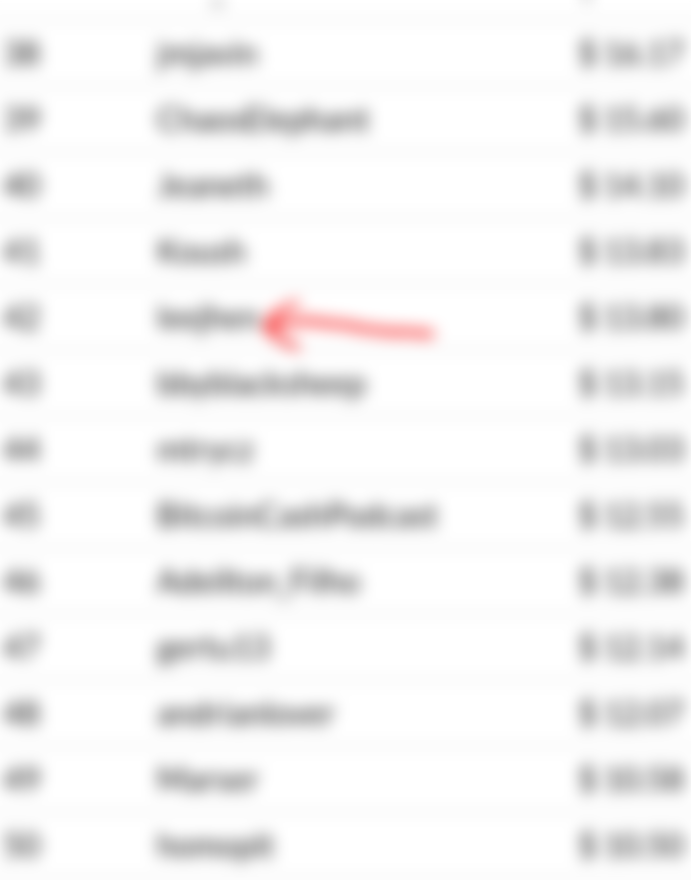
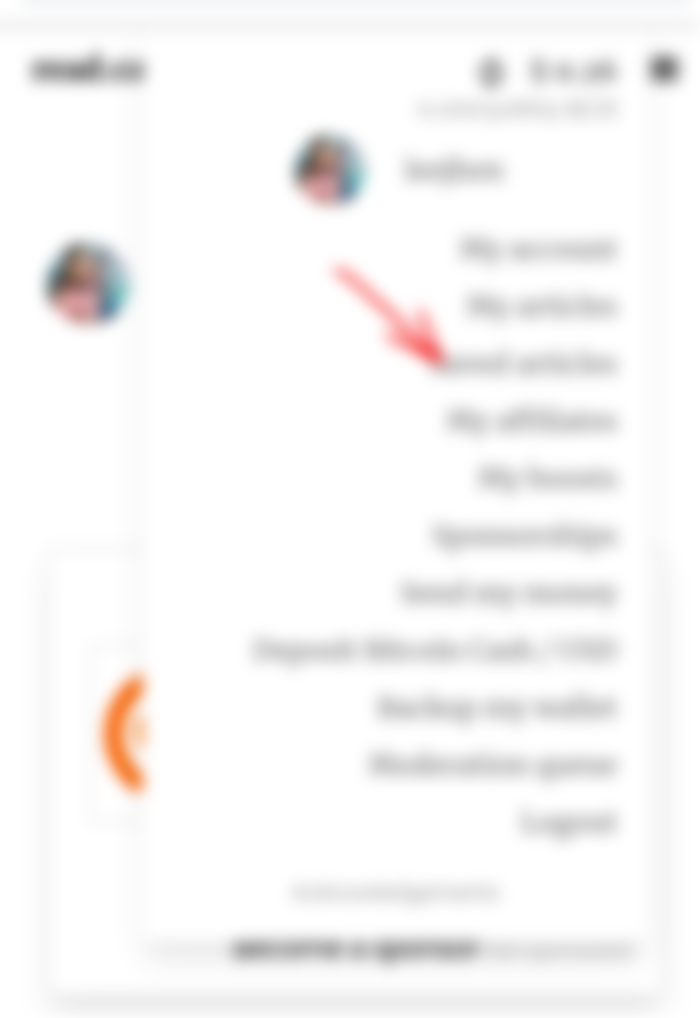
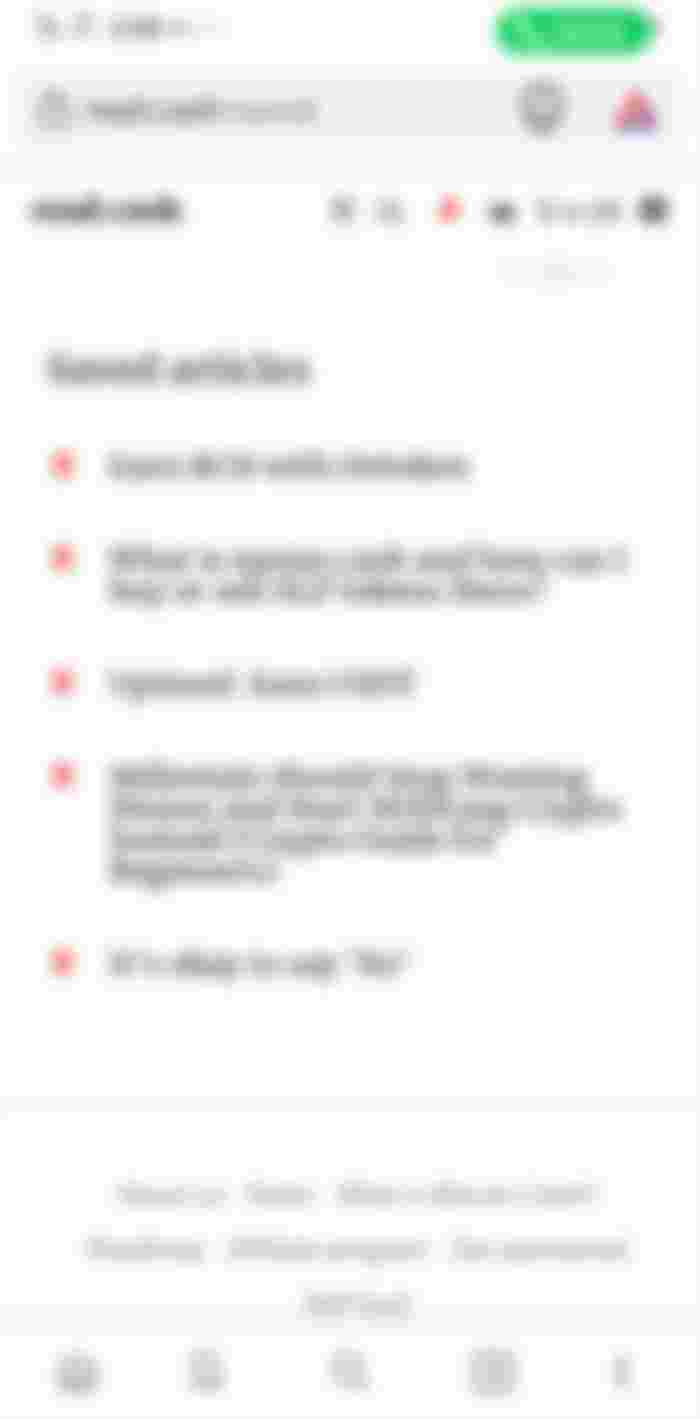
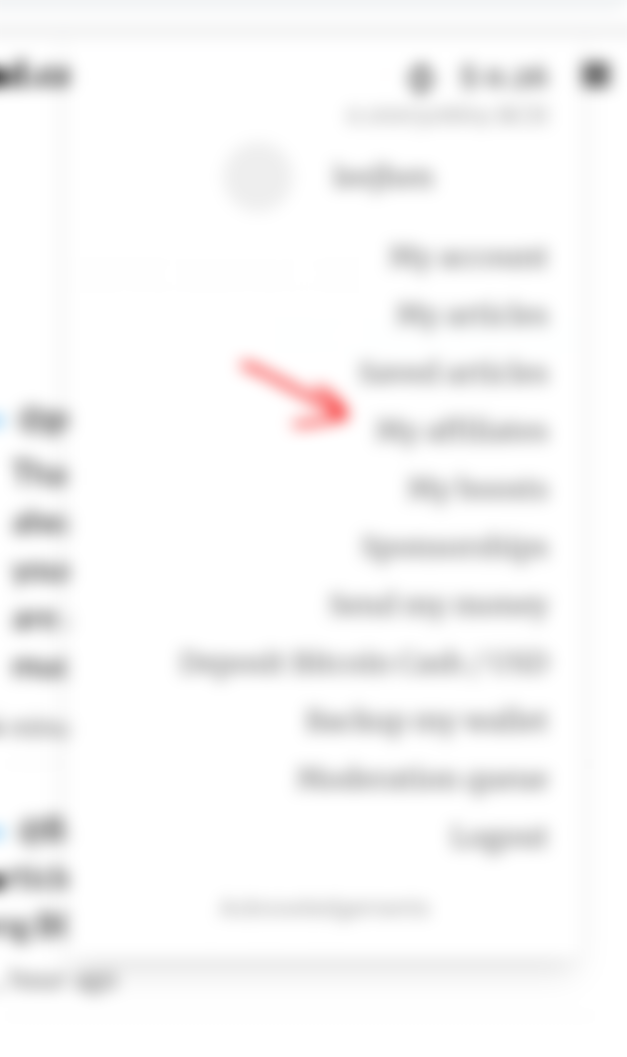
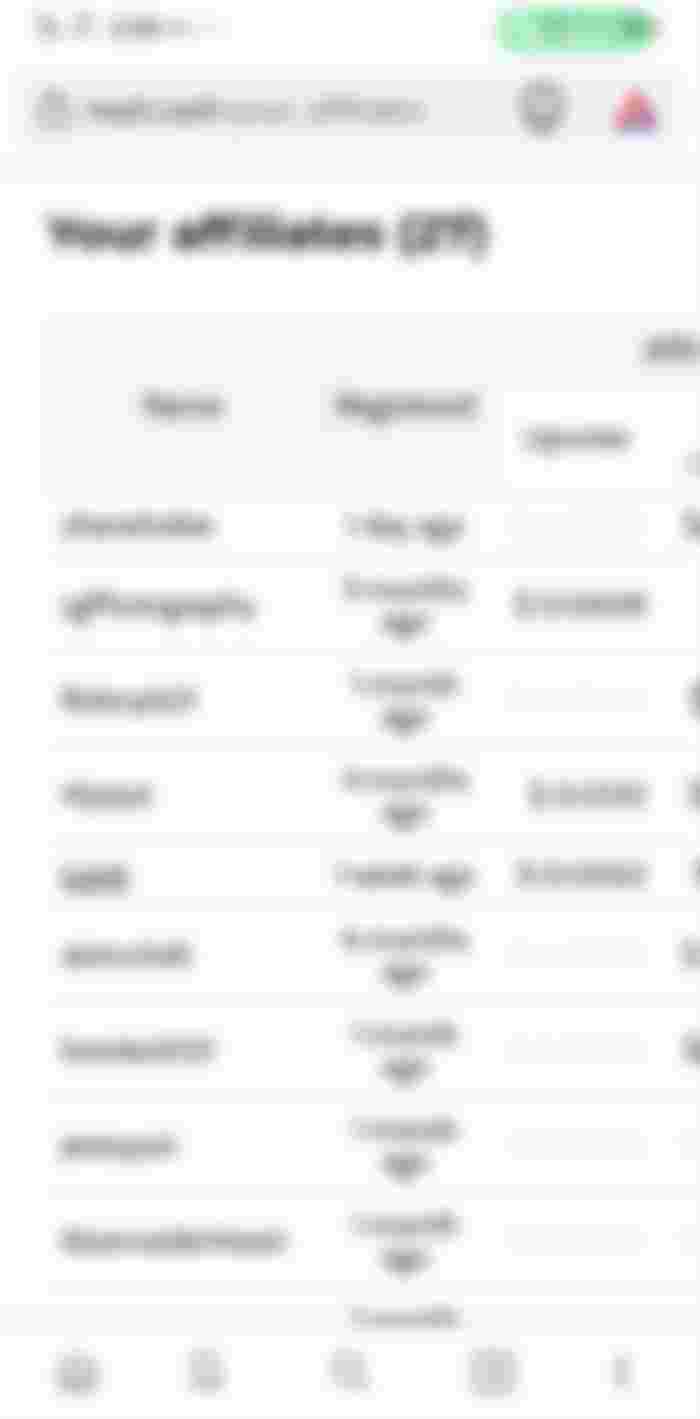
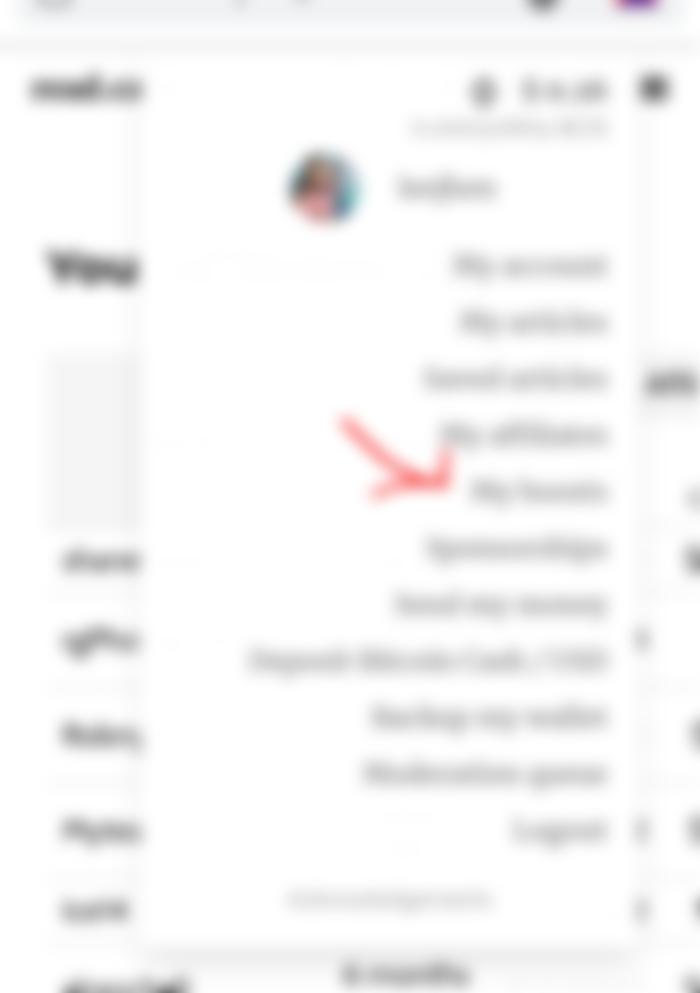
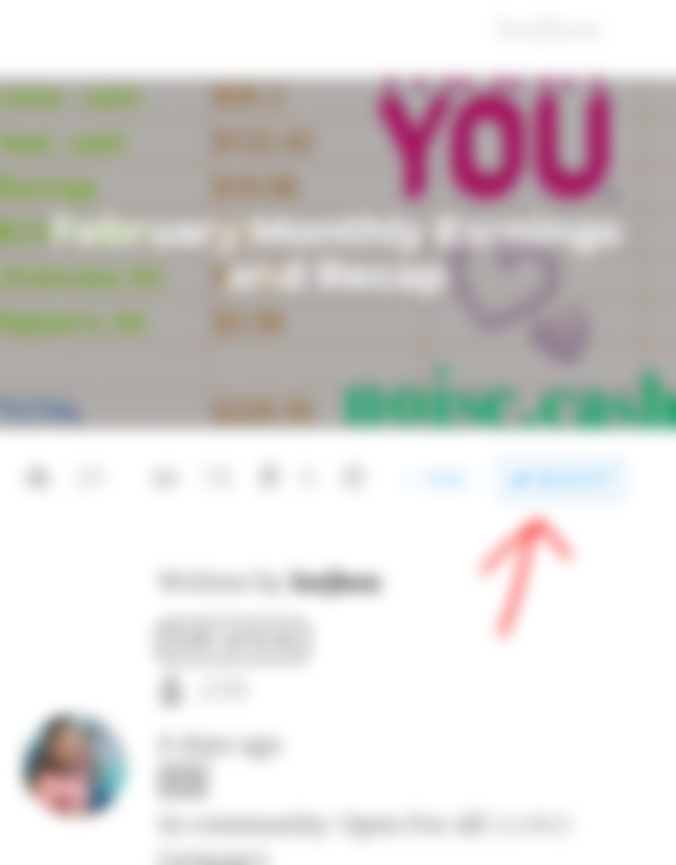
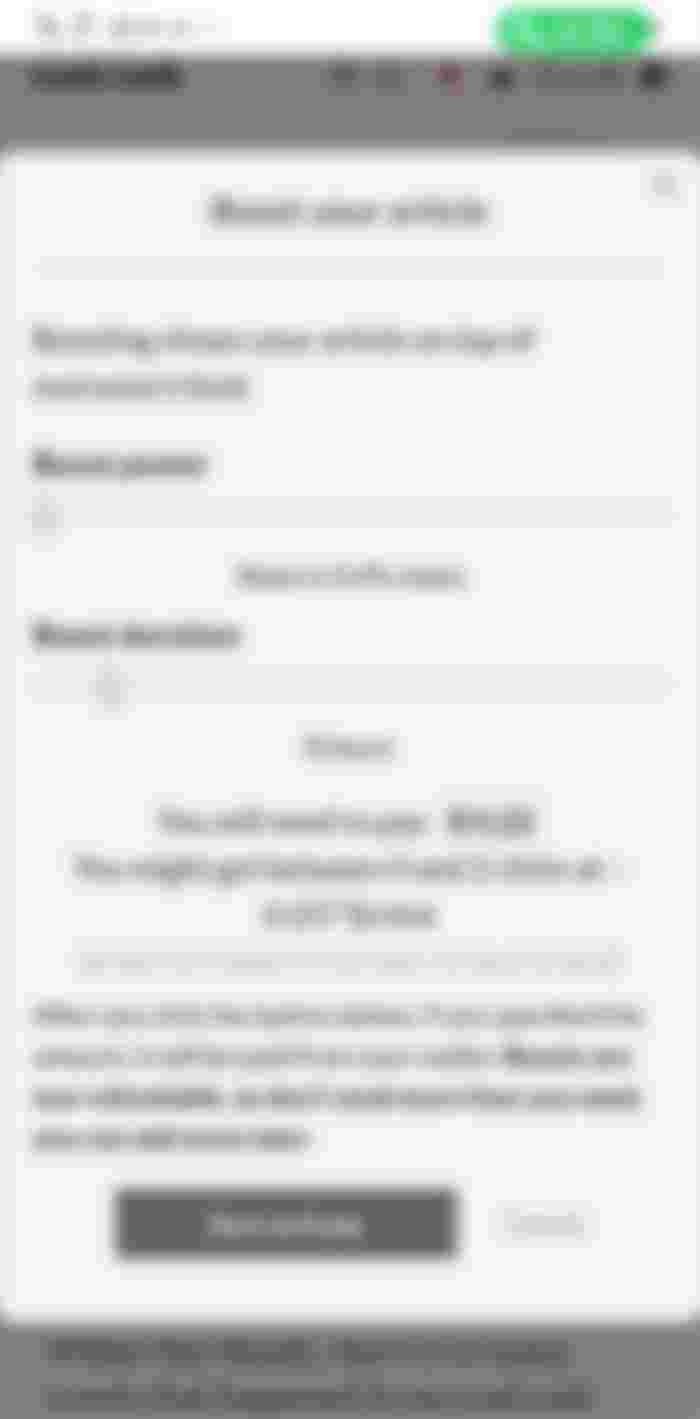
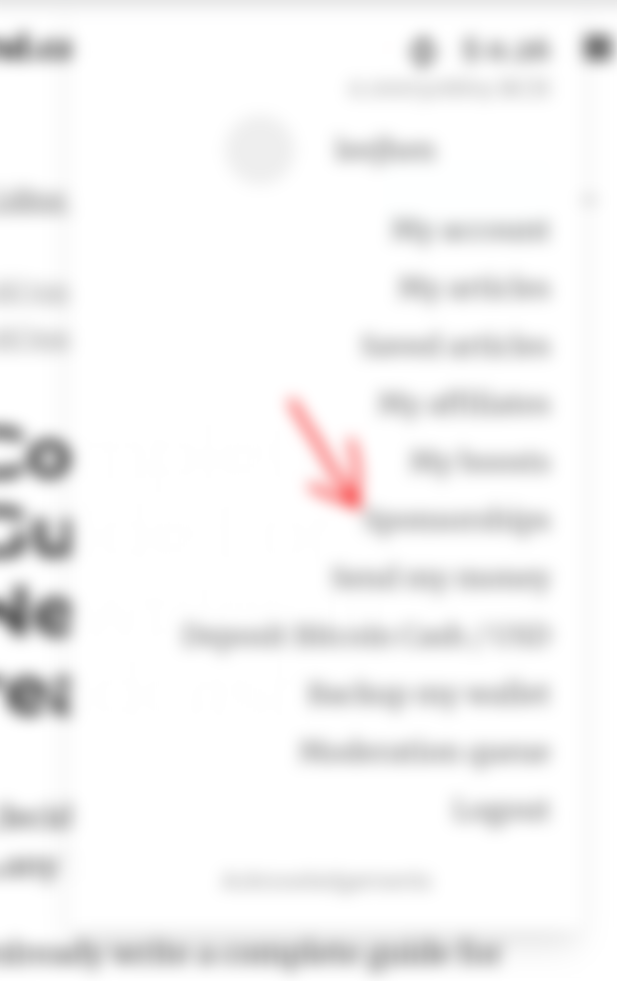
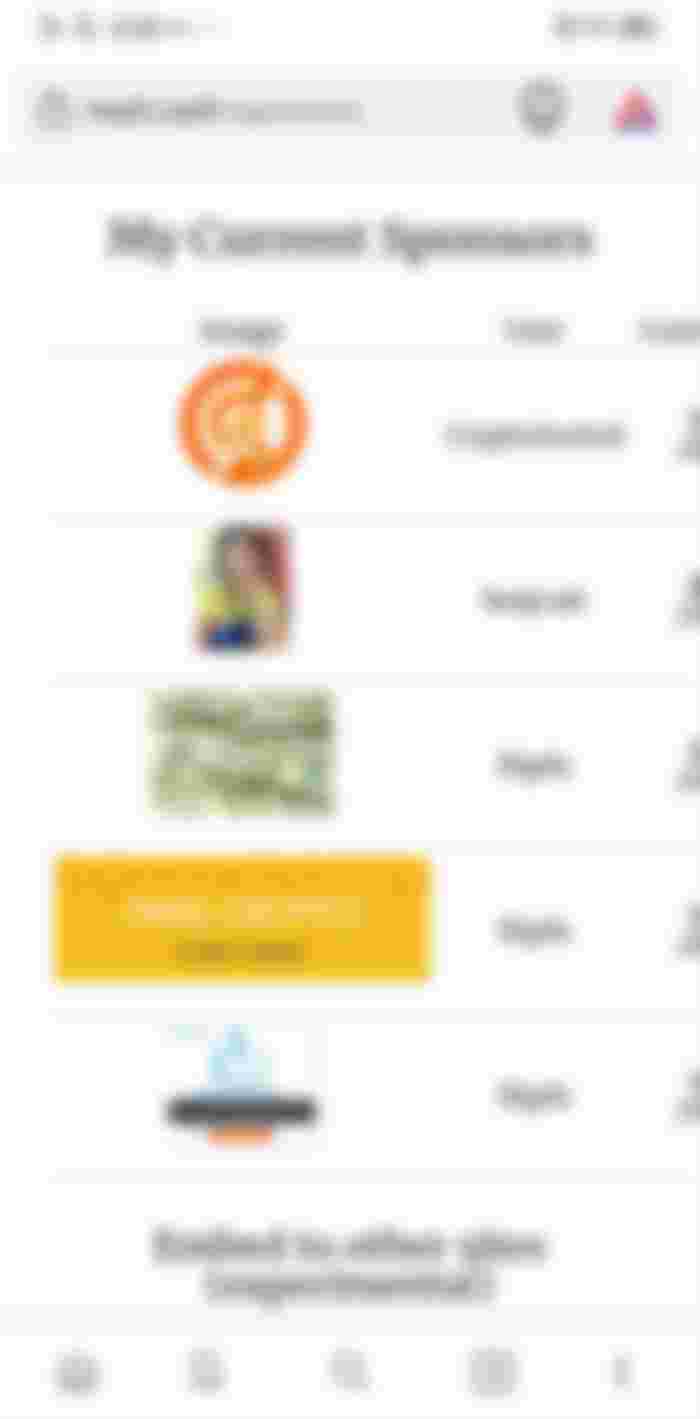
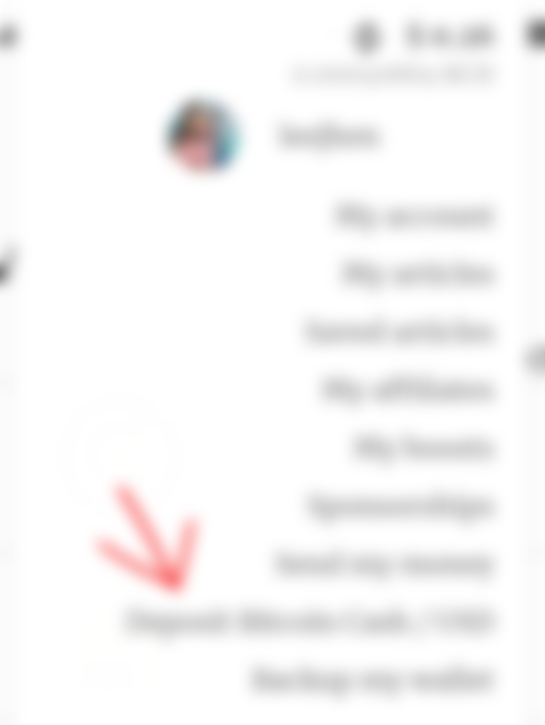
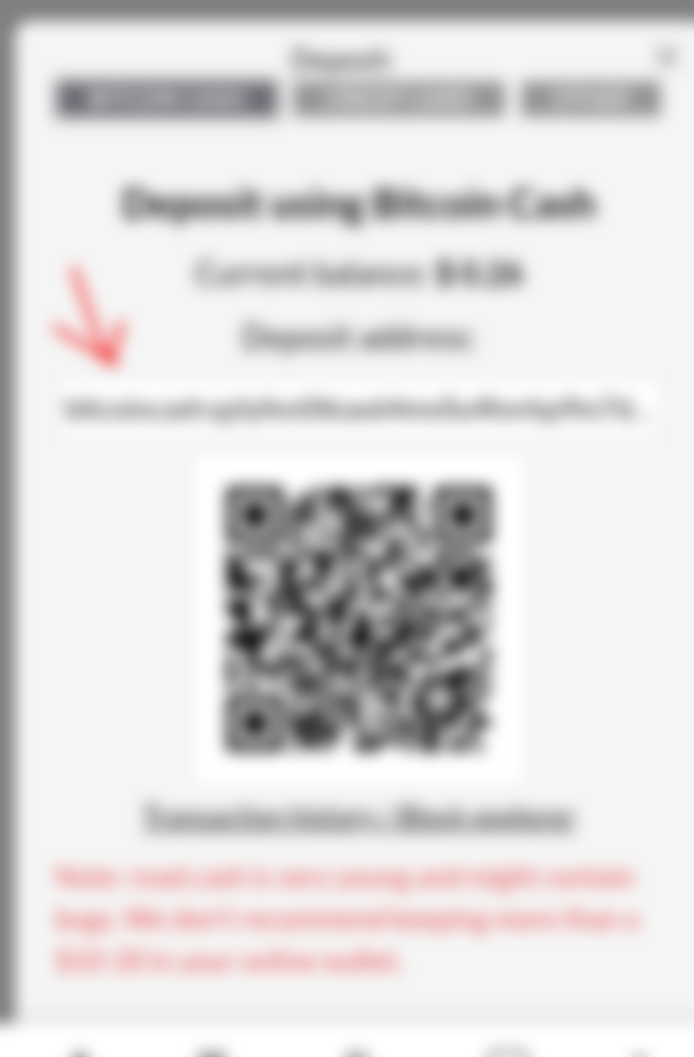
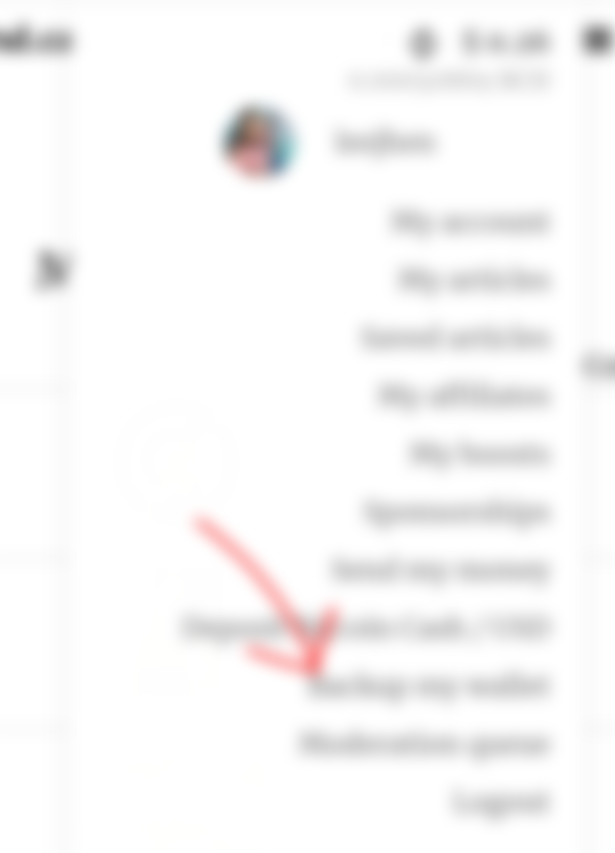
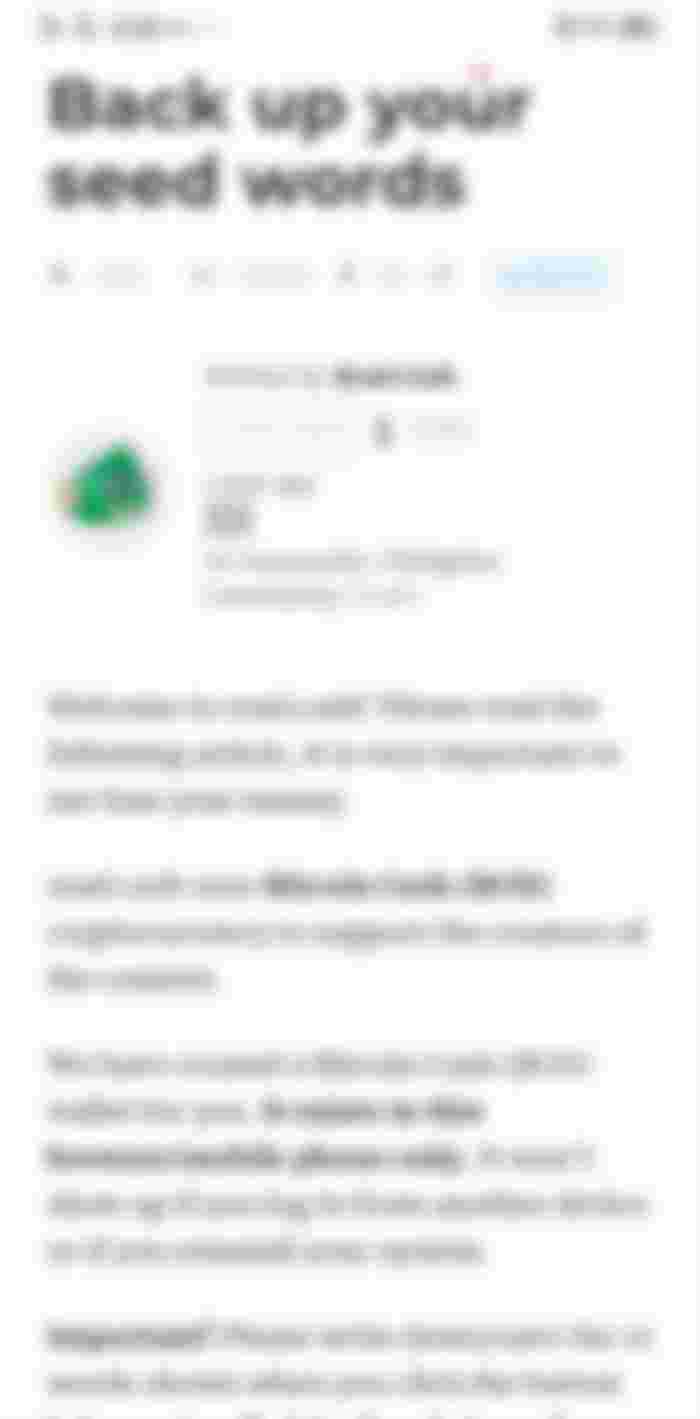

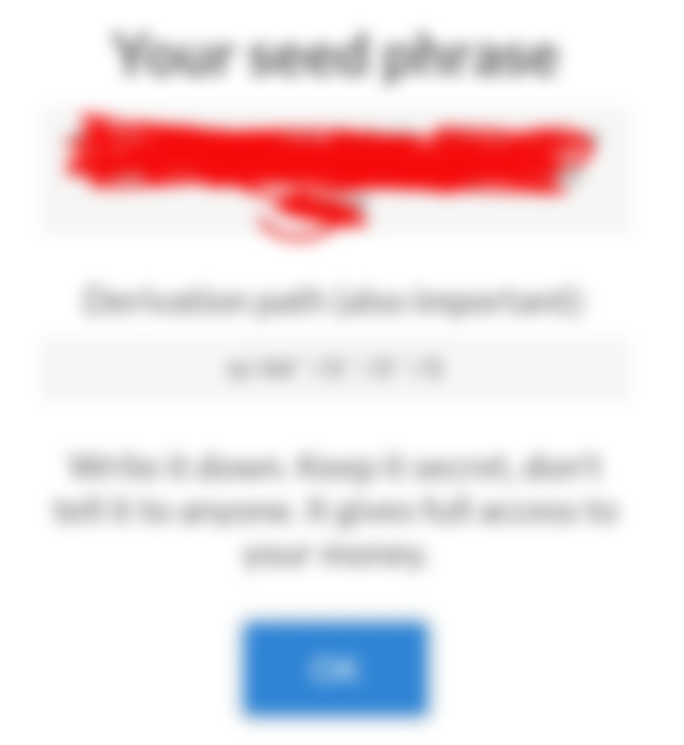
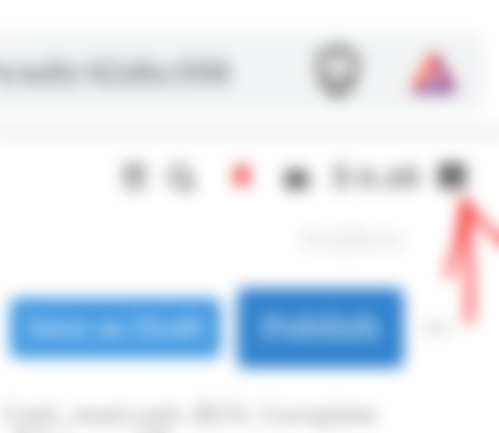
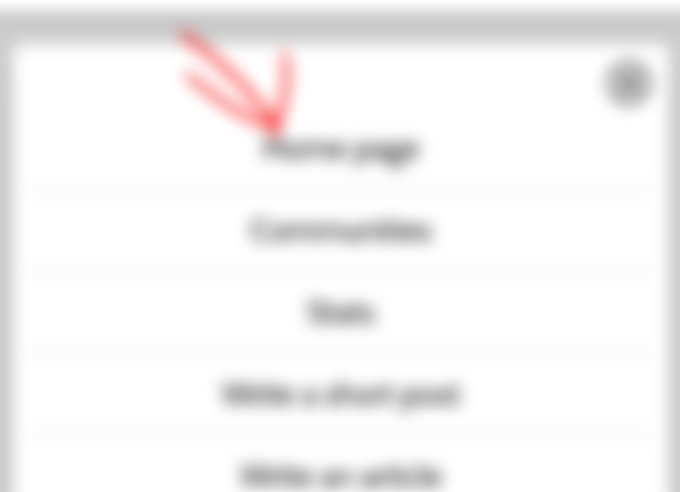
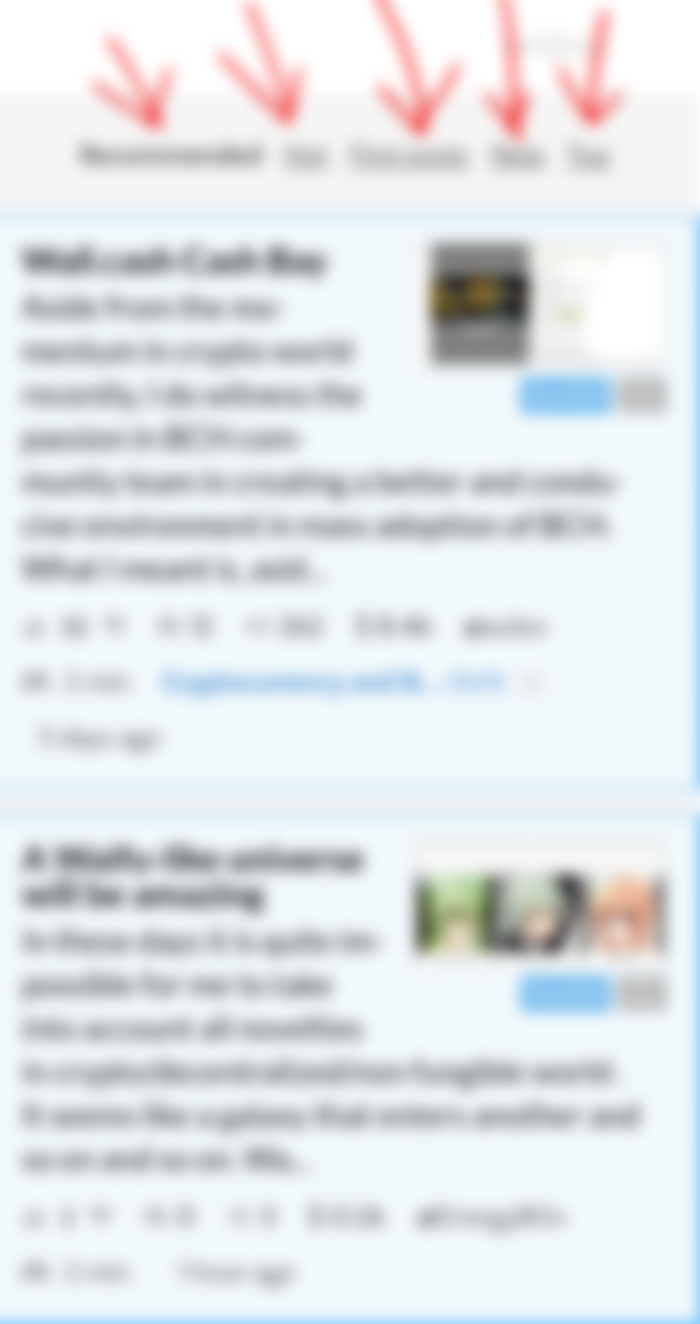
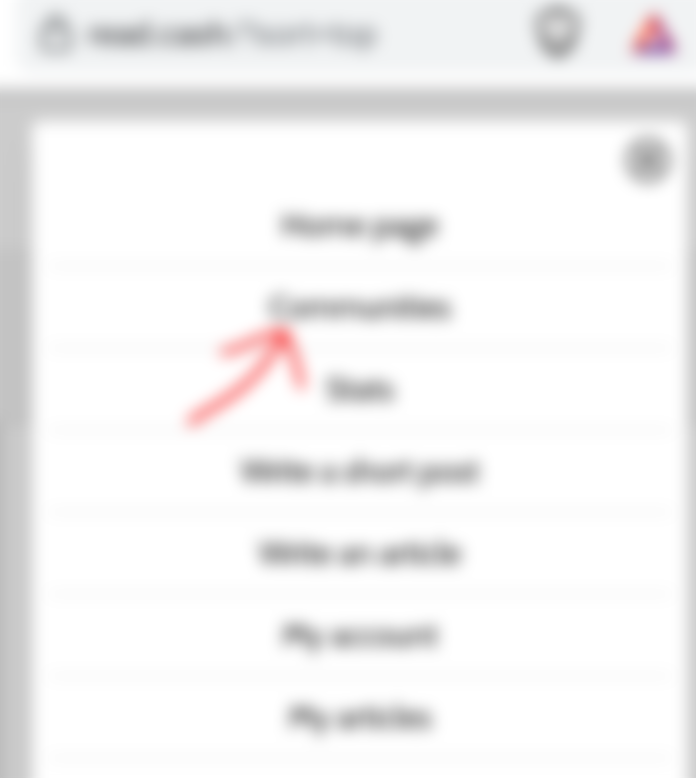
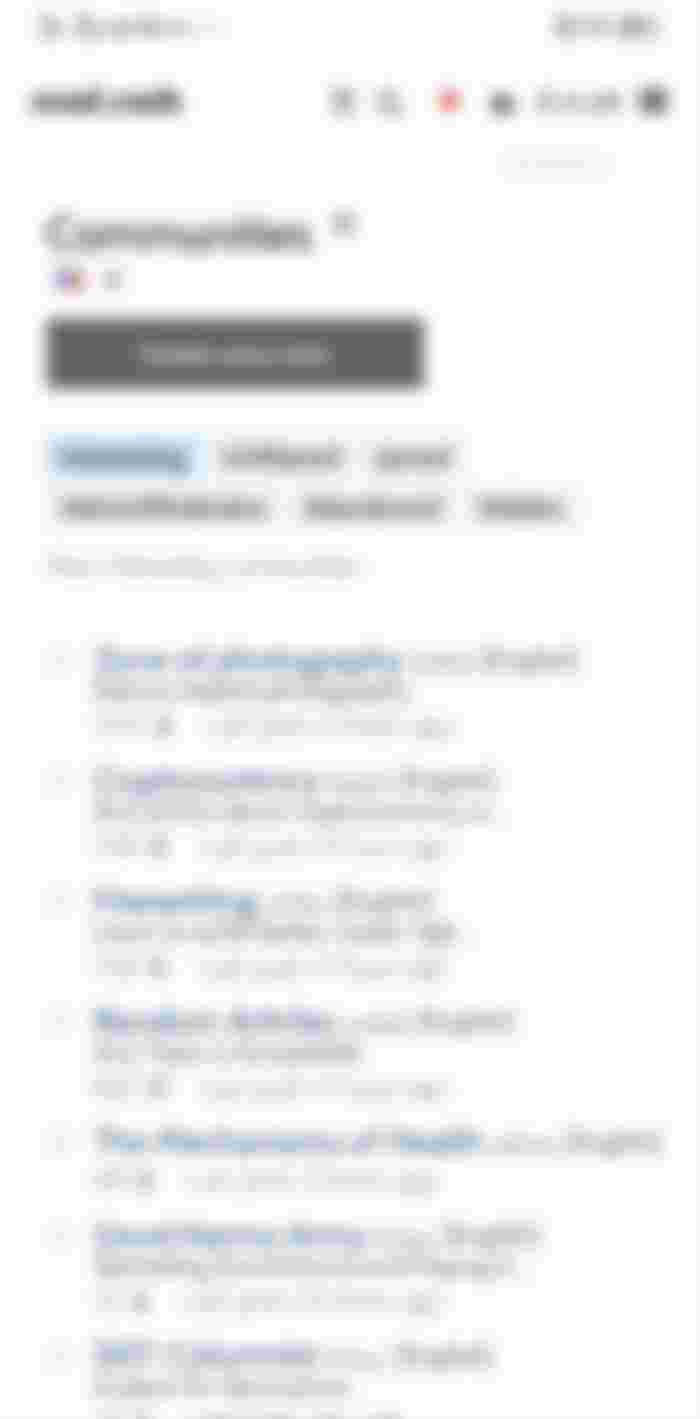
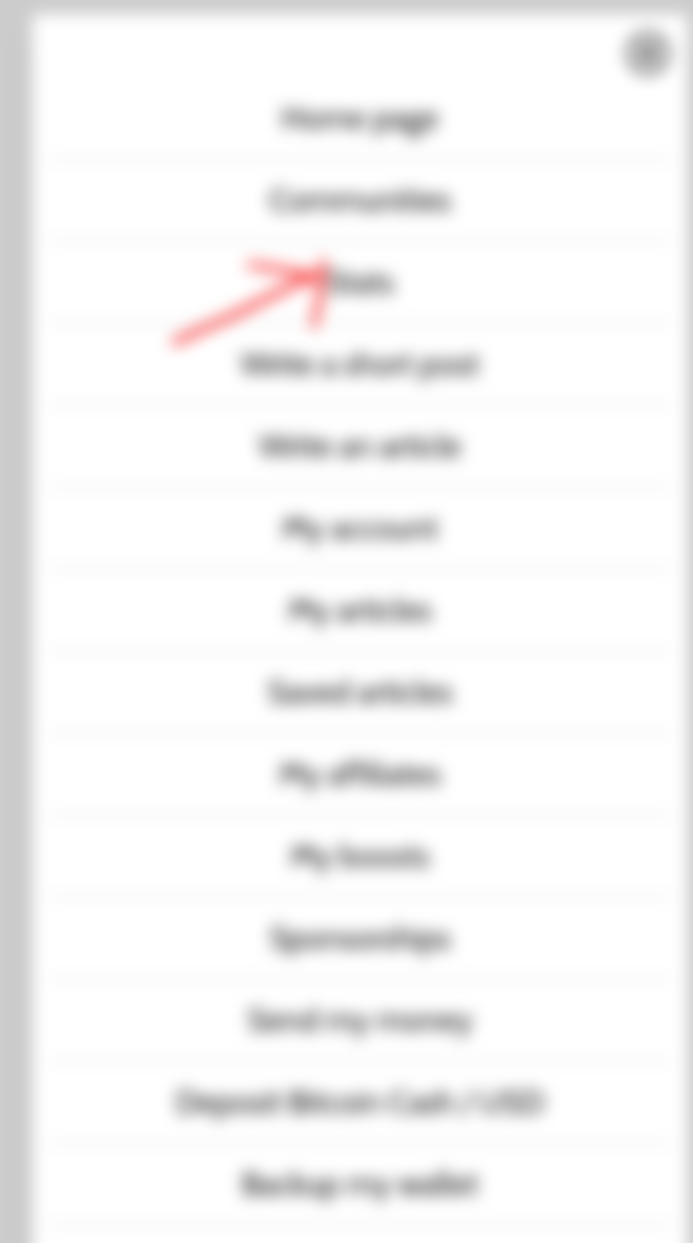
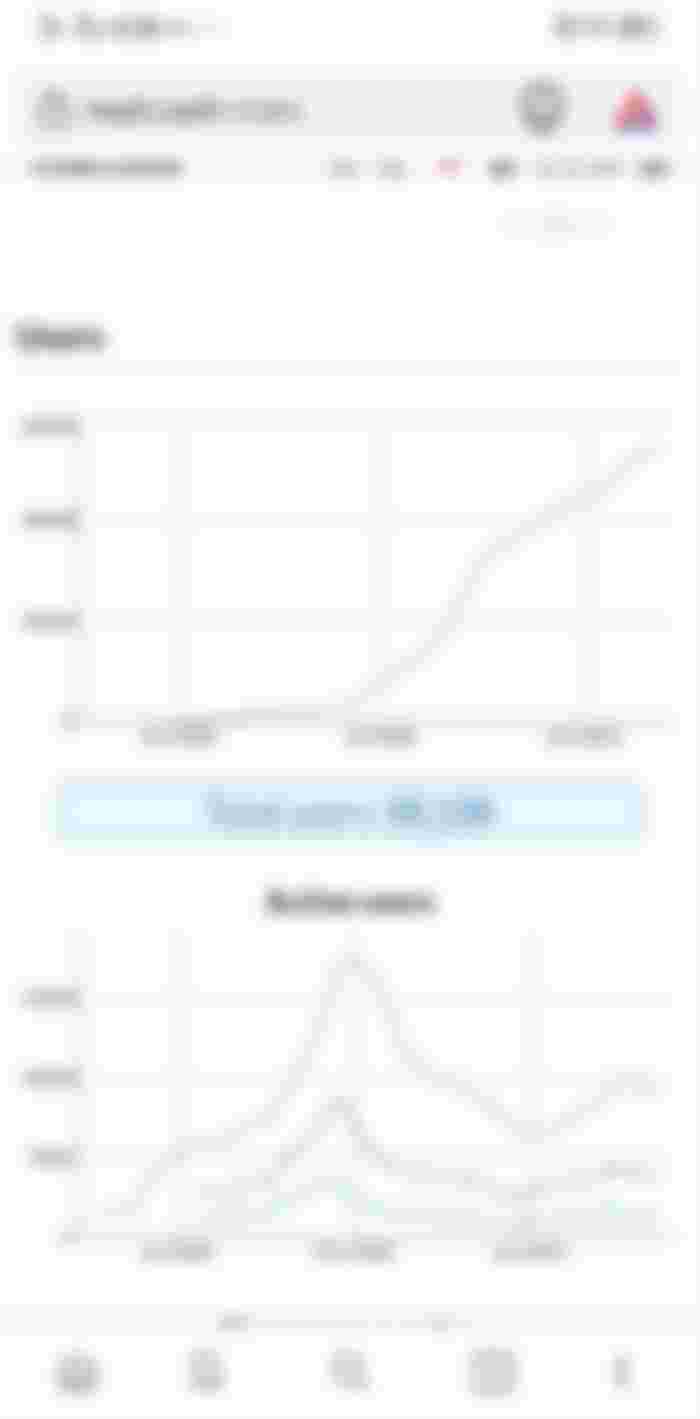
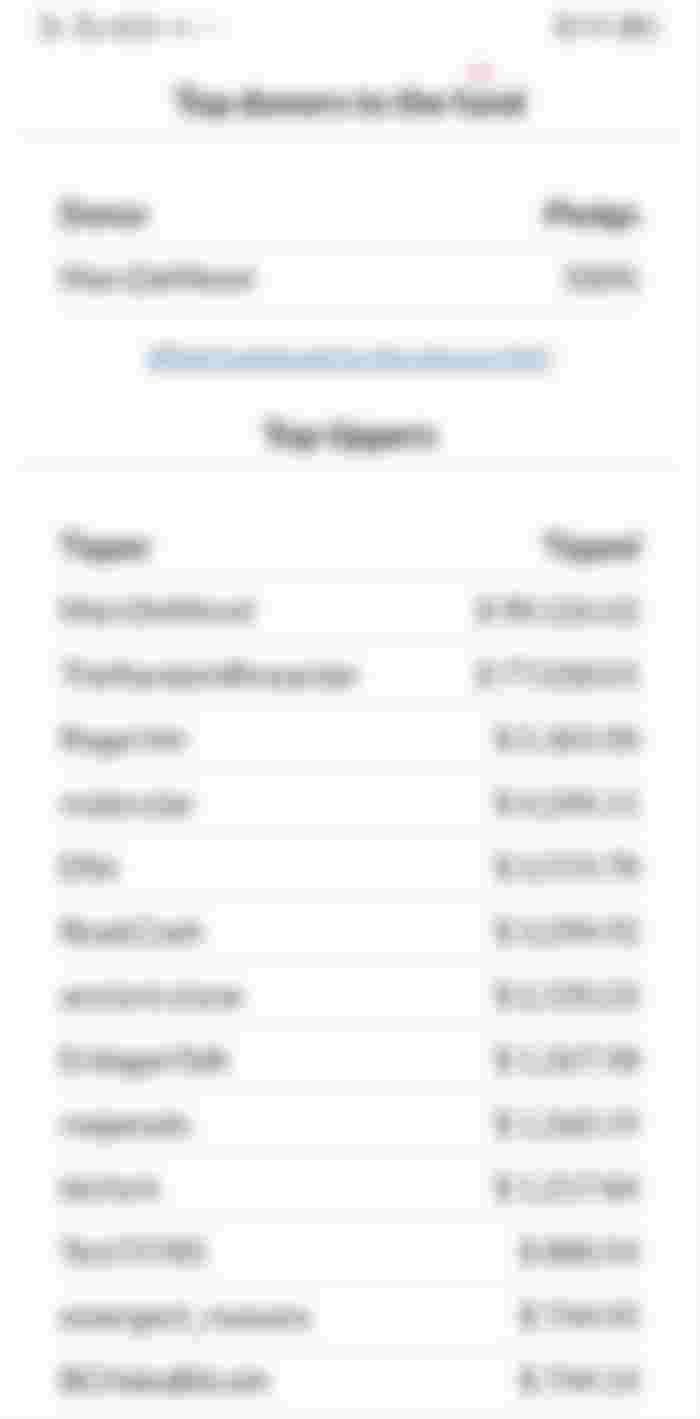
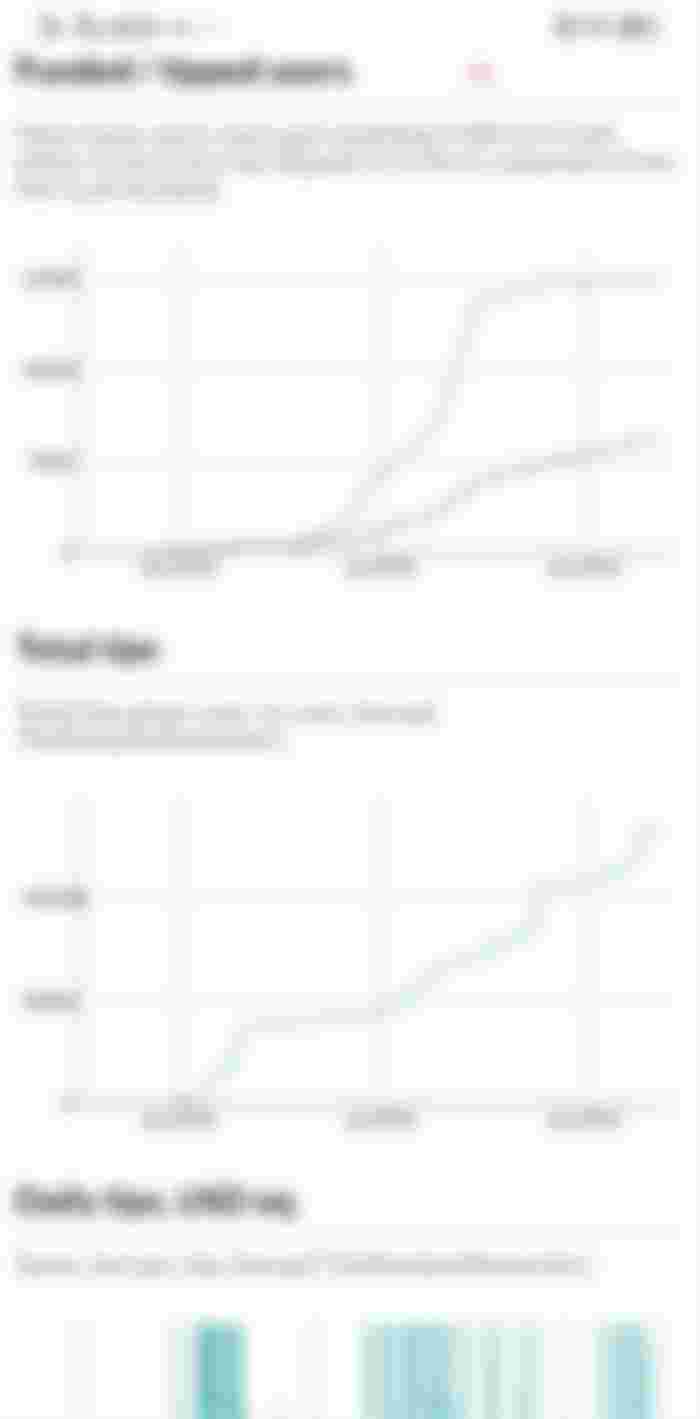
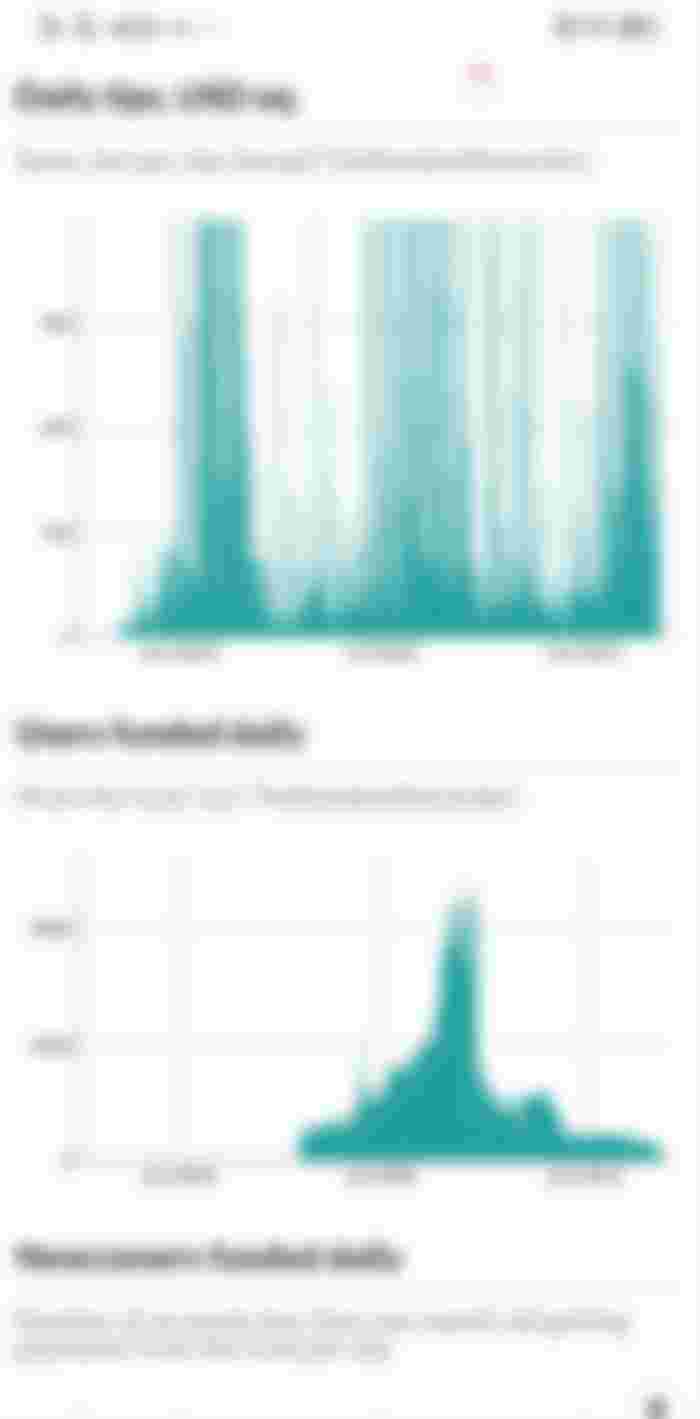
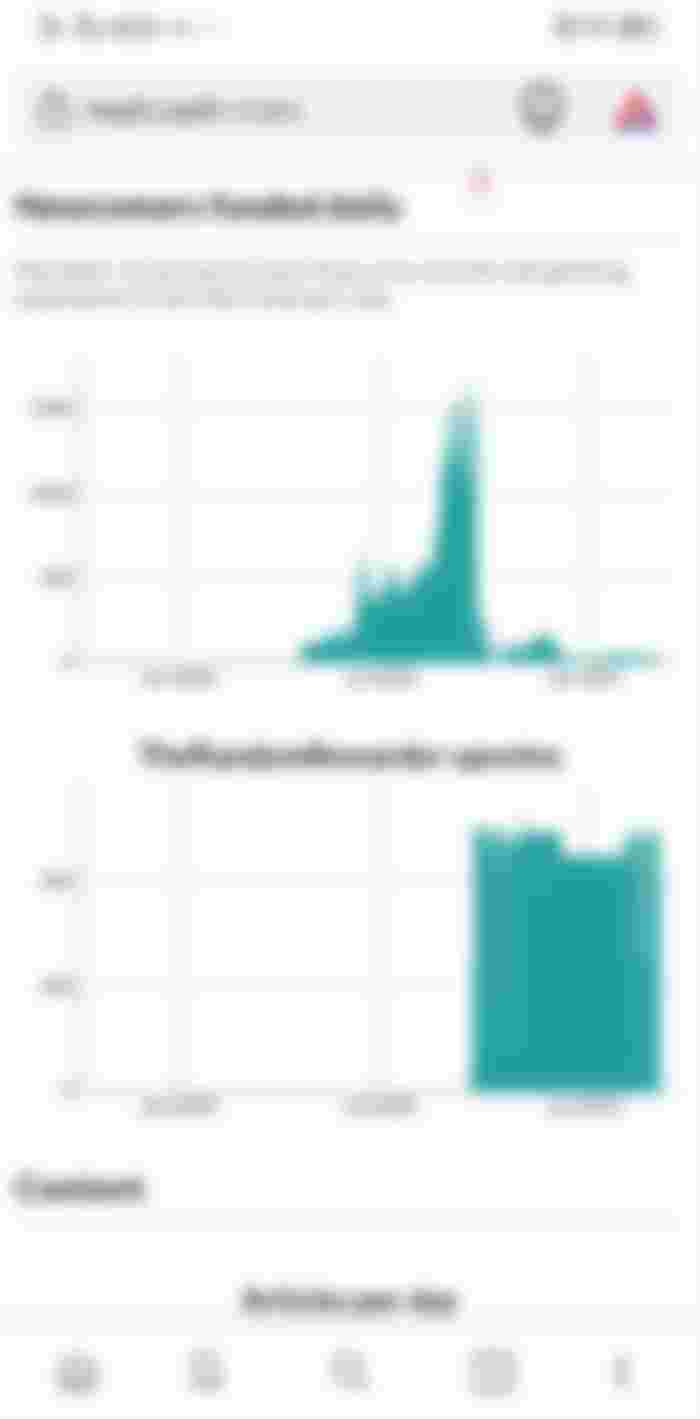
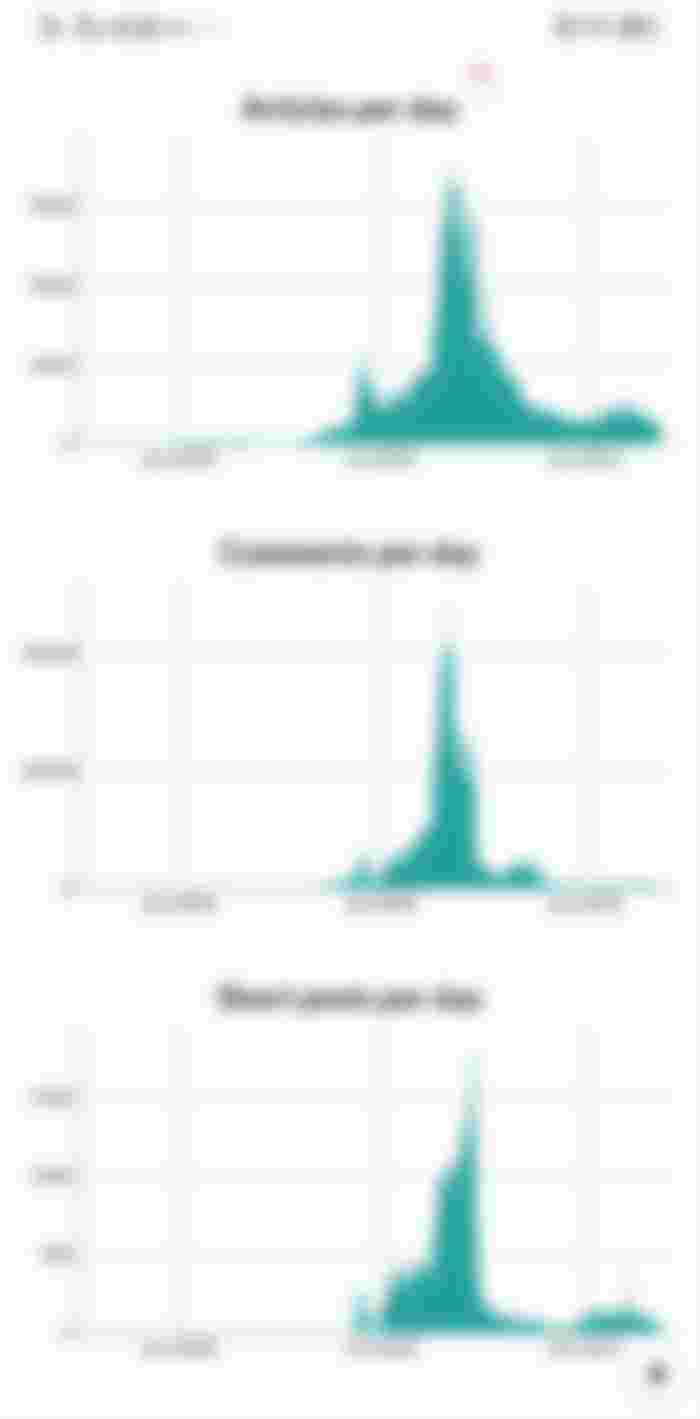
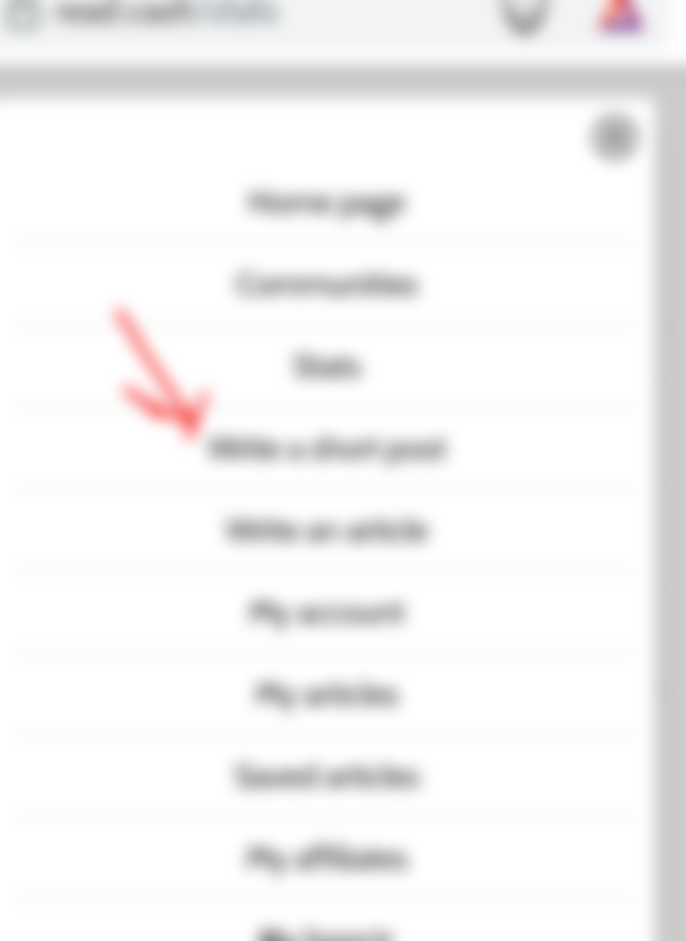
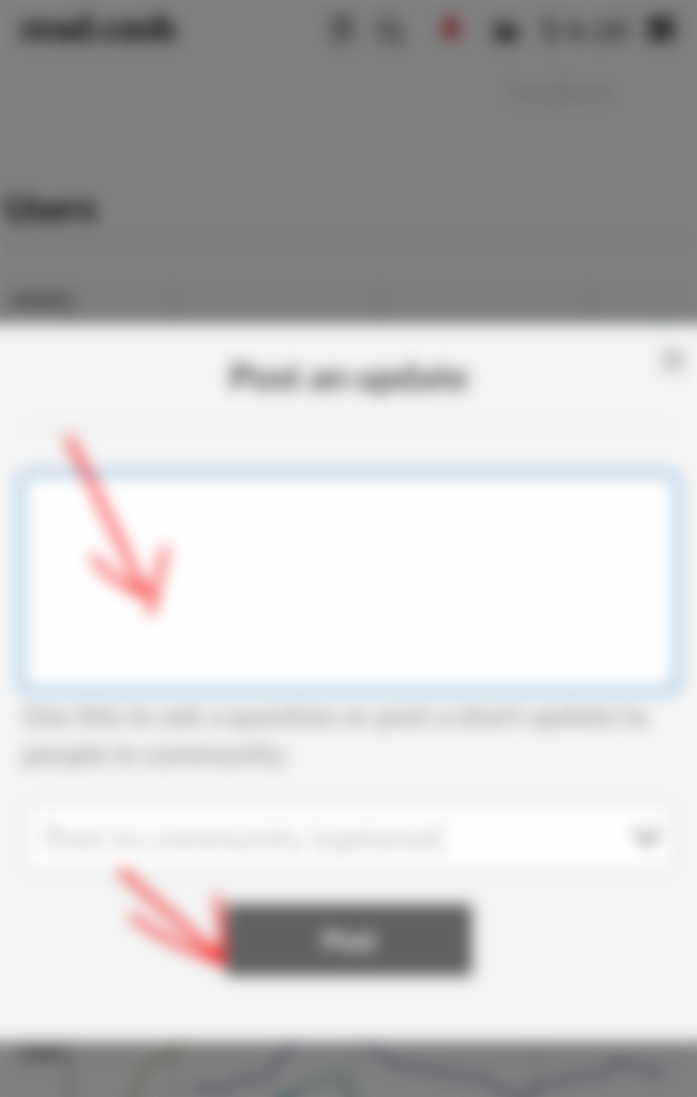
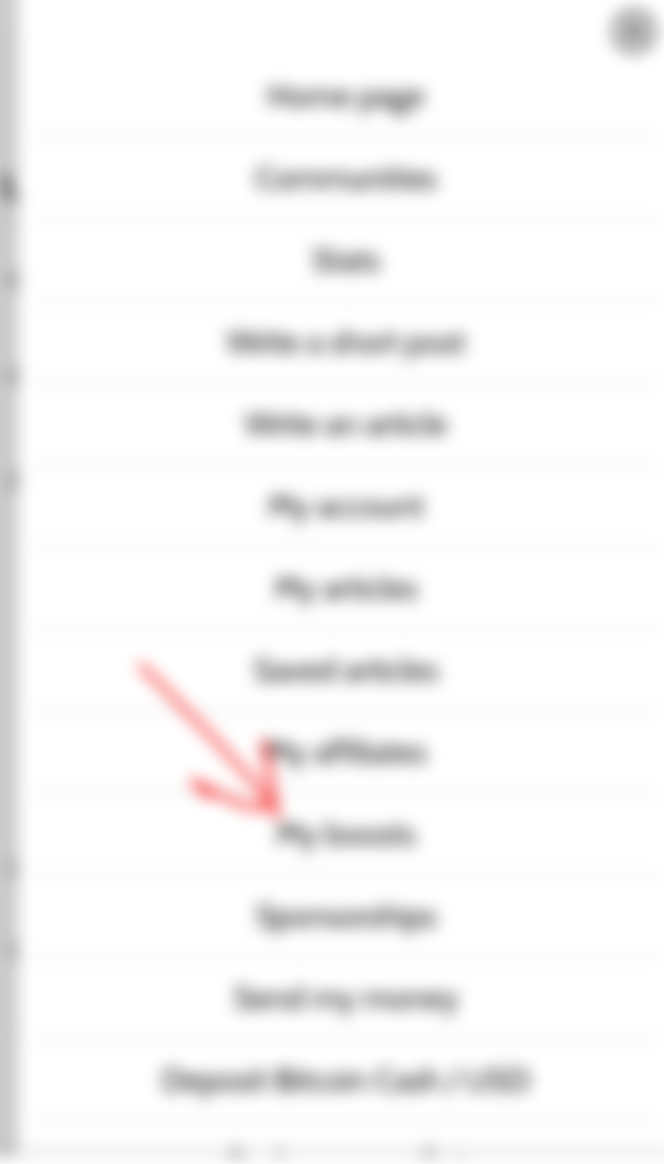
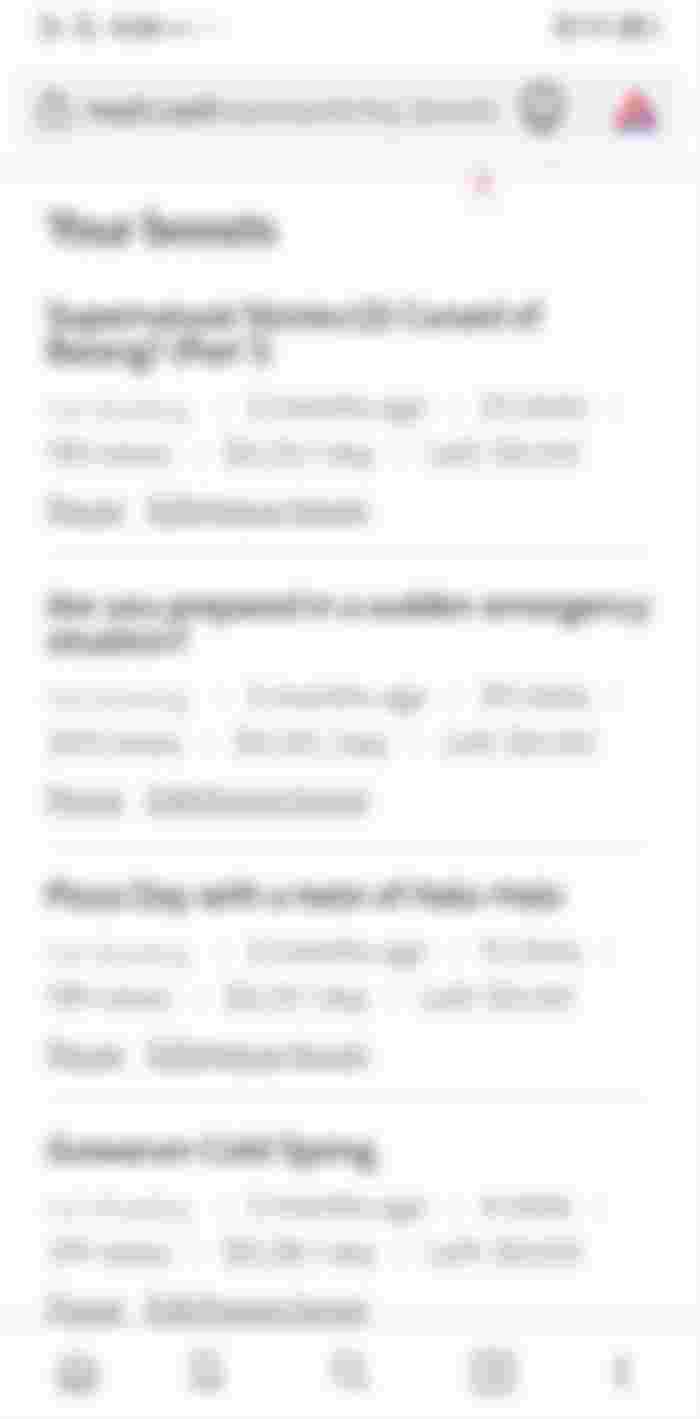
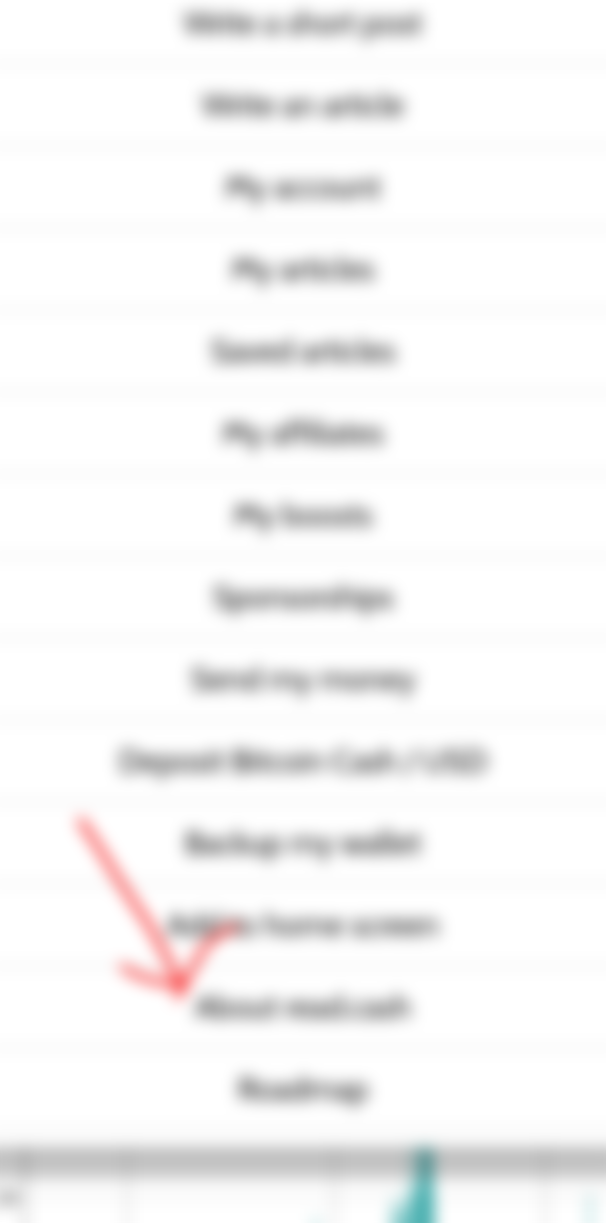
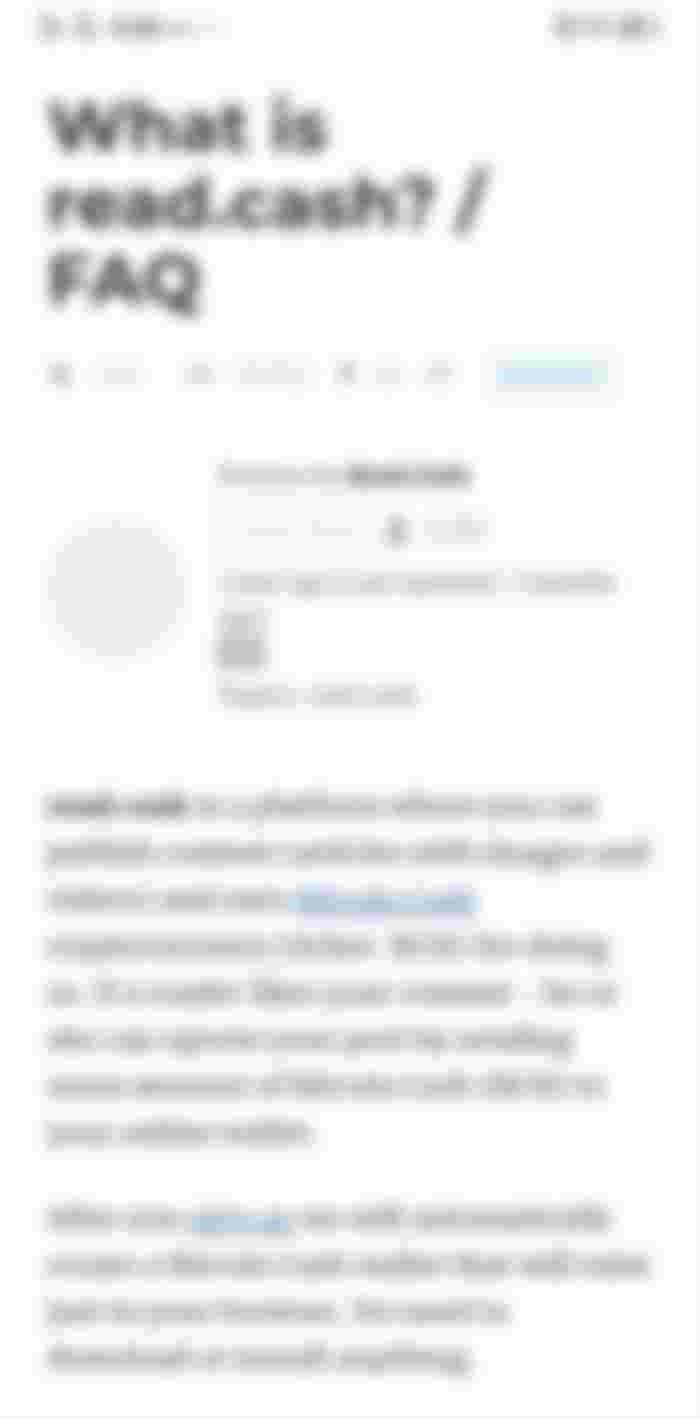
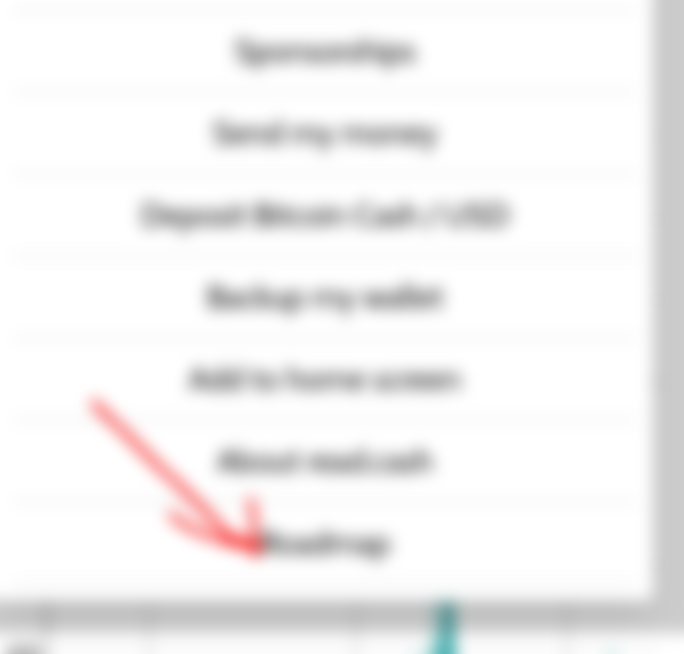
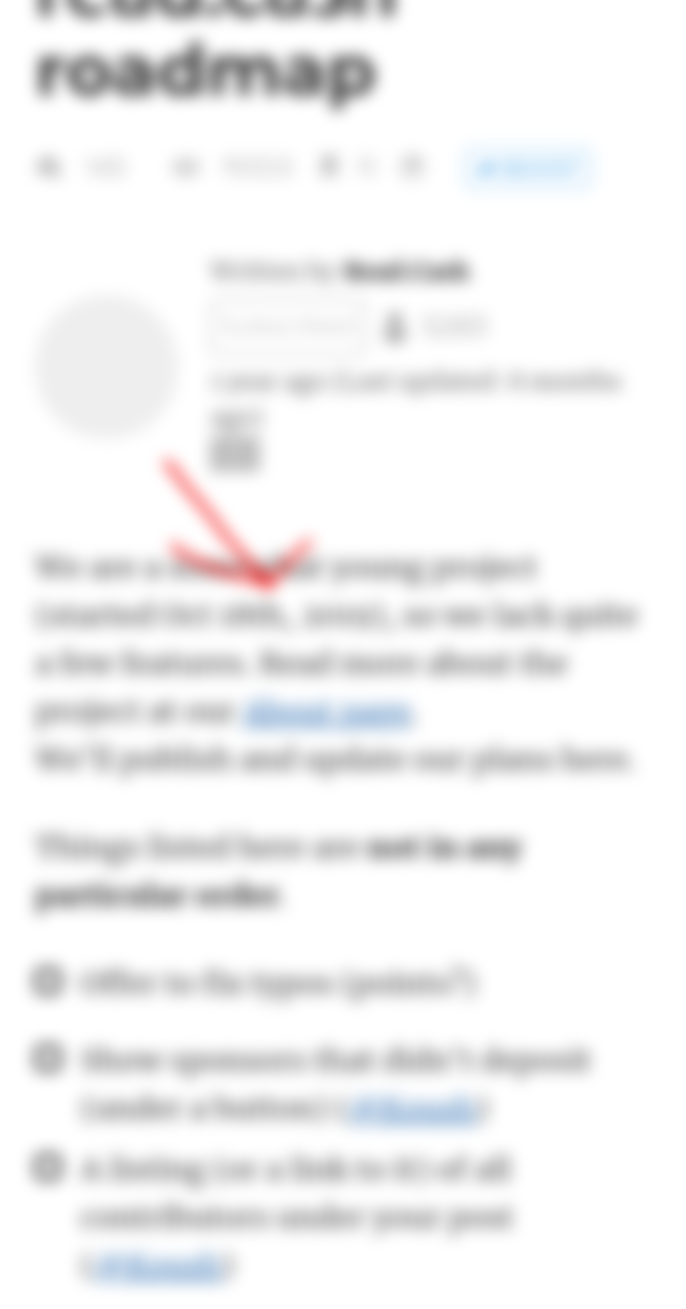

very informative and detailed. bookmarked. thanks for this po ate 😊👍