Download in the Command Line
Downloading is a frequent activity on the Internet.
If you are a fan of the Internet, you must be watching films, news, and video courses.
If you are a student, you need to read/download so many files, such as the syllabus, assignments, quizzes, etc. from the university website.
Every Intenet user downloads some file or the other.
I may ask you, "What applications do you use to download a file from the Internet?"
You may name a popular web application or stand-alone proprietary software.
But, I don't do that. I rarely download a big file directly via any web application.
I also don't use any proprietary downloader application, because I am fully baptized to GNU/Linux since 1999.
GNU/Linux has a HUGE application software
There are innumerable software applications in a GNU/Linux operating system (OS). Frankly speaking, there are thousands and thousands of software applications available in a GNU/Linux OS.
In fact, one can't install "everything" on a GNU/Linux OS. Because there are multiple applications software for a certain job. For example, there are at least ten web browsers available.
You may ask, "How do you then select application software to install?"
It is not at all difficult. Every GNU/Linux OS got a user-friendly installer that does all installation tasks smoothly and automatically.
Suppose, you install a Debian GNU/Linux for your desktop computer. There is an option for a basic installation that installs the most frequently needed application software. Then, one can custom install other applications whenever necessary.
GNU/Linux has a simple command-line tool for downloading
When I first started using GNU/Linux OS in 1999, I started to use the Internet, and test download files from different websites.
I found an easy command-line tool called
wgetwgetis mostly installed under the basic installation. If not, it can be installed by issuing a command in a terminal, or from the GUI.
Suppose, you now wish to download a file from a site that has the link below.
HTTP/FTP:
sitename/filename
Open a terminal and issue the command
wget sitename/filename
The command will be executed to download the file filename to your computer.
The word "sitename" corresponds to the full URL address of the site.

Image Source: I created a GIF using my title texts, photos by Headway on Unsplash, and a Linux logo.
What is the advantage of the command line to download?
Suppose, the file to be downloaded is of a very large size, such as 2 GB.
You can download the file using
wgetwith the raw speed of data transfer.No computer resource would be used for running the GUI-based downloader.
Your downloading in the command-line would be faster than in a GUI mode.
If your downloading gets any interruption due to a power cutoff, Internet packet loss for a bad Internet connection, or a total shutdown of the Internet, you can later restart the downloading from where it was stopped.
You can also interrupt/restart the downloading as per your will and convenience.
Moreover, the command-line tool can display a detailed error message or the status of downloading which can help to troubleshoot the problem.
Concluding thoughts
=> GNU/Linux OS has various command-line tools.
Using a command-line tool for downloading files is a secure process.
Command-line tools enable one to utilize the full power of the computer resource and the Internet speed. So, it will download faster.
Command-line also displays more detailed download status and error messages.
Postscript
I will write more about other utilities and tools of GNU/Linux.
Watch out for my future articles on "Linux and Open Source Software."
And, try testing a GNU/Linux OS as early as possible.
If Microsoft can love to adopt Linux for their business, why can't you?
Reinvent Computing with a Penguin!
[Sponsor of this article]
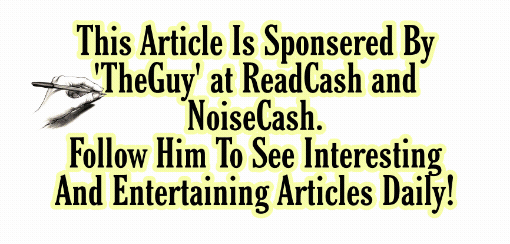
Image Source TheGuy – Follow him on Noise and Hive for more insights.
Cheers!
Unity (Debesh Choudhury)
Text Copyright © 2022 Debesh Choudhury — All Rights Reserved
Join me at
Odysee, LinkedIn, Twitter, noise.cash, read.cash, publish0x, and Facebook
Lead Image: I created a GIF using my title texts, photos by Headway on Unsplash, and a Linux logo.
All other images are either drawn/created by myself or credited to the respective artists/sources.
Disclaimer: All texts are mine and original. Any similarity and resemblance to any other content are purely accidental. The article is not advice for life, career, business, or investment. Do your research before adopting any options.
Unite and Empower Humanity.
Sep 19, 2022

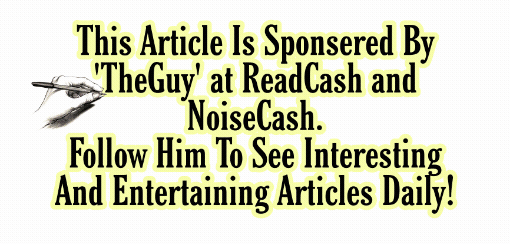
Incredible and informative blog as usual. The tool is also incredible. One question, after interruption will the download be needed restart via the same command or another command or it's resumes automatically