Hello everyone,It's Dangerous_Fly once again.. I am back with the Part II of the article I posted recently. We are going to take all the parts thoroughly..
Let's get started.. If you missed the previous section you can read it here, you can also join my community here and share your life Experiences with us , you can also read about the general overview or requirements for my community here.
Let's dive in.
Firstly, let's talk about communities on Read.Cash.
Hope you remember where to find communities?? Right on the menu . Immediately you tap or click on communities, a page appears after loading..
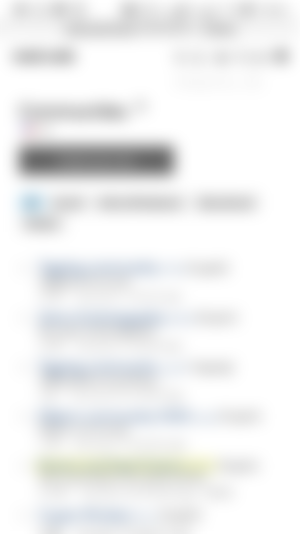
You see the following buttons
Create your own
All
Joined
Admin/Moderator
Abandoned
Hidden
And also lists of communities as well.
ALL includes all the available communities on the platform. Here you get access to all communities .
JOINED as the name suggests include all the communities that you participate or have already joined..
ADMIN/MODERATOR includes all communities created by you or communities you were invited to be a moderator..
ABANDONED are communities where the creator has left or a community that the moderator hasn't visited the moderation queue for 7 days (a period of one week) .
HIDDEN . I don't know for that because it always shows page error but I suppose it must work almost the same as Abandoned
Let's look at how to join a community
Joining a community is very easy but you must and again you must read the rules before joining..
Just tap on the name of the community you want
Tap on JOIN THIS COMMUNITY.
Accept Rules after you have gone through it and Boom you are a member..
You have to make sure you accept and agree with the rules of the community before you join it. Just don't join any community also but the one that interests you and ones that go with your articles..
Let's now take how to create communities on your own..
What about if you have a content but it doesn't fit into any community?? Then you will have to create your own community. NOTE: It is not a necessity to submit your articles to a community but by that you get the advantage of presenting your articles to all the members of the community which will end up being of great help to you..
To create your community,
Tap on the CREATE YOUR OWN button
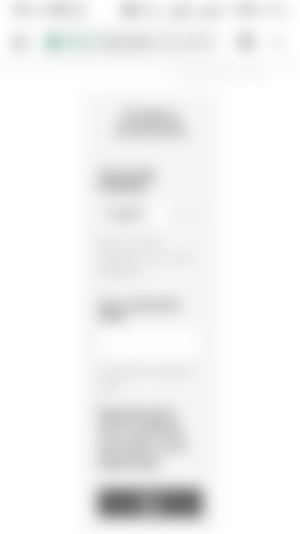
Type the name of your community as well and select the type of language you accept.
Proceed and select a number of your choice that will be attached to your community (Special code).
Follow through and get your community created, you will also be given a place or option to pen down your rules..
Then that is all it has been created, it then depends on you on how to get people to join.
Take sometime to sponsor me here ..
Moving forward let's talk about tipping..
The feeling of being tipped is an awesome feeling that everyone loves . Let's look at how it is done.
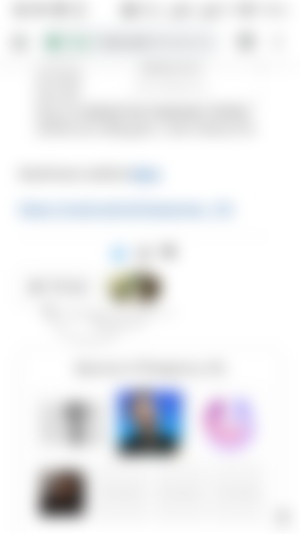
After every article there is an upvote section where users show their appreciation to the writer of the article. Anyone who gets motivated or likes your article decides to upvote it with an amount of money in BCH which can be withdrawn or used to finance all activities you want to take part. Such activities include ; tipping, sponsoring , pledging and boosting of articles .
Note : Don't expect to be tipped always and also you have to also know how to tip and encourage people. Let's look at how to tip someone on Read.Cash .
You got motivated by the article and you want to commend the author or writer .
Just tap on the upvote .
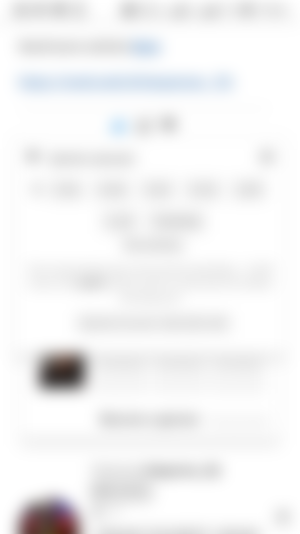
Select the amount you want to tip if it appears but maybe you might want to tip lower or higher than the default amounts.
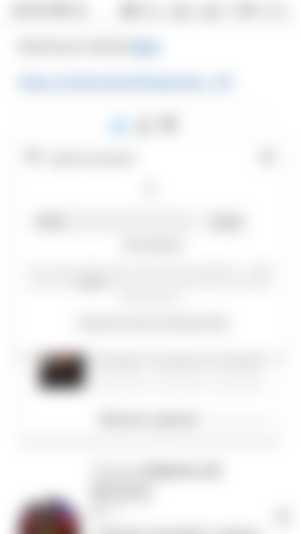
Your profile or display picture will be shown at that section to tell the writer as well as anyone who reads the article that you have appreciated the author . As you can see @Koush and @Telesfor upvoted my article.
Let's take a quick look at this ..
Immediately you tap on an article you see some options or images right beneath the lead image let's see about them.
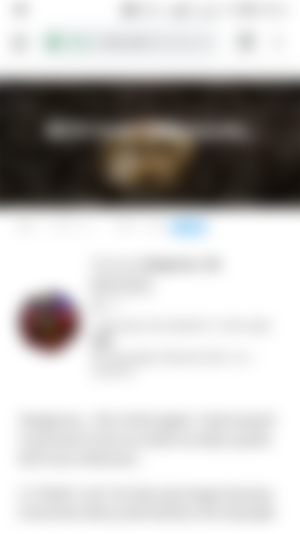
The icon that looks like chat stands for the number of comments on the article. As shown 2 in the above picture.
Beside it is the eye icon which is on the number of views of the article. Counted 23.
Beside that is the boost icon (Not That Clear Enough). It is used in boosting or promoting your articles. Read more about how to boost your articles here OR follow this quick guide.
Tap on the boost icon
Read through the information that appears and tap on next if you have enough balance or tap on "Deposit More" if you don't have enough ..
Fill in your bid per day or the amount you want to spend per day
Fill in the amount you want to spend in total and tap on send .
It automatically starts working in some few minutes
Check or manage your sponsored posts at sponsorships on menu.
Next is the save icon that allows you to save an article in other to get back to it easily without any stress. To save just tap on it and to view your saved articles , just tap on "Saved Articles" from the menu side bar..
Next is the translator. I suppose many people do not use this but it really helps.. To use the translator follow the quick steps below.
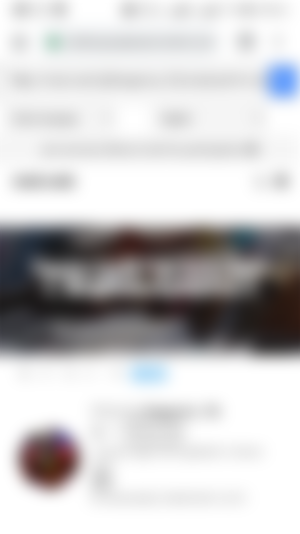
Tap on the icon that looks like the globe which to the right of save.
A page opens, at where the "Detect Language" is , change it to the language you want if you know the language in which the article is written else leave it like that it will detect it for you..
Then change where English is written at to your preferred language in order to read.. Note: You can't comment or reply to a comment on the translate page so you will have to come back to the article on Read.Cash in order to comment or react to the article.
It will automatically reload after selecting you preferred language .
Note : I am not 100% sure about the translation but it might be of help. Thanks @Read.Cashthat..
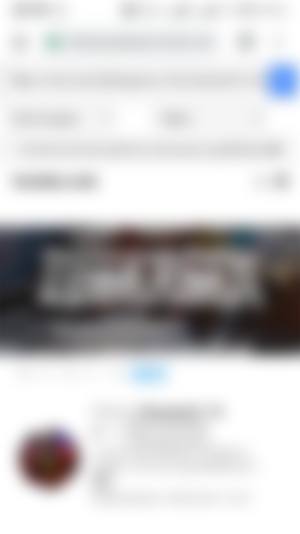
Lastly is the icon with its content EXC.
This is what shows the originality of your article. Without this it shows clearly that your article is plagiarised and that is a great penalty to be honest I down vote all those articles and I know I did some when the OC wasn't working but not now again.. But note the EXC is recent so it is not all articles that might have it but I am sure as of last two weeks it was up and running..
The article looks too long than expected therefore I have decided to end it here . I will be posting Part III to complete it .
Please don't be offended I love the support .. Thank you all

It's Dangerous_Fly once again and I thank you all for your help and support .. Watch out for more . I really love you all...
Read the Part III here
Meet you at the comment section and don't forget to tip , like , and sponsor.

...and you will also help the author collect more tips.
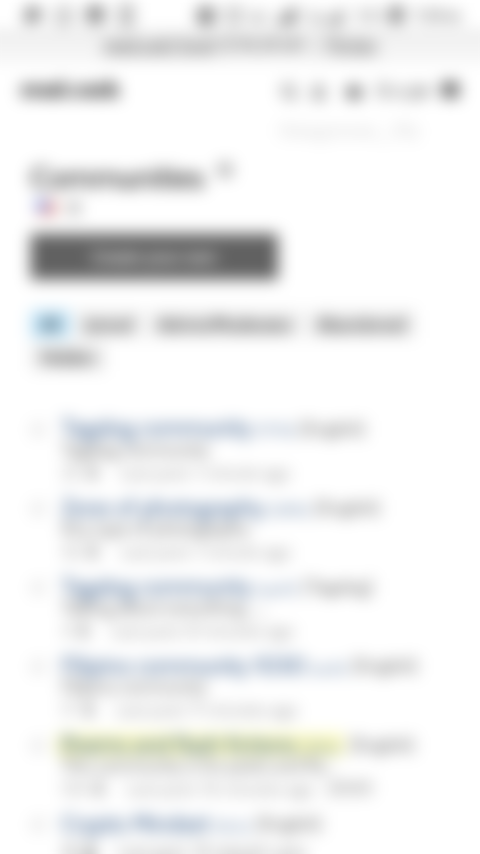
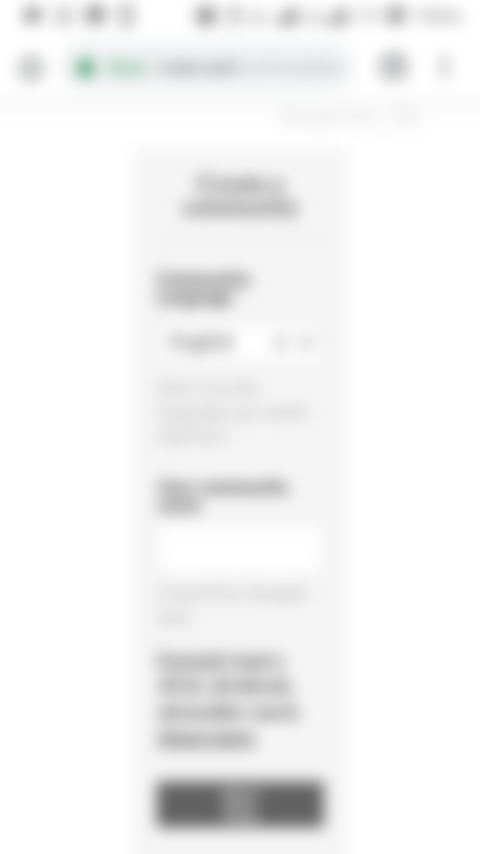
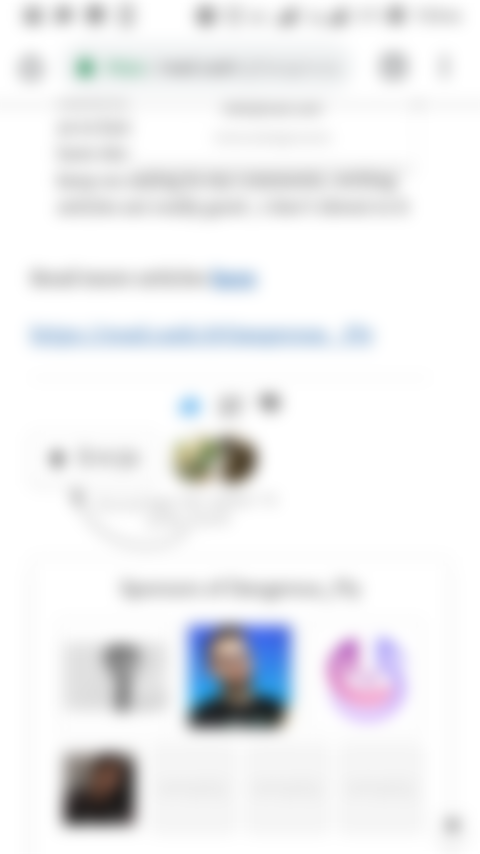
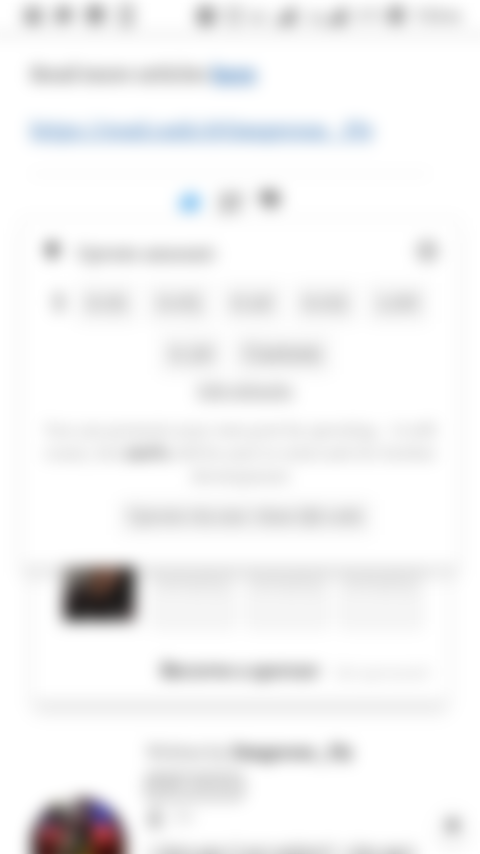
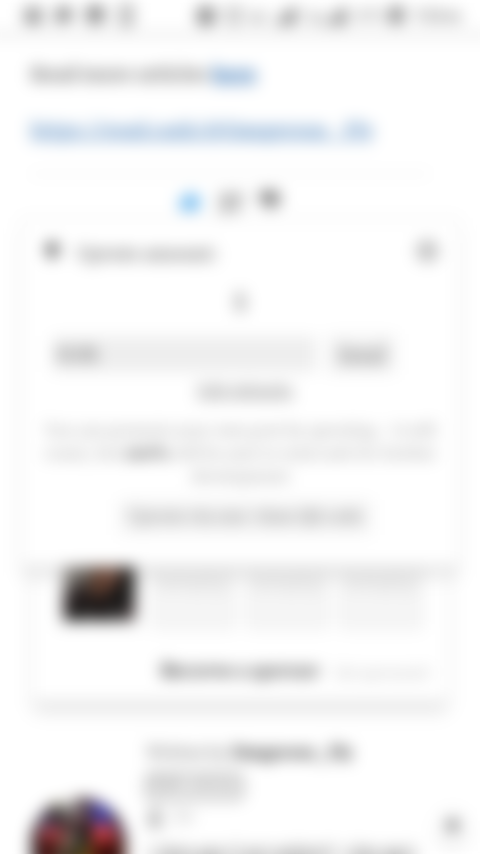
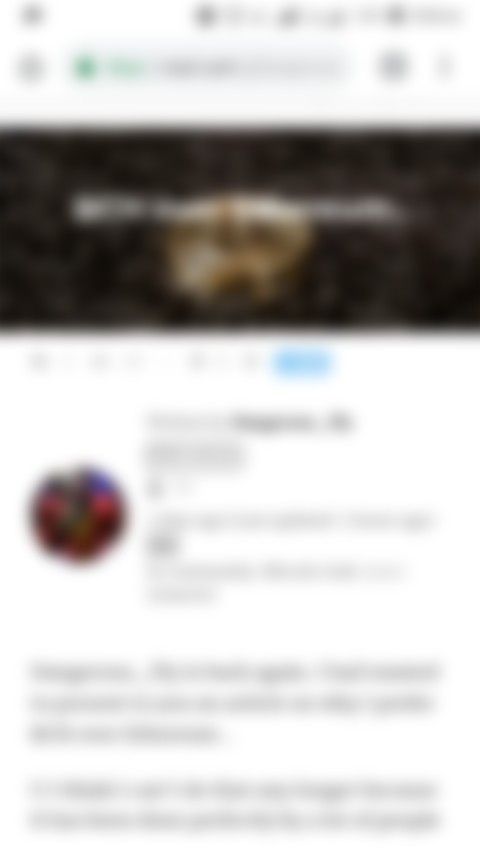
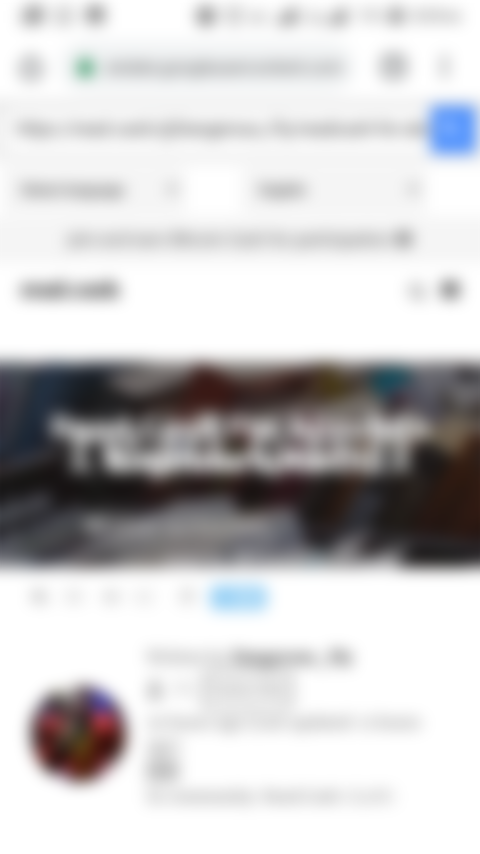
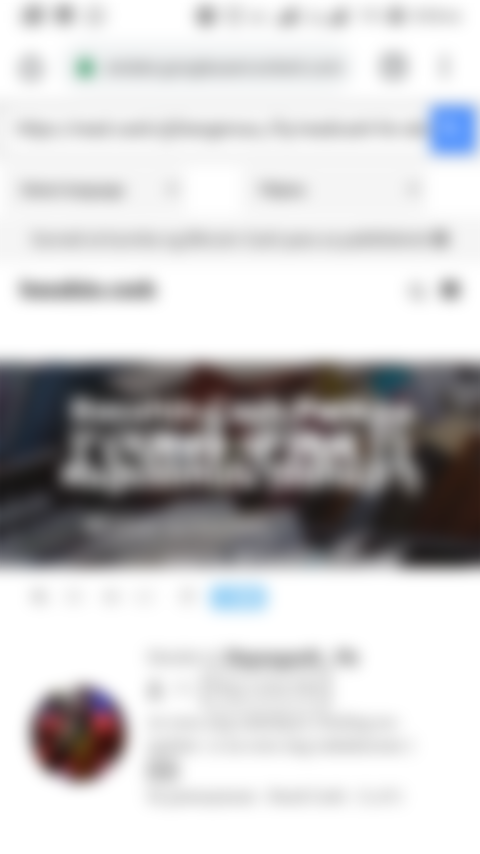
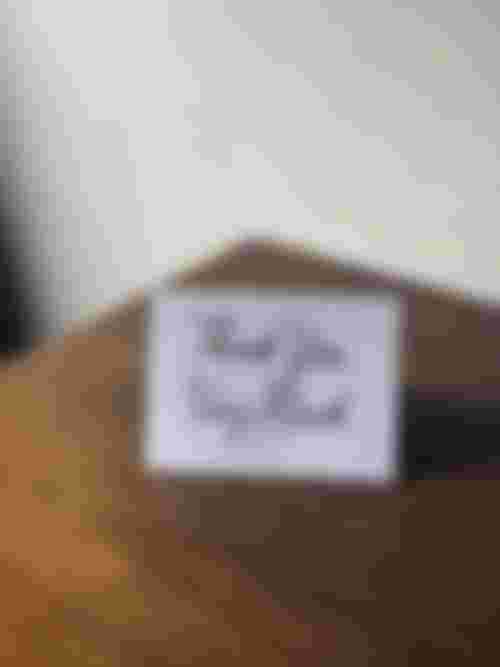
I really needed this.. Thank you