I have seen the need to share part of my blogging journey when it comes to images that are not supposed to be used and claimed as ours. As far as using it on our blog, we must consider those that DO NOT have copyright infringement which means we can only use Free Images so to speak. It is important to learn about copyright issues because it is substantial when we are blogging and content creators or even celebrities can be sued for not being keen regarding the images used. Even high profile celebrity like Jennifer Lopez was sued by photographer Steve Sands for $150,000 in damages by posting it on her social media without asking permission.
This is for Guidance Purposes only!
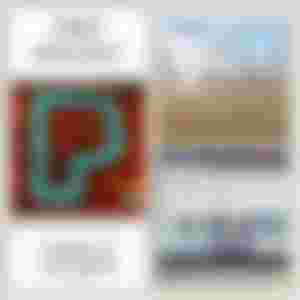
This post intends to guide those who are just starting on their blogging, hopefully serves its purpose when it comes to using the right images. Please be aware that there are many FREE websites that we could use like Pixabay, Unsplash, and my personal favorite is Pexels because I find it easier to navigate.
I even signed up for free to cater my images that I think can be helpful for other content creators as well.
When I just started blogging, I would also admit that I was not so keen of what FREE IMAGES about because nobody told me that photos from Google were not free to use at all. It was only when I was chosen as one of the Gamma Tutor back at Uptrennd University that we were taught how to source out images correctly and any information we got online or from any research materials that are not ours, has to be sourced out properly. I was also reading some posts that were necessary to help me understand the concept of Free Images technically not from Google itself.
Here are the Six Simple Steps on How to use Free Images on your Blog using Pexels.

1. Type pexels.com on your search tab. You can also click here. You will be rerouted to its window. Now you can start checking images on your preference. Should you find it difficult which one to use, you can type the name of the specific image, for example "Travel."
2. Start browsing for the picture you want to use related to your topic. There are various images you can choose from. Nibble further for the image you want to use on your blog. I usually use images that I browsed either in the middle or at the ending part of the search as I have a thought that those appeared on top would likely be used. At times when it's free, you can almost see it everywhere. It pays to be unique and different. Once you have chosen your preferred image, now you are ready for step three.

3. Click on the FREE DOWNLOAD option. This is crucial to know whether the picture you have chosen is free to download so you need to double-check because there are sponsored photos via iStock that you have to pay for.
You can opt for their 20% discount code if you do not like the free images or if it does not relate to your topic at all. It is good to use an image that has great relevance for graphical illustration, so paid photos are a good option too, however since we are dealing about "free images" then we better stick to it.
4. Scroll down on the "INFO" part of the image. This is an important consideration because there are blogging platforms that you need to edit further on the size of a certain image hence you can also use other tools to edit the photo.
I have my Format Factory installed on my laptop so it's easier for me to resize or adjust the image itself.
5.Download the image that you have chosen for your blog but do not forget to check on the information part, the source, the License" which says, Free to use or No Attribution Required. Should this information clearly stated on your preferred image, by all means, you can freely use it.
6. Give CREDIT to the rightful owner. Hover to the "share" button, click "copy" and paste. I couldn't emphasize enough how VITAL this part of our blog because it is considered stealing other people's work and crediting it as ours whereby we can be sued. You can check further details as per copyright user information here.
How to use Free Images on your Blog from Pixabay

1.Go to https://pixabay.com/ and on the search tab type "Travel."
2. Click on your preferred image. Considered the information given when you were downloading from Pexels as per "License: Free for Commercial use and No Attribution Required.

3. Hit Free Download and check on the image size. You can tick 640x426 as it has 1920x1280 by default.
4.Give CREDIT to the rightful owner as always. If you're not a registered user at Pixabay, you need to answer Captcha before you can download the image and get the information of the photographer.
However as per image source upon clicking on the owner of the image, a longer link such as this would appear.
Image by <a href="https://pixabay.com/users/jeshoots-com-264599/?utm_source=link-attribution&utm_medium=referral&utm_campaign=image&utm_content=2373727">Jan Vašek</a> from <a href="https://pixabay.com/?utm_source=link-attribution&utm_medium=referral&utm_campaign=image&utm_content=2373727">Pixabay</a>
You can simply state your image source like this:
Image Source: Photo by Jan Vašek from Pixabay
How to use Free Images on your Blog from Unsplash

go to https://unsplash.com/. Here we are still using "travel" themed photos in connection to our search aforementioned. I have chosen this image wherein money, passport, camera and even maps are necessary for traveling productively.
Click on the image suited to your topic.
Hover your mouse to "Download Free" ticking the 640x435 small size or your preferred width.
Don't forget to give CREDIT to the rightful owner.
What's the Rationale?
This post caters to the newbies especially those who are just starting with their blog. It is very crucial to learn the dos' and don'ts of blogging by going back to the basics of "sourcing out proper images" to avoid legal damages.
I have seen so many posts back at Noise.cash wherein images were not sourced out properly hence it is our social responsibility to remind others especially if we wanted to make our work credited to the rightful owner.
PLEASE TAKE NOTE:
Whatever you have borrowed online, any quotes, images, or intellectual properties you have to source out properly. This is our way of educating one another in the field of blogging and we must be cautious about it for our advantage.
I hope this helps.

Images and Lead Image used in this post are taken from the aforementioned websites edited via Canva.
Let us connect on Cointr.ee
You can also check on my Financial Literacy Channel on Noisecash here

Or if you're a First-Time Mom like me who wanted to share their journey with their babies you can post it on my Mompreneur Noisecash Channel here
#SHoutOut to my Sponsors for their generosity and quality posts. May you guys be blessed always! and Let's support #Bitworkerss.Cash!


>>What is Bitworkerss.Cash?
>>it is a Bitcoin micro-jobs portal, or the upcoming biggest services marketplace on BCH!
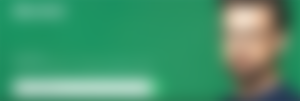
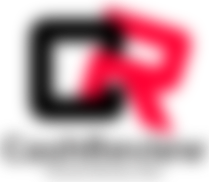
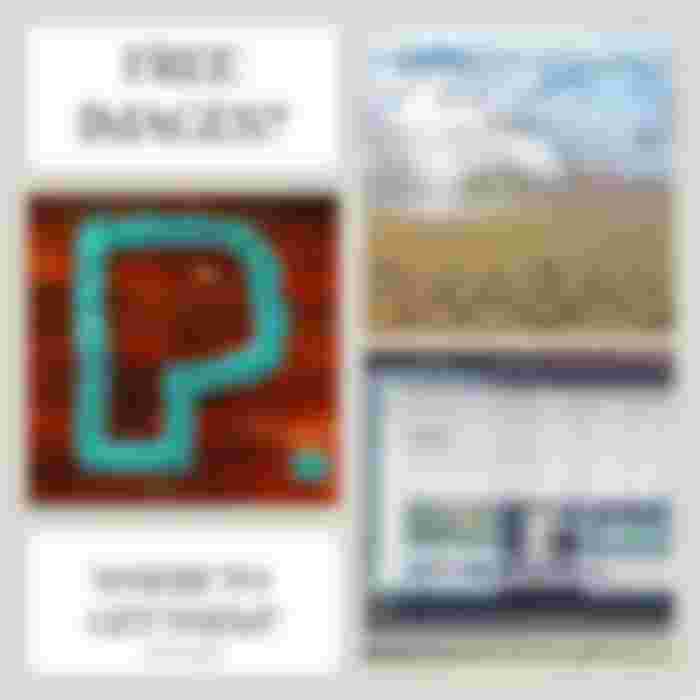

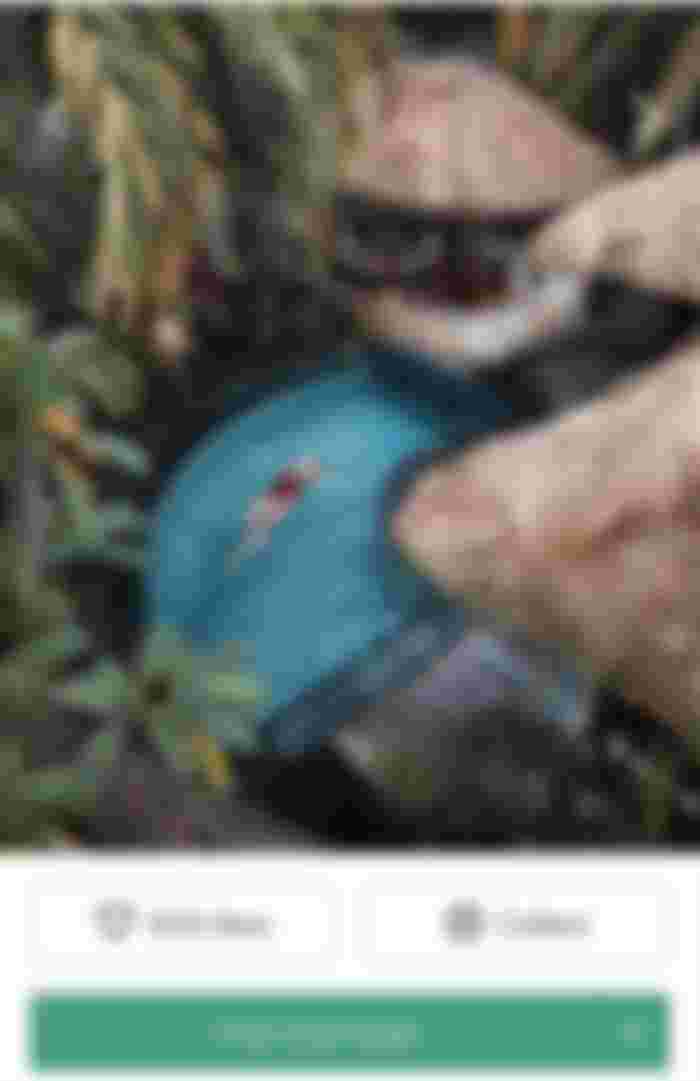

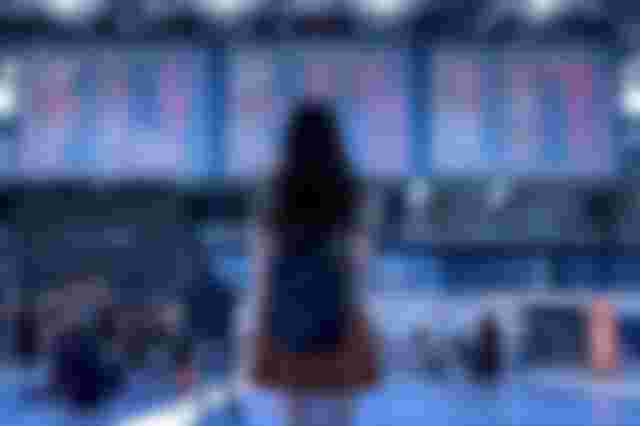






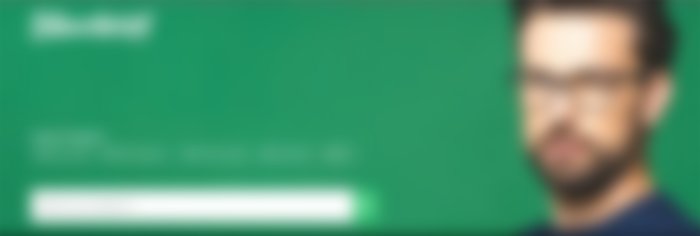
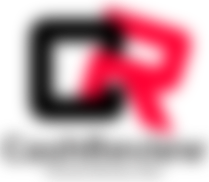
Have a question though. What about images that come as screenshots from YouTube. I've read that you need permission for this as well, if I'm correct. But what about when taking a screenshot for investigative reasons. When we discuss a certain topic while on research and we republish this on a blog or website where no monetization from ads is taking place (meaning for no commercial purpose) isn't this fair to use? A picture is understandable private property when it has a copyright. But a whole video too? We can't take a screenshot and use a certain image if this is to produce something that will create content for research or for educational reasons?