How to Use read.cash, Its Features And Tools For Better Experience - Part 3
Didn't think I'll be writing another article for this series, but it had I had to 'on request'. You can catch the first two parts by clicking the link below:
How to Use read.cash, Its Features And Tools For Better Experience - 1
How to Use read.cash, Its Features And Tools For Better Experience - 2
Uploading Pictures
@Ellawrites had wanted to learn how to upload pictures from her phone gallery according to her comments in the last part of this series and I promised to write this. Even though it has taken about a week to do so. I apologise for the delay. I hope new or old members too can find it useful too.
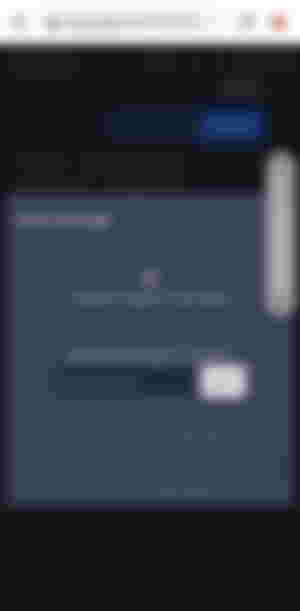
From the screenshot above, which I believe we are all familiar with, you can easily search for pictures from unsplash using the search icon. All you have to do is type in a key detail you want the picture to show, depending on what you want. To upload pictures from your gallery, you should click on 'upload image from your device'.
The pop up in the screenshot below will appear, then click on files if the image you want to upload is already stored on your device, or camera if you want to take the image immediately using your phone camera.

NOTE: The pop up in the screenshot above may be different with different device. But it is more or less the same thing.
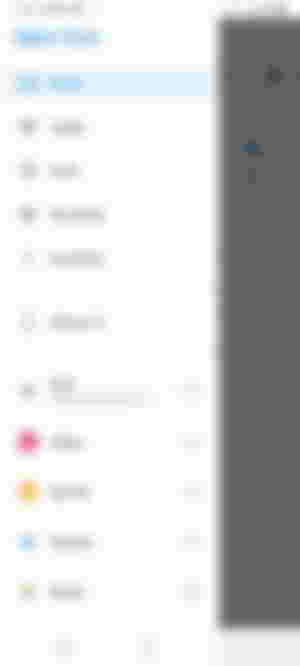
>The above screenshot too varies among different devices. Clicking on Recent shows your photos, but sorted from the most recently saved. Most times, I just click on Gallery, so it opens my photo gallery according to my folders and I can just open any of the folder to pick the photo I want.
Sponsorship
This was one of the complex things I had to learn as a new member on read.cash. I remember being in awe anytime I open an article to read and at the end see pictures of other writers, used to give me a sense that the writer whose article I had opened must be really good for so many people to sponsor them.
I remember when Kushyzee was explaining it to me and found it too complex a process and pushed it off till when I was ready to sponsor someone. I believe it is one of the best features on this platform; being able to support other writers and other writers supporting you too. It is the foundation on which this platform is built, which I believe is the major reason everyone here is like family. An online platform where all members of an extended family from around the world can interact with one another and support each other too.
@Lara888 one of the family doctors had asked to know how she can support other members of the family. Hehehe. Sorry it is coming late Doc, I am sure you can start supporting those writers you want to after reading this.
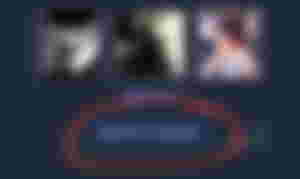
From the screenshot above, when you want to sponsor any writer, you click on Become a sponsor on their sponsor's block which can be found on their articles or on their profile.
On the next page, you'll click on Become a sponsor again, as shown in the screenshot above.
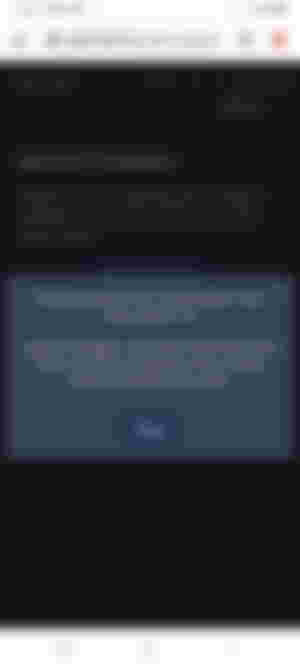
Next, there will be a pop up on the screen, where you'll click NEXT
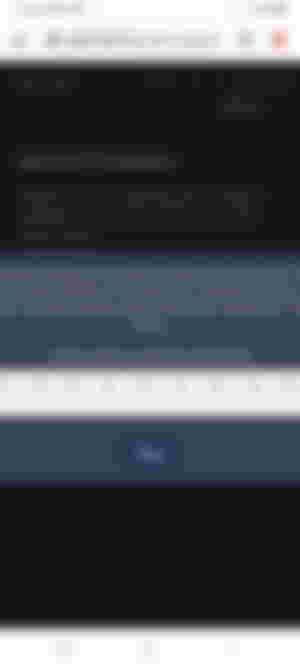
After that, you'll see a page like the one above which shows you what other sponsors are paying and their position on the sponsors block. The amount you're sponsoring with determines your position on the sponsors block. For example, from the screenshot above, if I decide to sponsor the writer with $0.20, I will automatically occupy the #3 position on the sponsors block. That is because my $0.20 is bigger than the $0.15 in the #3 spot, but lesser than the $0.33 in the #2 spot. I hope that is clear? If not, leave a comment and I'll shed more light on that.
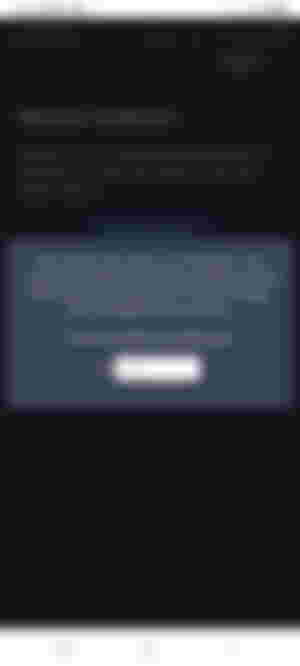
The next page allows you to put in the amount you wish to sponsor the writer with. You can put in any amount you want, as someone will always say to me: "It is the thought that counts".
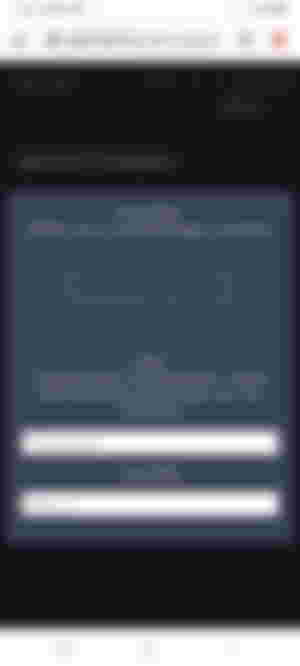
The next page, which is the screenshot above is the last step, which requires you to do three things:
Upload the logo/picture you want to show on the sponsors block;
Put in name you want to pop up when people move the mouse to your logo (On PC);
Add a link that will open when people click on your logo on the sponsors block (Usually read.cash profile link).
NOTE: These three tasks must be completed before the next/confirm button pops up at the bottom.
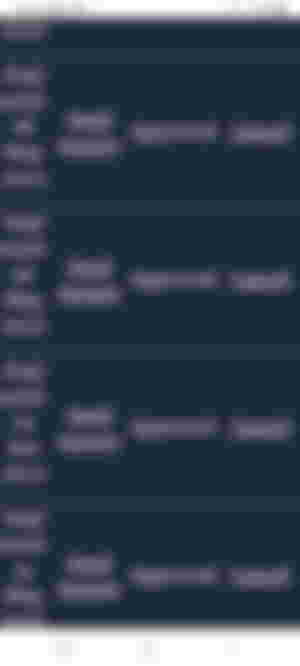
After all has been confirmed, a notification will be sent to the user which will tell them who wants to sponsor them and the amount they want to sponsor them with and of course, the option to either accept or reject the sponsorship request.
After the sponsorship has been approved, you'll get a notification to send money to them. Open and click on 'send money' which will be in yellow. You will the put in the amount and send. Your logo will appear when the transaction is completed, which is usually almost instantly.
Not to worry, as you don't have to repeat the process again when you want to renew the sponsorship, you'll get a notification the do that a week before it ends, and all it requires is for you to 'Send money' from the sponsorship menu - Where you can see the due date, amount and option to cancel sponsorship any you want to.
CONCLUSION
This brings an end to How to Use read.cash, Its Features And Tools For Better Experience series. If you have any question about anything I have or haven't talked about, feel free to ask any question in the comment section. I hope @Ellawrites and @Lara888 as well as new and old users find this helpful.
Thank You For Reading 🖤🖤
Special thanks to @Theblackdoll for the sponsorship renewal, I appreciate your unending support. Thank you very much <3.




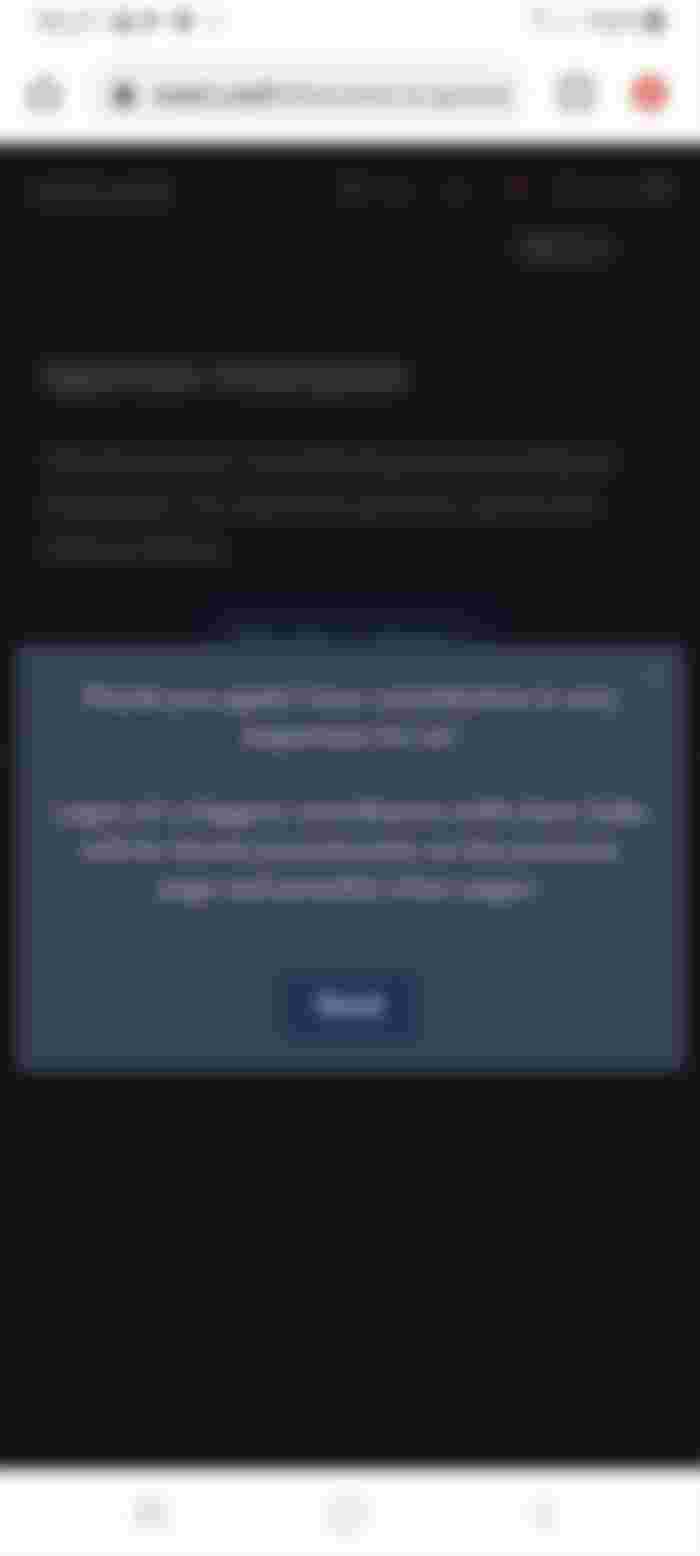
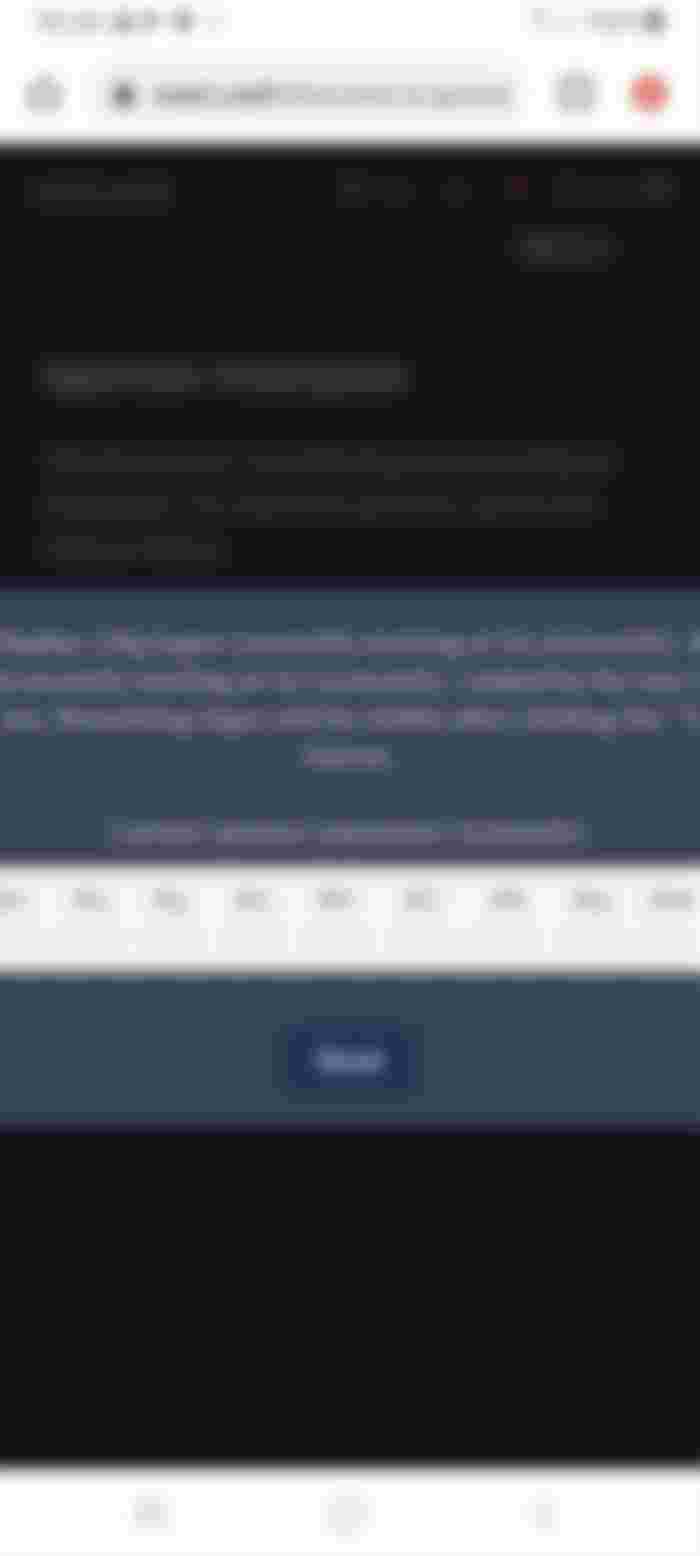
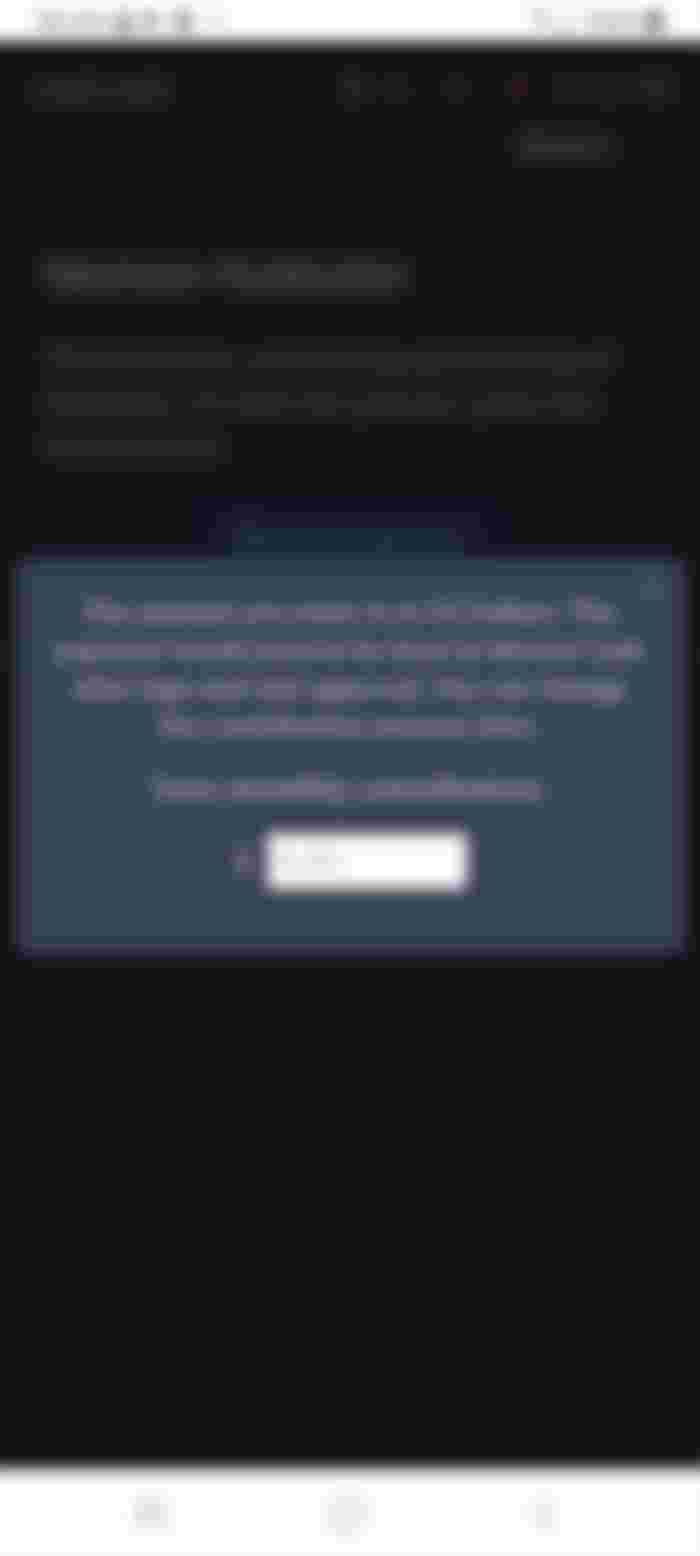
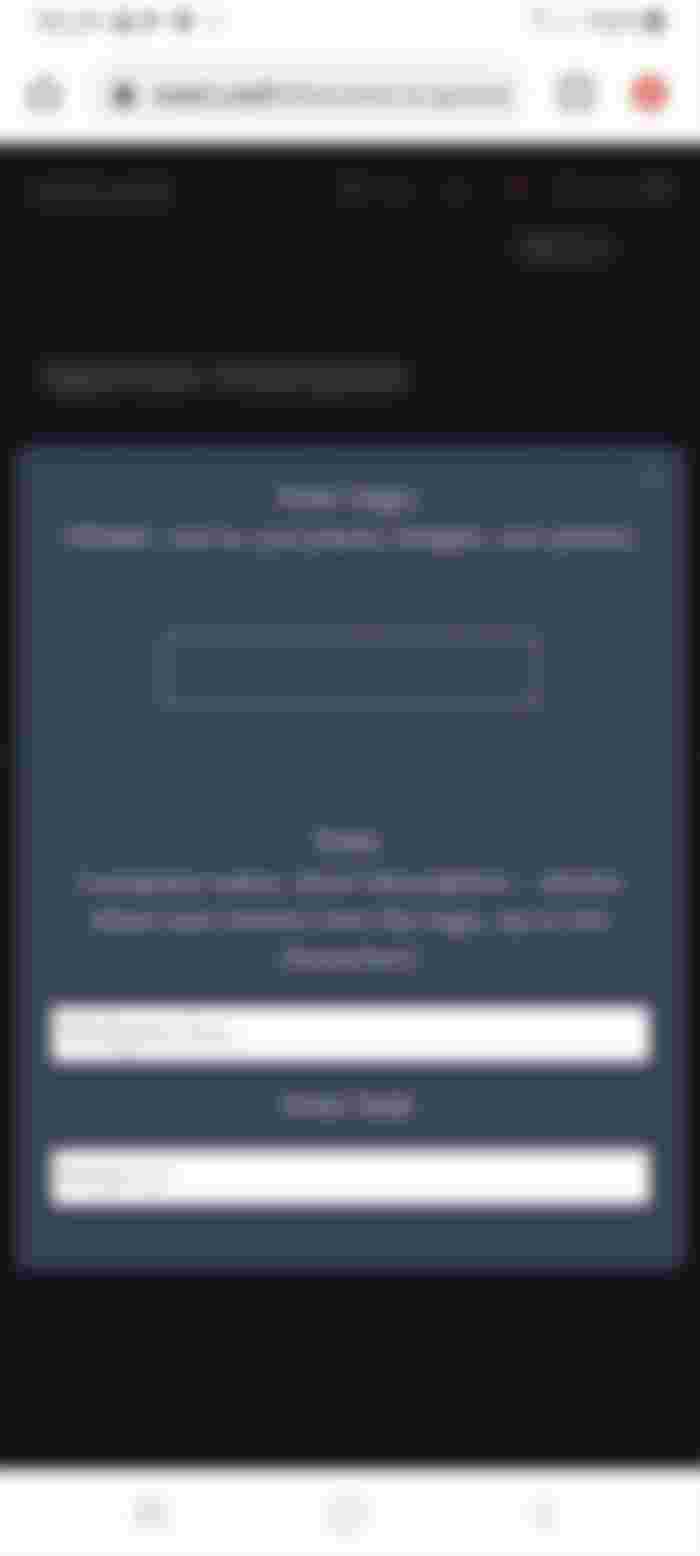
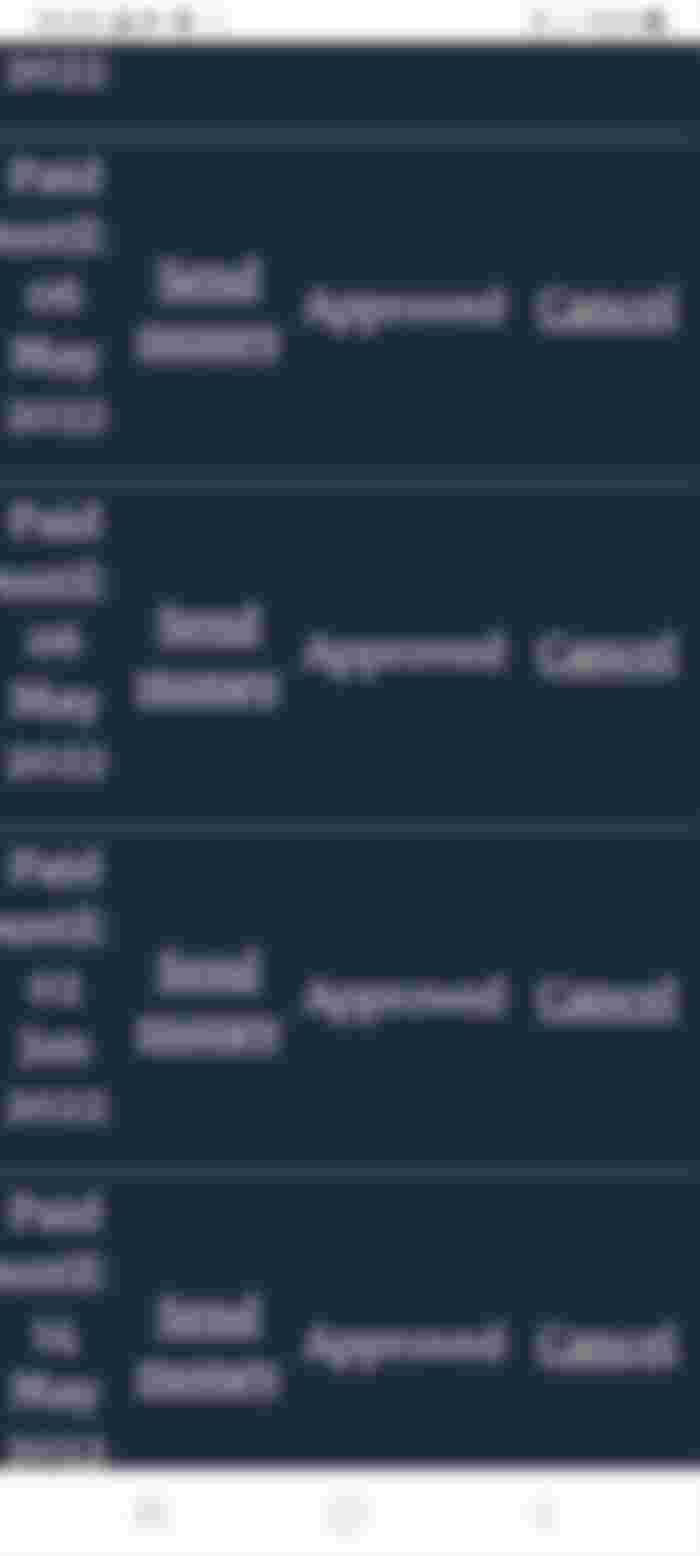
Thank you for the eye-opener Aimure .