Are you tired of using the same plain photo over and over again for your lead image? Why not level up and start making your own lead image to add an extra personal touch to your article. Know any idea how? Then don't skip this article, and I'll show you around.
As for this article, I'm going to highlight my new favorite 3-in-1 app that will surely make you fall in love. Meet Canva.
Canva is a graphic design, video collage, and logo maker app that lets you create something with a little touch of your personality for free. With its all-in-one editing features, you don't need to settle for less now for your cover photo or any other social media posts.
It is not only perfect for your next Insta stories but also for cards, flyers, bookmarks, or photo collages. It's easy to use that even those who aren't into editing can still create one.
Are you excited? Let's begin!
Download the app first. Here's the link for Android users. Then don't forget to sign up, and that's it! It's time to explore the app.
Home
For mobile users, here is what you see on your home page.
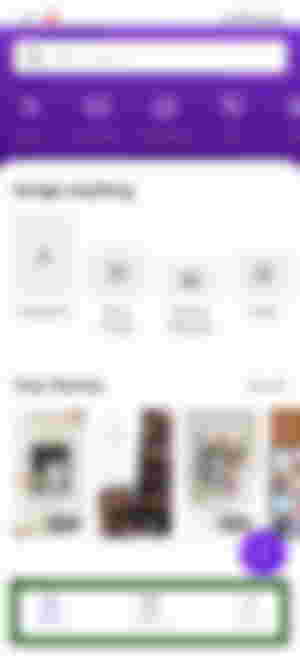
At the bottom are your Home, Designs, and Menu tab. The photo above is your Home page, where you see all the designs you could use to start your creation. There are so many options to choose from. Tag, Instagram Post, Poster, Animated Social Media are just among them.
Designs
This is where you can see all the designs you created. Allow me to show you mine.
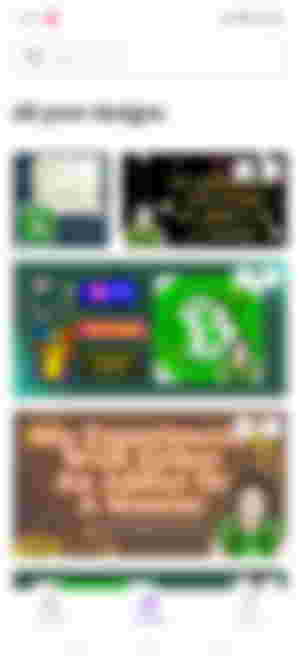
Menu
I think this one is self-explanatory so no need to talk much about it here. Let me just show you what's on the menu though.
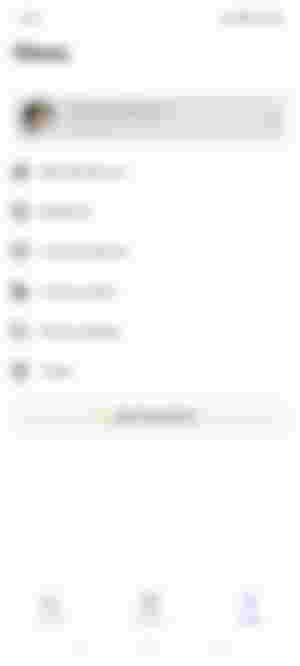
Now that you know how Canva looks like in your phone, let's begin with creating our own lead image.
Honestly, I'm not a good creator so excuse me for my basic editing skills. But I'm just going to show you the basic steps, and it's up to you to explore further and create the style you want.
Here's what you need to do:
Go to the Home page.
Choose Tag design. (Because it's perfect for the size of the lead image)
Pick your template or just go for a blank canva.
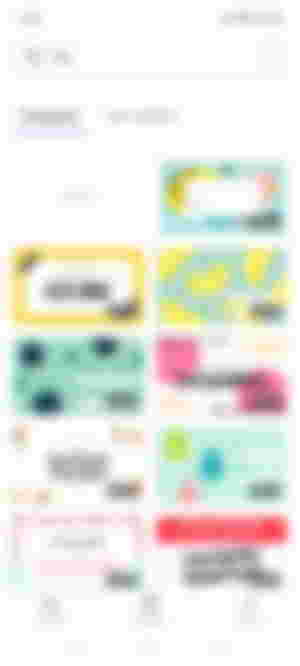
Now, you can start editing. Remove what's needs to be removed and add what you want to add.
The editing part is really easy so I know you can figure it out by yourself. I believe in you. Anyway here's a sample I made just for this.
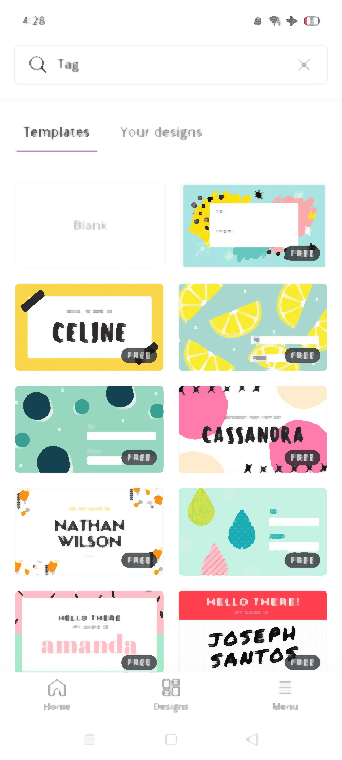
Once you are done, you need to convert this file into a GIF. I used the GIF maker-editor app and voila!
Told you I only know the basics. Lol. But I'm sure you can do better than this so feel free to explore the app.
Closing thoughts
The best thing about the app is that it has lots of free stuff you can use, from designs and templates to stickers and GIF to filters and effects, and of course, the animation and all. Plus, it's simple and user-friendly.
So instead of just posting a simple photo as for your lead image, why not add something like stickers, gift, and cute text, and turn it into something creative and eye-catching for your readers.
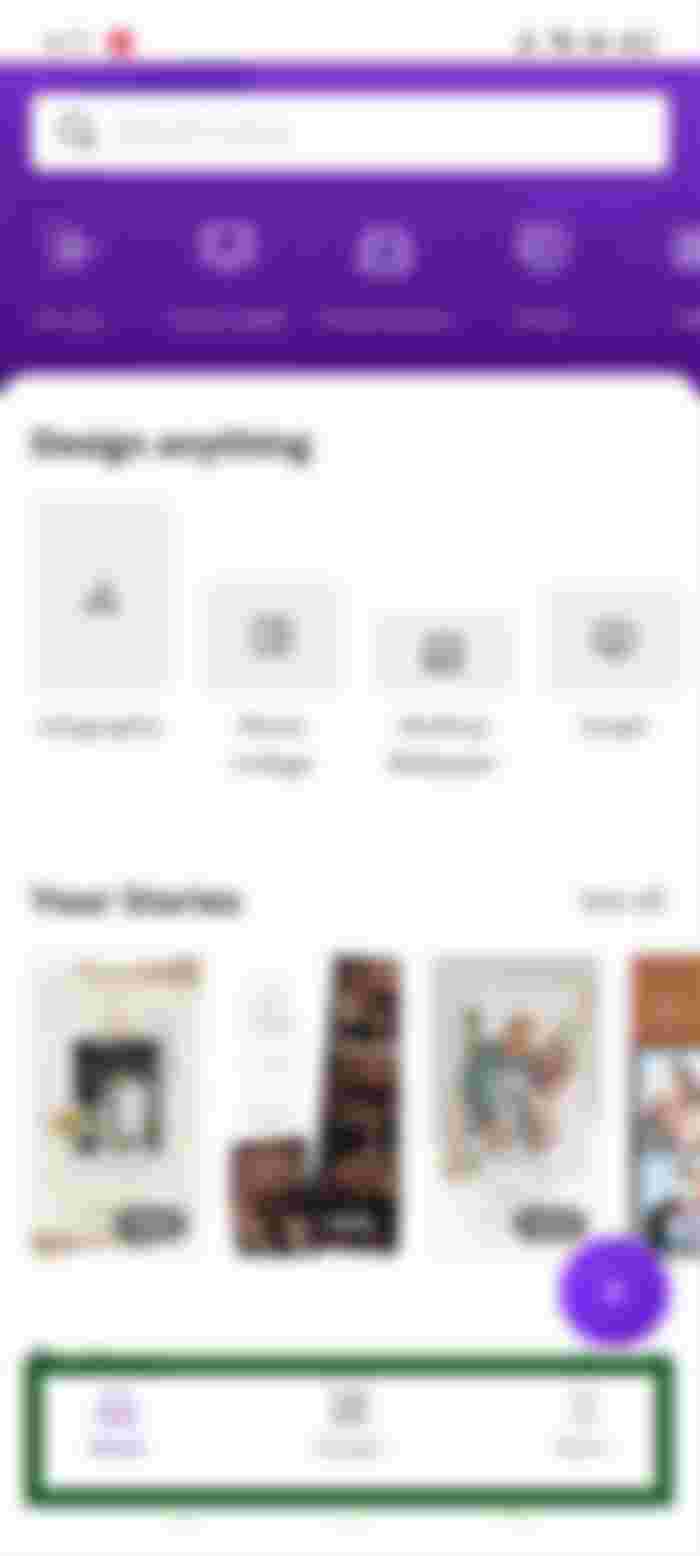

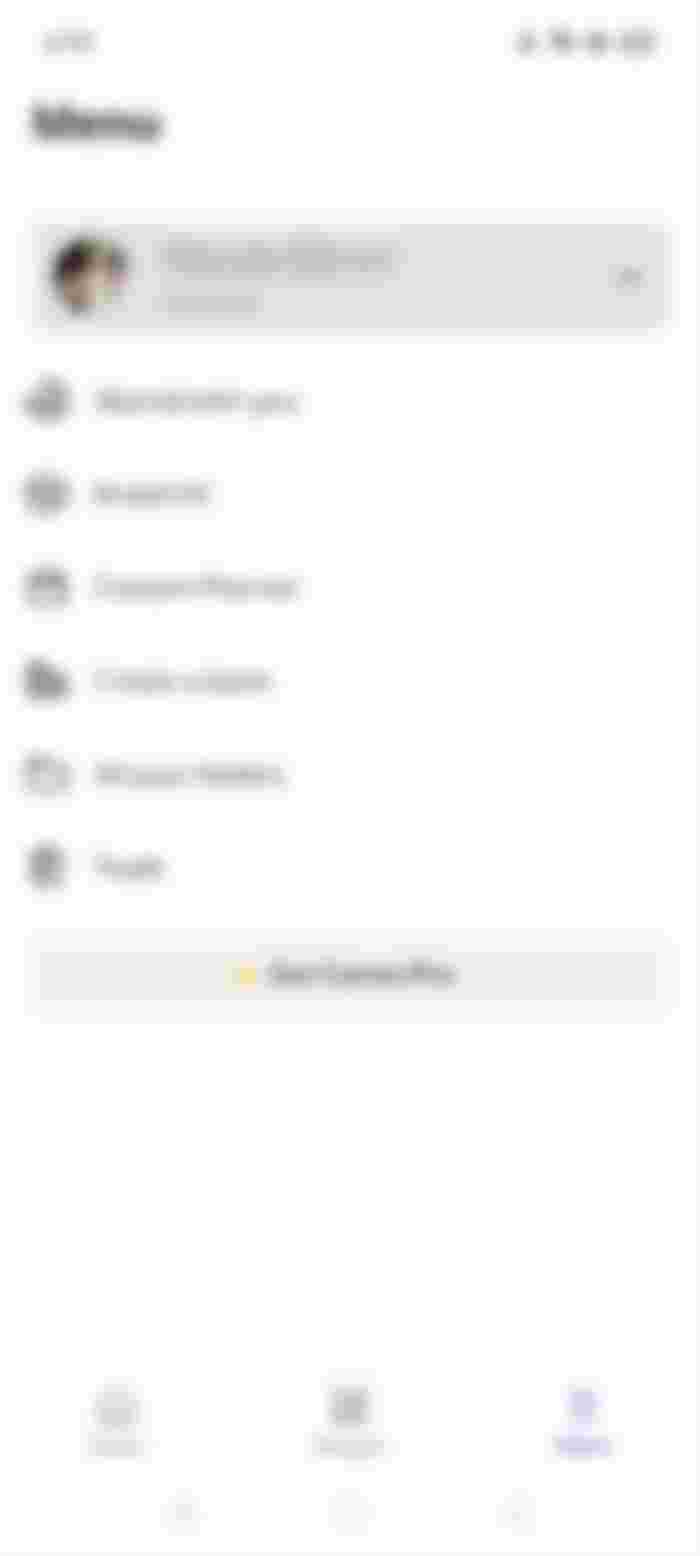
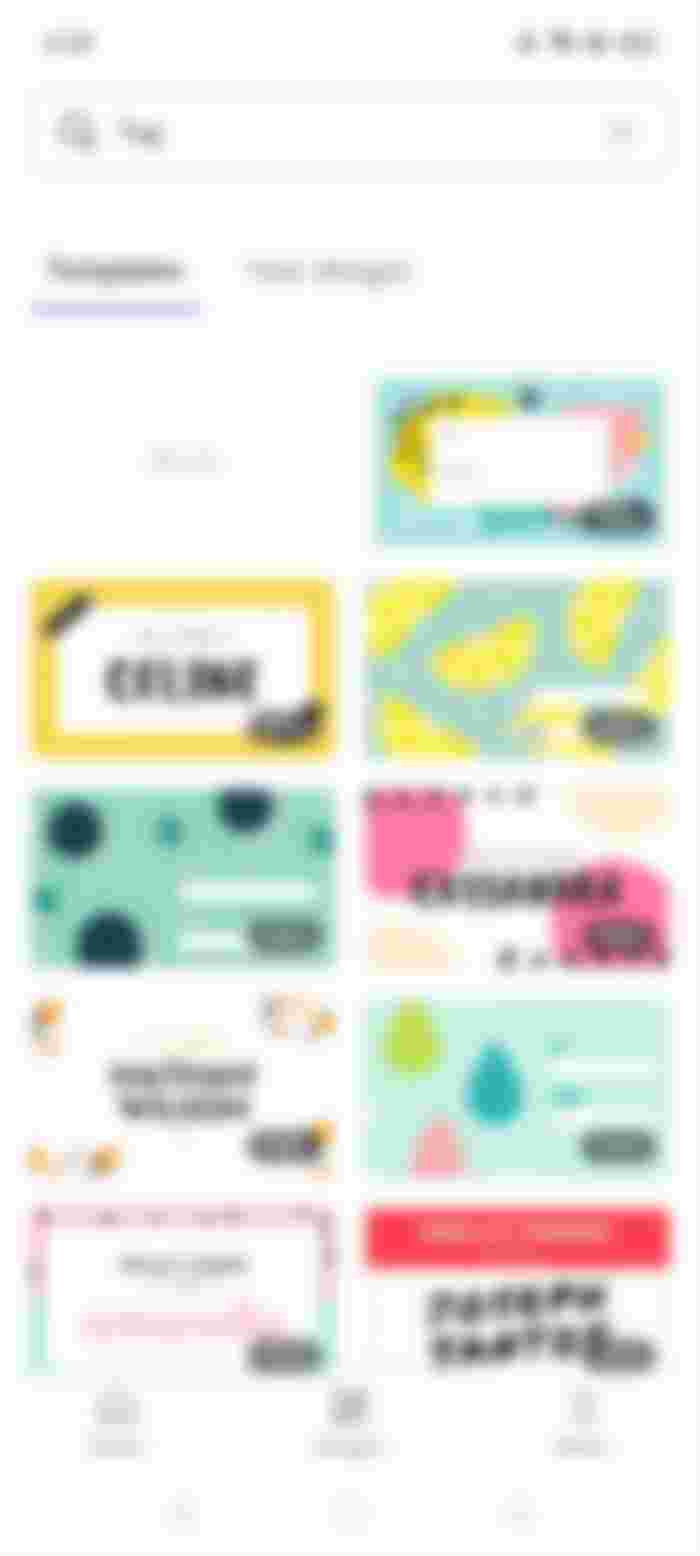
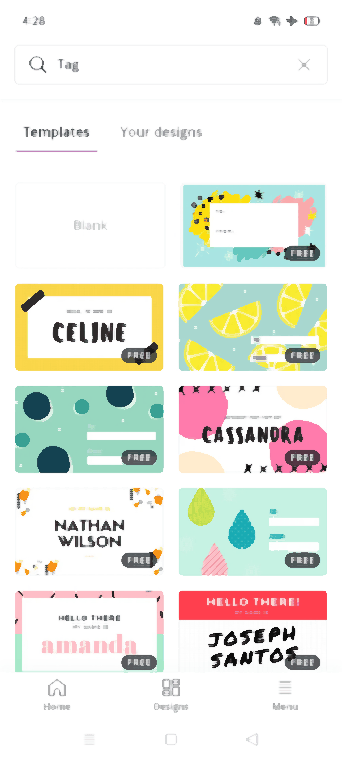
Thanks to @Hart05, I found out about this article! An app for me to explore further. Thank you for the intro.