Brave Browser Rewards - Transfer assets from Uphold to another Wallet

Previously we tried to Convert / Swap BAT to BCH. In this article we will try to transfer our assets (Bitcoin Bash) from Uphold to another our our favorite wallet, maybe to Bitcoin.com Wallet or Binance or another. For this guide I used Bitcoin.com Wallet.
I suggest reading Earn While You Browse & Ads & Earnings Settings of the same series, if you don't know about Brave Browser and Earning BAT while you browse (visit websites).
Disclaimer
I have done the whole process through my smartphone (android version browser). If you have been using Laptop/PC or another OS, the user interface may be different but it doesn't mean the whole process will be changed.
I have used Uphold Wallet (verified account). If you have been using Gemini Wallet, I won't suggest this article is for you. However, you can get an idea from it.
This article is just for your guidance purpose. I WILL NOT responsible for any harms, lose or sending your BAT/Cryptocurrency to wrong or another address.
It may encourage me.
If you didn't convert/swap your BAT to another crypto, Convert / Swap BAT to BCH (or maybe to your favorite cryptocurrency).
Step 1: Login to your Uphold account, I won't go into detail, follow steps from the previous guide. You can also use the link https//wallet.uphold.com/login and use your credentials.
Step 2: On the Dashboard, you will see some BCH in your Bitcoin Cash wallet (selected in the previous guide). Select that amount/assets
Step 3: On the popup window click, the Use fund button
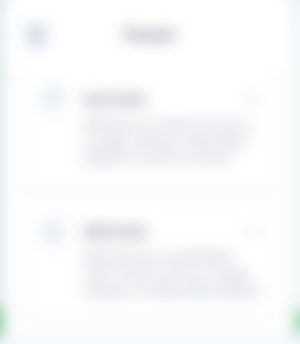
Step 4: In the popup window click the dropdown arrow in the TO field.
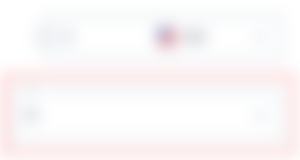
Step 5: Search for BCH or Bitcoin Cash or maybe another cryptocurrency, same as you had swapped in the previous guide.
Step 6: This type select Bitcoin Cash from the Crypto network do NOT select from Cryptocurrencies.
Step 7: Unfortunately, I didn't take screenshots from entering an amount in the FROM step. However, do the following steps
In the FROM field, Write the amount manually or select any of 25%, 50%, 75%, and Max (Max = All BCH in the selected wallet) to transfer to another wallet.
Once you are done, click the big-green Preview button below
Step 8: In the next step it will ask you to provide a wallet address to transfer the amount.
Step 9:
Open your favorite wallet, I have been using Bitcoin.com Wallet
Select the existing wallet or create a new one.
Select Recieve
Change the Bitcoin Cash address to Legacy Address by clicking the User legacy address button. I had been facing errors while using the cash address, however, the legacy address worked fine.

Step 10:
Once you convert you cash address to legacy address, click copy address.
If you can't find your legacy address, mine is always available... LOL
15y2cfQpt9t8ZH24NJkfgWS4k97XMZjm1vPaste the copied BCH address in the field of Step 8, however, you will need to remove the bitcoincash: part from the address, otherwise it will give you errors.
Click the Preview button
Note: If you get errors in Step 10 (2), try it again
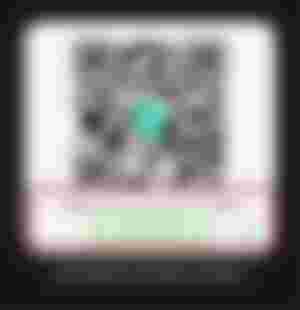
Step 11: In the next screen you will see a confirmation window. After confirming, you are good to go and click Confirm withdrawal.

Step 12:
It will ask you for verification. Since I did bind that to my Google Authenticator App, and I copied the code from there.
After entering the confirmation code, click the Continue button
DON'T try this code as this won't work.
Step 13: It will give you a confirmation notification after some processing.
It will take some time for the amount you have transferred to your wallet (to appear). Don't panic, if you have correctly followed the guide and entered the correct BCH address, it will pop up within a few minutes.
You will also receive an email confirmation once the transfer process completes.
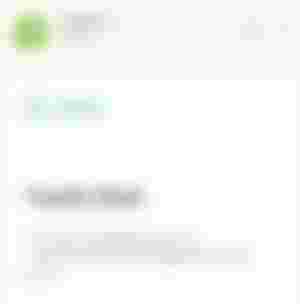
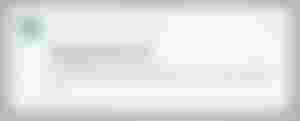
Find me
|- Torum -|- noise.cash -|- noise.app -|
Have a great weekend. Enjoy your life 😊
Lead Photo edited by me in Canva

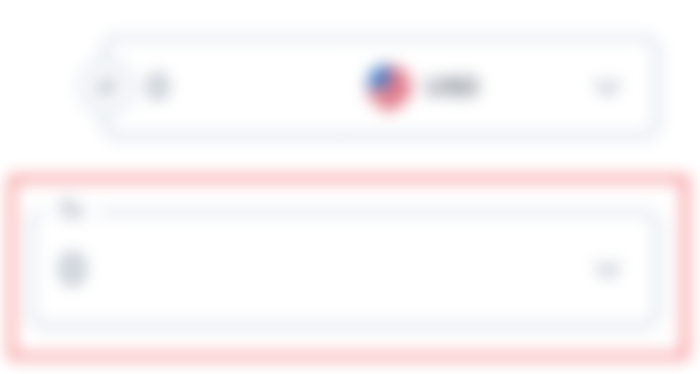

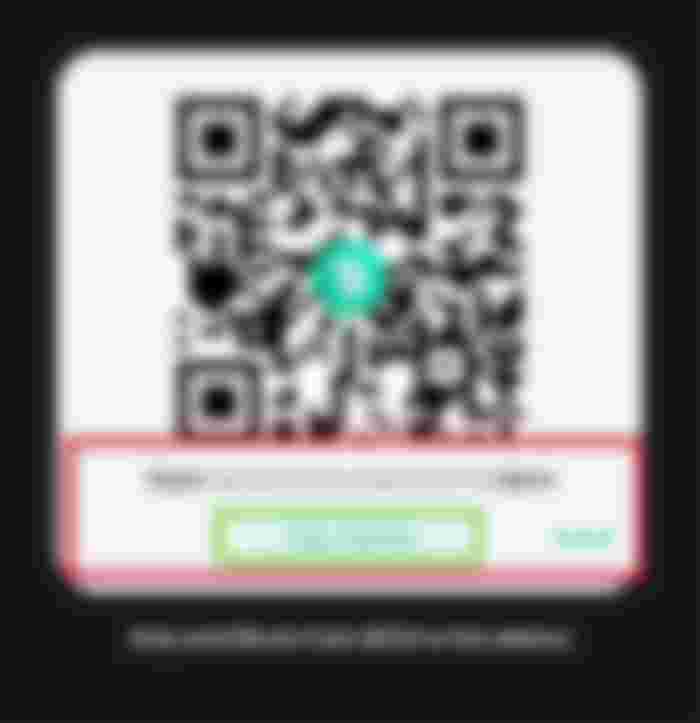

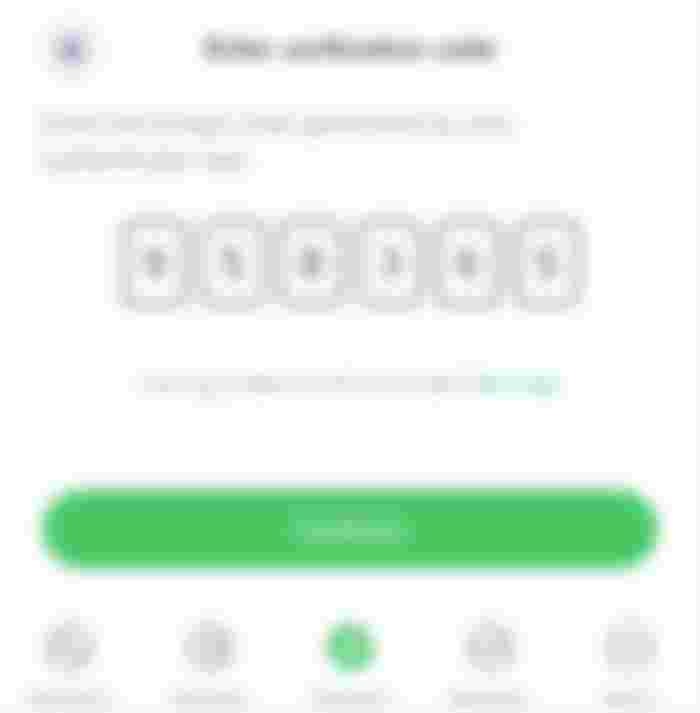
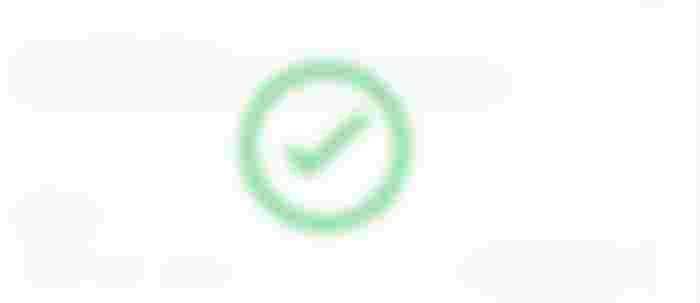
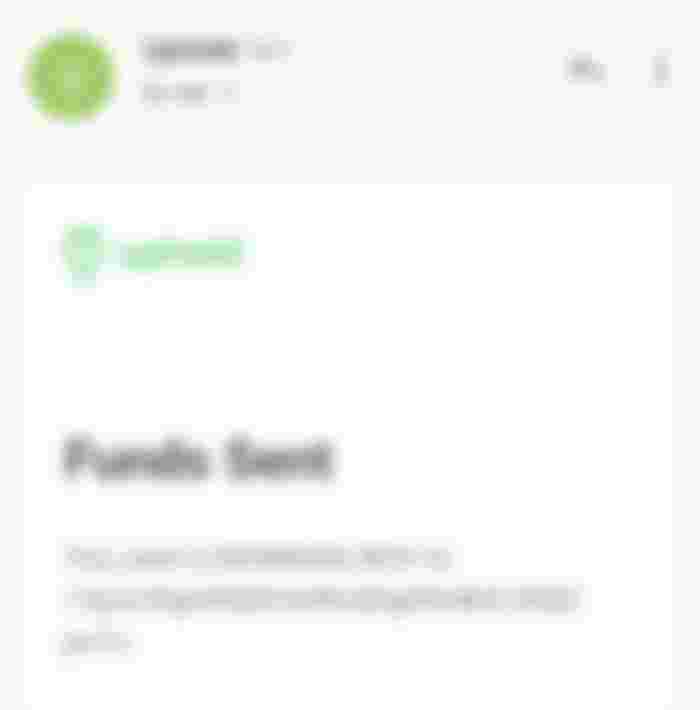
Your last few articles have been very informative. Thanks for assisting the community with step by step instructions. Take care :)