How To Find Your Lost Android Device Quickly
June 23, 2022
Eversince I had my first cellular phone, I think I lost three units. However, I misplaced my phone a countless times and gone frantic looking for my phone. I guess this happens to most, if not all, of us.
The question is, is there a way to find your lost or misplaced phone quickly?
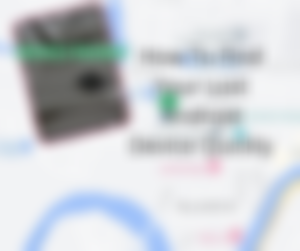
Hello, once again. I suppose every cellphone owners have lost at least one cellphone. Eleven days ago, I got frantic when I misplaced my M-Pencil 2. A stylus by Huawei that costs about 4,000 Pesos. In my article How To Find Your Lost Bluetooth Device Quickly, (https://read.cash/@JLoberiza/how-to-find-your-lost-bluetooth-device-quickly-3bb77e16) I shared with you how I used the app Blueetoth Scanner-Finder to look for that device. In that article, @Sydney2 asked in the comment section how to find a lost cellphone.
Also, @LucyStephanie share she lost her nth phone in her article Still Losing My Phones No Matter What I Do (https://read.cash/@LucyStephanie/still-losing-my-phones-no-matter-what-i-do-7033e824).
Thus, I decided to make this tutorial a priority to help you find your lost cellphone.
In this post, I will share with you the following:
Requirements to make this work.
Locating your lost or misplaced device.
Securing Your Lost Device.
Since I am using Huawei devices, I will share with you how to find both Android and Huawei devices.
Requirements to make this work.
There are a few things needed before this tutorial will work.
The device's locator (GPS) must be on.
It must have a Wi-Fi or Mobile Data connection.
Find My Device is turned on.
For Android devices.
For your Android Devices, you need to do these if you still have not done so.
Go to Settings
Go to Accounts-> Gmail
Add the gmail account(s) that you use. In my case, I have several gmail accounts. I used them for different purposes. I can use any of these gmail accounts to find my phone.
For Huawei devices with Harmony OS(Also for Android)
Go to Settings
Go to Huawei ID, Payment and Purchases, Cloud, and More...
Go to profile
Fill up the information needed especially the email address.
Note, if you did not do these steps, there is no way to locate your phone later.
Locating your lost device.
Using another Device.
If you have another device, install Google's Find My Device app, for Android. If you still haven't done that yet.
For Huawei, download the Find Device App from Huawei's App Gallery.
Login with the Gmail that you used on your lost device (for Android).
For Huawei, use the email address that you used to register your device.
On the map you will see the location of the device you are looking for as long as it is active and have an Internet connection. If it's off, or have no Internet connection, you will see its last location for a limited time.
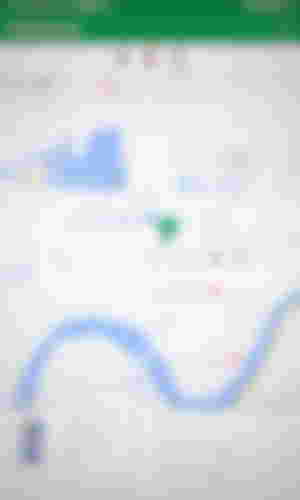
Play Sound
If you misplaced your device, like you forgot to take it out of your pocket and threw you pants to the laundry basket already, you can hit "Play Sound". Even if the device is on "Silent", it will still play a sound. You can then follow the sound to locate your phone.
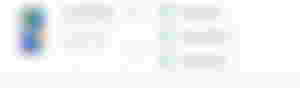
Securing Your Phone.
If ever you lost your phone, you can remotely secure it. The Secure device feature will lock your phone with your PIN, pattern or password. You can also add a message to the lock screen. This way you can tell the person who picked up your phone how to contact you without unlocking your phone.
In Huawei Find Device App, this feature is now known as "Lost Mode"
Huawei also displays the number of the SIM card on the device. I assume that even if the SIM is changed, it can still be identified, thus you can call the number,
Using The Web Browser
If you don't have another device, you can use any web browser to locate your phone froma PC or a laptop. If you don't own the PC or laptop, however, I suggest you follow these steps using a Private Tab or in Incognito.
Open a new private or incognito tab of the browser.
For Android, go to: https://google.com/android/find.
For Huawei users, go to: https://cloud.huawei.com then click Find
Login to your account.
Follow the steps described in using another mobile device above.
Other brands may have a customized Android OS, thus the procedure may be a little different. Morever, each brand may have their own system in locating a lost device. However, the difference in their procedure may not be that big.
Additional Tips.
If you have a smart watch. Link it to your phone or tablet. Most smartwatches has a feature that it will sound an alarm if ever it lose it's Bluetooth connection to your phone. This way you will be alerted in case you left your phone and got out of the 10 Meter radius limit of Bluetooth.
In Closing.
Remember these steps will only work if the lost device is still on. If it were intentionally stolen, the least you can do is secure the phone and sent a message to the lock screen of the phone. This way, it will discourage them from selling the phone.
Still, it is much better to take good care of your phone. Avoid putting it down on a table whenever you are outside your home.
Thanks for reading.
Image Credits:
Lead Image- created using Canva.
The rest of the images are screenshots of the above mentioned applications








Oh that is cool. I haven't tried it before, the bad thing is I always turn off wifi and mobile data haha!