Canva is Unbelievably More Versatile Than I Thought
July 27
It's been a while since the last time I designed a tarpaulin. If I remember it right, it was in 2018, when I designed one for my youngest son's second birthday. Yesterday, I started designing one for our eldest son's birthday tomorrow.
I still have my laptop. But I prefer using my tablet. At first, I used Medibang Paint. I know I could have just used my favorite app. However, I decided to try the other apps in the list I mentioned in my two-part article "Graphic Design Apps Graphic Designers Need To Try".
I tried Ibis Paint. Again, I could have created the tarp using Ibis Paint. Then again, I wanted to try something else. So, I thought of using Canva instead.
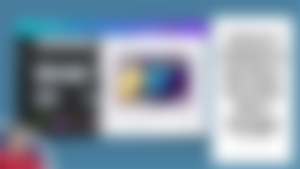
Greetings my dear read-cash readers, friends, and sponsors. Those who have been following me here may have already noticed that I normally use Canva in creating my lead image for my articles. I have been using Canva for quite a while. Most of the time, however, I use it to create images for my articles. Suffice to say, I haven't explored the full potential of Canva.
What is Canva?
Canva is a free online design and publishing tool. It can be used to create social media images, presentations, flyers, calling cards, and a whole lot more.
You can use Canva for free but there are images, elements, and templates that can be accessed only by premium users or you if you pay for them.
How I used Canva So Far.
At the time of writing, I used Canva mostly in creating images for my articles. Sometimes, I use it to add text to the images that I post in Noise-cash.
Recently, I am using it to create designs for calling cards.
Exploring Canva More...
Earlier today, I decided to try if I can use Canva for a large print format. In other words, I tried to create a tarpaulin using Canva.
The tarpaulin dimension is 3 feet by 2 feet. It's not big. But since Canva is an online application, even if I am using the mobile application, I was half-expecting that I will have some problem with the speed, considering the size of the project.
To my surprise, after uploading the large background image, it felt like I was just creating another social media image.
I tried to keep the number of elements of my design as little as possible. I'm still wary that the app might lag if I put too many elements. After maybe half an hour, I finished my initial design. What took much of my time is editing the image which was compressed when it was sent via Facebook.
Nevertheless, to cut the story short, I was able to finish the design. Canva saves the design automatically on their cloud storage. I downloaded the project as a PNG file. The file was over 6 MB.

In Closing.
I admit, that I underestimated Canva in the past. Recently, I have been using it a lot. Unless I have a problem with my Internet connection. After today though, I realized that Canva is unbelievably more versatile than I thought. It has its limitations, especially the free version. But premium users can access some additional features like background eraser and other features.
If you have not tried Canva yet, I suggest you give it a try.
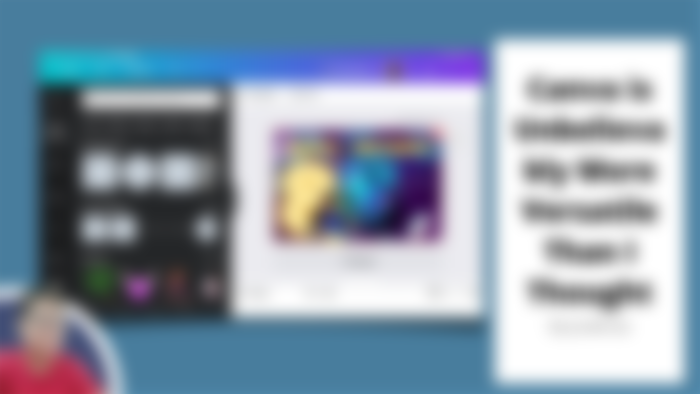
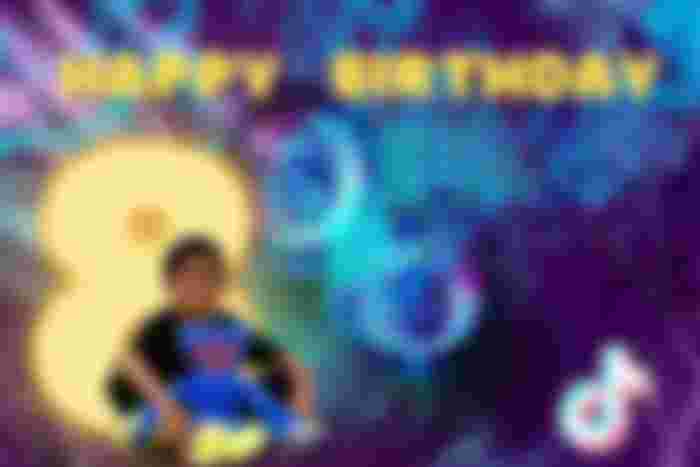
Definitely, it has all you need for your presentation and everything you want to do on your images creatively.