
Processor
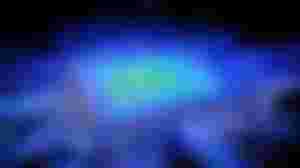
The processor (microprocessor) is an executable unit - it receives and executes instructions read from the appropriate memory. When we say "processor" itself, we usually mean the central processing unit (CPU). The CPU is the heart of every computer, although the CPU is not the only processor - it also has a graphics card (GPU), sound card and many other parts. It is an electronic component made of miniature transistors on a single chip (semiconductor integrated circuit). By itself, a processor does not make a computer, but it is one of the most important parts of any computer.
The first processors were mechanical and were practically not a separate part of the computer, then electromechanical (relay), then based on electronic vacuum tubes, and they were very large. Significant reduction of dimensions and improvement of performance was due to the use of transistors (miniprocessors), and in the second half of the 20th century, integrated circuits (microprocessors).
Each processor looks very simple on the outside, but is very complex on the inside, because it involves hundreds of millions of transistors housed in a single chip. The first time such a thing succeeded was in 1971, when the first Intel 4004 processor was made, which, admittedly, could only add and subtract, but for the first time, scientists managed to fit numerous integrated circuits and transistors in one chip. This has encouraged the further development of processors that consume much less electricity.
The processor is placed in the appropriate socket on the motherboard, and a heat sink is placed over the processor to cool it (previous picture).
The CPU usually contains:
A control unit that controls the operation of other components — specifically, the operating unit. In the early days of computing, the functionality of a control unit mostly differed in hardware (wired implementation), while today a microprogram implementation is usually used, where the processor operation, including its set of instructions, is implemented through a microprogram.
An execution unit, which usually contains: An arithmetic logic unit (ALU), which performs arithmetic and logic operations. Registers, which are used for temporary storage of data during program execution (general purpose registers), and for storing information about the current state of the program being executed (program counter, receiving instruction register, program status word, etc.)
Memory and peripherals connection subsystem (internal and external data paths).
Processor speed (clock speed) is measured by the number of cycles per second, that is, in hertz. For example, a speed of 3GHz represents 3 × 109 cycles per second. Processor speed affects system speed, but not linearly. Over time, the processor speed increased significantly. However, it is not the only important factor in improving computer performance. In recent years, due to the increase in dissipation (heat dissipation 8) caused by the increase in processor clock speed, other ways to increase the processor speed have been approached - for example, the introduction of the concept of parallel processing.
Practice has shown that when executing real applications, some data is accessed more often than others. Therefore, in order to increase the speed of the system, a very fast low-capacity memory called cache memory was introduced. During program execution, the most commonly used data is written to the cache memory, which is the local, dedicated memory of the CPU. Today's computers have several levels of cache memory (usually three), which differ in capacity and speed. As a result, the data transfer rate between the main memory and the CPU is significantly increased, that is, the difference in the speed of the CPU and the main memory is reduced.
There are various caches: L1 (Level 1) is on the same chip as the processor (and is just as fast as the processor) while L2 is located separately from the processor (between the processor and RAM) and is slightly slower than working memory). Because the space on the processor chip is limited, the amount of L1 memory is also limited.
Although the L1 cache runs at CPU speed, instructions that reference memory are still slower than instructions that work with registers. There is still a memory cycle, but there is no waiting to retrieve data from memory.

It should be noted that the amount of cache does not increase the amount of memory available to applications. The larger the amount of cache memory, the faster the system works because it is more likely that the requested data is in the cache.
Higher quality newer processors also have more than one processor core, which further improves performance. The appearance of the dual-core AMD processor is shown in the figure.
In a computer system, the processor is mounted on a processor socket located on the motherboard. The motherboard is a printed electronic board (PCB), through which the work of all components of a computer system is integrated. Through the bus on the motherboard, the processor communicates with other parts of the system.
Types of memory
A RAM

Random access memory (RAM), or random access memory, refers to a type of memory that is directly addressable and whose contents can be accessed arbitrarily, not just sequentially (sequentially, as on tapes). It is most commonly used in computers as primary or main memory, although this is not necessary.
The term RAM often refers to memory that loses content after a power failure (e.g., as opposed to ROM memory), but this is not necessary because the abbreviation RAM only means freedom in the order of access. The appearance of the RAM module is shown in the figure.
RAM is directly accessible to the computer's processor via its main buses (address and data), with no need for alternative input-output and often significantly slower modes of communication.
The working memory is used to store data and instructions that the computer executes at that moment, that is, as the working memory of the computer (except in the case when its contents cannot be changed - various ROM memories).
RAM has the following features:
It is significantly faster (often thousands of times). Today, any part of primary memory can be accessed in just a few nanoseconds on average. In contrast, the hard disk, as the most well-known secondary memory, must first mechanically position the read head to the data cylinder, which takes about 9 ms on average and up to 20 ms in the worst case. It must then wait for the disk to rotate so that the data "comes under the head", which in the case of 10,000 rpm takes an average of an additional 3 ms. Finally, it is necessary to read the data itself (the duration significantly depends on the density of the data) and send it to the primary memory. As hard disks cannot work with blocks smaller than one sector (usually 512 bytes), all of them need to be transferred to the primary memory before any can be used, which in itself is so many times slower than direct access to the primary memory. Collectively, access to any data on a hard drive takes over 12 ms on average.
It is directly addressable. Example: A processor can at any time specify the address of any unit of data it wishes to access and perform a read or write operation. In contrast, hard disks always work with at least one data sector (usually 512 bytes) - the entire sector should be read each time it is read, and the entire sector should be re-recorded each time it is written, regardless of the amount of changes.
It loses content after power failure (except in the case of ROM memory). Example: When you turn off the computer, all the contents of the working memory are lost. In contrast, data recorded on a hard disk, CD-R, and the like. They remain and can be accessed upon reconnection.B. Virtual memory
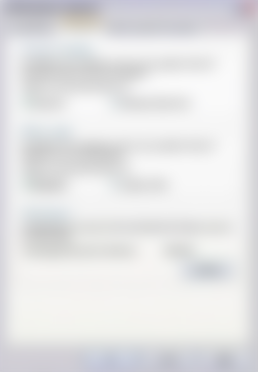
Modern operating systems make it possible to simulate RAM in the form of virtual memory on hard disks. Operating systems that support virtual memory can simulate an increase in working memory by transferring the parts of working memory that are currently less frequently used to the secondary part (ie to disk), and "returning" the part that is needed from secondary to working. In that way, the physical working memory can be smaller than the one that is really needed by running programs, but with the slowing down of the computer - the bigger the difference between the required and real / physical working memory, the more often the mentioned replacement of parts will be needed, ie. communication with thousands of times slower secondary memory (disk).
Hence, increasing the computer's working memory not only affects the amount of data and programs that can be processed at the same time, but also increases the effective speed of the computer (because less time is spent on slow communication with secondary memory).
C. ROM memory
ROM (read only Memory) is read-only. It is also called permanent memory because its contents are not lost after a power failure. ROM belongs to a group of persistent memories. The basic applications of ROM memory are for: microprogramming, storing system programs, storing subroutine libraries for frequent use of functions and function tables.
Instead of ROM memory, similar subtypes are often used, for example:
PROM (Programmable Read-Only Memory) - ROM that can be programmed (content can only be written once)
EPROM (Erasable Programmable Read –Only Memory) erasable Prom (content can be written multiple times after complete erasure, usually by external methods such as illuminating the EPROM of the integrated circuit with ultraviolet light).
EEPROM (Electronically Erasable Programmable Read –Only Memory) - electronic erasable PROM (as EPROM but the content can be easily erased electronically)
Flash memory
Flash memory is named after the speed at which it can be reprogrammed. In terms of price and functionality, flash memory is located between EPROM and EEPROM memory. In flash memory, data is not deleted at the byte level, but at the block level. The entire flash memory can be erased in seconds. Flash memory is characterized by a high density of memory locations.
Hard disk
Hard disk is a type of secondary (external) memory. The data is recorded magnetically, in a concentric way
circles (cylinders) on the surface of solid round plates (disks).
There are the following types of hard drives:
*Internal disk.
*External disk.
External drives have a large capacity (up to several TB). Internal hard drives are smaller in size and capacity (up to 1.5 TB). There are magnetic internal drives (the most common, 99% of users) and flash internal hard drives, which are characterized by high speed writing / reading data, but are much more expensive. Flash memory is primarily used for small capacities, memory cards and USB flash drives.
There are many ways to connect a hard drive and a computer (more precisely, motherboards), and the most common are: ATA (ATA33, ATA100, ATA133), udma, idea, sata, sata2. Of these, SATA2 is currently the fastest, featuring high data rates. The connection standard for external hard drives is USB, Fire Wire and e-SATA.
The discs are sensitive to harmful environmental influences. To minimize this danger, the discs are in hermetically sealed housings and are produced in strictly sterile conditions.
An example of a 3.5-inch internal hard drive is shown in the figure.

Hard disk drive is an inevitable component of modern computers. It is used to store all types of data that the user wants to store on his computer, and he transferred them from the network or generalized on his own computer. Data recorded and stored on the hard disk can also be deleted. It primarily has a computer operating system installed. In addition, a large amount of data can be written (and then processed) to modern disks.
Removable disk. The external drive is fully portable. It has its own housing. It connects to a USB or e-SATA port, and is powered via a power adapter, like the 3.5-inch drive in the picture. Many models of 2.5-inch drives are powered by a USB cable that is also used for data transfer.


The entry and reading of the entered data is based on the electronic manipulation of the magnetization changes on the thin round plates located inside the hard disk. Modern discs are the size of a small pocket book, and in them, lined up next to each other, there are aluminum plates covered with a large number of small magnetic particles. Above and below each board is the head of its magnetic printer, which can also serve as a reader. The reader, that is, the writer, resembles the handle of a gramophone, but unlike it, it hovers above the disc discs at a distance that is 5,000 times less than the thickness of the average human hair. From such a short distance (less than two hundred parts of a micron), the state of the magnetic particles on the corresponding plate is read, or the particles are magnetized or demagnetized by electric currents flowing through the printer / reader head. The inside (head) of the hard drive is shown in the figure.
There is often a need to transfer large amounts of information from one computer to another. An external hard drive can be used for this, which can be:

Hard drive with drawer. The drawer has two parts. One part is built into the housing, and the other, portable, is mounted on the disk. The part of the drawer built into the case is connected with an IDE / ATA / SATA cable to the connector on the motherboard. The portable part can be inserted into any computer equipped with the same drawer. The example shown in the pictures has its own fan and disk temperature gauge.

Removable disk. The external drive is fully portable. It has its own housing. It connects to a USB or e-SATA port, and is powered via a power adapter, like the 3.5-inch drive in the picture. Many models of 2.5-inch drives are powered by a USB cable, which is also used for data transfer.

Network drive. The 3.5-inch network hard drive shown in the figure has a gigabit network interface (LAN port) for fast data transfer in the office, but also a USB2.0 port for comfortable use as a removable disk. It must have a power connection, as it is powered via a 12V / 2A power adapter. Capacity ranges from 500 GB to 2 TB.
Input / output connectors
Input / output ports are the elements that connect input / output (peripheral) devices to a computer.
USB ports
The most commonly used port of this type is USB (Universal Serial Bus). The first specification of this standard, called USB 1.0, was introduced back in 1996. The data transfer speed via the USB 1.0 port was a modest 12 Mb / s (megabits per second).
Another specification of this standard, called USB 2.0, was introduced in 2000 with a much higher data transfer rate of 480 Mb / s (40 times faster than USB 1.0).
A new standard, USB 3.0, is on the horizon, with even faster data transfer (5 Gb / s). Still, USB 2.0 is still the most prevalent standard on the market.
There are different types of USB 2.0 ports that connect peripherals to your computer (follow the pictures from left to right):

Male micro USB 2.0 (most commonly used to connect to digital cameras).
Male mini USB 2.0 type B (used to connect to external hard drives).
Male USB 2.0 Type B (used to connect to printers)
Female USB 2.0 type A (most commonly used on longitudinal USB Cables)
Male USB 2.0 type A (standard for connection to computers).
USB 2.0 has become the standard for connecting most peripheral input / output devices, such as a printer, scanner, webcam, mouse, keyboard, multimedia players, mobile phones, digital cameras, and more.
Therefore, today's desktops cannot be imagined without at least four USB 2.0 ports on the motherboard itself (rear of the case) and two separate ports on the front of the case (shown in the following figure). Also, newer laptop models have up to six USB 2.0 ports.
Serial port
For example, on PCs, the serial port is labeled COM1, COM2, COM3, or COM4. On the computer, it is a 9-pin D-type male connector, and sometimes a 25-pin riy connector on the computer, and the image on the right shows the serial connector (female) on the device that connects to the computer.
Parallel connection
The parallel port was previously used mainly to connect a printer to computers, so it is often called a printer port. However, it can also be used to control devices by changing the voltage level of individual pins. Previously, it was also used to transfer files between computers via a special Laplink cable.
On PCs, the parallel port is labeled LPT1 or LPT2. It has a 25-pin female connector on the computer, and a 36-pin Centronix D-male connector on the printer.
The serial port was often used in the past to connect various devices to computers. In the past, it was most often used to connect computer mice, computer terminals and early printers, but other devices that today mostly use a USB port. The serial port uses the RS-232 standard for communication, so it is sometimes called the RS -232 port.
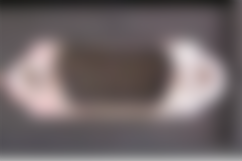
It can also be used to manage devices and communicate with various microcontroller development systems. It was previously used to transfer files between computers via a special serial cable.
The adjective serially derives from the fact that a port sends bits of data one at a time, as opposed to a parallel port, which sends bits in parallel, eight at a time. A parallel transmission system transfers data faster, but requires more wires in the cable. On the other hand, the permitted cable length for serial communication is many times longer than the length of the parallel cable, especially at lower operating speeds.
Parallel connection
The parallel port was previously used mainly to connect a printer to computers, so it is often called a printer port. However, it can also be used to control devices by changing the voltage level of individual pins. Previously, it was also used to transfer files between computers via a special Laplink cable.
On PCs, the parallel port is labeled LPT1 or LPT2. It has a 25-pin connector on the computer and a 36-pin connector on the printer.
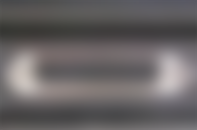
FireWire port
The FireWire port (also known as i.Link (Sony) or IEEE1394) is designed for high-speed data transfer. FireWire is often considered the successor to the SCSI interface. The FireWire port can hold up to 63 devices connected to a single FireWire port via various hubs.
It is most commonly used on digital video cameras, and the standard has been current since 1995, when Apple Computers finally finished it and launched it. Every modern Macintosh computer has built-in FireWire ports because they are standard for professionals in the field of audio and video technology, whose favorite platform for work is the Macintosh. The FireWire 400 standard supports data transfer speeds of 100, 200 or 400 Mb / s, which means that in theory USB 2.0 is faster (480 MB / s), although in practice it is not.
In 2003, Apple introduced the FireWire 800, with speeds of up to 786,432 Mbps. It supports automatic hardware detection (plug & play) and hot swapping, and the length of one cable 14 is limited to 4.5 meters. With the help of extensions, 16 cables can be connected, which gives a maximum length of 72 meters.
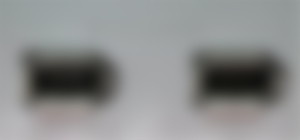


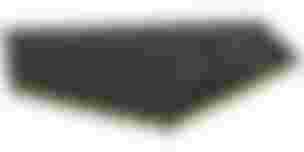
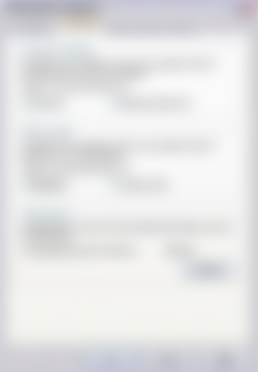







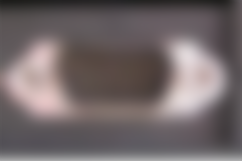
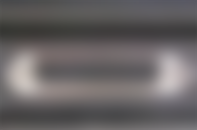

Great post