
Is your laptop battery unable to maintain a charge for long periods of time or at all? Is it necessary to have your laptop plugged in in order to use it? These could be symptoms that your battery needs to be checked by a computer technician. I mean we all go through these for at least a maximum of 5 months. Continue reading to learn everything you need to know about laptop battery maintenance, care, and how to repair common issues.
It's critical to keep your laptop battery in good working order if you want it to last as long as possible. A technician from a Laptop Repair store can show you how to get the most out of your battery. Here are some essential tips for extending the life of your laptop from some technicians:
Use your battery after it has been charged. Lithium-ion batteries do not need to be drained, contrary to popular belief. However, instead of leaving it plugged in, utilize the battery after it has been charged.
Regulate the temperature of your laptop! If the battery or laptop begins to overheat, it's better to turn it off and wait for it to cool down. Also, keep your laptop off your lap to avoid obstructing the fan vents.
Regularly update your computer and software. Programs are updated on a regular basis. Patches that reduce overall battery consumption may be included in some upgrades. Your battery will last longer if it has less work to do.
Turn on the battery savers. You can enable a battery saver function in Windows 10's power settings. On MacBooks, you may turn on the Power Nap feature, which will help you save battery life.
Troubleshooting a Malfunctioning Battery
It may be time to replace your laptop if it is no longer charging, the battery is overheating, or it is not keeping a charge for long periods of time. A Specialist at a computer repair store or company can test the battery and inform you whether it needs to be replaced or not. It is very essential to give a specialist or technician to check out the battery and not have the battery checked out by yourself as it can be hazardous.
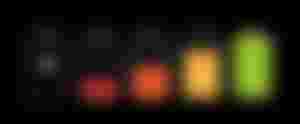
Tips for Troubleshooting Laptop Batteries
Many people have various ideas about how to charge your laptop battery, when to charge it, and even where to charge it. We all know that a laptop battery does not last forever. However, there are several things you can do to guarantee that your battery lasts longer and is healthier.
I would segment the tips I have for you into two parts. The first part are Tips I would advise and the other part is a must do.
To keep your laptop cool, turn it over on the back for 10 to 15 minutes every day and allow it to cool at room temperature or by blowing. This is a very important tip. Excessive heat is terrible not just for your processor (and your lap), but also for your battery. A hot battery's health will deteriorate considerably faster than a cool battery's. When using your laptop, it's preferable to keep it out of the heat, but it's also crucial to keep it cool when storing it.
According to Battery University, the ideal way to keep your battery is at a cool temperature. If you keep your laptop at temperatures between 32 and 55 °F and use it every day for three months, the battery will only lose 4% of its overall charge. On the other hand, storing your laptop in temperatures between 80 and 100°F while using it every day will cause the battery to lose 20-30% of its overall charge.
Do not harm your laptop in this manner as it would prefer a cooler environment to a hotter one.
Don't forget to unplug it when it's fully charged.It is more applicable to nickel-based batteries though, stating that the charge should be kept between 40% and 80%.
Even though that rule isn't claimed to apply to contemporary lithium-ion batteries, it's still a good practice to follow, as it keeps the battery draining level maintained.
Keep it in that range as much as possible to extend its life as much as feasible.
It is advisable not to leave it plugged in even if you do charge it to 100%.This is something that most of us do, but it is another thing that will harm the health of your battery. Though, not to create a controversy, I think for phones it stops charging when it reaches 100% and some chargers discharge the charges transfer to the phone's battery. To avoid all these controversies, just unplug when done charging.
Another tip is using Softwares that keeps track of the CPU and the overall battery level to ensure proper maintenance BatteryCare: This application for Windows includes notifications, CPU/storage temperature readings, discharge cycle monitoring, and a variety of other useful information for your system. Other Windows Battery maintenance Softwares are CPUID HWMonitor, CPUID CPU-Z.
Battery Monitor: This MacOS program displays battery charge in a user-friendly interface that includes information on battery health and cycles, alarms, battery temperature readings, and current total capacity.
Make moderate discharges: Instead of constantly discharging to 0%, lithium-ion batteries perform best when they are discharged for a short time and then charged for a short time.
According to a study by Battery University, discharges to 50% are better for your battery's long-term life than minor discharges to 90% or huge discharges to 0%. (since the 50 percent discharges provide the best number of cycles-to-usage ratio).
This second part is general and it is a must do.
Ensure that the power cord is securely connected to both your laptop and the power socket.
To make sure the outlet isn't the issue, try out another one.
If you have a spare power cord, try it to see if your current one is defective.
If you have an external battery, remove it from the bottom of the computer to make sure nothing is obstructing it. While the battery is out, press the power button on the laptop for 10 seconds. Replace the battery and check to see if the issue has been rectified.
Check to see if the operating system, programs, and drivers are all up to date and working properly.
And while you're thinking about those suggestions, here are a few things you can also do to extend the life of your laptop's battery:
Switch on the battery saver mode.
Unplug any devices that utilize battery power, such as hard drives and webcams.
Check to see if you have enough RAM.
Reduce the brightness of the screen.
When you don't require a connection, turn off WiFi and Bluetooth.
Is it important to keep your laptop plugged in all the time?
A laptop's attractiveness comes from its portability and ease, making it great for on-the-go work and business trips. Laptops, on the other hand, are only as good as their batteries, and taking proper care of your battery will ensure that it lasts a long time and keeps its charge. Leaving your laptop plugged in all the time isn't bad for the battery, but other factors, such as heat, should be avoided to avoid battery damage.
To provide longevity to our Laptop battery, Let's ensure we adhere to these useful tips.
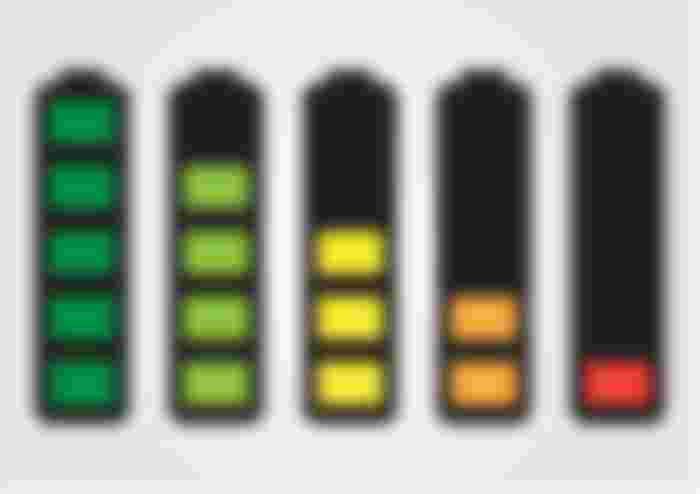
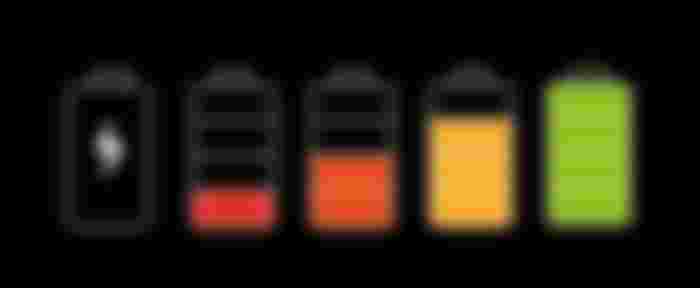
Thanks for your tips about taking good care of laptops. Good article