How to Screen Cast Your Phone to PC to Vice-versa
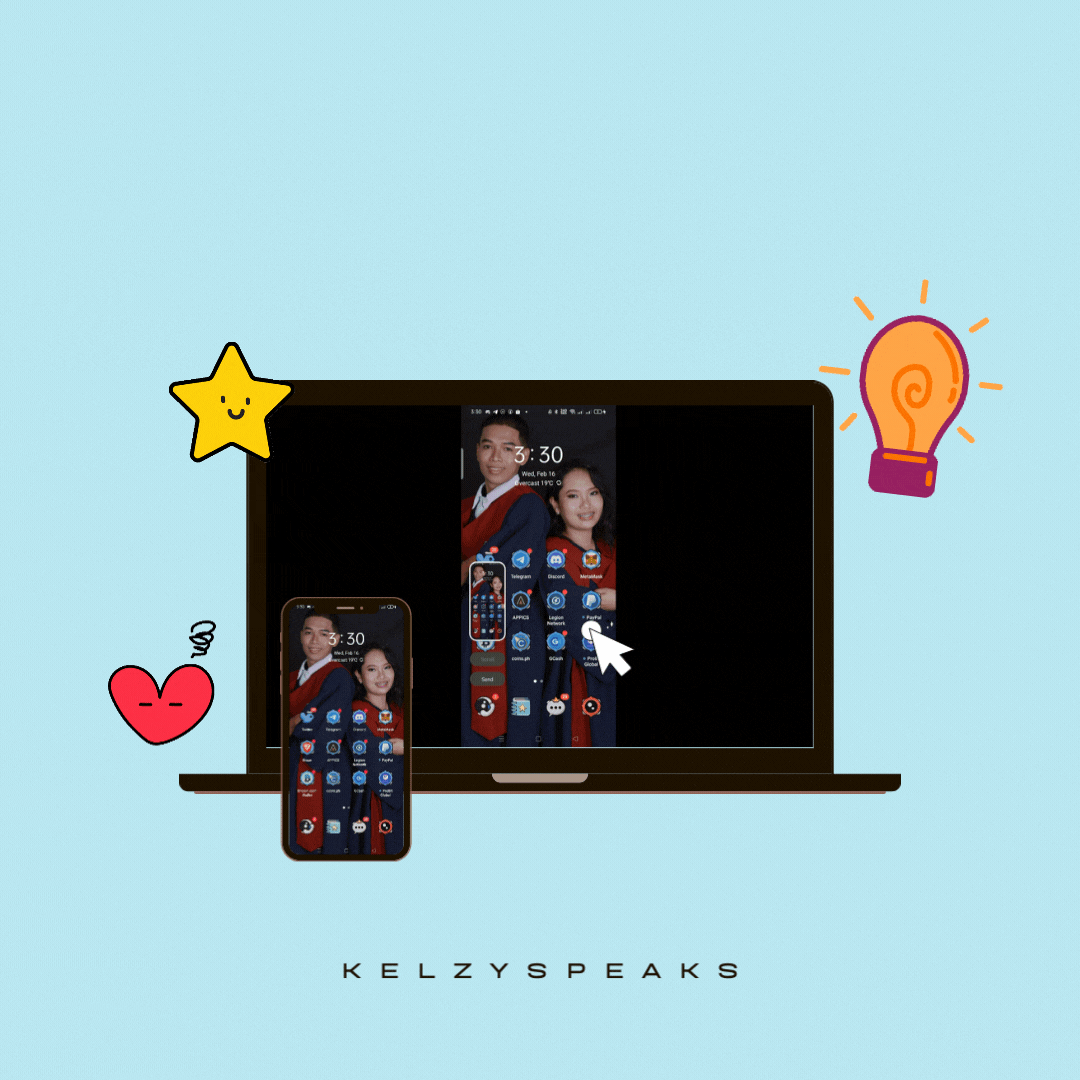
Do you also get curious how others can connect their phone screen to their PC?
Have you explore your phone and try to do it but still noob to connect it? Well I guess most girls can relate because we don't have that long patience in terms of tech thingy just like guys. Or it's just me? Haha.
I have a feature of Screen Cast or Screen Mirror in my phone but I don't know how to use it, until last Saturday my curiosity got an answer. I did research and glad that I finally made it! I shared my happiness in noise.cash and most girls wanted to try too and ask for a guide.
This article was requested by @imanagrcltrst , @Pachuchay and @Adrielle1214 . Hope this helps.
So for today's blog I will gonna show you How to Screen Cast your Phone to PC to Vice-versa.
Let's go!
First, go to the Settings of your PC. Click System then Projecting to this PC.
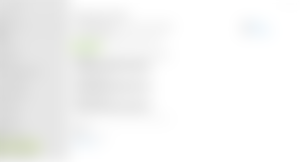
Click the Optional Features to Install the Wireless Display.
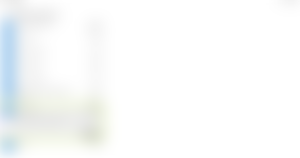
Then go back to Projecting to this PC and click the Launch the Connect app to project to this PC.

Next, set up your phone. Click Screen Cast or Screen Mirror in your phone then wait to appear the device name you will gonna pair. Then there you go! You can now view your phone screen in your Windows.

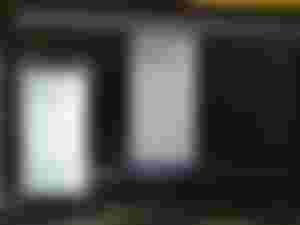
Note: You can only view your phone screen in your Windows but you cannot control it there. And also both should be connected in the same network
However if you want to control your phone screen via your PC, I found a way also to do it.
So let's continue.
I learned from vloggers in YouTube about this SCRCPY (Screen Copy) application that will help you control your phone screen to PC to vice-versa.
Of course before I install it, I did double research and found out that SCRCPY is safe and free mirroring application.
Please "DYOR" also to know more about this application.
If you're done then let's do this!
First you need to activate the USB debugging on your phone. To do that, go to Settings. Click the About Phone look for Version then click the Build Number. Tap it several times till it says "You're in a Developer Mode".

Then go to the search feature of your Settings then look for USB Debugging option then turn it on.

Next we will going to set up our Windows. First we need to download the SCRCPY application. Here's the file to get it.
Download and extract the file and you will view it like this.

Download the VLC. Click next till it finished.
Then download and install the Scrcpy apk to your phone. To do that, send it via Bluetooth or transfer it using your USB cable. This is what it looks like.

Leave your USB cable or connector there cause that is also the important thing to control both of your screen.
Go to scrcpy and sndcpy folder. Click the scrcpy to finally run the screen mirroring then minimize it to view only your phone screen. If you want to connect also the audio just click the sndcpy to allow it.

Just make sure your USB debugging is on to run this process.
Hope you understand this tutorial. Feel free to ask if you have trouble with this guide :)
By the way, shout out to Ate @Bloghound for sponsorship. Love you Ate <3

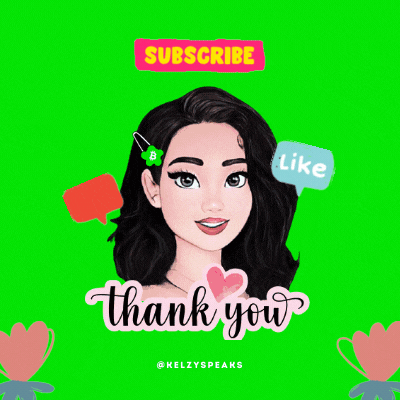
Hi! Let's connect to my other socials (✿^‿^)
Noise Cash | Hive | Steemit | Twitter | Telegram
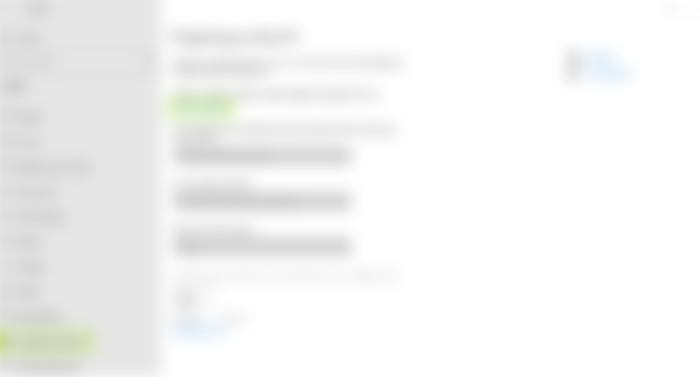
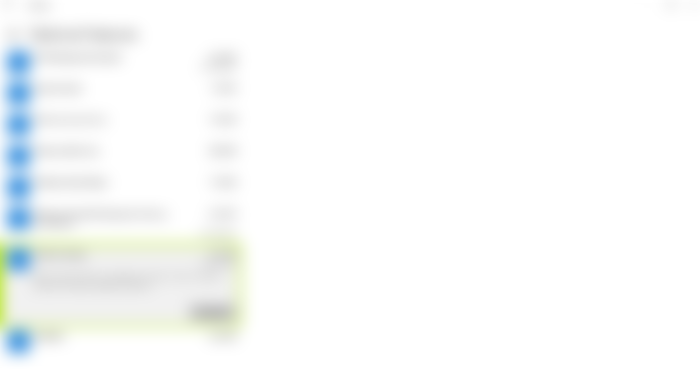


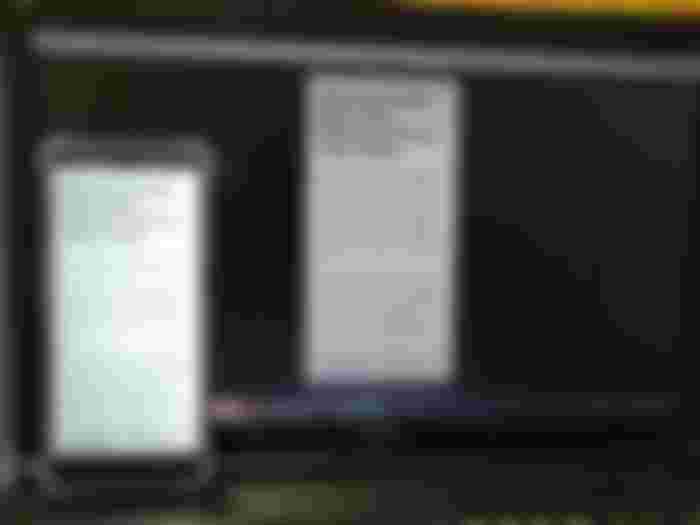
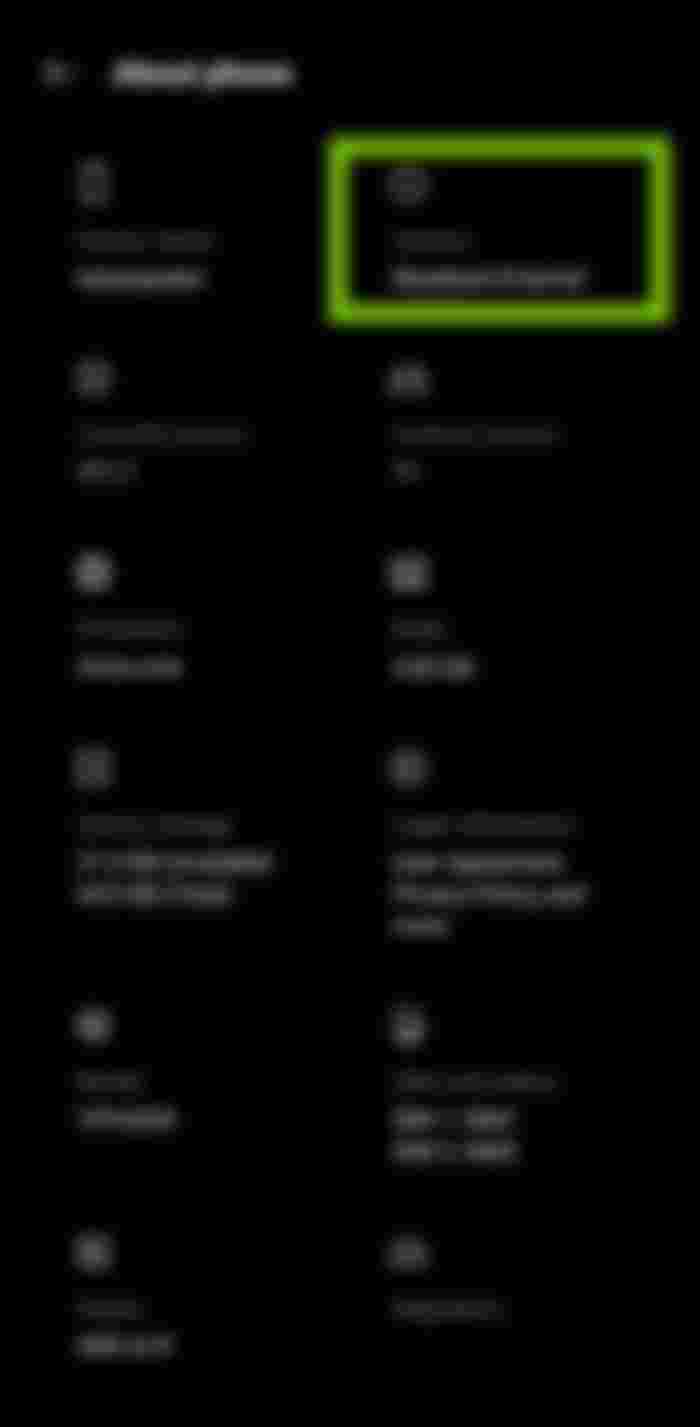
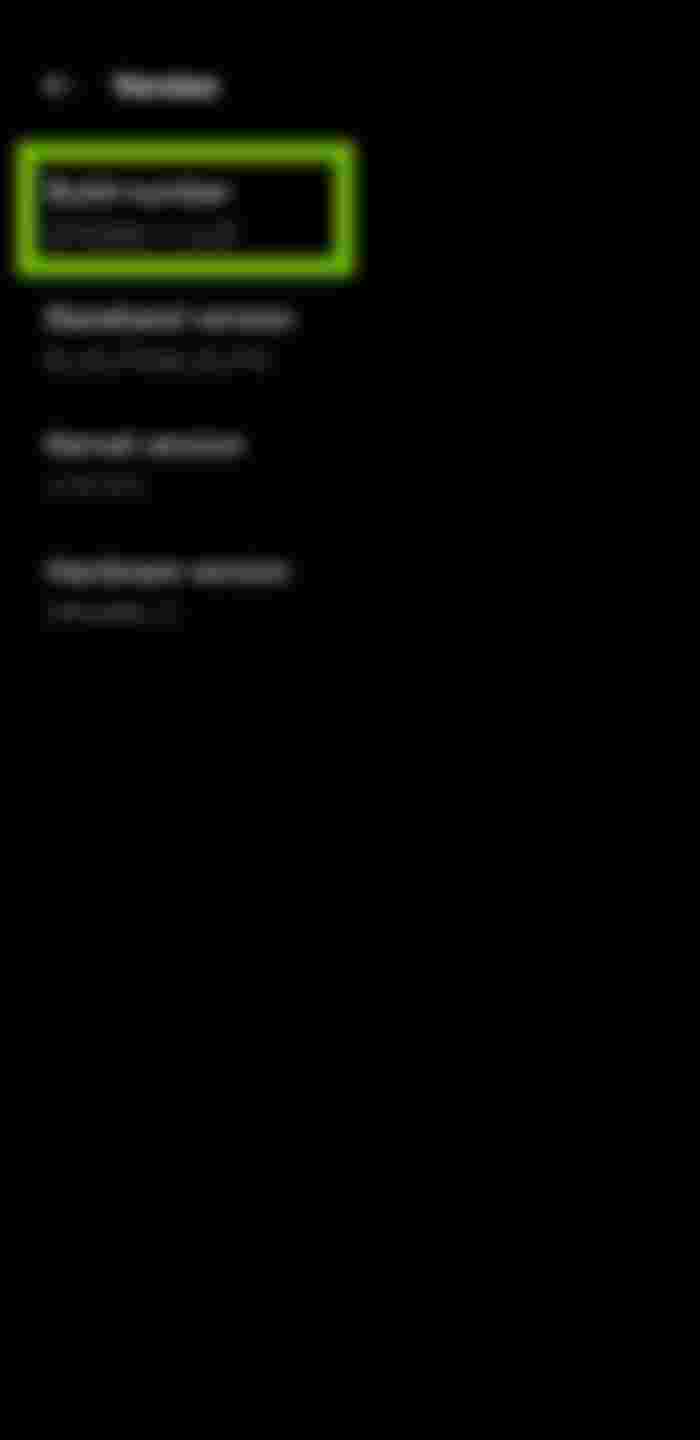
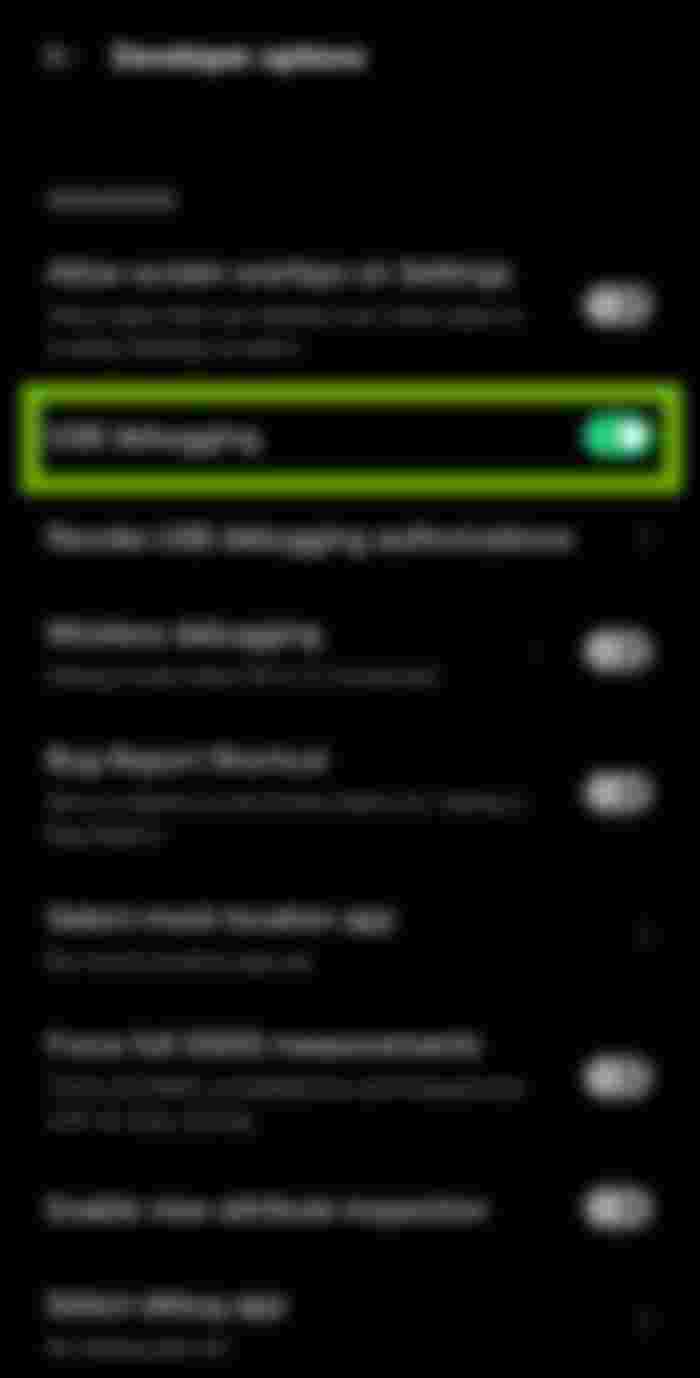

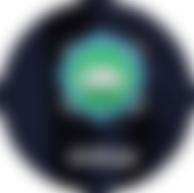
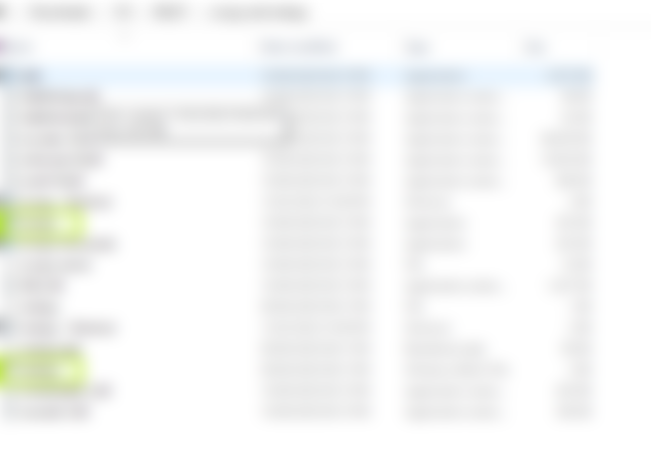

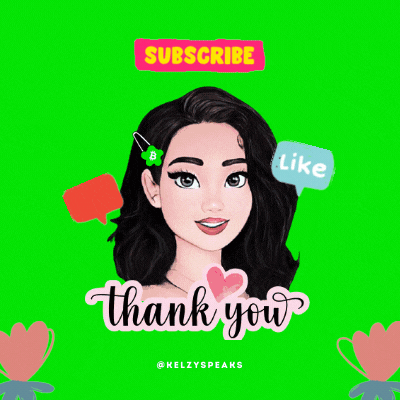
Halaaa. Ang late ko nang nabasa nito, Ate. Hehe, sorna agadddd. 🙈
So, ayorn. Medjo madali lang pala s'yang (Screen Mirror) na gawin. Siguro mamaya or bukas eh gawin ko na din sya. Well, sana. Hehe~ thank you dito, Ateee! :*