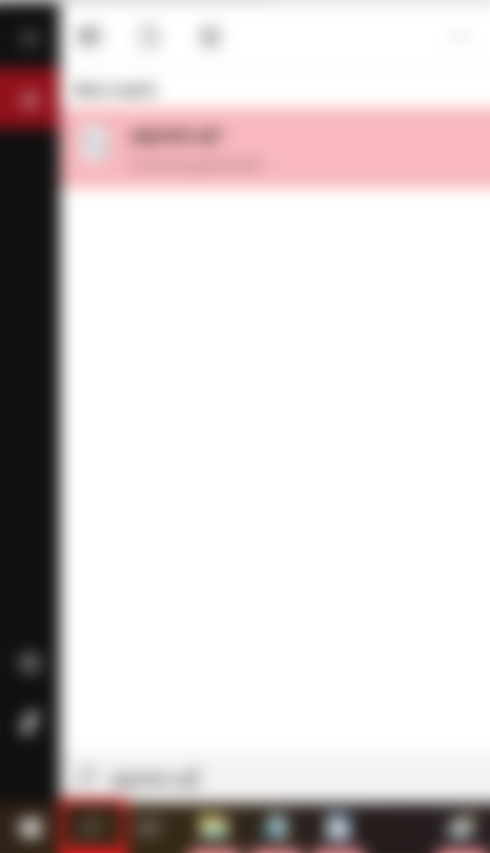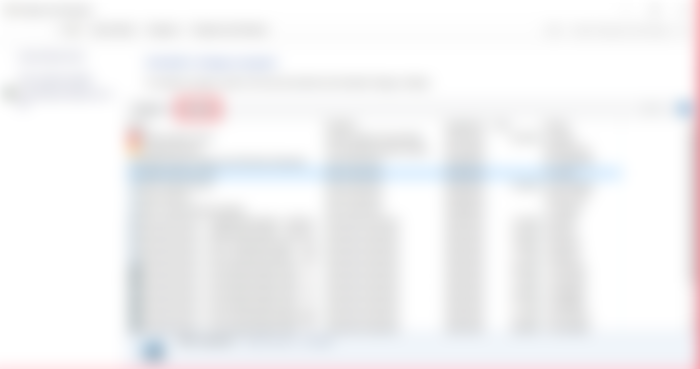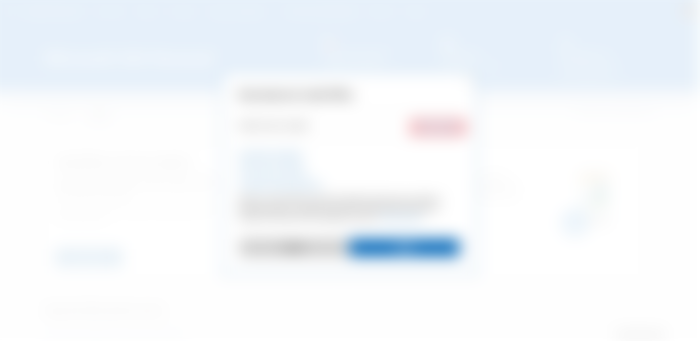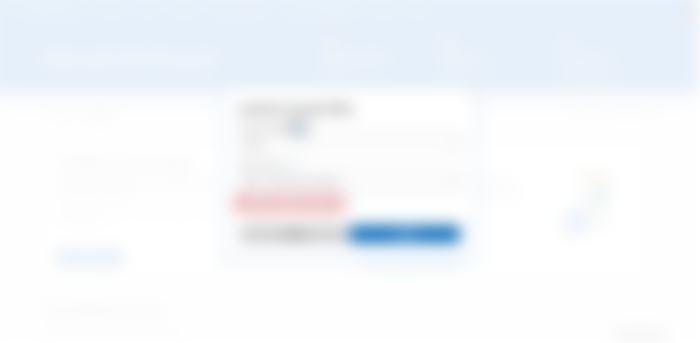Previously, I discussed the basic troubleshooting and concerns I would get during phone time at Microsoft Office. Now, for this one, I'll have to separate the advanced concerns into a few parts and this will be the first one. I noticed while creating this article it will take 9 minutes so I don't want to waste your reading time and scrolling for answers. So, let's get to it.
My activation card was damaged! How can I redeem my software?
Dial customer support depending on your location (Click/tap here to view your country's customer service number). The tech advocate will provide your product key and all you need to do is take photos of the front and back part of your card. The advocate will send you a link to your inbox where you can upload your photos. What we'll need to do is verify the serial number and send your product key to your given email address. Moving forward, don't use a coin to scratch your product key, a tip of your fingernail will do so it will not get damaged.
I logged in with my Microsoft account using my work email address, and I have my Office Professional Plus 2013, Office Professional Plus 2016, or Office 365 previously purchased from your Home Use Program. I need your help to reinstall this again on my computer.
I would ask the customer, "Did you use your work email address to purchase our software?" and my follow-up will be "Do you still have access to your work email address?" This scenario is a rare concern I get often. They will answer either of the following.
Yes. I still have access to my work email. If they confirm this, head over here and enter your work email address. This will send your order history details since the website doesn't have an option to view your order history if you'll use your work email to log in to Microsoft. Check your work email inbox, once you receive your order details this will show your product keys and the items you've previously purchased under the Home Use Program. For Office 2013 & 2016, all you need to do is visit setup.office.com or redeem.microsoft.com to download the installer package of your software. (For the redemption and DIA process - click/tap here) If you have Office 365, it is now added to your Microsoft account, all you need to do is sign in with your email address (not your work email) to install your subscription.
Yes, but our administrator doesn't allow us to sign in outside of the company premises. For this one, it's the same thing (enter work email on the website and check their inbox), but the only difference is that they need to forward their order history details to their email address and download their software at home.
No. I cannot access my work email since I'm no longer part of the company/I already resigned and I need my software installed. This is a dead-end for the customer. If you'll no longer be affiliated with the company, your credentials will be removed including your purchases from the Home Use Program. For this one, it's either they'll hang up or requesting for a supervisor. Except, if you have the Office 365 registered with your email address, continue using your subscription.
For more FAQs about the Home Use Program, click/tap here to read more.
I cannot install my software and get stuck almost at 94%?
For macOS users, there would come a time when the installation process would get stuck saying Validating Package Scripts - as I've mentioned before, this means that your computer is compiling all the required files and drivers so you can use your applications on your macOS for Microsoft Office. You'll need to wait for the installation to be completed up to %100. If you'll close the window, then you'll need to re-open the program again.
For Windows users, If got stuck at 94%, possibly there's a problem with the installation process. This is a common issue and you'll need to check for the following:
1. On your Windows start menu at the bottom left of your screen, there's a magnifying glass. Search for appwiz.cpl (.cpl stands for control panel) and it will give you the best match. Open the item, and this will give you the Programs & Features of your Windows PC.
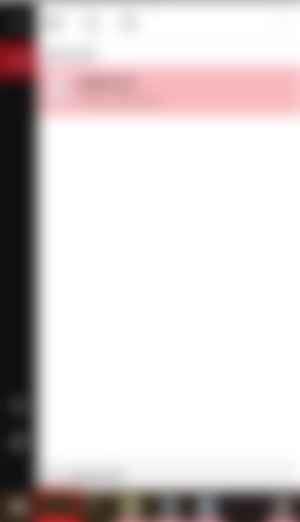
2. Check for any programs if you already have your Microsoft 365 (Microsoft 365 en-us) or Office 2019 installed on your computer. If there's one, then don't need to install it again. Or let's say if another program is installed like Microsoft 365 for Enterprise, Microsoft 365 for Business, possibly that is the reason why is preventing you to install your software. Uninstall the program (either for Enterprise or for Business) by selecting the program and click on Uninstall above.
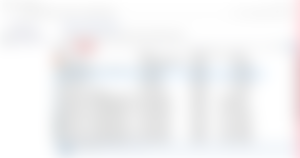
3. If that doesn't show from your Programs & Features, then you'll need to use the Offline version of the software associated with your Microsoft account. Head over to account.microsoft.com/services, then click on other options.
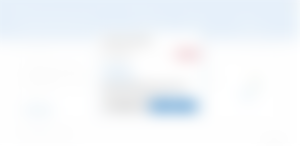
Tick the box for Download an offline installer and select either a 32-bit or 64-bit version for your Microsoft Office.
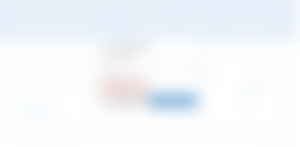
4. Click on install, and your Offline installer will download in a few seconds. The installation and activation process works in the same way (Click/tap here for DIA process) and the only difference here is the installation process is now Offline, meaning it will no longer gather all the files & drivers directly to the internet. The installation process for this one is now depending on your overall performance of your computer.
5. If it is now installed & activated at the same time, you can now test it out by opening any of your recent documents or create a new blank document.
That's the first half of what you can do to troubleshoot your Microsoft Office. The second part of this article is now published. Click/tap here to proceed.