Noise.cash logo is added in of my favourite logos so far due to its simplicity and easy to identify. You can easily say that this logo is for noise.cash if you take atleast one glance at it. The logo is reallt catchy and it really represents the platform.
Customizing noise.cash logo is one of my favourite and my content in noise.cash. I'm adding some of my ideas in it and some elements to make it more attractive. Hey, I'm not ruining the logo itself. What I have done was more like customization and can be called as 'Fan Arts'. I'm just really addicted to noise.cash logo and I really love to merge my ideas with it. I'm just a avid fan of noise.cash and I really appreciated it. Perfectly created social media platform. Salute!
So, some of my fellow Noisers asked if how did I created my customized noise.cash logo everytime that I posted it. Some of them requested a tutorial on how I created. So, in this blog, I'm gonna share the procedures on how to make noise.cash logo into your 'Fan Art' the same as my style. The steps are too simple and easy to follow. You don't need to have a Personal Computer or Photoshop in able to make it. You only need your android or apple phones plus those necessary apps to create it. Also you don't need to have a editing skills, this is too simple.Goodluck!. See the sample below:
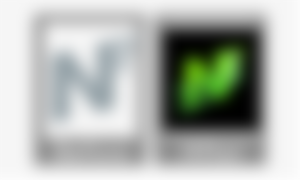
Let's get started..
First, we have to prepare the necessary applications that to we can use to edit. Obviously, these are photo editing mobile applications that you can download in Google play store and apps store. Just make sure that you will going to download these apps in those trusted stores.
1.Picsay Pro App
Download it here paid version: [Mediafire].
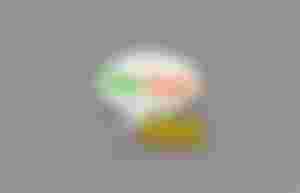
This the main applications that we need. I really love this apps. In fact, I'm using it for almost 6 years due to its effective yet simple features. Its so easy to use and has a small file size packed with awesome features. Basically, you can save some space to it while enjoying its features. It worked in different android phone versions.
2.Phonto App(Fonts)
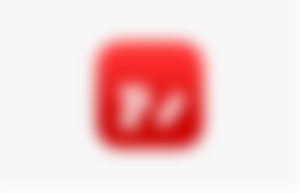
My best and favourite font mobile editing application. It has numerous fonts that you can use for your photo editing projects. The best thing here is that, you can download fonts from my favourite font source and install your desired font in there. The app downloadable in playstore or appstore.
a.Dafonts(optional)
If you want to download other cools fonts. You can visit dafonts. There are a lot of choices there and categories. This will only serves if you don't want those available fonts in Phonto App.
b.noise.cash logo
The most important thing of course is to have the logo. This is the main subject and object so don't forget this one. You can download here[mediafire]. I already converted to white so that you don't need to change its original color.
c.remove.bg(optional)
If you want to remove it's background after the successful editing, you can use remove.bg. This site is an online tool that removes unwanted backgrounds in every photo or selfie. It's 100% and safe.
SIMPLE STEPS/GUIDE
Create Your Workplace/Canvas

First, launch your PicSay pro app. Go to, "Get a picture", click "New Blank Picture", then "background color" choose color black and you can set the size to 900x 1200 then the workplace is created.
2.Import The Logo
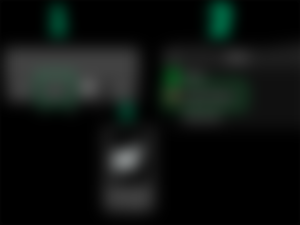
Let's import our logo. In the choices below, choose 'Effects' then 'Insert Picture', find your downloaded logo and click it. Then succefuly added in your workplace. Just adjust the size using the 4 circles in corner of the picture. Just 'export' it for the next step.
3.Add Design/Color To Logo
a.) Download your design by using Google and type "Green Abstract Background"if you want color green. You can change the keyword if you want other colours. The results are like these.
Just pick your desired design.
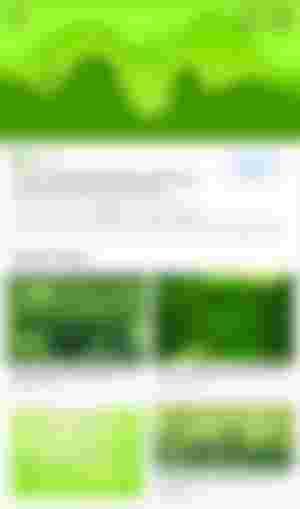
b.Merging the design and the logo
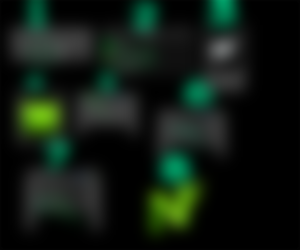
Import your saved white noise.cash logo in the previous step by clicking 'Effect'> 'Insert Picture'> find your saved image. Add the downloaded green background by repeating the importing steps then merge them using this next step. Effects> Insert Picture> Find it in gallery. After successfully imported in workplace, adjust the size. Make sure that you covered the whole logo just like the number 4 step in the image above. Click the 3 dots> Blend Mode > then multiply.
Adding Rings
a.Let's insert rings
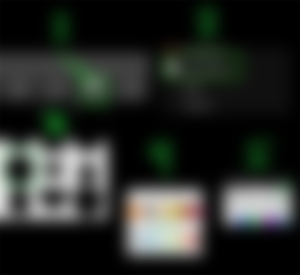
In the choices below, choose 'sticker' then 'Basic Shapes'. In the results, choose circle then choose the colour white circle just like in the number 4 step above then click the 'green check.'
b. Adjust the ring
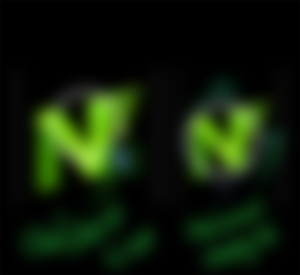
Before we can add effects, we should place the ring first. See the image above. If you want to adjust the size of the ring, you can use that 'cycle sign'. Switch to other sign by clicking it. The next sign showed to adjust the angle of the ring. See the right image. You can use that if you want to change the perspective of the circle in the logo like this example.
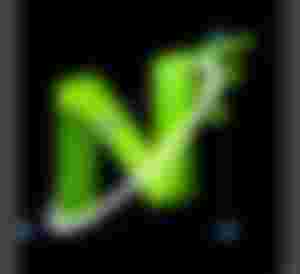
C. Add Effects To The Ring(Glow)
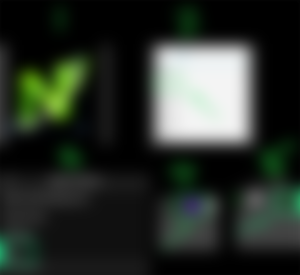
To add glow to your ring, click the ring itself then the choices will show. Just choose 'effect' then 'Glow '. Choose the color for your glow. If your design is color green, recommended to use green colour too for balance result. Then click the check green. The next result will look like this.
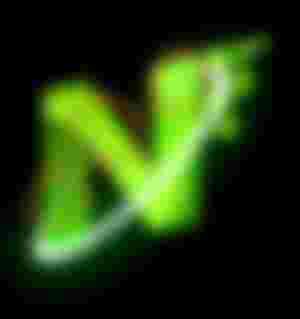
But, as you can see. There are exceeded parts. So that might ruins our design. Don't worry, we can remove that in the last step.
d.Remove Parts
Once again, click the ring then choose 'effect'. In the choices choose 'remove parts'. It looks like this.
Then after you clicked that, you are now able to remove those exceeded parts using your thumbs. The result will looks like this after the exceeded parts removed.
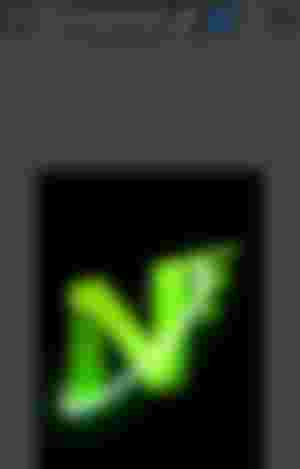
Additonal
If you want to add fonts to it, you can use our suggested app Phonto. To add word like noise cash or your username..
So yes! this is the output after those steps. If you want to make orange , purple or blue then use rings that make them balanced. You can add ring as many as you want and you can use other shapes too. Just click the check button above if you are satisfied and export it. Then you have now the customized noise.cash logo then share it with our fellow Noisers 💚
If you don't understand the process you can ask me a question in the comment section. Hope you get the process and I'm excited to see your outputs too. Goodluck!
Find me at noise.cash for more photo editing content.
Thank you for reading💚
Some of my outputs in noise.cash:
Different colours(Noise.Cash logo)
My noise.cash ad video.

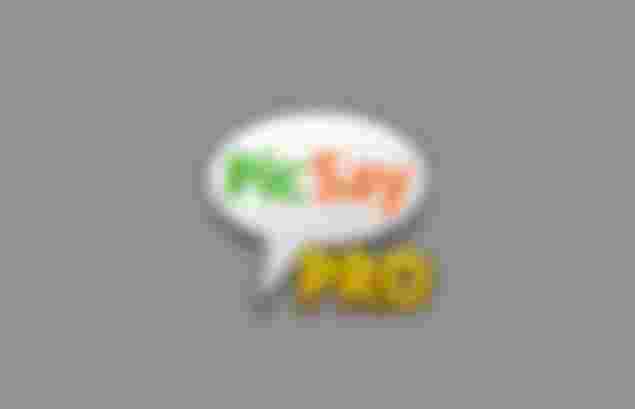
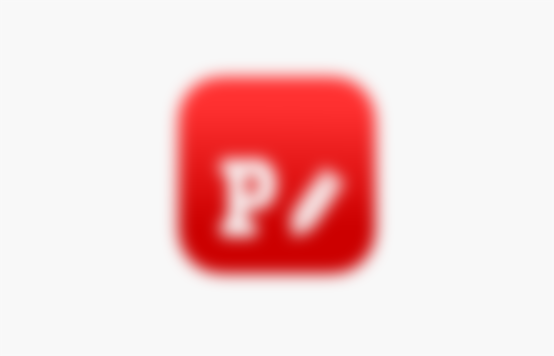
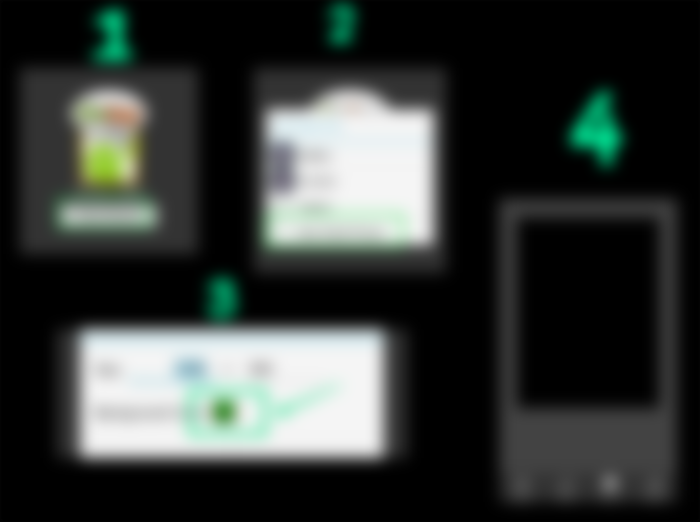
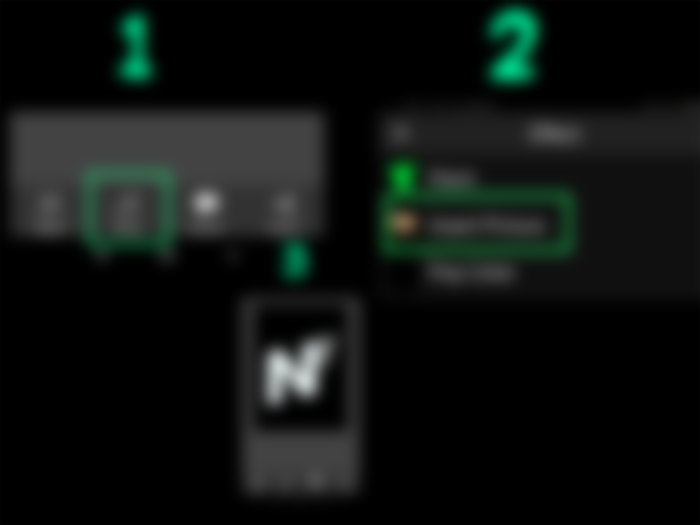
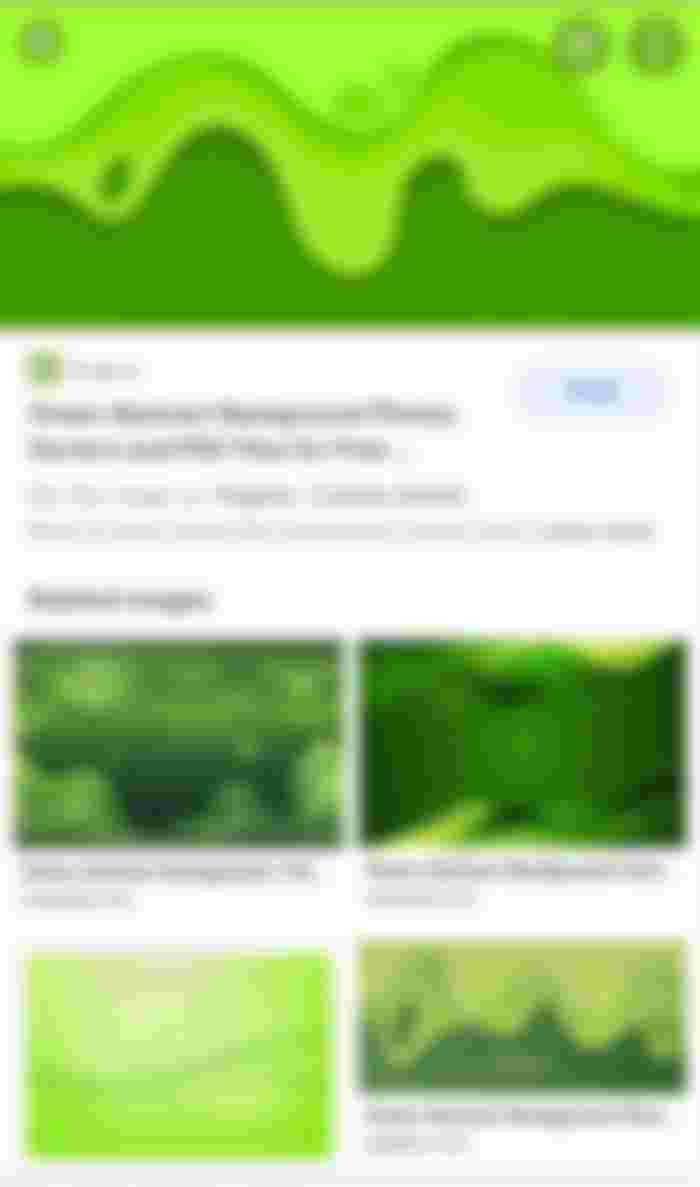




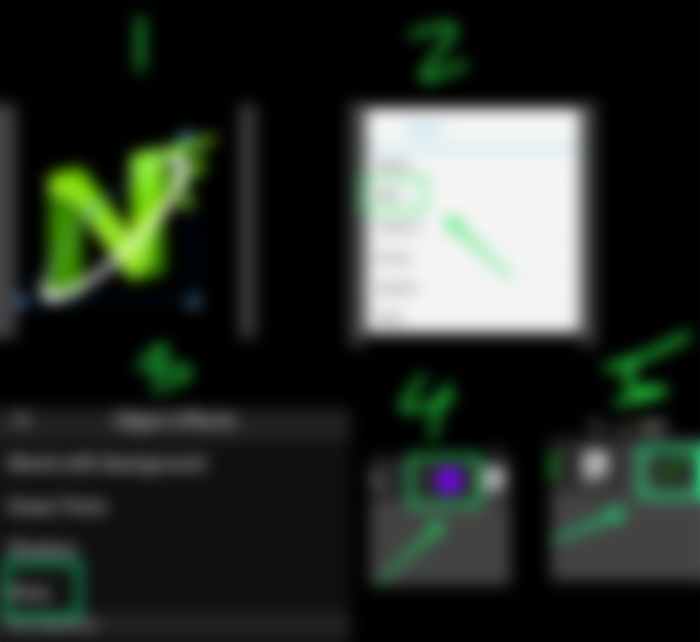
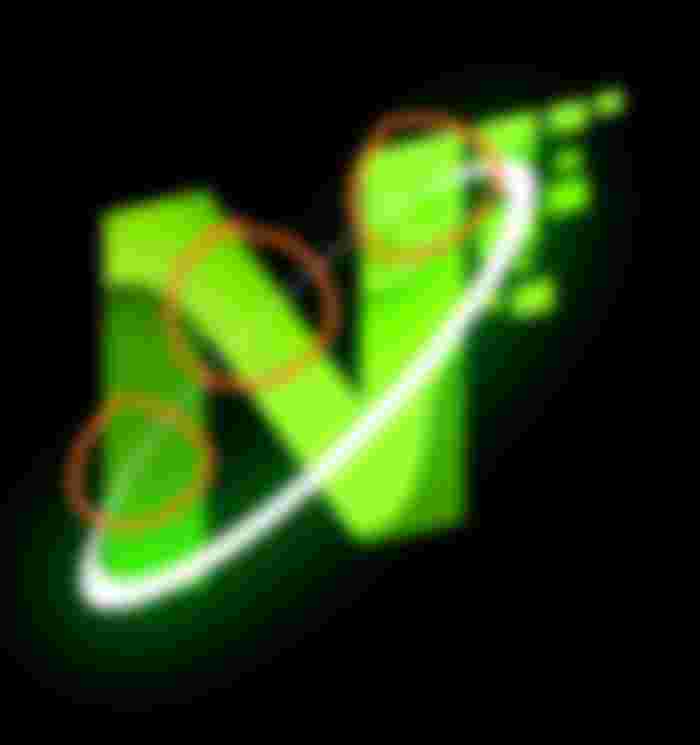
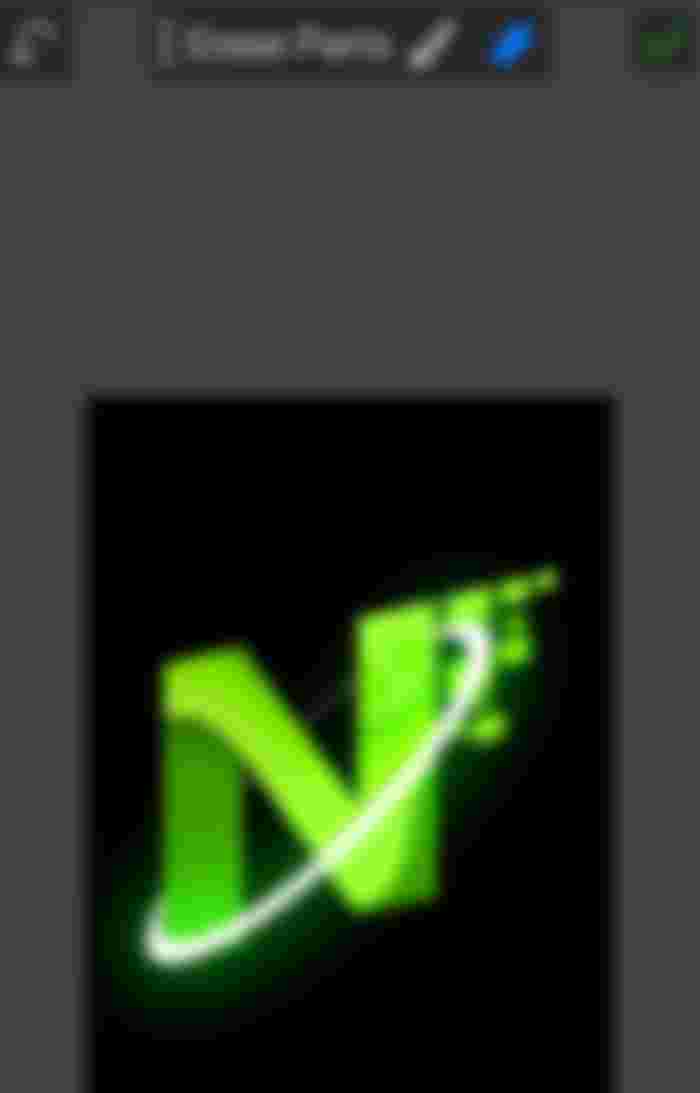
It is nice to read this information here about your experience with designing of logo for your website. If you need more information here about the font designs then you can try the services of this website https://masterbundles.com/best-sharp-fonts/ . There you will find the contents of your use and you can use them as per your requirements.