★We mostly use Android phones, so here I will learn how to create a Google account. As a result, you will get a new Gmail account, with which you can use all Google products, such as YouTube, Playstore, Maps, Drive, Translate, etc. You need a Gmail account to use it later. Anyway, let's get started then-
★★ Gmail account opening rules:
First of all, if you want to create a Gmail id, you need to have an Android phone or another smartphone (iphone). I am creating an email account on my mobile here, but you can also open it on your computer with the same method.
★Open gmail app:
To open a Gmail account on mobile, first open the Gmail application. When you go to the menu, you will see a red M-like.

★Add email address:
If you open it for the first time, go to the homepage by next / skip. Then click on “add an email address” to create a new Gmail account. Or click on “add another account” to create a multiple account.
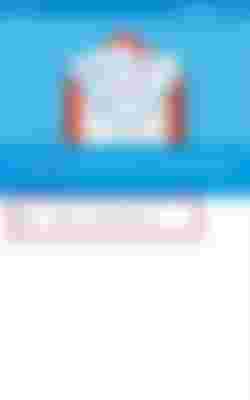
★Select google:
Now you will see many email providers here, select "google" from the ones we discussed earlier.
★Create account:
A new login page will open where you can login with Gmail id. Since you do not have a Gmail id, click on “create account” to open a new Gmail account. Then select "for myself" to open a personal account.

★Enter your name:
When the new page opens, fast step, where you will want your name. Enter your "first name" and "last name". For example- shahrukh khan (shahrukh is first name and khan is last name) then do next.

★ Enter your birthday and gender:
Now you have to give basic information here, such as your age (date of birth) and gender (Gender).
For example- shahrukh khan's date of birth-2 November 1965, then "day" will be 2 "month" in November and "year" will be 1965. And "gender" will be male.
★Choose your gmail address:
Now you have to choose the Gmail address, for which Google will suggest one or two, you can take them or if you want to make it your own, select "create your own gmail address" and enter your preferred name and number. Then do next.
For example - shahrukh2020@gmail.com
Let me say one thing here, maybe your name may not be taken, so try with the name, birth day, age, or any number of your choice until you take it.
★Create password:
Now create the password of your Gmail account. Always try to make the password strong. Here letters (letters), numbers (numbers) and symbols (symbols) by mixing these 3 to create a password with 8 or more characters. Password is created. If possible, write it down somewhere.

For example how to create a password - let's say I took the password srk # khanoct1965 [srk and khanoct (letters / characters) # (symbol / symbol) 1965 (number / number) and 15 characters are used here] Create a password.
★Add phone number:
Now we have come to the last stage, where you will be asked to add your phone number. Because if you forget the password of your Gmail id, you can recover the account with the phone number. To add the phone number, click yes, i'm in. Google phone number verify. If you do not want to add the phone, then skip.
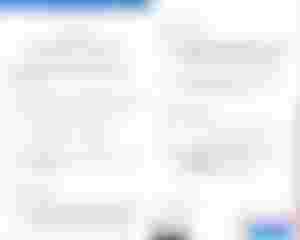
★review and terms:
Next you can review your account, when the review is done click on next and go to the final stage,
If you don't like this page privacy and term then scroll down and click on "i agree".
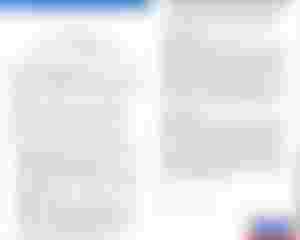
★google services:
Here you will find another option if your mobile is being added to the Google account for the first time then you can store the data on your mobile such as sms, contacts, photos, apps, call history, etc. back up to google drive.
Your data will be backed up to Google. If you want, you can restore it to another mobile if the mobile is bad or lost. So if it is your permanent or first account, then accept it, and if you don't want to do it, skip it.

The whole process is complete. Now when you touch "take me to gmail", your new Gmail account will be opened.
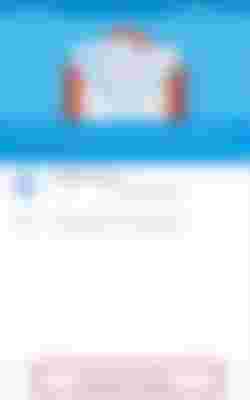
Now you can send emails to anyone and you can give the mail id anywhere. If you open the app, you will see your mails, you can send mails, moreover, you have to manage the account.
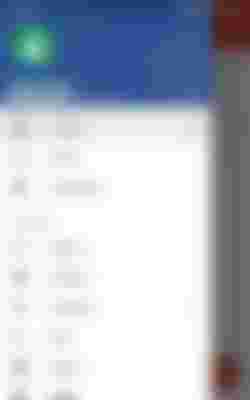
★My last word:
So friends, I hope you understand the rules of opening a Gmail account. It takes 10 minutes to open a Gmail account, I will explain in a later article how you can send, reply and how to open a Gmail account on a computer.
Sending a mail is very easy. You can open the Gmail app> click on the round plus (+) icon in the bottom right> enter the mail id of the person you want to send it to and send the mail. Go to the menu and you will see all the mails coming to your id in all inbox. If you use it for a few days, you will understand everything.
★★However, I hope you will not have any difficulty in creating an email account. If you like this post, don't forget to share and comment. Thank For Waiting .

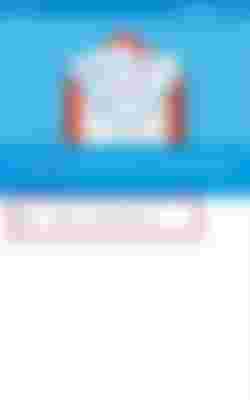

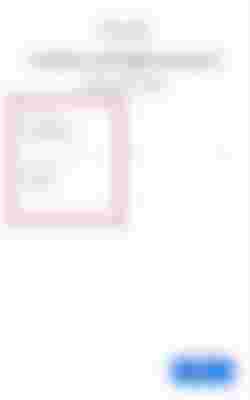
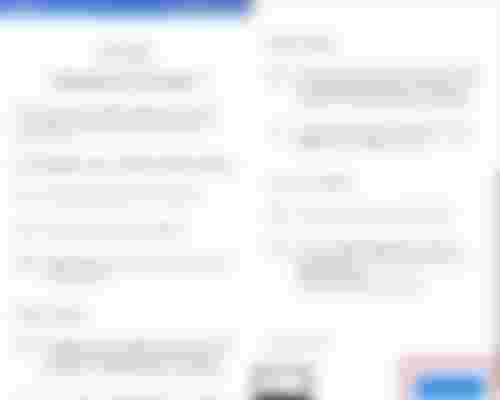

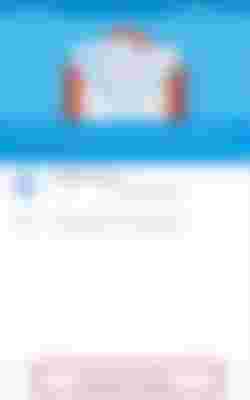

Very beautifully explained. The pic used made more clear. Anyway keep it up. I think you should have mentioned to send mail took.