insider@insider.com (Melanie Weir)
You can make phone calls using Wi-Fi instead of your cellular network by selecting the option in your phone's settings menu.
Wi-Fi calling is built into nearly all modern phones, and usually comes at no extra cost — all you need is an internet connection.
Wi-Fi calls can be useful when you don't have a reliable cellular connection.
You've probably heard a thing or two about Wi-Fi calling. However, if you're not a big tech person, you may be a little confused as to what that is.
It's actually very simple: Wi-Fi calling is when you conduct a phone call over a Wi-Fi connection rather than through your phone carrier's cellular network.
Here's what you should know about Wi-Fi calling, including how to set it up on your phone.
Wi-Fi calling, explained
As stated, a Wi-Fi call is a call that's placed using a Wi-Fi internet connection instead of a cell connection.
There are several advantages to Wi-Fi calling over standard calling. Wi-Fi calls use something called a High-Definition (HD) Voice service, which typically makes the call quality clearer. However, this depends on the speed of your internet connection.
If you're in an area where cellular service is spotty, Wi-Fi calls can sometimes keep calls from getting disconnected.
Additionally, on most major phone carriers, Wi-Fi calling services are free, as long as the calls are being made to U.S. numbers.
You have access to Wi-Fi calling as long as you have a compatible cell phone. Don't worry — that's nearly all phones on the market today. So as long as you don't have a very old smartphone — as in, older than the iPhone 6 — you can use Wi-Fi calling.
You should also note that to make Wi-Fi calls, you'll have to provide your address. This is so emergency services can reach you if you call 911.
If you want to know how to turn that capability on, here's how.
How to enable Wi-Fi calling
The exact way to turn on Wi-Fi calls on your phone will depend on what sort of phone you have. But in general, here's how.
On an iPhone:
1. Open your phone's Settings app.
2. Tap the "Cellular" option to open your cellular network menu.
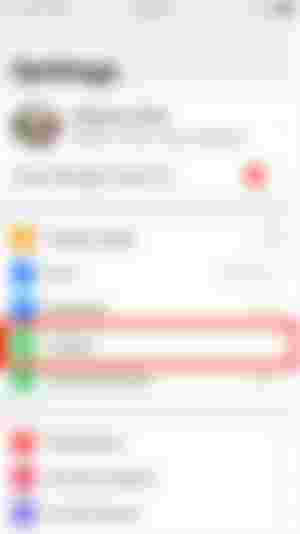
3. Find the Wi-Fi calling option and tap it.
4. Toggle the Wi-Fi calling switch to the left, so it turns green.
5. A pop-up will appear, giving you more details about the sort of information that gets sent to your cell phone carrier when you enable Wi-Fi calling. Read to make sure you're okay with the terms, then tap "Enable."
6. Another pop-up will appear, asking you to confirm your address in order to comply with federal 911 regulations. The appearance of this pop-up may change slightly based on your cellular carrier. Confirm your address, then tap "Next."
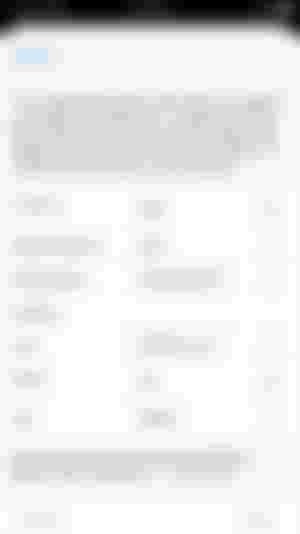
7. Follow the on-screen instructions from your carrier to finish setting up Wi-Fi calling on your device.
On an Android:
1. Open your phone's dialer — the screen where you type in phone numbers — and tap the three dots in the top right corner.
2. Select "Settings."
3. In the menu that appears, tap "Wi-Fi calling" and then tap the switch next to it so it flips to the right.
4. You'll be asked to confirm that you want to enable Wi-Fi calls, and then enter your address. Once you've done both, Wi-Fi calling will be enabled.
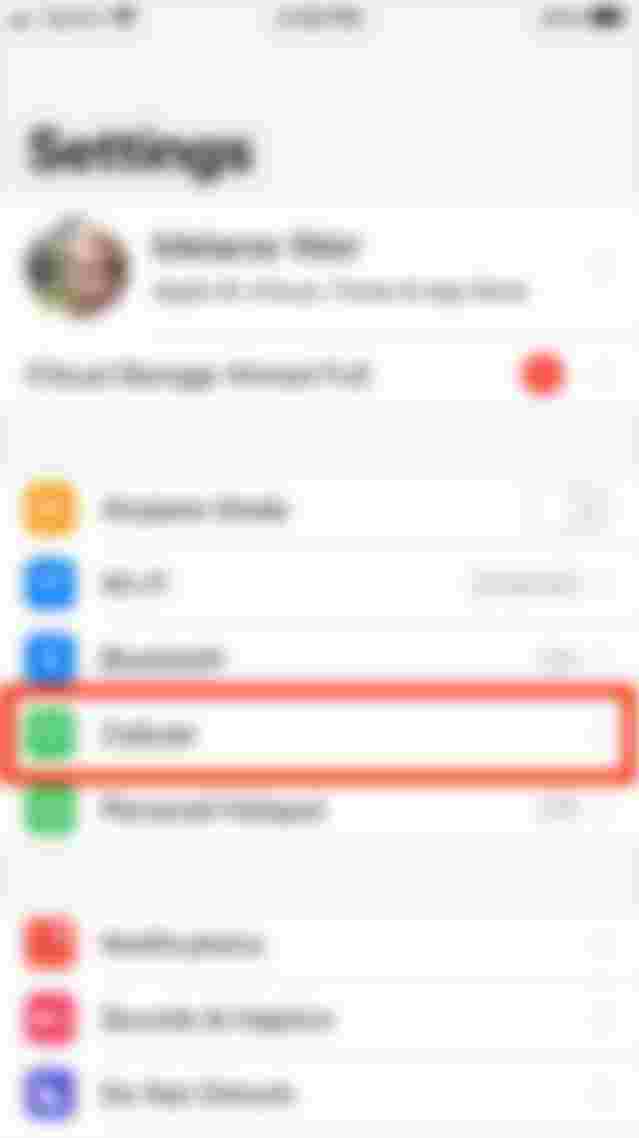
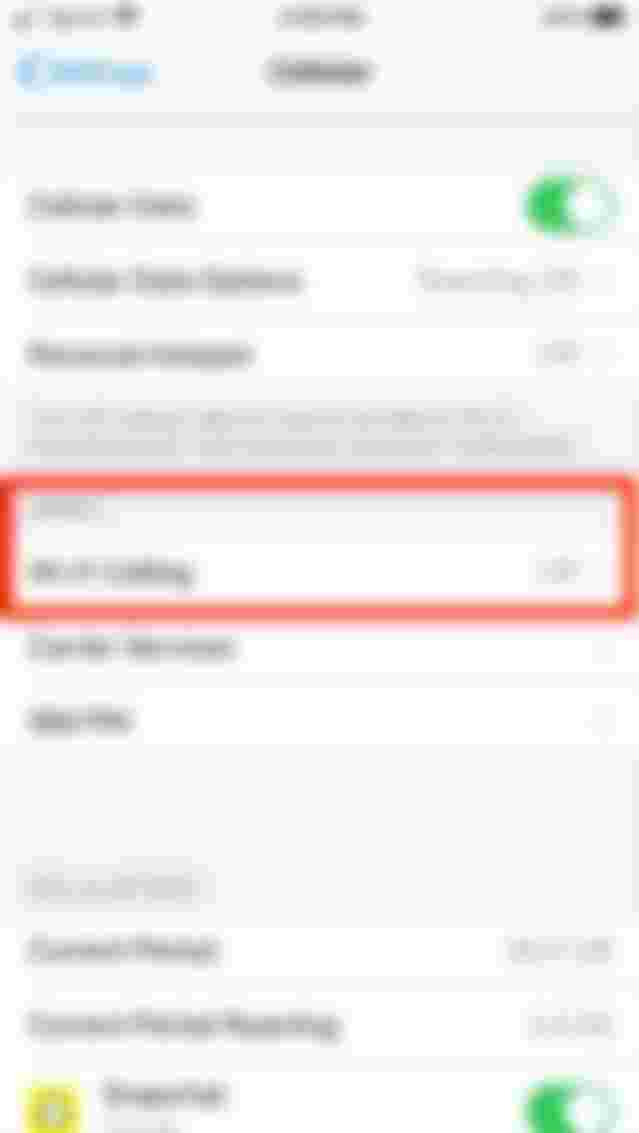
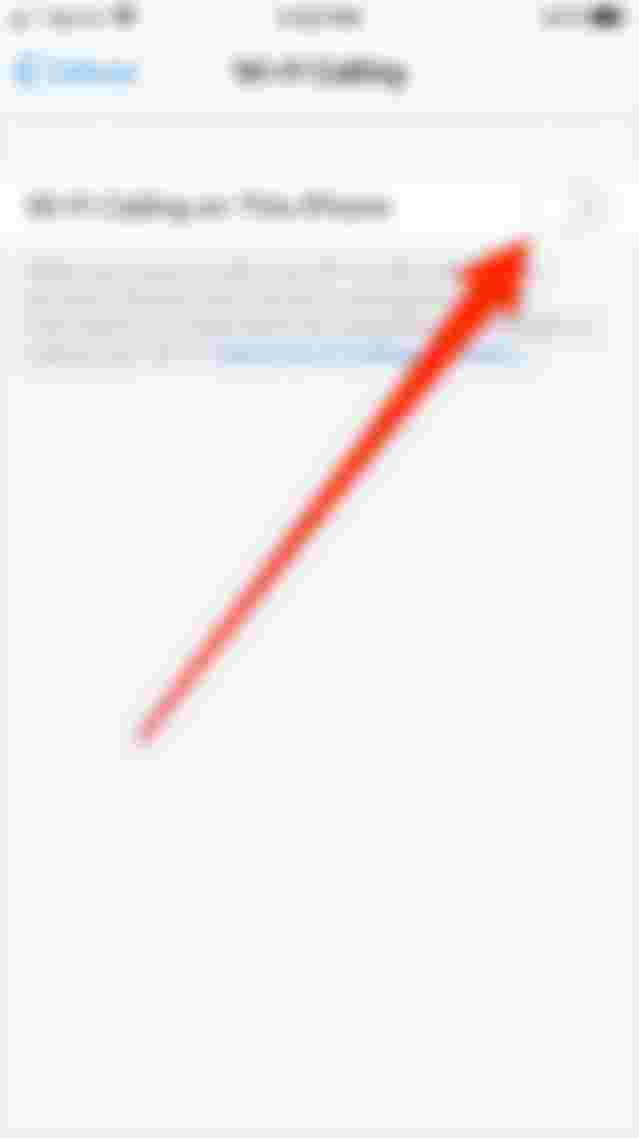
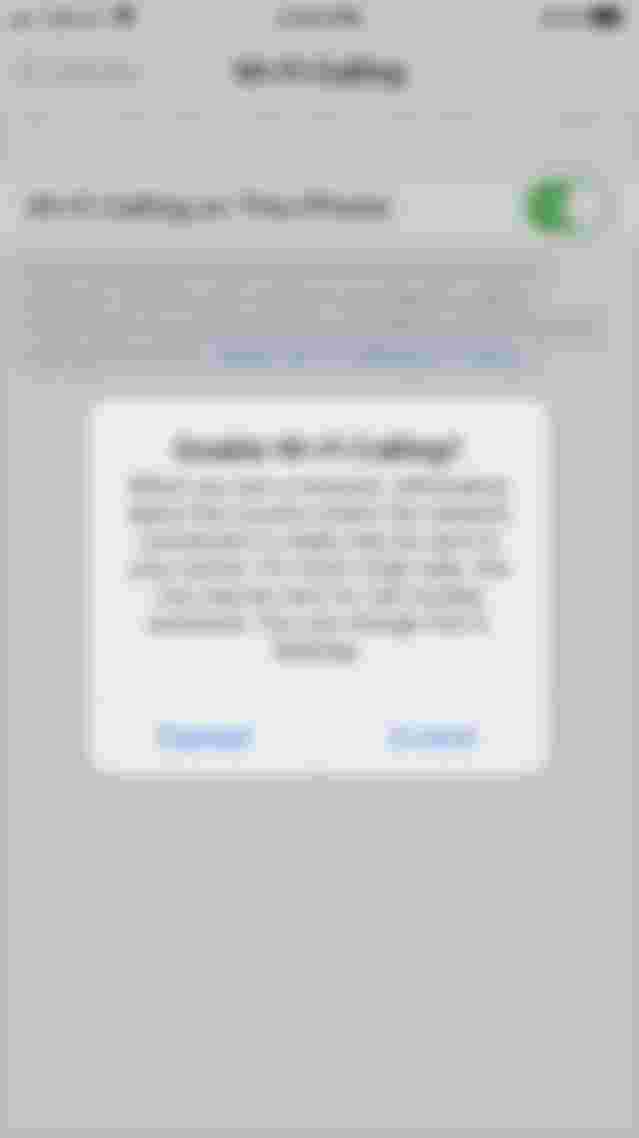
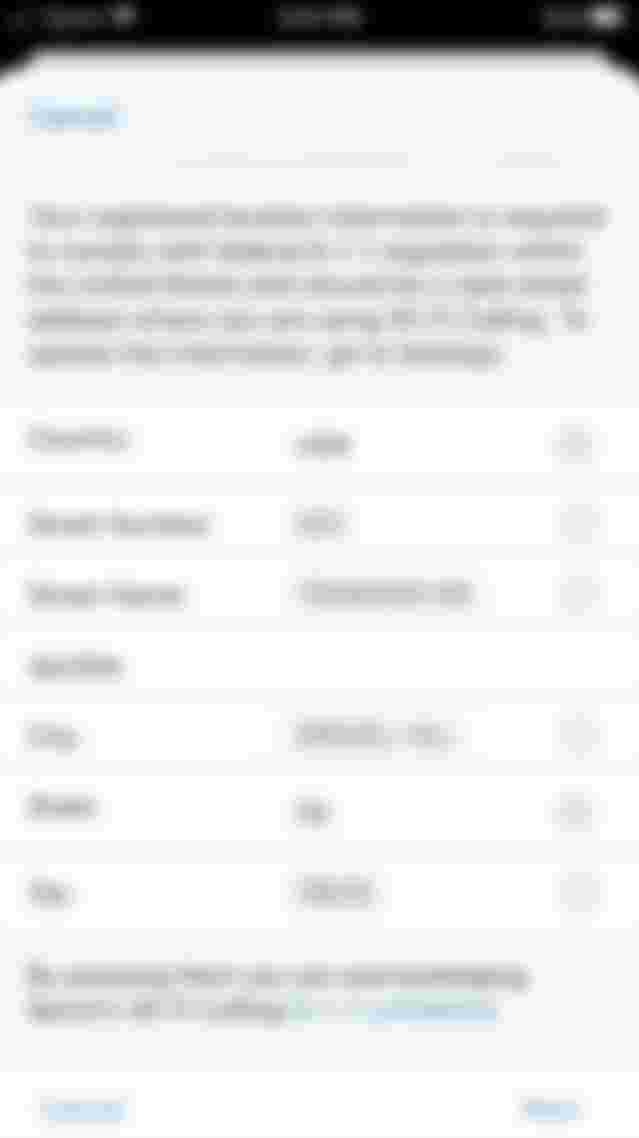
Good information for Iphone users, but most of us using android phones. anyway thanks for sharing.