From PDFs to eBooks: Listen to Any Text with Read Aloud
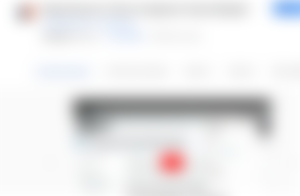
Hello my geek friends, has it happened to you that you are very tired and need to read a book, a text document that may be short, but your eyestrain prevents you from doing so or are you simply in the position like me, in the what defects in sight and we need glasses, because reading is a complicated task for us?.
Well, today I bring you a solution that after researching and browsing, I found on the net.
Before telling you what it is about, I must tell you that I have tried other alternatives to this one and I have only found one that has given me as many benefits as the one I am going to comment on below.
I am here to talk about Read Aloud, this extension that we can find in the Chrome store and also in the Firefox store. It is an application that weighs 520 kilobytes, that is, a little more than half a megabyte. The great thing about this is that it uses text-to-speech (TTS) technology, that is, text to speech, which allows you to listen to any text or any web page in audio.
This app uses the Google API to be able to use their voices. It is very easy to configure and the benefit that this offers is that you can open a PDF in the browser or open an ebook format or a Word document, and the application will read all the content aloud to you, which makes in a very cool and very interesting way.
I particularly use it when my eyes are very tired and I start reading hive publications.
Here I am going to leave you a screenshot of how this application is reading one of my publications because it can do it in English, in Spanish, and it has more than 40 languages available to listen to the voice.
You can configure it, it is quite simple.
Look, I show you the screenshot where he is reading one of my Shadow Hunters contest posts.
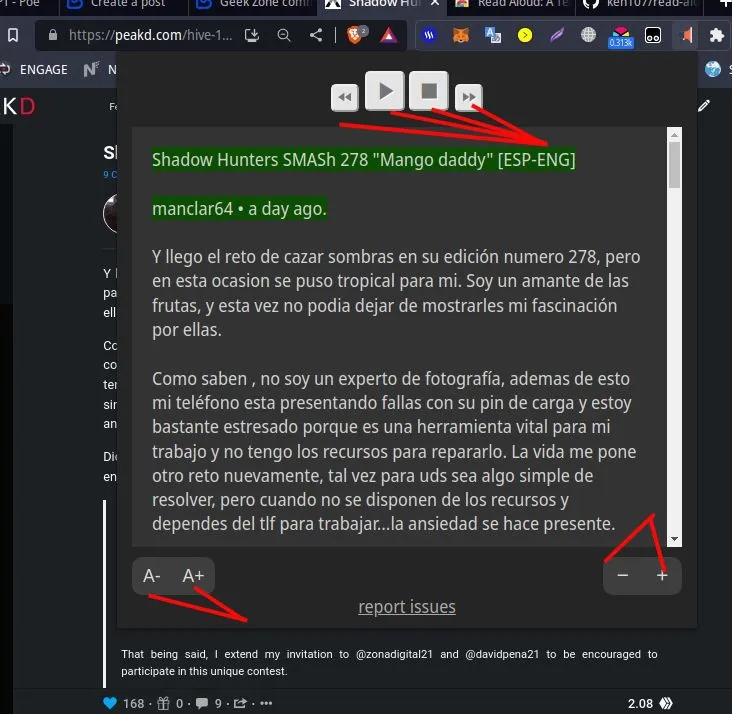
The way to use it is very simple, first we go to the page where we want the content to be read to us, in this case, the page of my publication, and we are going to click on the extension in our browser, that red speaker that says "Read Aloud: Text to Speech, we are going to give you the permissions when you click the button.
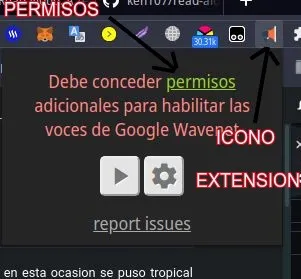

It will tell us that we need to configure the application to be able to read this web page and that we must grant it additional permissions to enable Google Web Net voices. So, we go to that page, to the page where the application takes us, and presents us with a series of configurations. Do not worry if you see that at first it takes us to a page where nothing appears.
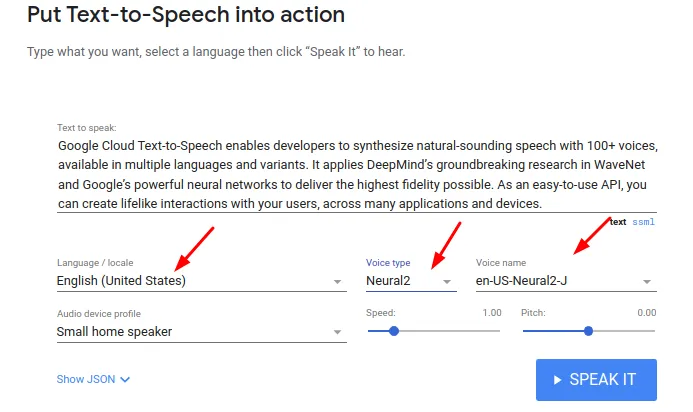
You go down a little to where a text appears that says "Demo: Put Text to Speech into Action", and you will immediately see a series of drop-down menus where the language you want to read will appear, that is, the voice that they want you to have the voice interpreter who is going to read to you. In this case, you can use the one from the US, the one from Venezuela, the one from Mexico, whatever you want. I have the default one, the English United States one.
You have different types of voice, each one has a difference. You can give the voice a name too, and they have something that is very cool that you can configure the speed at which it will read the text. The voice has it and also the tone.
If you set or order Text-to-Speech to read faster, it will pronounce all the words in the text faster. If you're told to slow down, then it's going to look like you're walking on the moon.
I have, as you can see in the image, this configured in the bar where it says 1.0 in speed, and I have the pitch at zero. Once you have configured the options according to your needs, click on "Speak it" and it will show you a demo, a test of the text that appears written there. If you are satisfied with the way you are reading currently, they do the captcha test for it to take the selections they've made and go to the page they're about to read.
Once you are on the page you want to read, whether it is a web page or it can also be a document that you have, some text that you have opened in Google Docs or a PDF, all you need to do is open it through from Chrome or Firefox because it uses the extension here with this and it's going to read them to you anyway.
We see in the interface that I show you that it has a button to go back, to go forward, a play button and a pause button. So, obviously, the operation is very simple. The text that the application is beginning to read will appear underlined in green. You press play and immediately start reading.

You are going to listen to the reading through headphones or through your speakers , and as it progresses it reads, you can go back if you want me to read a part that you missed, or you can go forward if you want to skip a part. At the bottom, in this text box, which in this popup window that is going to appear in the application, you have several things.
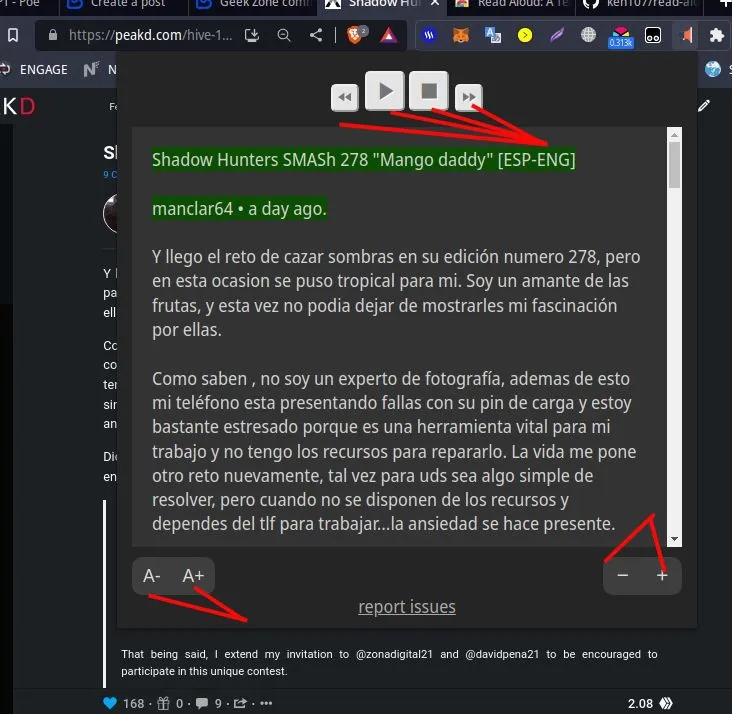
You have a plus and minus symbol. This plus and minus symbol, the plus one increases the size of the text just in case you want to see how your reading progresses, or the minus sign makes it smaller. We also have a letter, the minus sign and the plus sign. Here's what it does: zoom in or focus on the text you're reading or zoom out.
This can be configured the way you prefer. And in this way you can use this great application that has really helped me a lot, it's genius. It saves me a lot of time because, for example, when I am writing something and I want to read at the same time, I simply dedicate myself to writing.
For example, if I want to write a review or something on the phone, I set this extension to read the text to me and I write, writing on the phone or taking notes of the important parts. This option to leave the tab reading while you are doing something else can be configured with the time you want in the configuration options. I have it set to 5 minutes.
Of course, you can use it in the way that suits you best. I find it to be an extremely useful and extremely interesting application, and I wanted to share it with you in this community.
It is also interesting to mention that this is an open source project. You guys can look and contribute or modify anything you can in this app. The code is available to anyone, so they can check that it doesn't use malicious code or damage something in their operating system.


Here I share the GitHub page where you can contribute and review this interesting project.
https://github.com/ken107/read-aloud
I also forgot to mention that the last update in version 2.4.0 was made on April 29 of this year, so three months ago, it has been updated. And also tell you that in the Chrome store, most of the reviews that this extension has are quite positive.
You can find this extension in the Chrome store by clicking on this link.
And if you are a Firefox user, you can find it in the Firefox store using this link.
Another of the great things about this application is that, once you press play, you click the extension button again and you can go to another web page, opening another tab. You can navigate to doing whatever they want, watching a video, whatever, and the extension will continue to read the web page until it's done. So this gives a lot of possibilities and it's really cool to be able to use it this way.
And finally, explaining to you that it has another additional genius as if everything it offers were not enough, is that it has keyboard shortcuts or hotkeys that you can use directly without having to click on the application. You can pause by using the "Alt" + "P" keys, you can stop by using "Alt" + "O", and the other options that you can see in the box that I leave you, such as moving the text forward and backward.
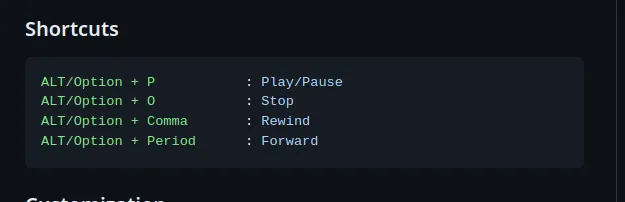
So I hope you find this application useful and the other option, before I forget, which is similar to this application, this extension that I also use, is called "The text-to-speech reader", only it's a a little less friendly to use because it requires more configurations, but it is still useful.
I have both installed in case one does not work, because I use the other.
And this has been all for today.
I hope you find this publication very useful and that you share it, leave me your support, your vote and tell me in the comments your opinion about this genius that is so nerdy and so useful for our daily lives.
Until next time dear nerds.
Bazinga!


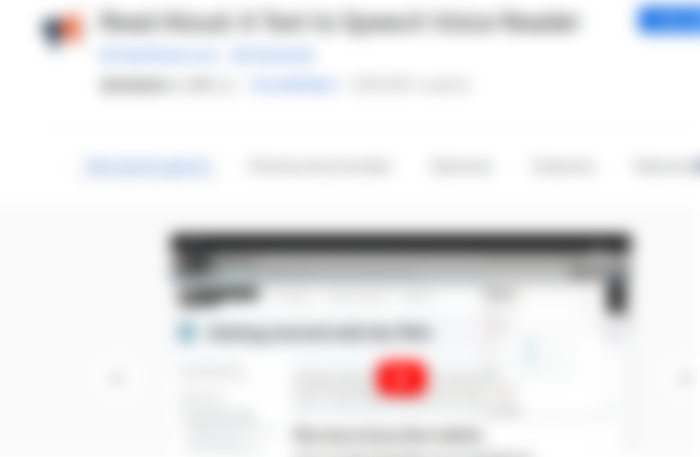



Thank you so much. The truth, I needed it. Sometimes I'm doing some things, and I need to read texts. This would help me a lot.