In my last article, I mentioned what lightroom is, its beauty, and the most amazing in editing simple photos.
This is what I always do when I am bored. I take pictures around and I edit a lot of photos. I post them on telegrams or other social media.
Someone will comment on my article on how to make presets by lightroom, or how to use presets. There was also a request that I show the before and after I edited. Now let's discuss and present the structures that have been edited through the suggestions of our readers.
BUT FIRST - WHAT IS PRESET?
Lightroom Presets is a collection of photo editing presets developed in Lightroom. These settings allow you to edit photos with one click more effectively than to do all the steps separately.
EASY TO USE
Learning any new software can be daunting and takes time to master. It is important to take steps to get serious about the program, but at the same time, using presets will allow you to get started in Lightroom right away and edit photos like never before.
DIFFERENCES
Does the picture look better in black and white or sepia? Or maybe bright colors or a vintage style would be more appropriate? Using Lightroom presets gives you tons of creative options to use effectively. different processing methods and see which style is most suitable for a particular photo or even the whole photo session. Hint - when you hover over another preset, Lightroom will show you a preview of how to view the image with that preset (in the Navigator block, on the left-hand side of the panel, in the Create module, see screenshot on top).
USE OF PRESETS
Presets (or presets) is another powerful tool for speeding up your work in Lightroom. A preset is a collection of settings that can be applied to an image with one click. Presets are commonly used for creative image processing and various effects. To work with them, there is a Preset panel in the left panel group. Lightroom has a relatively large number of built-in presets: to see them, expand the Lightroom Presets folder in the Presets panel. Swipe through the list of presets and you will see how the image thumbnail has changed in the navigator panel: it shows what effect the selected preset will have on the image. Click on the option you want, and the image in the workspace will also change. With the help of presets, you can significantly change the look of the original image. Alternatively, you can download new presets from the Internet. To use them in Lightroom, you need to copy them to the Create Presets folder.
COMPLETELY CUSTOMIZED
Do you have a preset that you like, but you always adjust the color and contrast a bit? Or maybe your personal style has changed slightly over time? No problem. Any built-in presets you use in Lightroom are fully customizable with just a few clicks.
Now, you can see the difference between not editing and editing using lightroom applications.
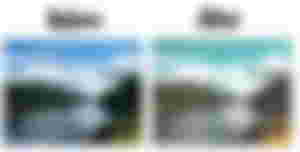
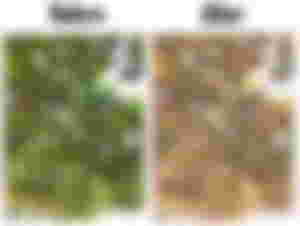
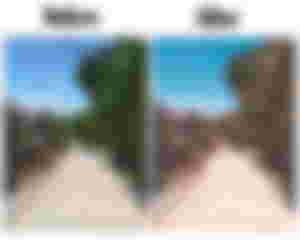

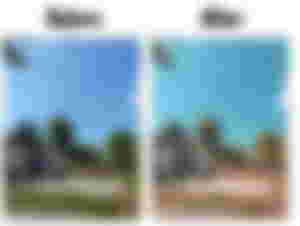
That's the difference.
As long as you just enjoy editing and try until you follow it first how to really edit. At first, it is difficult, especially the color combination. It is good if you practice to follow it first.
I hope you learn from it and enjoy the differences between the two pictures.
Comment down if you like it💞💞!
Thank you!💞💞🥰
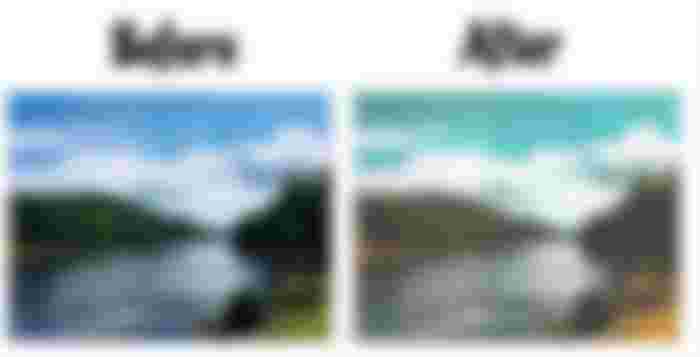
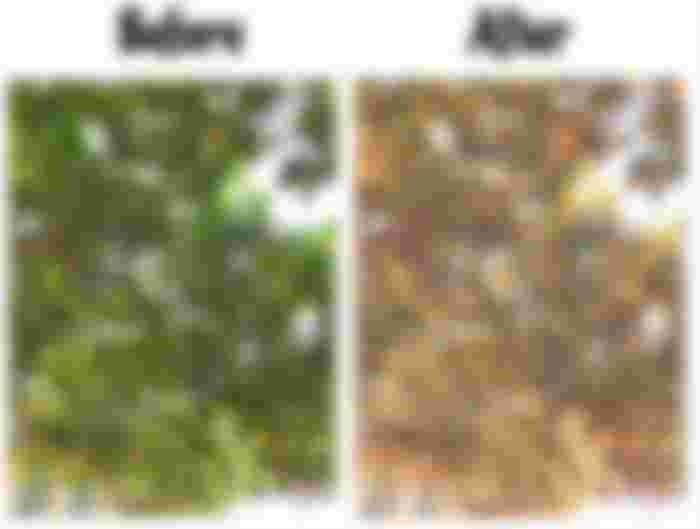
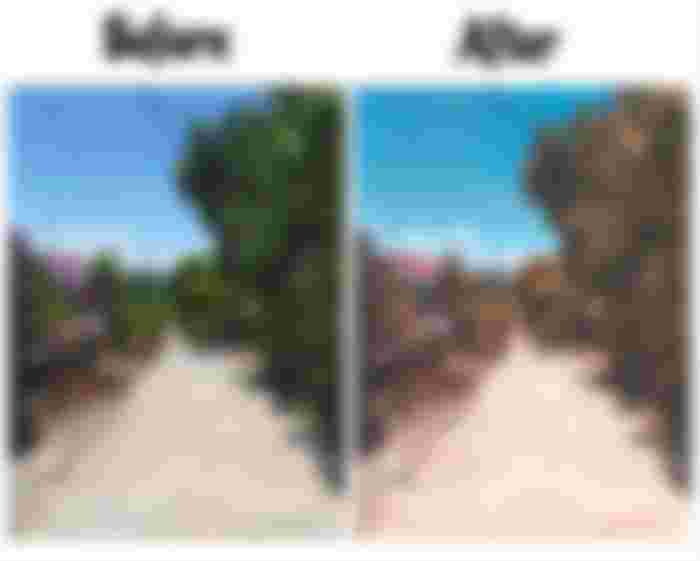
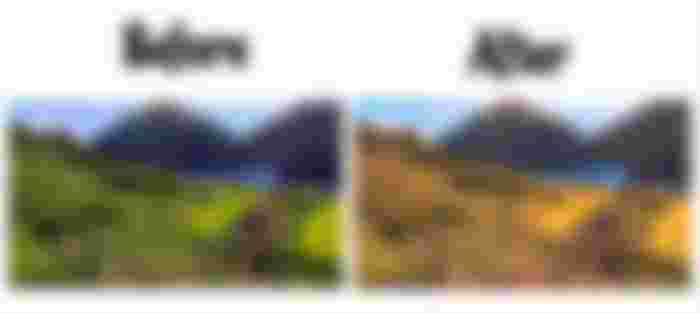
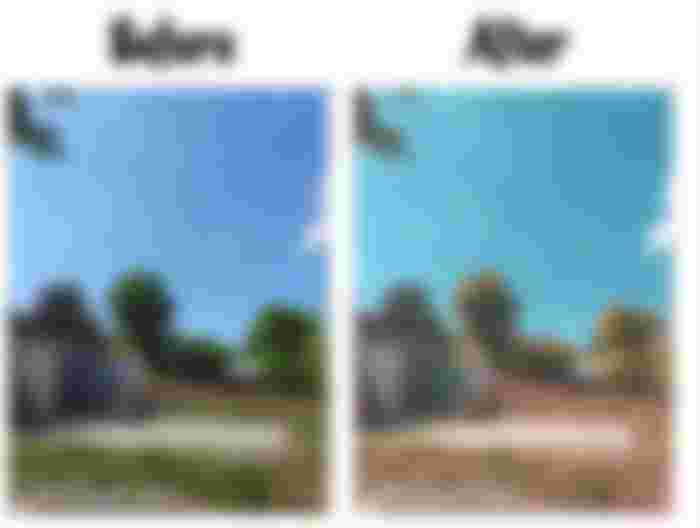
I like the before sis it's natural and green is relaxing to the eyes 😊 but this is also great, to have different filters because our preferences vary. Keep it up !