Yesterday I promised to bring to us the lesson number seventh (vii) of our computer lectures with a sub-heading that is entitled " the types of input", but was unable to do such due to some tired bones and flesh of mine that ensured I get not to do it and on that note, I duly beg for your undeserved kindness towards me as we start with the sub-heading entitled;"
"The types of input"
A. The keyboard -
This is a human interface device which is represented as layout/arrangement of not less than 105 buttons on board. Each button or key can be used to either input a character to a computer memory or to call upon a particular function of the computer. For example, the F1 on the keyboard is for help as in most applications.
Originally, keyboards are spring based buttons though newer variations employ what is known as the virtual keys or even the protected keyboards.
Several variations are popular and special designs are used in some companies. A typical keyboard is shown below and it must be noted that different designs may put various keys such as the function keys, the arrow keys, the enter keys, e.t.c, at different positions which for a good effective use of the keyboard, one needs to get oneself well familiarized with the given layout as it is enough to confuse a person's fingers.
The backslash key has at least 3 popular placements; at the end of the numbers row, above the Enter key and beside the Enter key.
We also have the Windows key that has two extra keys and one of them is seen when it pops up the start Menu whereas the other one displays the Right-click context sensitive Menu.
The Ergonomic keyboards even have a different shape that is curved enough to fit the natural fall of the wrist.
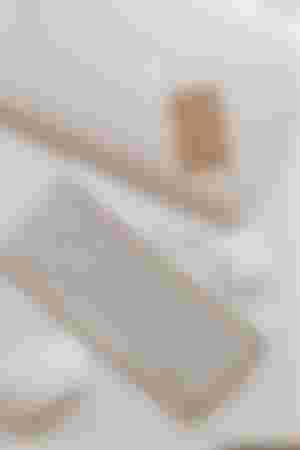
B. The pointing device -
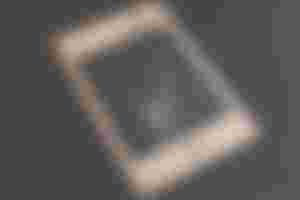
This is any human interface that allows a user to input special data to the computer. In the case of the mice and touch screen, this is usually achieved by detecting movement across a physical surface.
Analog device such as the; 3D mice, the joy stick or pointing sticks, function by reporting their angle of deflection.
Movements of the pointing device are echoed on the screen by the movements of the cursor, thereby creating a simple intuitive ways to navigate a computer's GUI.
A variety of pointing devices are used to move the cursor on the screen and the most commonly used ones have two or three buttons to click for special functions such as; the scrolling of texts Up and down in most applications and the examples of pointing devices are the: mouse, the trackball, the glide ball, the joystick, touch screen, touch pad and many more unmentioned others.
C. The Mouse -
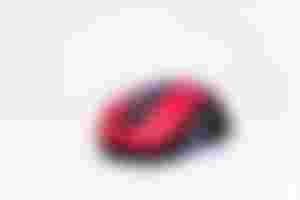
The ball underneath is the one that rolls and functions as the mouse. The cursor on the screen follows the motion of the mouse and the buttons on the mouse can be clicked or double-clicked in order to perform the assigned tasks like, to select an icon on the screen or to open the selected document.
Many recent mice however, have a scroll wheel as the middle button which are used to pan the screen up and down. There are new mice that don't have a ball at all hence, they use laser to sense the motion of the mouse instead.
Advantages of the mouse
It moves the cursor around the screen faster than using keystrokes
It ensures that objects on the screen are seen from the user's position, and many more.
Disadvantages of the cursor
. It requires the movement of the hand from the keyboard to the mouse and then back.
. Repeated motion of this can lead to carpal tunnel syndrome.
D. The track ball -
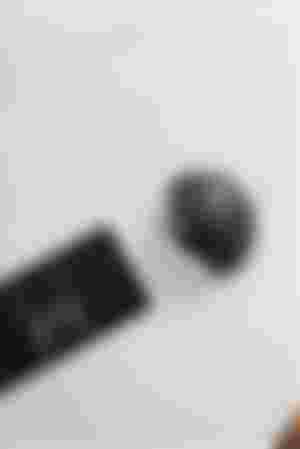
Instead of moving the whole mouse around, the user rolls the track ball only, which is on the top or side of the device.
Advantages of the track ball.
It does not need as much desk space for a mouse.
It is not tiring since less motion is needed.
It's easier to be used by the user.
Disadvantages of the track ball
It requires a fine control of the ball with just one finger or thumb.
There's the presence of a repeated motions of the same thing which are tiring to the muscles
It can cause the carpal tunnel syndrome.
E. The Glide pad -
This makes use of a touch sensitive pad for controlling the cursor. The user sliders his finger across the pad and the cursor follows the finger movement.
For any any clicking to be done, you can tap on the pad with just a finger or you can use buttons if you like and it is a popular alternative pointing device for laptops.
Advantages of the glide pad
It does need much desk space as a mouse.
It can readily be but into the keyboard.
It has a finer resolution.
It takes less than a minute to achieve it.
It can either use buttons or taps on the pad for clicking.
Disadvantages of the track balls
The hand tires faster than with the mouse since there is no support.
Some people don't find the motion as natural as the mouse is.
F. Game devices.

Cursor motion controlled by vertical stick (Joy stick) or arrow buttons (game pad).
Advantages of the game devices
A joy stick gives a more natural feeling control for motion in games, especially when or where you are flying an aeroplane or playing a car race that has the tendencies to vibrant when you crash the speeding vehicle.
Both have more buttons for special functions than a mouse and can combine for even more actions.
Disadvantages of the game devices
It is more expensive to buy.
It is bulky.
Better ones require an additional peripheral card for best performance.
G. Pen input -

This is used for personal digital assistance (PDA). Pen input is typically used for the following:
data input -
which involves writing. The PDA recognizes your handwriting.
Pointing device -
This functions like a mouse in a moving cursor around the screen and clicking by tapping the screen.
Command gestures -
Here, you can use commands by moving the pen in patterns so that a certain kind of swirl would mean to save the file and a different kind of swirl could mean to open a new file.
Advantages of the pen input
Can use handwriting instead of typing
Can use gestures instead of typing commands
It has a small size.
Disadvantages
It must train device to recognize handwriting
It must learn gestures or train device to recognize the ones you create.
Can lose the pen which is not usually attached to the device.
I hope you have really learnt something new today right? I hope so if that's your lot but in any case, I'd like to call it a stop for today until tomorrow when we shall continue with the next type of input being;
The touch screen.
Thanks for reading and love❤️ you all.
All images are from unsplash.com.
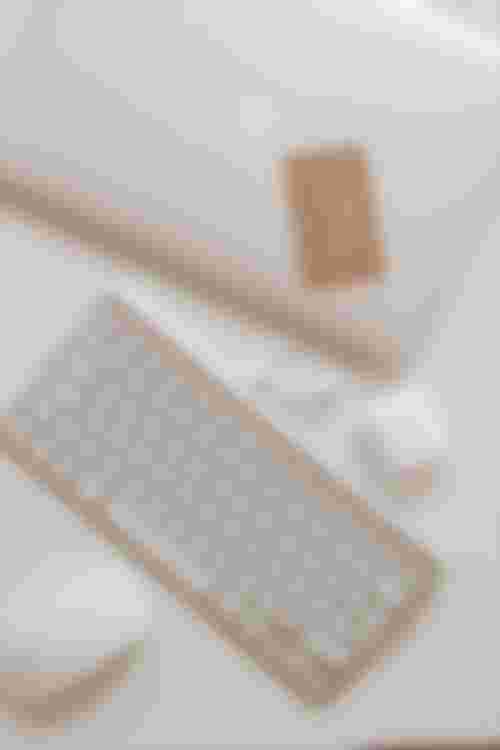

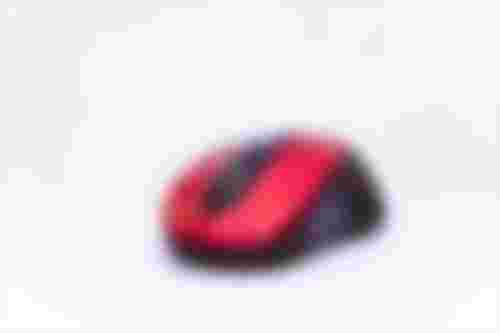


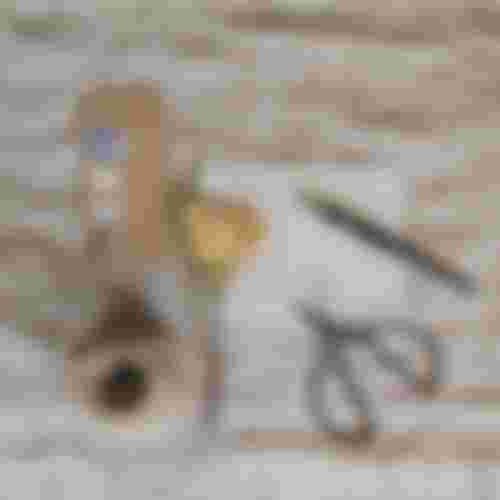
What a way to perfectly explain the act of computer system. Just keep that up cos you have been doing incredibly well i must confess