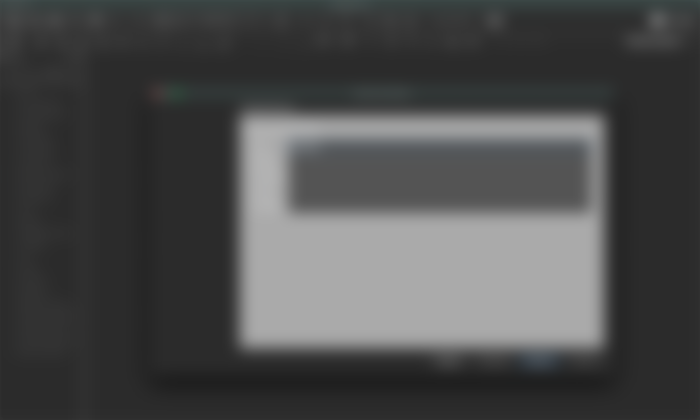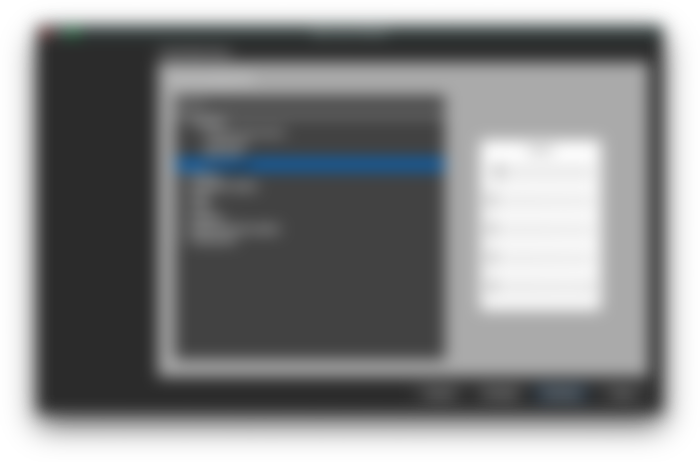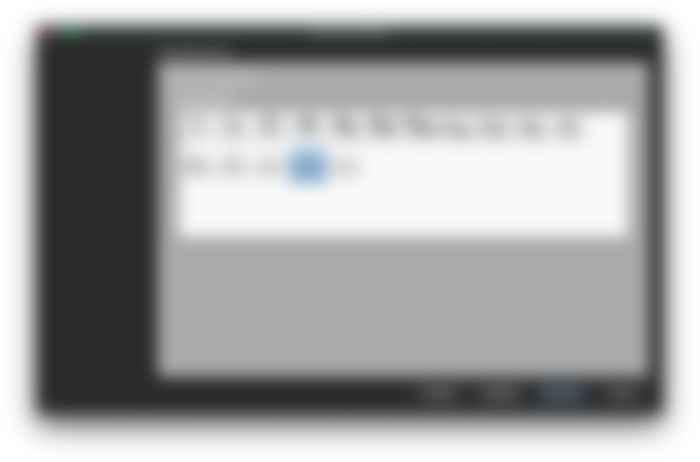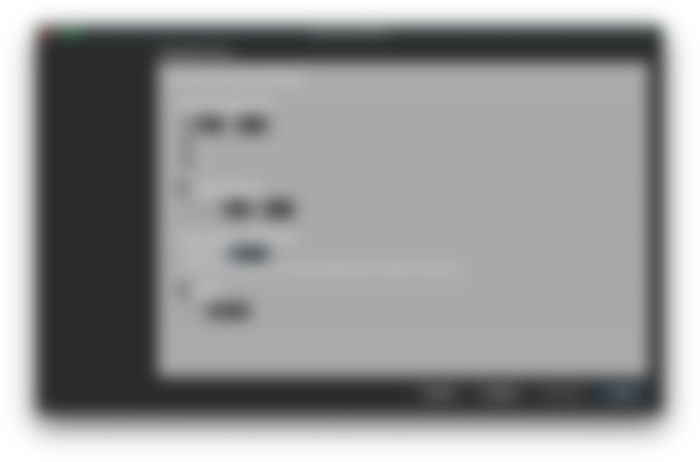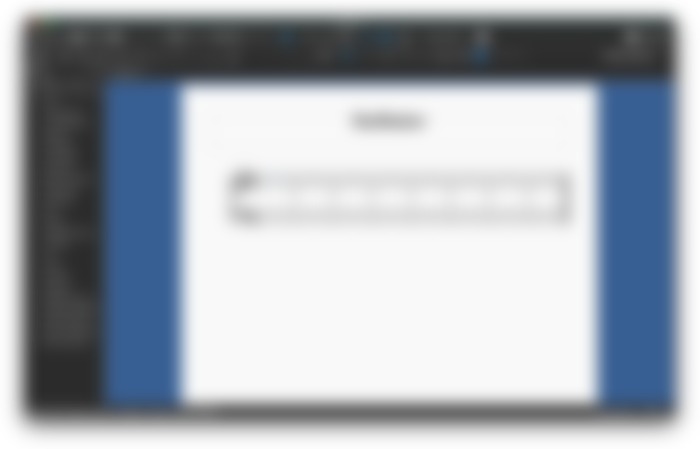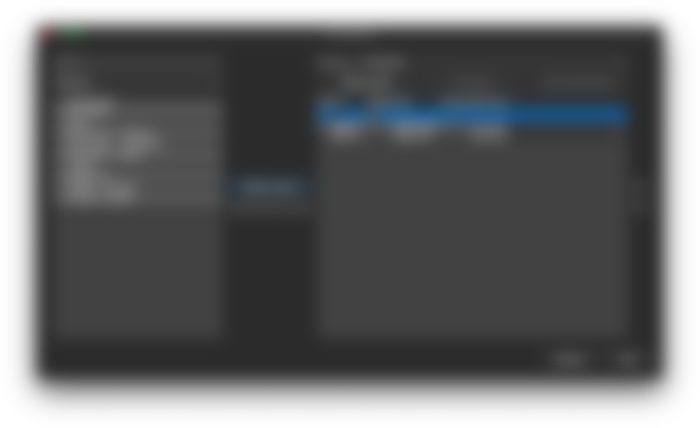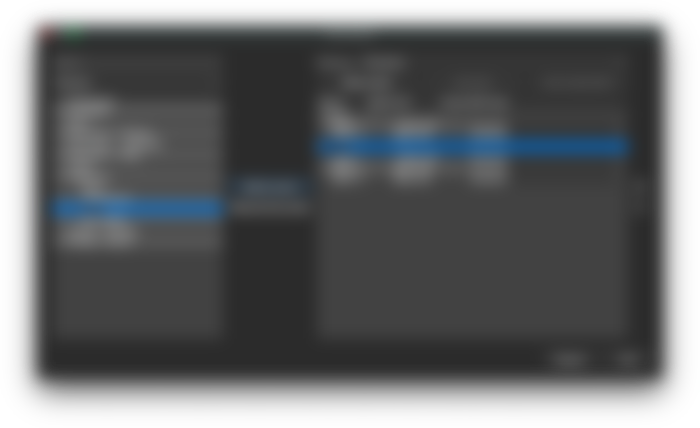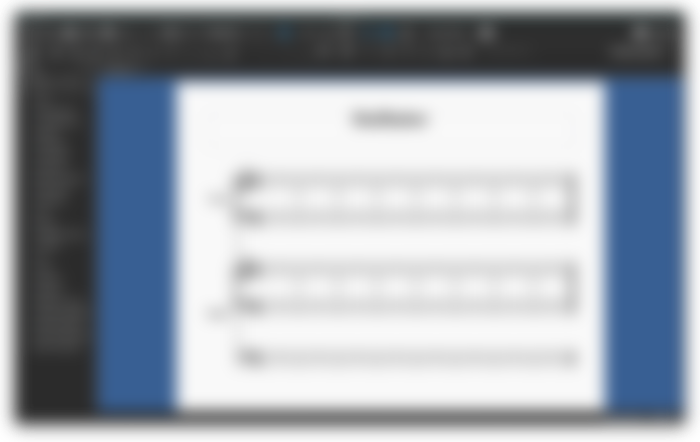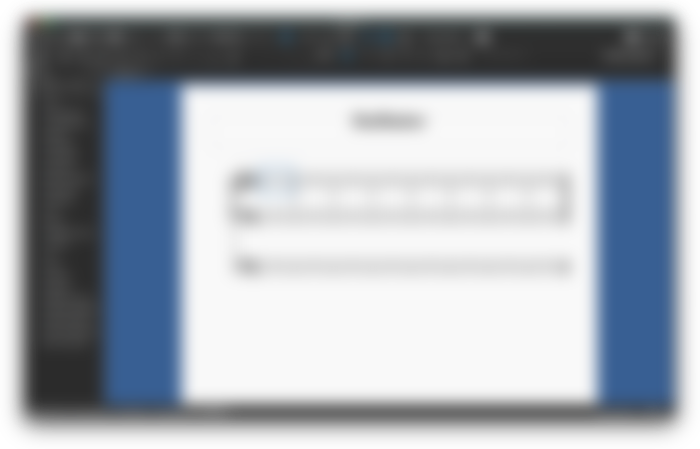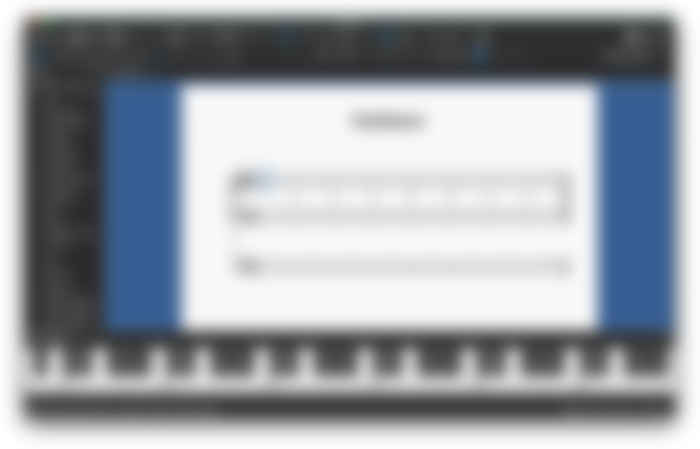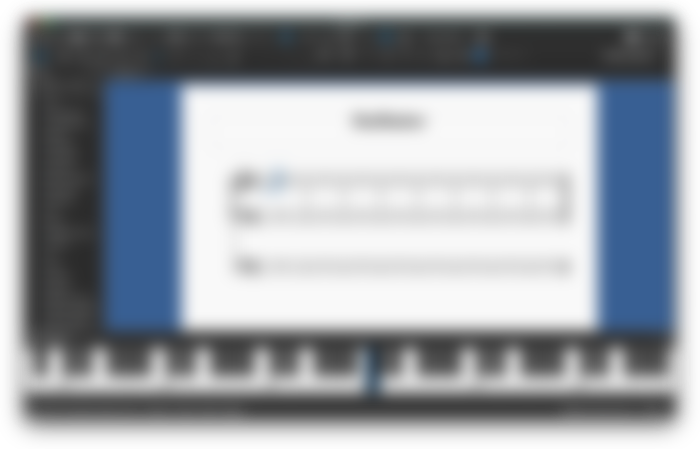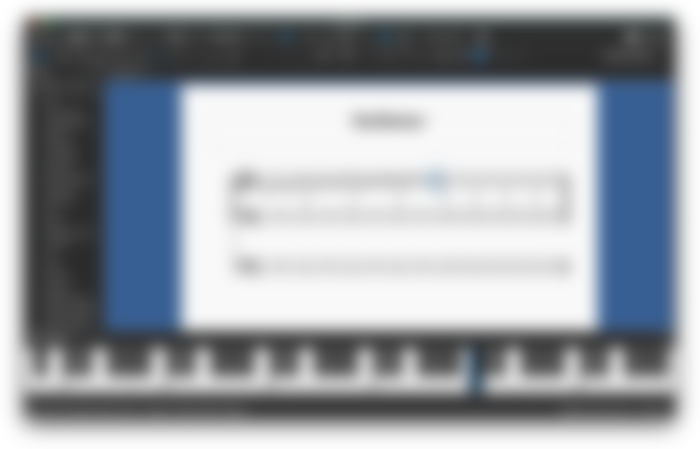Writing Music on a Grand Staff, for Piano, Other Keyboards and Pipe Organ
This is a beginning tutorial for the music notation software called MuseScore 3 [download here], which is useful for writing and printing songs and music parts for various instruments, in score form. Here I show you how to set up a music notation document with a Grand Staff, which is used for writing music for the piano, ...

... and other keyboards, even for this giant Pipe Organ:
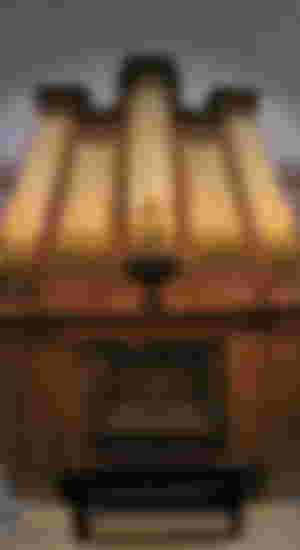
Screenshots of the MuseScore software are included within this essay, and I also plan to post a link to a video tutorial based on this same essay.
Warning: In this presentation, I make a distinction between the familiar computer keyboard generally used for inputting alpha-numeric characters, and the piano or musical keyboard, which may be onscreen, or a separate electronic keyboard having piano-type keys, and interfaced with a computer workstation. Do not confuse these two types of keyboards!
Here are the steps:
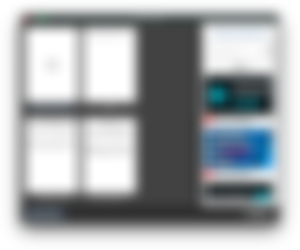
Open MuseScore 3 on your computer. In the Start Center box, select Create New Score. (If the Start Center box is not visible, you can make it appear by tapping the F4 function key.)
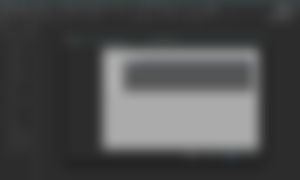
Enter any title, fill out any other fields if you like – information can be added and changed later – and click Continue.
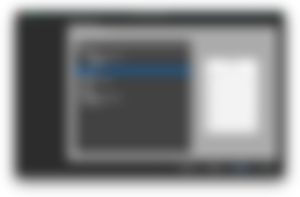
With the left mouse button, select the template file for this tutorial. Under General, Select “Grand Staff,” then Continue.
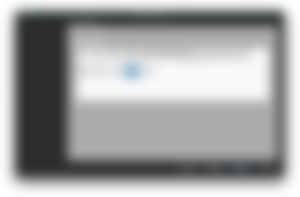
The C Major Key Signature is probably already selected, but if not, select that. The keys of C major and A minor have no sharps or flats (also called “accidentals”). Then, click Continue.
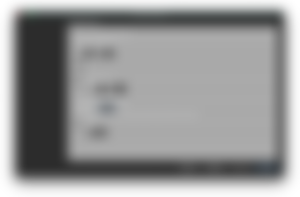
Choose the Time Signature of 4 /4, Enter Number of Measures (8), leave unchecked the Pickup Measure and Tempo boxes, for now, and click Done. This would be a good time to save your work, giving the file you just created an appropriate name.
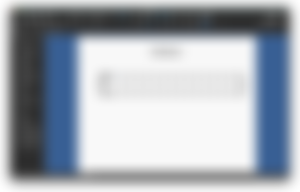
There you have it! A lot of music for many instruments and voices can be written on the Grand Staff (above), which supports music writing on both Treble and Bass clef staves.
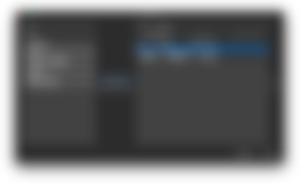
Going forward: On the computer keyboard, the letter “I” is a shortcut that stands for “Instruments.” So I can get more specific with what I am writing by tapping the letter “I” on the computer.
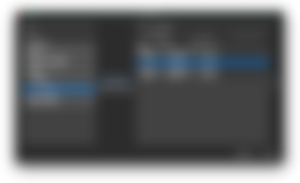
I locate Keyboards in the left panel; sometimes it’s necessary to scroll down passed the other instruments on the list. Under Keyboards, I select either Organ or Pipe Organ, click Add to Score (center column), and OK.
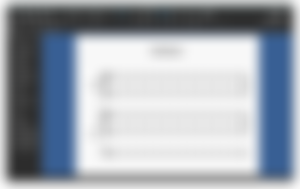
Notice that the Organ part has a third staff added below the bottom of its grand staff. This extra staff is for the pedalboard bass notes that organists play with their feet. When I’m writing for a large theater or church organ having a pedalboard, I may want to add that additional staff.
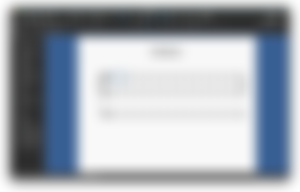
I’ve removed the piano part. To do this, I hit “I” again, selected “Piano” on the right panel, then in the center column, “Remove from score” clicked OK, and we’re left with these three staves for Organ. Also, using the left mouse button, we select the first measure of the treble (top) staff of the organ part. You see it's highlighted with a blue square around the measure.
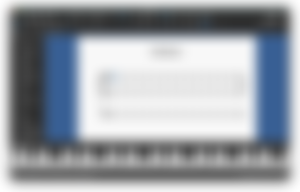
The letter “N” is the shortcut key used to start writing musical “Notation," or "Notes.” So I tap “N” on the computer keyboard. Also on the computer keyboard, the letter “P” is a shortcut to bring up the onscreen piano keyboard. After these two shortcut keys (N and P), …
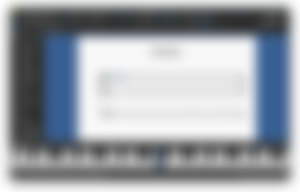
... I then click the note C4 of the onscreen keyboard. As you see above, this writes the middle C note on a short horizontal line placed in the space between the treble and bass staves. We should also hear the sound of a pipe organ playing that C tone!
Incidentally, if your clicking C4 on the onscreen piano doesn’t write the note C on the grand staff, try selecting the first measure of the treble staff, tap “N” on your computer again, then tap the C4 on the onscreen piano. You should see the Middle C as a quarter note positioned on a ledger line between the Treble and Bass staves.
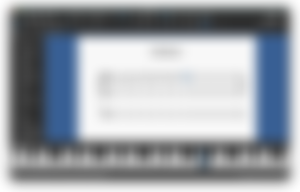
Finally, here is a simple exercise to try. On the computer keyboard, tap the alphabet letters in this order: Continuing from the C (previously entered), E D F E G F A G B A C B D C. Don’t worry, but if you end up with something like the staff above, you’re doing very well!
In this tutorial I presented a way of setting up MuseScore 3, for writing music parts for various keyboard instruments, in score form. I began by setting up a Grand Staff, used for writing music for the Piano and other musical keyboards. Some keyboard instruments, such as the Organ, may require the addition of a third staff, in order to write notes for the pedalboard of that instrument. Hopefully, no one got confused between the computer keyboard, and the piano or musical keyboard!
Click here to watch the video tutorial based on this essay.
Flickr Photo Credits - All Creative Commons, Commercial Use Allowed:
Petrof Grand Piano, by Daryl Durand - Link: https://flic.kr/p/9A8XSa
Thomas Appleton Pipe Organ, by Ron - Link: https://flic.kr/p/4FM9Hj