
How To Set An Emergency Contact On Your Android Or iPhone's Lock Screen
Because emergency responders can't unlock your phone.
Have you ever thought about what might happen if you were in a bad fall,or sick, car accident or other emergency situation that left you unable to communicate with responders or a close friend or family members. Considering that we’re inundated with things happening daily, it’s at least crossed your mind. And you may have decided the best course of action is to set up an ICE (in case of emergency) contact in your phone ― just in case.
Unfortunately, that’s probably not enough.
You should always password-protect your phone to prevent sensitive information from getting into the wrong hands. But that means creating an ICE number in your contacts won’t do you any good, because the person with your phone would have to know how to unlock it to find that information.
Fortunately, most of today’s smartphones come with a feature that allows you to enter ICE data that’s accessible from your phone’s lock screen, including emergency contacts and important medical information. And even if it doesn’t, there’s an easy way around it.
How to set up an iPhone emergency contact
All iPhones come with the Health app, which, along with tracking your steps and other health data, allows you to set up a medical ID. This will display basic personal information, important medical information and emergency contact numbers when accessed from your lock screen. Additionally, your emergency contacts will be automatically contacted and updated on your current location if you make a call using the Emergency SOS feature.
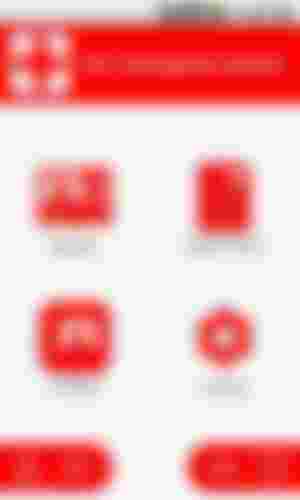
Follow these steps to set it up:
Open the Health app on your phone.
Select the “Medical ID” tab.
Select “Edit” at the top of the screen.
Make sure that the “Show When Locked” slider is green.
Below, fill in the various fields. If there’s a section that isn’t relevant, such as “Medical Conditions” or “Allergies & Reactions,” it’s a good idea to write “N/A” or “None” instead of leaving it blank to avoid any confusion.
At the bottom is the “Emergency Contacts” section; tap “add emergency contact” to create a new contact. Note that you need to have this person’s name and number saved in your phone’s contacts list in order for the app to pull it in.
Once you’ve selected a contact, indicate their relationship to you.
You can add more than one emergency contact; continue repeating steps six and seve until all your emergency contacts are added.
To test that your Medical ID contains all the information you added, lock your phone and then wake it back up to reveal the Touch ID/passcode lock screen. Tap “Emergency” in the corner to bring up the SOS keypad ― you’ll see the “Medical ID” link in the bottom left. Press this to bring up your ICE info as well as emergency numbers that can be tapped and dialed directly from that screen.
How to set up an Android emergency contact
There are a couple of ways to set up ICE contact information on an Android phone. First, you can add your info to the emergency information feature:
Open the “Settings” app.
Tap “User & accounts,” then “Emergency information.”
To enter medical information, tap “Edit information” (you might have to tap “Info” first, depending on the version).
There’s a separate section where you can enter emergency contacts; tap “Add contact” to add a person from your contacts list (you might have to tap “Contacts” first)
Once you have set this up, anyone can find your ICE information by swiping up on the lock screen and tapping “Emergency,” then “Emergency information.”
Another option is to add your ICE info directly to the lock screen. Android lets you put any message you want on your lock screen:
Start by opening the “Settings” app
Tap “Security & location.”
Next to “Screen lock,” tap “Settings.”
Tap “Lock screen message.”
Enter the information you want displayed, such as your primary emergency contact and any medical conditions, and tap “Save.”
Some versions of Android may let you add emergency contacts and your medical information directly through the Contacts app. There, you can add contacts to your “ICE - emergency contacts” group and edit your own profile to include vital medical information.
The easy way to add ICE info to any smartphone
Other phones might have similar features for displaying ICE information on the lock screen. But even if yours doesn’t, there’s an easy workaround as long as you can set a custom lock screen image.
Open any note-taking or image app that allows text.
Type the ICE information you want displayed. Keep in mind you’ll need to account for other text that displays on the lock screen (like time and date) and ensure the text fits on one screen.
Take a screenshot of the message you created.
Set that image as your lock screen wallpaper.
Unlike with other emergency information apps built directly into the phone, your lock screen won’t allow emergency responders to dial directly. Even so, it’s better than having no information available at all, which could mean the difference between life and death.
My sincere appreciation to @Read.Cash for the opportunity given, shout-out to @cybernetus , @phavvy, @Zizi , @ChucksD, @HelloWorldd , @Creativevoice

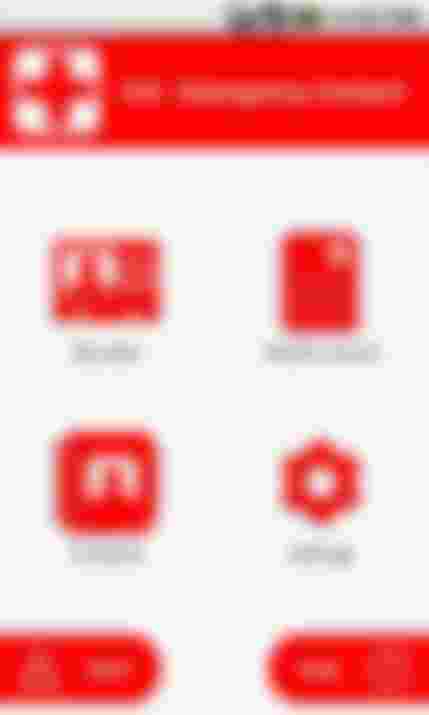
Nice information.. it could really help in sticky situations or deadly ones too