Oh hey, it's almost the tax deadline, have you filed your annual tax yet? If not then this is for you! I'm sure you can find some new information here and in my next post even if you're a frequent filer. Haha.
Finally, I can share this tutorial on how to file income tax online. Whew. As a real estate agent, I fall under the Professional and 8% Income Tax rate category. This is why I used the 1701A for annual filing of taxes. But of course there are also other tax forms and tax categories to use depending on your business, work and/or career.
This tutorial is best for 1701A form users who are registered as non-VAT. For example: sari-sari store owners, online sellers, doctors, lawyers and freelancers. This is for us who are registered as self-employed/Single Proprietor individuals or Professionals under the 8% Income Tax Rate.
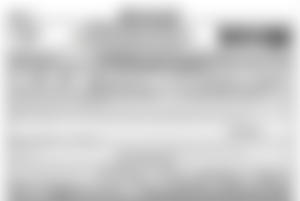
❗ Important REMINDERS:
Every 1st quarter of the year, you have to submit a BIR form 1905 to declare you will avail of the 8% tax rate. Otherwise you have to use the Graduated OSD.
Also there is a yearly registration fee of P500 that you have to pay before January ends. If you forget to do this after your initial registration year you will incur late payment fees! 💔 (Maybe I will write another topic/tutorial for this.)
Now that we have that cleared up, here's the step by step process I did. I used a computer to do this. (Haven't tried if it works on mobile phones though. I think it's not meant to be used on a smartphone.)
DISCLAIMER: This is based on my personal experience only. For additional clarifications it is best to contact BIR directly. 😁
1. Download and install the eBIR Forms program from the Bureau of Internal Revenue (BIR) home page.
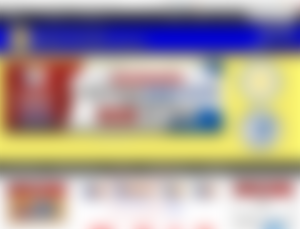
2. Open the program and fill up the blank spaces with your personal details.
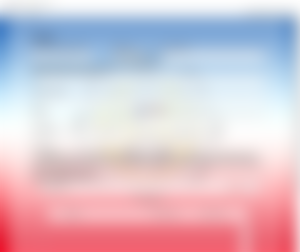
First, enter your Tax Identification Number (TIN) before any other details. In the future, when you enter your TIN, it should auto-populate your information. (Take note that it takes a couple of seconds before it shows your info. It will not automatically fill in the details if it's newly installed on the computer.)
Also make sure to put the email address you wrote in the TIN registration form when you applied for it. Otherwise better update the information at your BIR RDO branch if you want to change the email address.
3. Select the BIR Form you need to use to file your taxes.

Grayed out/brushed areas is covering my info, otherwise that should be blank and white. Hehe.
I selected 1701A because this is for the following (as stated in the BIR website):
Annual Income Tax Return for Individuals Earning Income PURELY from Business/Profession (Those under the graduated income tax rates with OSD as mode of deduction OR those who opted to avail of the 8% flat income tax rate)
Click the Fill-up button beside your selected form.
4. Fill in the blank areas of the form.
After clicking the button it will automatically bring you to a semi-filled in form. All you need to do is complete the rest of the information.
The year will automatically show the current one so you have to change it to the previous year. In this case, now we are in the year 2023 so I changed the year in the form to 2022. See screenshot below including the indicated check marks you have to fill up.
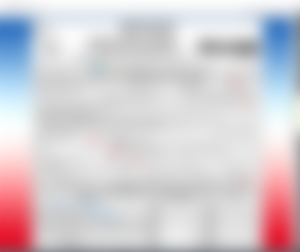
Also don't forget to indicate your civil status. (This tutorial is only for single/unmarried people. Hehe.) That's all you have to do on page 1 for now.
5. Click Next to go to the 2nd page
This can be found at the bottom of the digital form.

6. Fill up Section IV. B and IV. C in Page 2
If you're like me who is eligible for the 8% income tax rate then fill up this section. No need to put anything if you didn't earn any amount the whole year. You still need to file zero (0) tax even if you earned nothing. 😉 This is to inform BIR that yes, they have nothing to tax you for. haha.
In case you did earn something in the whole year, of course it must be declared! As an example, I filled up the important ones you need to put an amount in. For real estate agents like me, these would include the company allowance/mobility fund and commissions earned.
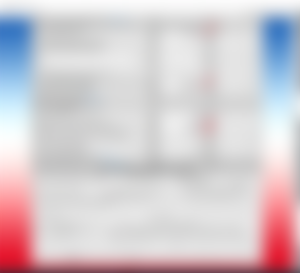
As you can see the ones with the check marks must be filled up. Do not forget to put P250,000 in line number 54! Otherwise it will indicate that you have to pay a certain amount depending on all the details you also put in the other boxes. This will cause you to create an amendment of the tax form if you already mistakenly submitted it. (Meaning, you really have to be careful in filling up this form so you don't have to amend then resubmit it.)
As a professional, the companies we work with/for usually provide a BIR Tax form 2307. It indicates the taxes they withheld. You have to ask this from the issuing company who availed of your service, if there is any. Otherwise you can leave lines 59 and 60 blank.
Look at line 65 under section IV.C. Since it is showing a negative amount (P-8,000), that means you have to apply it to the next year when you file your income tax. This is only if in case your income will go over P250,000 and there's an indicated amount you have to pay.
It is a tax credit, meaning you can deduct it next year by putting the amount in line 57. For example, if you filed and had tax credits back in 2021 then you should put that in line 57 when filing your income tax for 2022.
7. Click the Prev button to go back to the 1st page
You should now see the automatically calculated amount due in Page 1. Remember earlier it was empty? Now you can see what you need to pay for if there's any.
Based on the example I did, you will see in the image below, the P-8,000 is finally showing. Because it is showing negative, it means you do not need to pay any taxes! Woohoo!

However, if your income from the previous year (e.g. 2022) was higher than P250,000 it will have a different outcome. I'll include a tax credit for 2021 too for this other example. So that would be P500k income + 2021's tax credit of P3,000 + 2022's tax credits. This is what you'll see on the first page:

In the second example, you would have to pay P9,000 for your income tax due. Imagine the amount you need to pay if you've earned up to less than P3 Million. Haha.
8. For Those Earning Below P250,000 Select Overpayment option
(You can skip this section if you don't have any tax credit or overpayment.)
Let's continue with the example showing -P8,000 tax credit. Since it has become an overpayment, you have to select an option on how you'll receive this back. Best option would be to apply it to the next year because the other options supposedly take too long to process. In this example, that would be when you file your tax for 2023 next year. See red check mark in the image below:
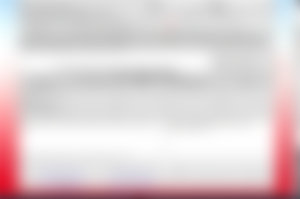
NOTE: Don't worry about the number of attachments, as you can see in the image marked with X. That's for any other forms you have to submit, like how many BIR 2307 forms you received.
I called BIR's customer assistance division about it and they said it's okay if you just put zero. They will base the attachments on the SAWT and eAFS submissions you will send anyway. More on that later.
9. Click Save and Validate buttons to make sure the Form is Complete
After double checking the amounts you entered and your other details, you can finally click the two buttons mentioned. If everything is good you will see this pop up:

Also the former grayed out buttons will now be clickable.
10. Click Save, Print and Submit/Final Copy buttons
Doing this last step will complete the process of submitting your tax form. Based on the above image, use the last three buttons at the bottom of the digital form.
a. Click Save to Save the file.
b. Click Print so you can save it as a PDF file.
c. Click Submit/Final Copy to send the file to BIR.
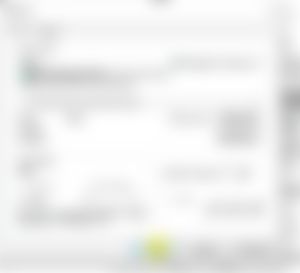
Make sure you have internet access before you submit the form.The program needs to connect to the internet in order for you to successfully file your tax online.
Also make sure to check the inbox (or even junk mail) of the email address you put in the form. You should receive a confirmation of receipt of your submitted tax form. This is important! It is the proof that BIR received what you sent. Without it you might be subject to late filing dues if it is not corrected before the annual filing due date.
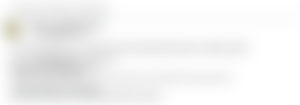
Example confirmation email that you will receive from BIR.
The confirmation email can take up to 24 to 72 hours before you receive it, depending on when you filed it. In previous years I filed in January and February so I received the email in a few minutes or hours in the same day. For 2022 filing, I did it this month on a Friday, past 4 pm, and got the confirmation email on Monday morning. It might take longer in April because that's very close to the deadline. Haha.
11. Payment steps for those who have to pay taxes
Like the second example in Step 7, since your form is showing an amount to pay, you will have to make a payment online or directly to Authorized Agent Banks (AAB).
Make sure to check your RDO's AAB list in their office or at the BIR website before going to any bank where you live. Only selected branches are accredited to accept BIR payments.
If you will pay online through finance or bank apps, you would have to put in all the info it requires. Online payments can be made via Landbank, DBP, Unionbank, GCash and Maya. You can also click on the ePAY icon (see Step 1 image) for more info.
(In case you don't have Maya yet, you can watch my YT Shorts vid. It's not updated with the current promo but at least you'll have an idea.)
Make sure to keep a copy of the payment confirmation if you will pay through the mentioned mobile apps. It will serve as your proof of payment. If you receive email confirmations for any online bank transactions then that would suffice. Save it as a PDF file. You can also print out a copy just in case.
BUT WAIT, there's more!
Yes my dears, this is not the last part of filing your taxes online yet! 😆 Especially if you have attachments (like BIR form 2307), you have to do a few more steps!
However this is already too long. I will tell you the rest of it in my next post. Stay tuned! Anyway hope this helps. 😉
XOXO,
@LucyStephanie
* * *
Images are from the BIR website and apps.
Not a member of read.cash yet? Click here to join us in earning BCH! Or let's microblog/blabber on Noise app!
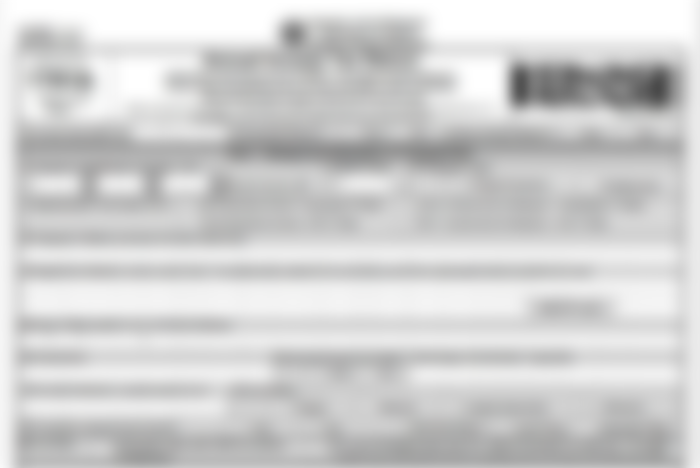
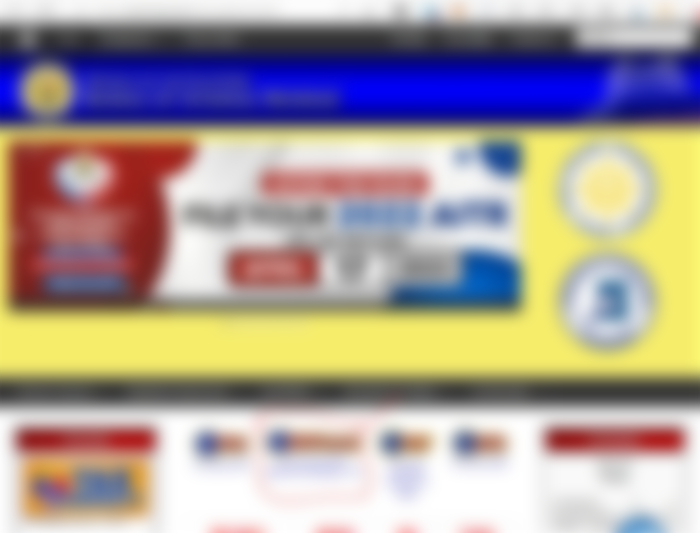
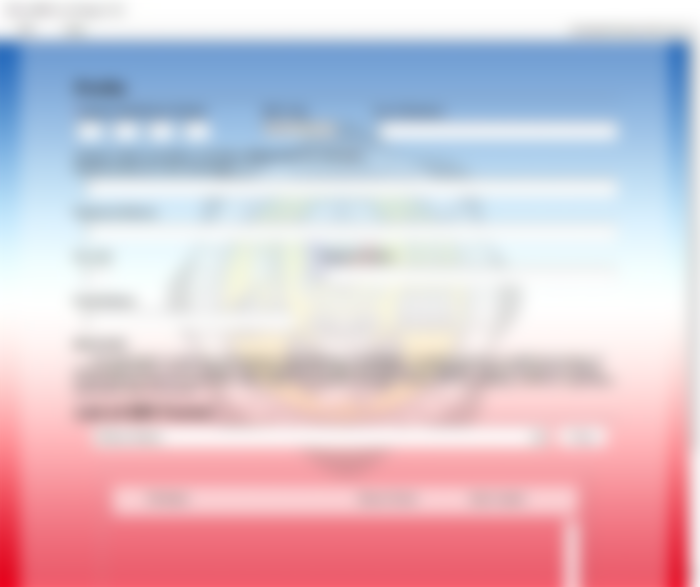
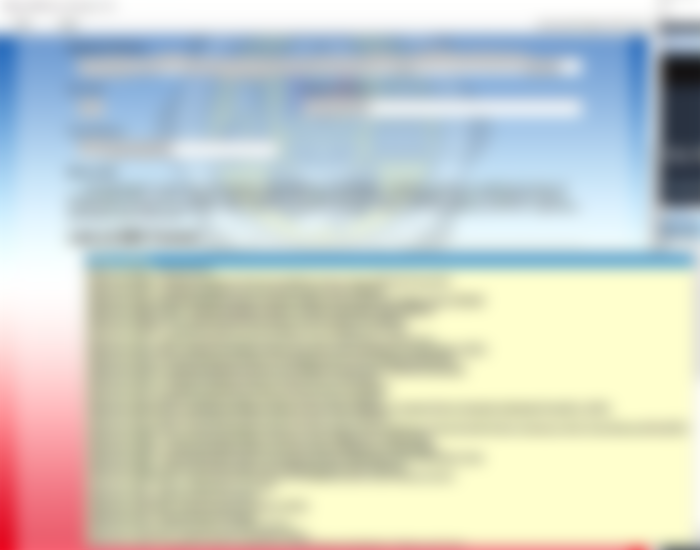
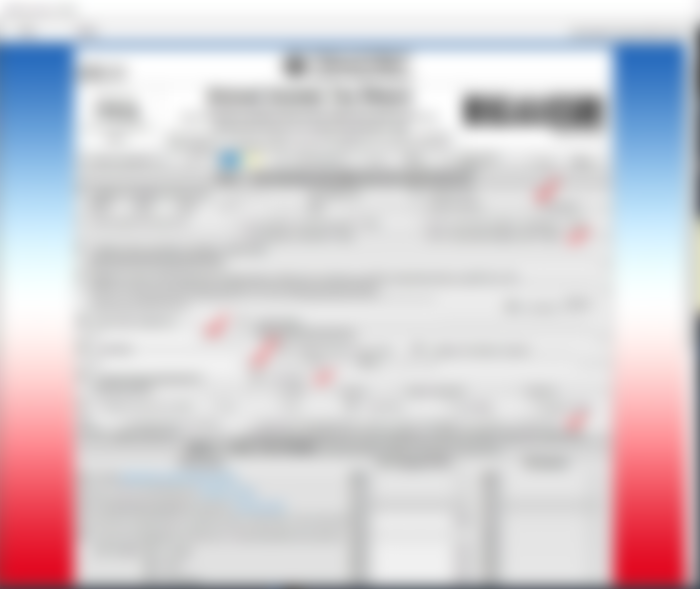


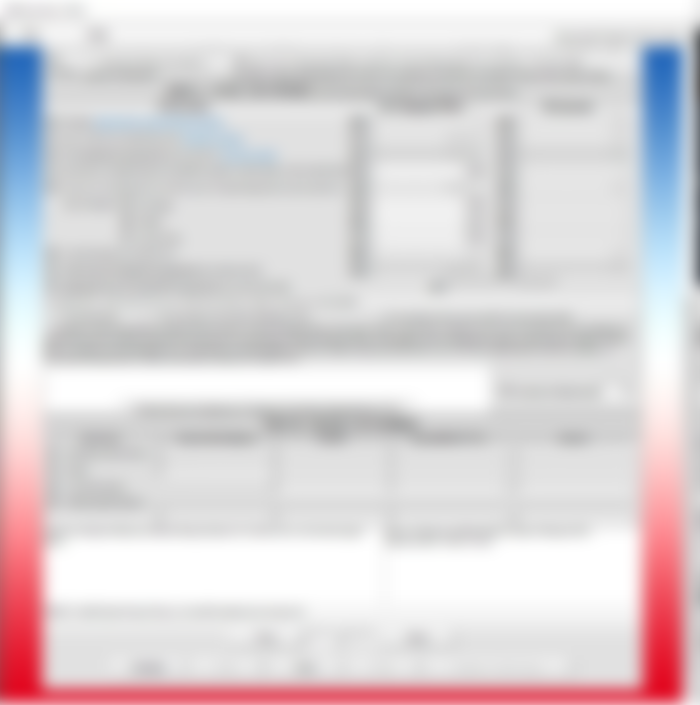


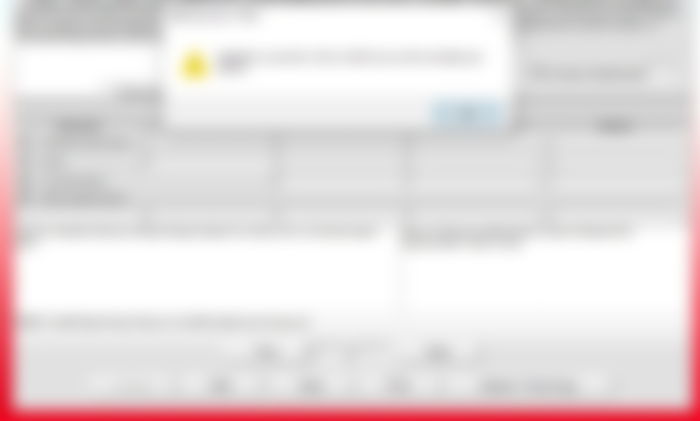
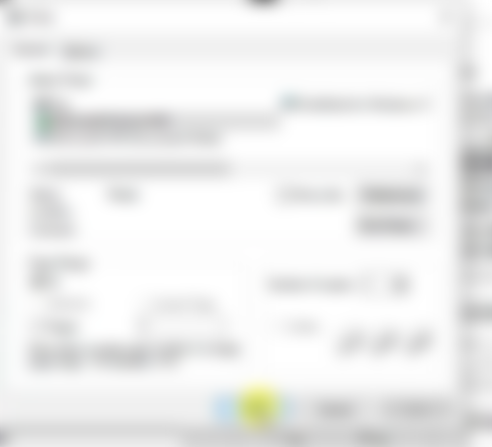
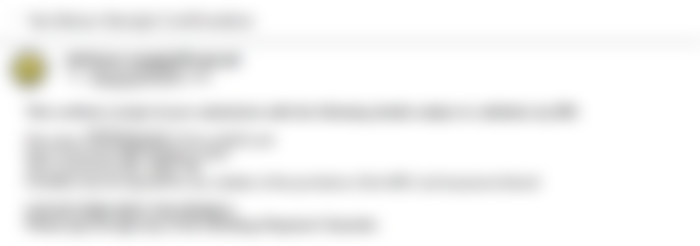
Thanks for sharing this sis