Disclaimer: Everything written is for educational purposes only, doing the grid is your own decision and the writer has nothing to do with it. Always remember that cryptocurrency is volatile therefore DYOR- do your own research and TAYOR- trade at your own risk.

Spot grid trading bot in KuCoin guide:
Without further ado, let's start the guide guys.. so anyone who are interested can join me enjoy watching how the robot trade for you.
If you already have KuCoin account it's easy to find the Trading Bot, it says HOT because it is. Just click the HOME button and you'll see Trading Bot near the Deposit button. If you click in here, you'll be directed to Spot Grid Bot, Futures Grid Bot and etc. Just chose Spot Grid Bot, I highly recommend to chose spot for your safety from liquidation. Once you click it, you have to choose pair first before you can create a grid. Just follow below instructions it appears the same anyway.
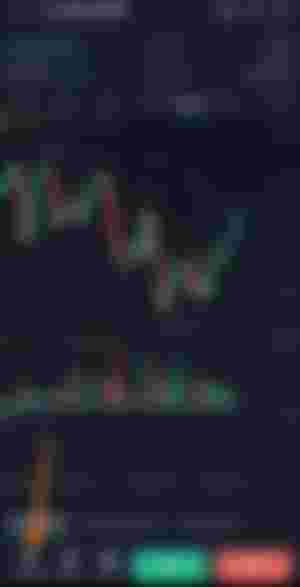
You can also chose pair you like first then below the chart, you'll see Trading Bot, 10x Margin and 100x Futures options just chose the Trading Bot.
AI Parameters

In this guide, I chose BCH/USDT pair, photo above is the AI Parameters..
AI Parameters- this means you just copied what the (Artificial intelligence) or the bot has created for your grid.
399.87~742.62 - This is the AI parameter price range. The lowest price that the bot will buy is 399.87 per BCH and the highest price range is 742.62 per BCH. Price lower than 399.87, the bot will not make an entry anymore and if the price is higher than 742.62 the bot will stop selling. The price range is where the bot make an entry for buy and sell repeatedly.
100 - This is the number of grid, how many buy and sell order the robot will create. For example the robot has 50 buy and 50 sell order that made a total of 100 entry both buy and sell, that is the grid bot will follow.
Min $40- This is the minimum investment you'll have to commit in creating the bot. If you are decided to follow the robot parameters then just click create then your grid will be created.
Customize Grid

Near the AI Parameters is the Customize option, just click it and the photo shown above will appear.
In customize you'll be the one to put your price range (low~high), number of placed orders and your capital investment.
Price range
Low- for example above I put $500 on the low price it means it is the lowest price the robot will buy, if BCH goes lower than that the bot stops buying.
High- for example again on high price I put 700, it's the last selling price of the robot. If BCH goes higher than that the robot won't sell any of your position.
In setting price range, always consider if you plan to have for long term grid or for short term trade only. For long term, like for months or more than that you can chose the AI Parameters as the price range given was based on the data given by the chart.
For short term, that's where you can customize, put lower and higher price based on the last price low and last higher price, the most current so the robot can only buy and sell on that level ir doesn't have to wait longer time period just to execute the trade.
No. Of Placed Orders
In the photo I only put 10, which means the bot will only execute 10 orders, it's a quick buying and selling if you put lower number of grid and the capital executed per trade is also larger than when you had a lot of orders, so the profit is a lil bit higher.
Minimum investment
Usually all pairs had $40 minimum, if you have more than $40 you can click the button below to Max your capital.
Once you're done setting it all, just click create and your grid bot will be created.
Checking your position
In the option below you can see the details of your running grid. When you click it, the photo above will show. All details are written in there:
Days- for example my grid was created 4 days ago..
Details of your grid- you'll see how much is your capital, total USDT profit, grid profit (secured), floating PNL (unrealized), current price of the coin, entry price and the grid APR's.
If you click the arrow you'll be directed to your grid percentage, refer on the photo below. You can share that if you like, just look at the bot looking cool 😎.
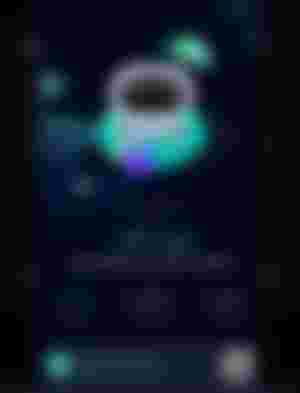
Off button - this button is when you want to stop the grid. Refer on the photo below.
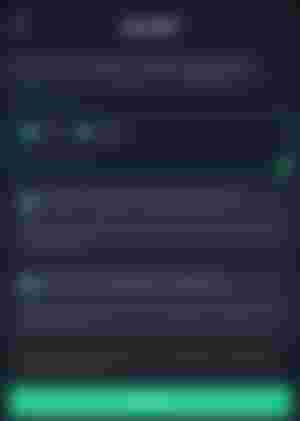
Details are written as well how much coin you'll get and how much USDT. You just click Confirm if you are decided to stop the bot.
Grid Bot placed orders details (paper icon or #4) - this button will direct you to the bot orders details such as the buy and sell. Open orders and Order History as well as parameters.. just click each of it if you want to see everything. Just look at the photo below, the bot buy order has 4 entry while sell order has 6 entry. This made my open order into 10, the one I put in the No.of placed orders.
Aside from that you can also check your profit records, just click the profit button near the running position on the screen. You'll see all details and graph of your daily profits. Refer photo below.
Doing trading bot at KuCoin is like having passive income, as long as you created it on good coin. If your coin pair seems not profitable you can close the bot anytime you want.
How to chose coin in making grid bot trading?
Well, this is my secret. Find a coin that is already in dip.. but make sure to chose coin that is a bit familiar to you or research what are good coins to invest. Just don't make an entry on coins that's already 10% up, because when you make grid at low price once the coin price goes up you'll be in good profit.
Any risk?
This is not so risky as it is only in spot account, you can close the bot anytime you want or hold it for how many days like regular holding of a coin. You don't get liquidation in this because it's not with leverage.
This is less hassle trading!

Closing Thoughts
It's like open in low price and close in high price and you'll have good profit. The robot will do the buy and sell for you.
If you don't know how to trade better yet, bot trading is the best as the robot will be the one to execute trades for you.
I hope you understand this guide!
Thank you for reading!
Date Published: November 24, 2021
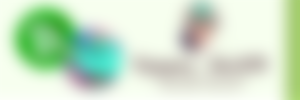

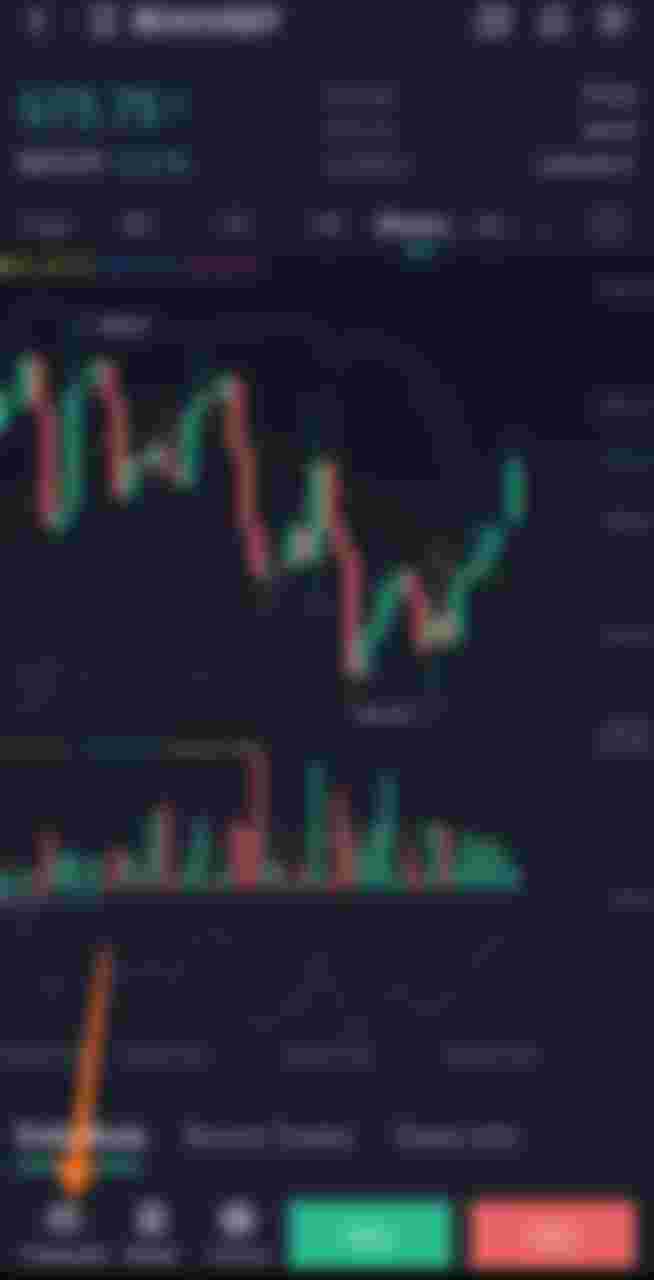
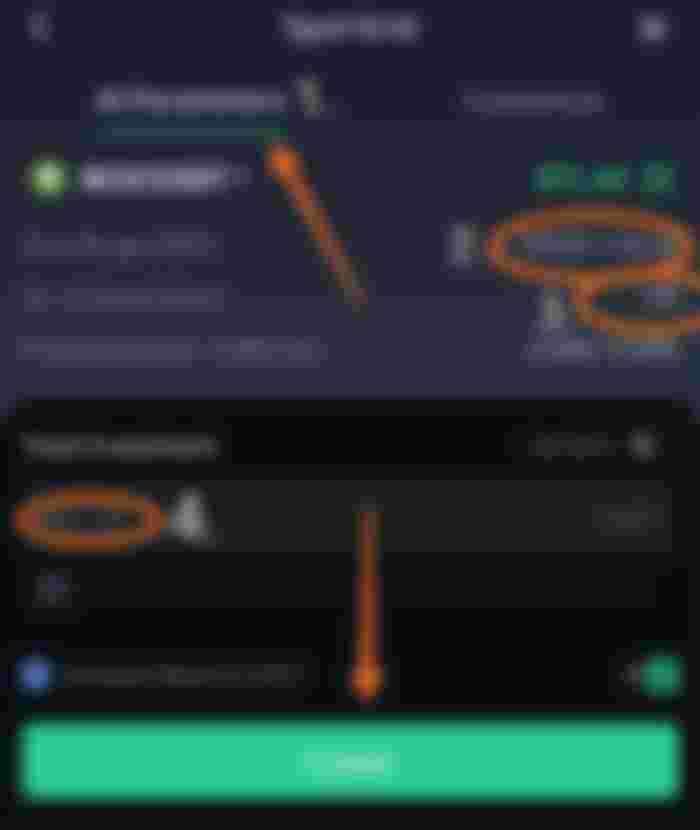
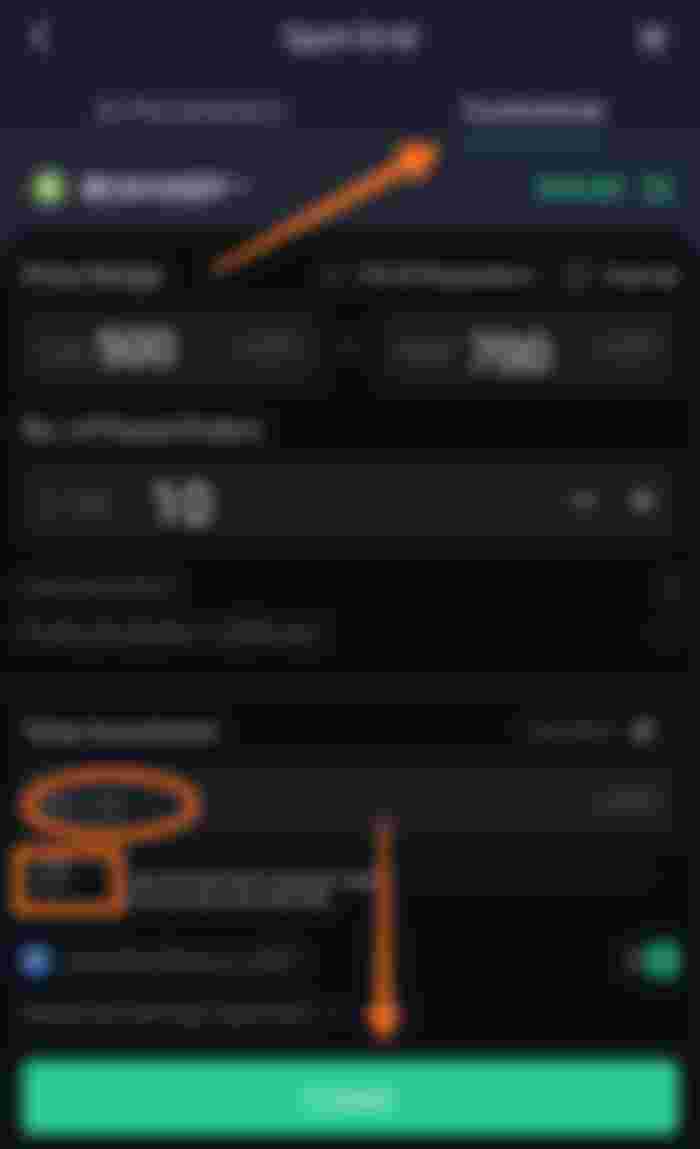
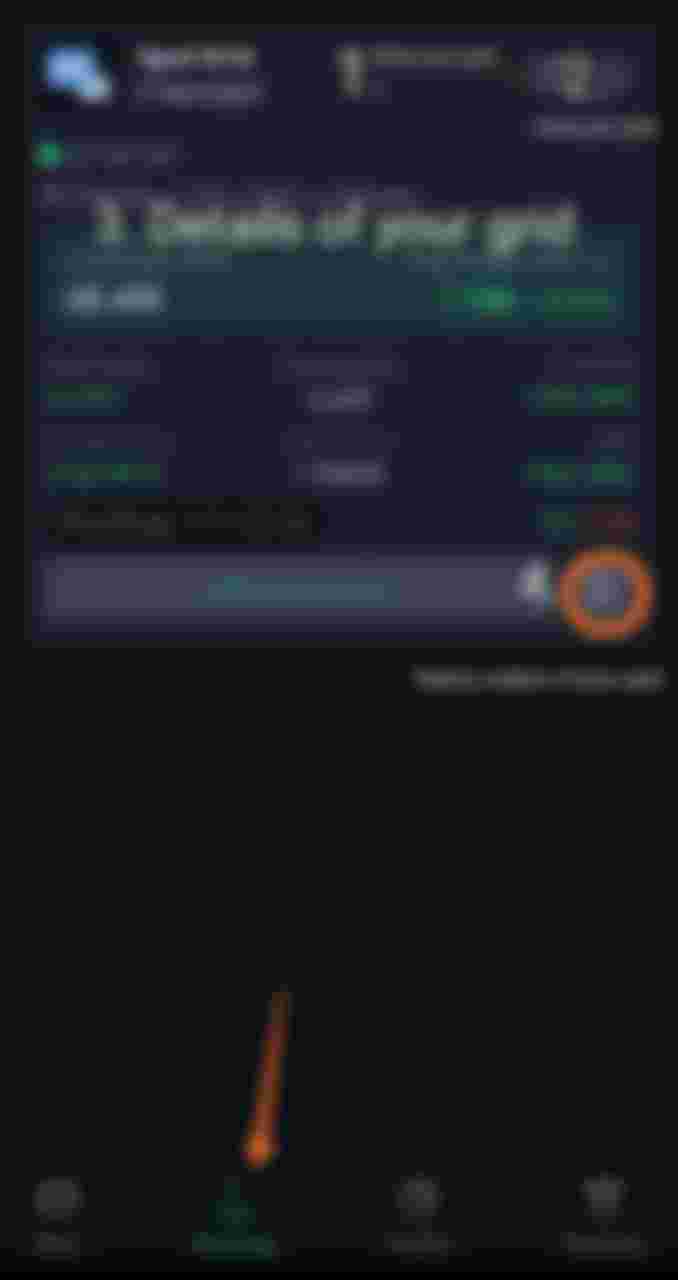
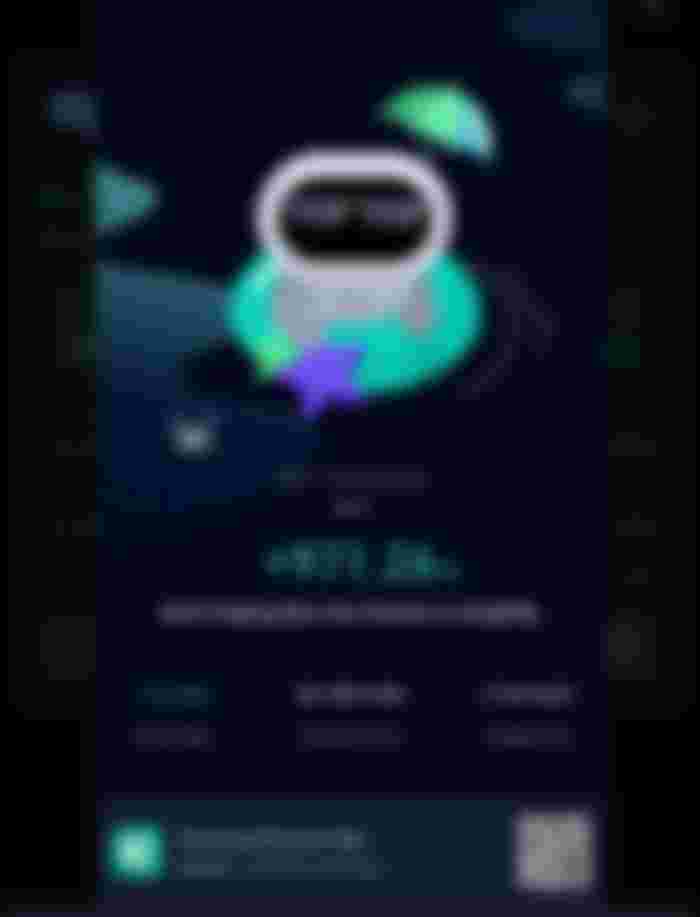
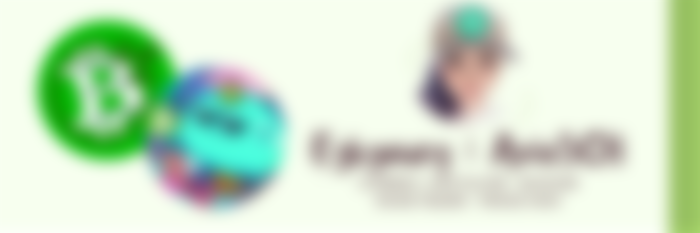
Wow, I am lucky I stumbled in this article. I have been watching trading bots but everything needs a payment. 🙂Thank you so much!