Create Flipstarter with Crypto Hosting Only
It's well known that Flipstarter is a game changer in the BCH community, Thanks to @JonathanSilverblood and @emergent_reasons .
Despite that it's fairly easy to create a Flipstarter campaign using the DigitalOcean build created by @merc1er , issue is that DigitalOcean doesn't accept Crypto payment. Here I put in details the way to install it on any VPS provider.
UPDATE: I've added instructions to install Bitcoin Verde version and updated nvm and node version as of 08/2023.
Prerequisites
VPS with minimum 512 MB of ram
Ubuntu 20.04
General VPS Setup
After you ssh to your hosting as root for the first time, update the system:
apt updatethen upgrade it:
apt upgradeIf you get asked any question just use the default value.
Create a normal user, I chose flipstarter here, you can use what ever you like:
adduser flipstarterAdd user to the super user group so it can run as privileged user when needed:
usermod -aG sudo flipstarterCheck the firewall app list:
ufw app listAllow connections to SSH:
ufw allow OpenSSHEnable the firewall:
ufw enableIf you used ssh key instead of password to login:
rsync --archive --chown=flipstarter:flipstarter ~/.ssh /home/flipstarterfor more details check this tutorial:
https://www.digitalocean.com/community/tutorials/initial-server-setup-with-ubuntu-20-04
Setting up Flipstarter
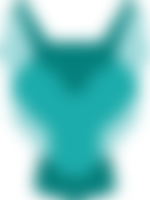
Setting up Node.js tools
Login to system as the new user flipstarter , it's not recommended to use root.
Choosing a Flipstarter version
There are two version of Flipstarter, one from the official team and one from Verde Team which has advanced feature to allow donation from any wallet
Get the Flipstarter software from the code repository:
git clone https://gitlab.com/flipstarter/backendor use Verde's https://github.com/SoftwareVerde/flipstarter instead.
Setup NVM to get node and dependencies
curl -o- https://raw.githubusercontent.com/nvm-sh/nvm/v0.39.5/install.sh | bashAfter you run it, it gives you the choice of closing and reopening Terminal or running the following commands:
export NVM_DIR="$HOME/.nvm"
[ -s "$NVM_DIR/nvm.sh" ] && \. "$NVM_DIR/nvm.sh" # This loads nvm
[ -s "$NVM_DIR/bash_completion" ] && \. "$NVM_DIR/bash_completion" # This loads nvm bash_completionAfter that we can install Node:
nvm install v14.21.3Here I chose version v14.21.3 which seems the latest in time of writing but you can get list of all v14 versions and other using: nvm list-remote
Then we cd into backend or flipstarter if you used Verde's version:
cd backend/We run:
npm ciThen run Flipstarter:
npm startYou can close it using Ctrl+C for now.
Testing Flipstarter
Above command should run Flipstarter software on port 3000 but it's blocked by the firewall. So you can either proceed without testing or open port 3000 in the firewall.
sudo ufw allow 3000Then npm start again.
Later to close port after testing we get numbered list of firewall rules:
sudo ufw status numberedIt would show something like this:
Status: active
To Action From
-- ------ ----
[ 1] OpenSSH ALLOW IN Anywhere
[ 2] Nginx Full ALLOW IN Anywhere
[ 3] 3000 ALLOW IN Anywhere
[ 4] OpenSSH (v6) ALLOW IN Anywhere (v6)
[ 5] Nginx Full (v6) ALLOW IN Anywhere (v6)
[ 6] 3000 (v6) ALLOW IN Anywhere (v6) Then we delete rule number 3 as it's here the one for port 3000:
sudo ufw delete 3confirm that it's the 3000 port rule being removed.
Installing the Process Manager PM2
Maybe you can have Flipstarter running using npm start by using it in screen session but the proper way to do it for production is to use a process manager that will manage control, reset and autostart the process.
Let us install the process manager PM2, we do:
npm install pm2 -gWe start, daemonize and monitor the app by:
pm2 start server.js --node-args "--use_strict"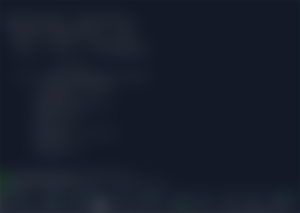
We can check status:
pm2 lsWhich shows something similar to:
┌─────┬───────────┬─────────────┬─────────┬─────────┬──────────┬────────┬──────┬───────────┬──────────┬──────────┬──────────┬──────────┐
│ id │ name │ namespace │ version │ mode │ pid │ uptime │ ↺ │ status │ cpu │ mem │ user │ watching │
├─────┼───────────┼─────────────┼─────────┼─────────┼──────────┼────────┼──────┼───────────┼──────────┼──────────┼──────────┼──────────┤
│ 0 │ server │ default │ 0.0.1 │ fork │ 52900 │ 0s │ 0 │ online │ 0% │ 29.9mb │ fli… │ disabled │
└─────┴───────────┴─────────────┴─────────┴─────────┴──────────┴────────┴──────┴───────────┴──────────┴──────────┴──────────┴──────────┘To generate a startup script run:
pm2 startupWhich at the end will suggests running:
sudo env PATH=$PATH:/home/flipstarter/.nvm/versions/node/v14.21.3/bin /home/flipstarter/.nvm/versions/node/v14.10.0/lib/node_modules/pm2/bin/pm2 startup systemd -u flipstarter --hp /home/flipstarterSo run that then run the following command so process will be persistent between reboots:
pm2 saveYou can read more about how PM2 works in:
Installing Nginx to Handle http and https
Nginx will handle http and https requests and forward it to the app. This is called a reverse proxy.
Install nginx:
sudo apt install nginxOpen port for Nginx in the firewall:
ufw allow 'Nginx Full'Remove the default site:
sudo rm /etc/nginx/sites-enabled/defaultCreate the reverse proxy configurations:
sudo vi /etc/nginx/sites-available/reverse-proxyPut this in the file replacing test.example.com with your own domain:
server {
server_name test.example.com;
access_log /var/log/nginx/reverse-access.log;
error_log /var/log/nginx/reverse-error.log;
location / {
proxy_pass http://127.0.0.1:3000;
proxy_http_version 1.1;
proxy_buffering off;
proxy_cache off;
proxy_set_header Connection '';
chunked_transfer_encoding off;
}
listen 80;
}Link the newly created site to the enabled sites:
sudo ln -s /etc/nginx/sites-available/reverse-proxy /etc/nginx/sites-enabled/Restart Nginx service:
sudo systemctl restart nginx.serviceInstalling Certbot
We uses snap to install Certbot as it's the recommended method for Ubuntu:
sudo snap install --classic certbotPrepare the Certbot command:
sudo ln -s /snap/bin/certbot /usr/bin/certbotSetup Cert on Nginx:
sudo certbot --nginxCertbot should ask you for an email and few simple questions to issue the certificate and modify your Nginx site settings.
More details about Certbot here
Enjoy!
Now head to your domain. You should find Flipstarter working. Congratulation!
Few notes
If you face some of the following issues:
Empty Flipstarter
If you find the Flipstarter page empty without details it could be because you didn't run npm start you can run npx webpack to fix it
Why having too many proxy options in Nginx settings?
The proxy options in Nginx are necessary to avoid having delay in showing pledges or not showing at all.
proxy_http_version 1.1;
proxy_buffering off;
proxy_cache off;
proxy_set_header Connection '';
chunked_transfer_encoding off;Thanks to the For The Win Flipstarter, I had the time to create this tutorial. :)
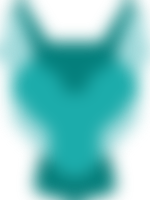
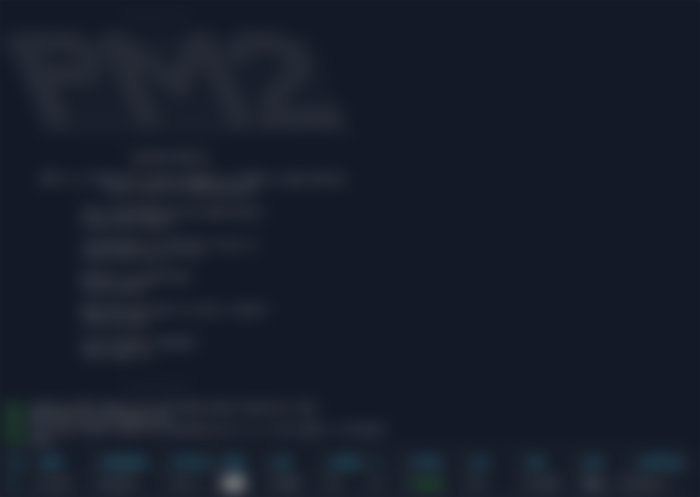
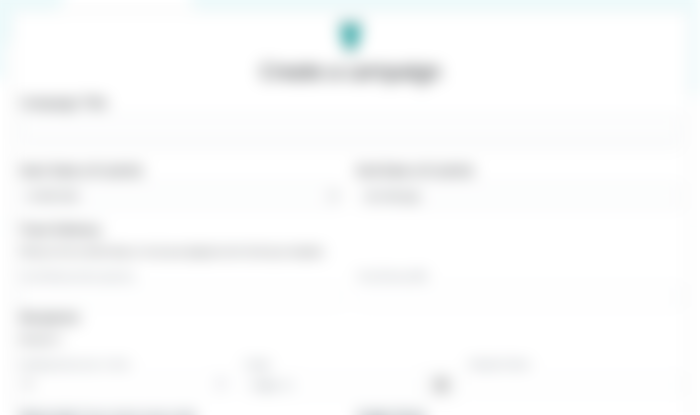
Imagine the impact on funding initiatives for the best online betting sites in South Africa 2024, where the marriage of cryptocurrency and crowdfunding could potentially revolutionize the landscape, bringing about new opportunities and dynamics in the online gaming industry.