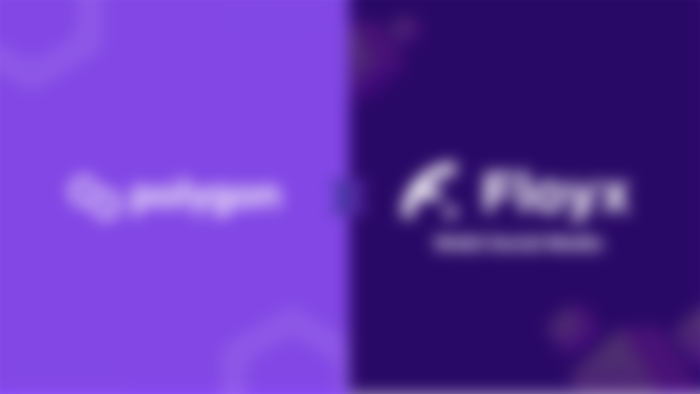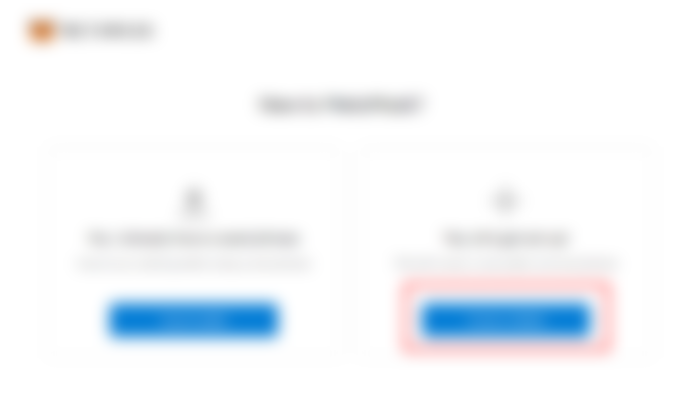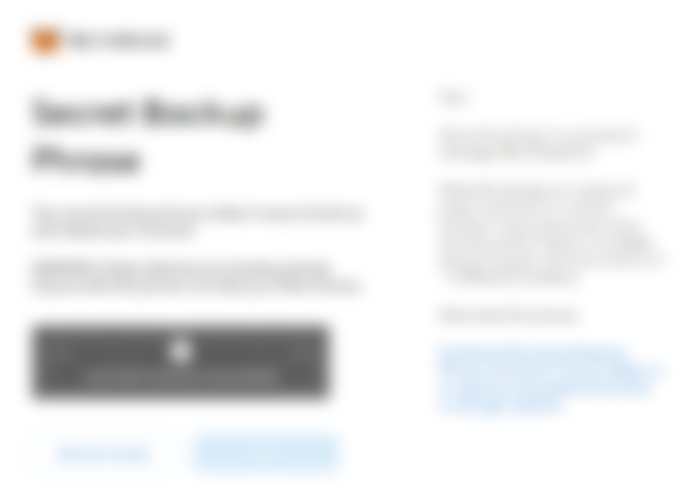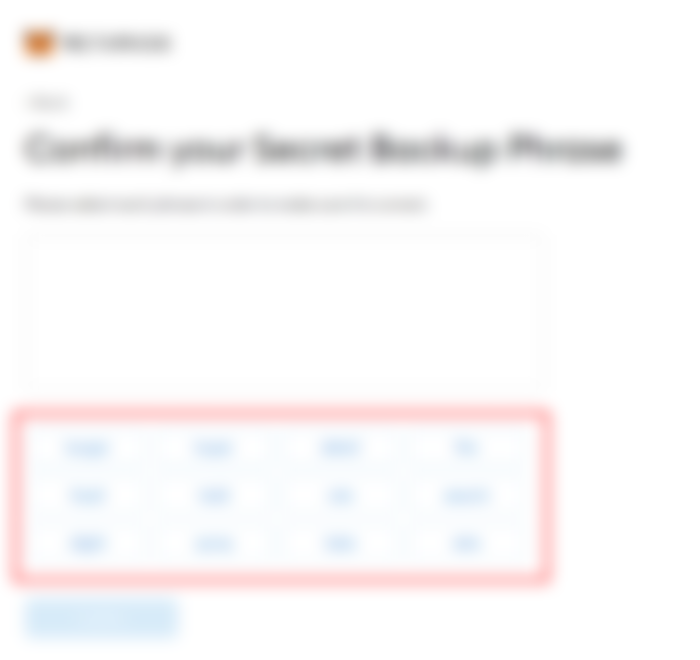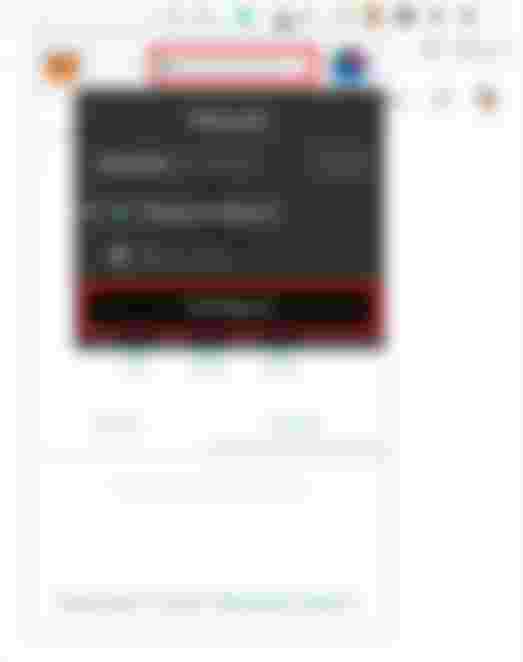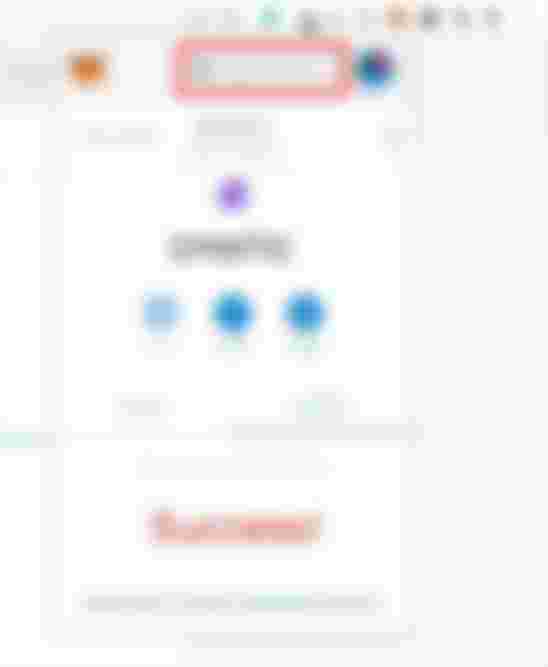How to add Polygon on MetaMask
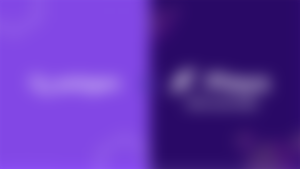
MetaMask is a browser extension (Chrome, Brave, Mozilla Firefox) and also an App on your favorite stores (Apple Store and Google Play Store) and is also a Crypto Wallet!
Launched in 2016, this extension, this wallet is one of the most used, because it’s very easy to install and configure. With MetaMask you can:
Buying ETH
Use of dApps
Buying/Storing ERC-20 and ERC-721 tokens
Use of DEx (Decentralized Exchanges) ...
Since Polygon Network works as an ERC-20 on the Ethereum Network, you will be able to receive/send/exchange MATIC, the Polygon Crypto.
First, you will need to install the extension on your Internet Browser, or download the App directly from your Store.
Next, you will need to create a Wallet. This step is one of the most important, if not the only one that requires 100% of your attention, because this step is crucial, to store your funds, to access them and especially to secure them.
You will be able to add the Contract to receive Floyx Coins, as soon as they are launched.
How to Install and Use Metamask
The easiest way is to do it directly on your browser, it will be easier to perform all the steps.
Once the extension is installed, a page will open. I invite you to read it carefully, it is generic information from MetaMask.
Click on 'Creat a Wallet'
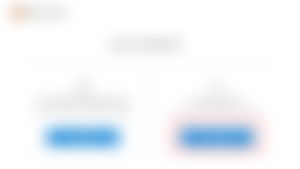
Then click on 'I agree'.
Choose a Password. A little tip:
Use a complex password
Do not include your first name, last name or symbolic date (birth, marriage ...)
Use special characters ($,£,µ ....) and capital letters
Write this password down on a piece of paper, do not take a picture of it with your phone, do not send it to yourself by email, do not print it (think of security above all)
Then click on 'Next'.
Take the time to watch the video, which will give you important tips on how to secure your Wallet. Once this is done, click on 'Next'.
This step is the most important, it is what will allow you to access your funds from the Mobile App, Browsers, etc... And it is the WORDS NEVER TO BE GIVEN TO ANYONE! This is your 'Private Key'.
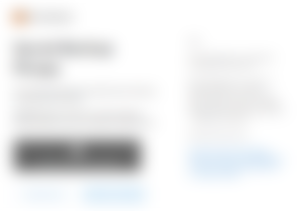
Write them down on a piece of paper, don't copy them, don't print them, don't take a picture of them! If you forget these WORDS, you will definitely lose access to your funds, if someone has these WORDS, they will be able to empty Crypto Wallets on MetaMask. Once you have secured all 12 words, click on 'Next'.
Then you will need to select the words in the correct order. Click on 'Confirm'.
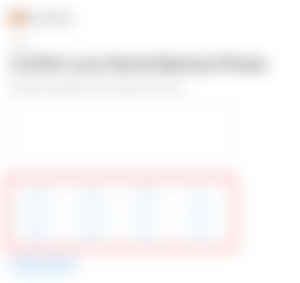
And that's it, your MetaMask is up and running.
How to add Polygon Mainnet to MetaMask
The easiest and fastest way is to go through ChainList, unfortunately on March 5th of this year, the developers announced that they will stop the service on April 3rd 2022. But I reassure you there are other ways to add Polygon to MetaMask.
ChainList:
Once you are on the ChainList site, search for 'Polygon Mainnet' and simply click on 'Connect Wallet'. A MetaMask window will open, click on 'Next' and then 'Connect'.
Then click on 'Add to MetaMask' on Polygon Network, a new window will open, click on 'Approve' and then 'Change Network'. And that's it, Polygon Mainnet appears in the list of MetaMask Networks.
Manual Configuration:
Go to the MetaMask extension, click on 'Networks' at the top, middle of the window. Then click on 'Add Network'.
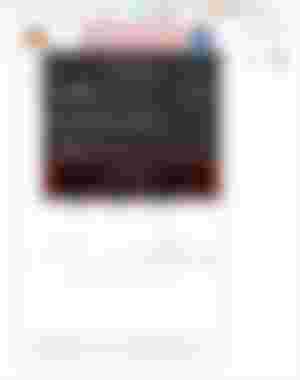
A new page will open in your browser, you will need to fill in the information below:
Name on Network: Polygon
New RPC URL: https://polygon-rpc.com
Channel ID: 137
Currency Symbol: MATIC
Block Explorer URL: https://polygonscan.com
Click on 'Save'. And that's it, Polygon is added to your list of Networks on MetaMask.
Accessing MetaMask on your smartphone is simple. Download the App from your store, use the same password, and the same 12 words from your Private Key to access your funds.
Enjoy
Christophe WILHELM