How to start computer faster, remove Spotify ads, destroy data in emergency and lock PC
How to start a computer on Windows much faster
The long turning on of the computer may be due to the fact that many programs add themselves to auto run and they need time to turn on. To fix this issue and it was necessary to close unused programs each time, this list can be cleared in a minute.
How to do it:
1. Press the key combination "CTRL + SHIFT + ESC".
2. The task manager will start - now you need to find the "Startup" item and open it.
3. Right-click on any application that is unnecessary at startup and select "Disable".
4. Now your computer will start many times faster! You can remove all utilities from this list, there are no necessary programs for the OS to work here.
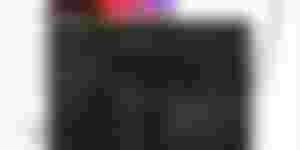
How to remove all ads on Spotify
If you use Spotify, you can remove annoying ads and add new themes and other extensions. You will need a modified client service called Spicetify.
How to use it:
1. To install on Windows, next to "Start" in the search, type "PowerShell".
2. Run two commands: "iwr -useb https://raw.githubusercontent.com/spicetify/spicetify-cli/master/install.ps1 | iex" and "iwr -useb
3.https://raw.githubusercontent.com/spicetify/spicetify-marketplace/main/resources/install.ps1 | iex".
4. Open Spotify - there will appear under "My library" a new menu "Marketplace".
5. We are looking for the necessary extensions here, for example, "Adblock" to disable advertising. There are also other plugins, colors and client themes.
Installation instructions for Linux and MacOS are here. Enjoy!

How to destroy data on your smartphone in an emergency
If you want to protect yourself so that no one can take hold of your personal data on your phone, install the Data Wipe Screen Locker app. It is enough to enter a special PIN-code, and the smartphone will be blocked or destroy the data.
How to use it:
1. Download the APK file of the application on Android and install it.
2. We give all the necessary permissions.
3. We come up with a real PIN-code or a graphic password, as well as a "fake" one in case of an alarm.
4. In the application, in the "Files" section, click on the "Add files" button - we add all the files that should be instantly destroyed in an emergency.
5. You can also select applications that require additional password entry.
6. That's all - now you can enter a "fake" PIN-code and the selected files will be immediately deleted without a trace.

How to lock your Windows PC when you move away from it
If you're worried that someone might be using your PC while you're away, you can enable Dynamic Lock on Windows. It activates every timewhen you step away from your laptop or computer.
How to do it:
1. To do this, click on the search icon and enter "Dynamic blocking".
2. Scroll down to the item "Allow Windows to automatically lock the device when you are away" and check the box.
3. In the "Bluetooth and other devices" section, we connect the computer with our smartphone. Now, if you leave your computer and take your phone with you, Windows will automatically lock up within a minute after you leave Bluetooth range.
If your PC does not have a Bluetooth module, you can always use the Win + L key combination to quickly block it.

How to read a deleted message in messengers
Vital: a message was sent to you, and then deleted. If you have notifications from the interlocutor turned on, you can see what he sent. On the iPhone, there is a notification center for this,where all pushes are stored, and for Android you can download the Notification History app.
How to use it:
1. Download the program from Google Play. Link
2. Open the smartphone settings and turn on the "Notification History" item.
3. The app will now save every incoming message from all notifications. If you see that the interlocutor has edited his message, just open the log in Notification History and see its original version.
© CryptoGuru

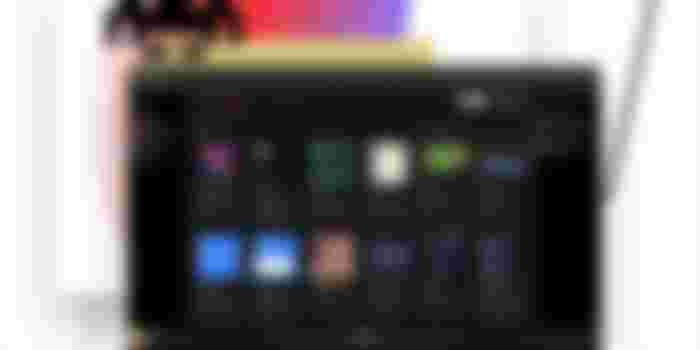
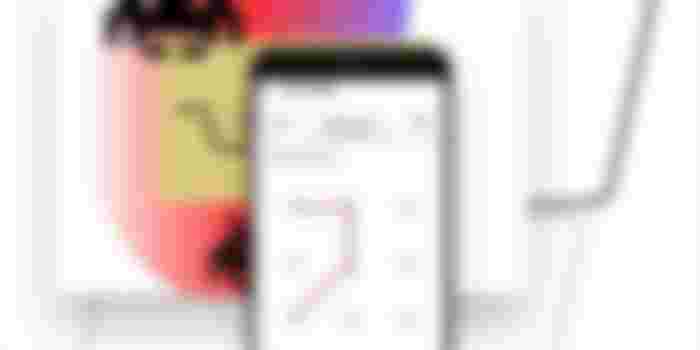
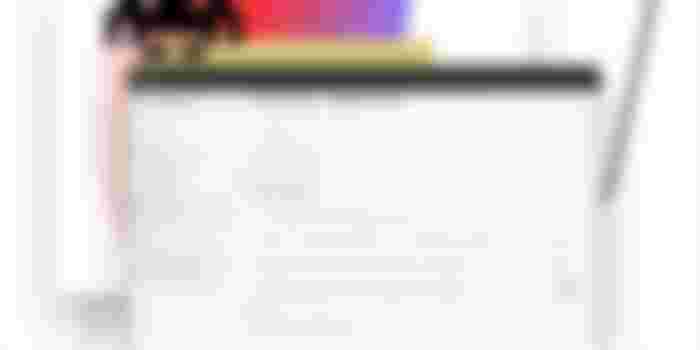
I am really pissed with the slow start of my Lappy, will do the first step. It's basics just like in phones I should have used it earlier.