1.You can connect a mouse to your android phone which supports USB on-the-go(OTG) yes just plug in the USB OTG cable and plug a mouse to it and voila!

2.You can also connect your external hard disk to your phone using the same method above.
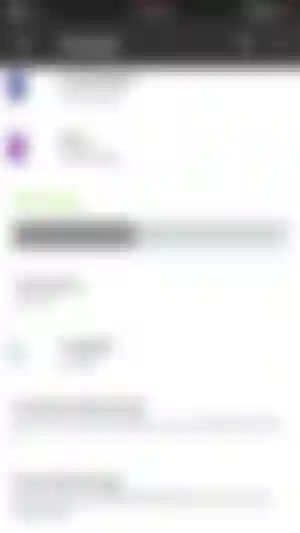
3.Taking a screenshot:
Android: press and hold volume down + power button.
IOS: press and hold power + home buttons.
Windows pc: press Alt+Print scrn button on the keyboard and paste (Ctrl+v) in paint and save the file.
4. Casting screen to a smart TV from an android phone(the Smart TV must support miracast/ Intel's widi. TV used here is an LG smart TV and phone is the one plus one. Both the TV and the phone need to be on the same wi fi network.)
Turn on the settings for screen cast in your TV.
In your phone go to settings-->display-->cast screen, tap on the three dots above and check the box for enable wireless display.
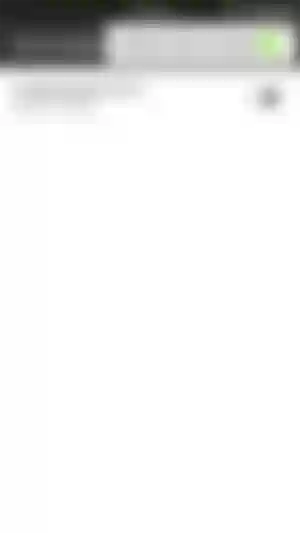
Select your TV and connect and you must see your phones screen on your TV.
5.Change animation speeds on your android phone.
Go to settings-->About phone, tap on build number until you see "developor options enabled".
Go back to settings-->developor options and scroll down till you find the options in the picture below
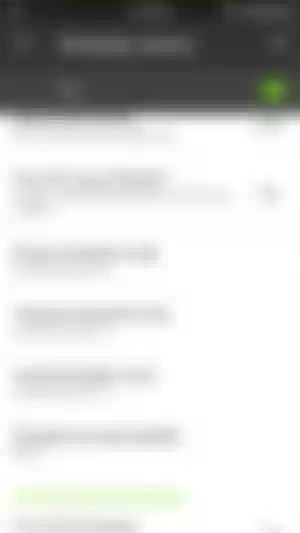
Change all the animation scales to 0.5x for faster animations or a higher value to slow down the animations.

Warning:Developer options should not be messed with if you don't understand what you are doing please don't do it and I hold no responsibility.
Thanks for read article..

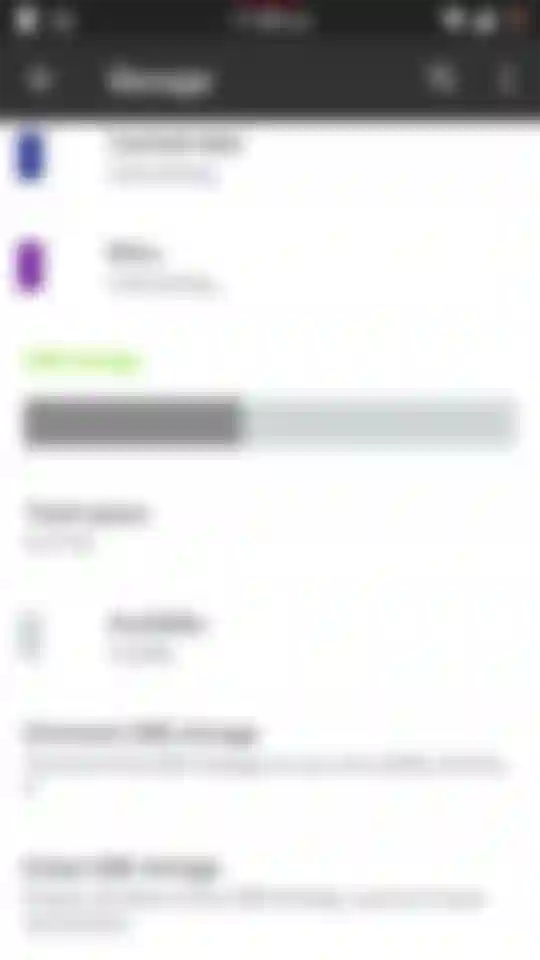
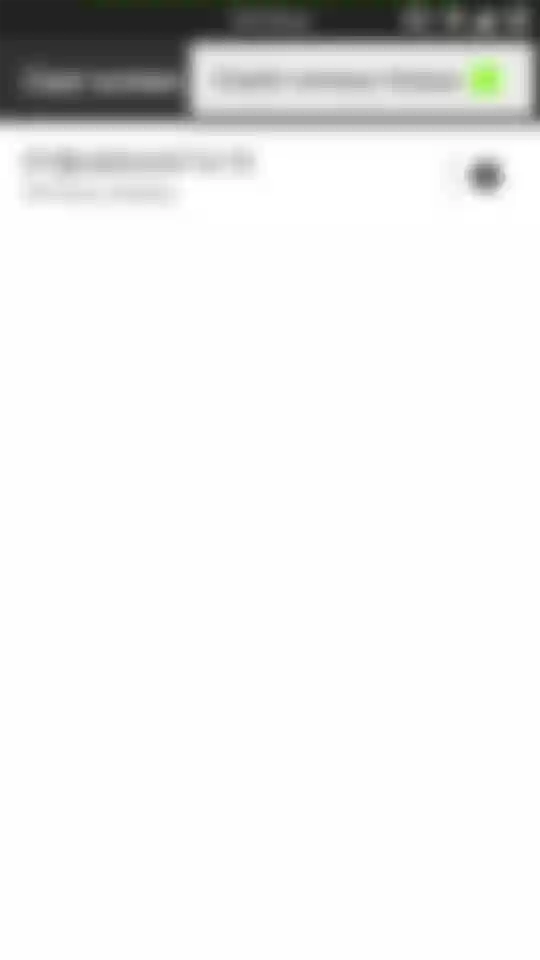
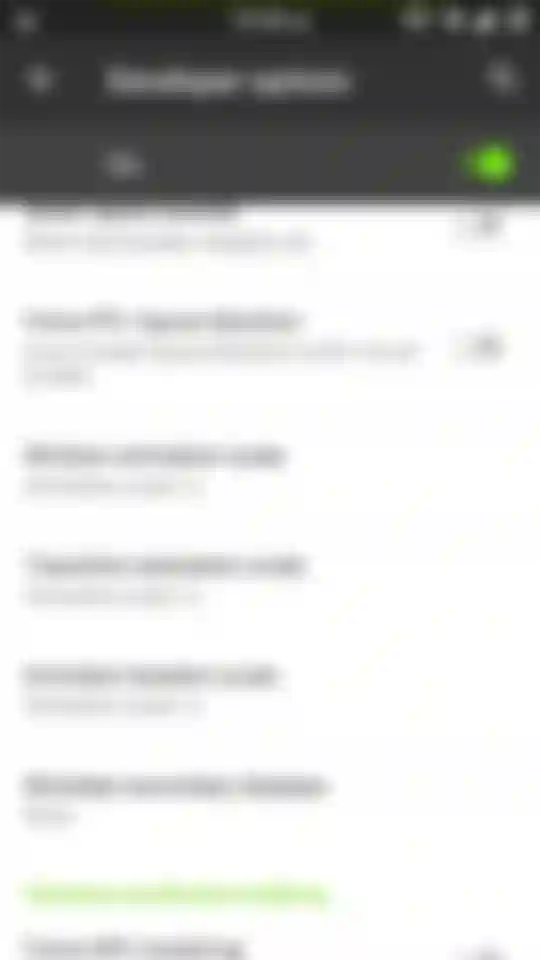
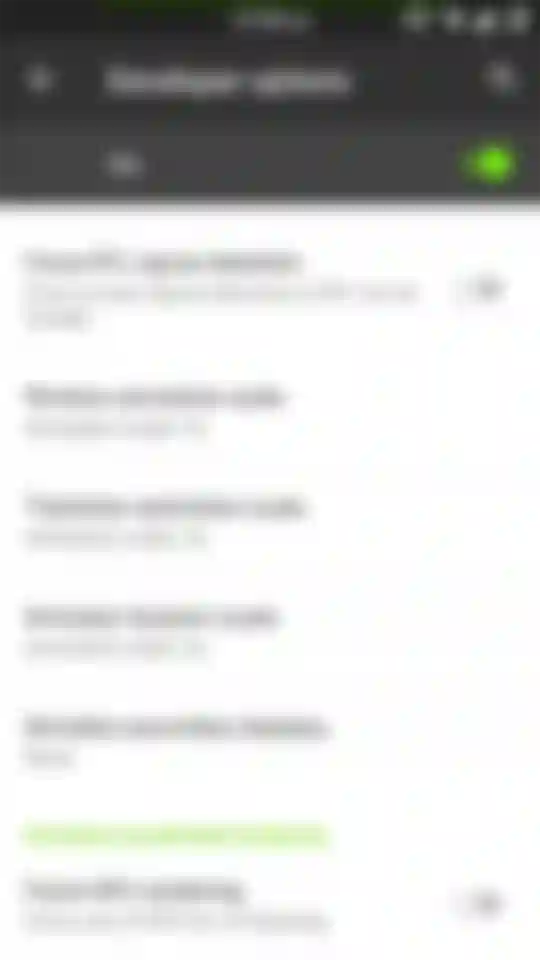
Good topic man.