Getting a hard disk corrupted can be a nightmare as it can directly affect the stored data on it. While it might seem like the end of the world, there are a few things that you can do to recover data from a corrupted disk. Ideally, you can do three things – try repairing it with a Windows inbuilt tool, use a third-party application, or visit a professional. Whatever you do, make sure you follow these suggestions to get better results:
Stop using your hard disk right away. If you keep using it, then the deleted data on it would be overwritten and the recovery process will become harder.
Avoid formatting the hard drive as it will further make it harder for you to recover your data.
If it is your system’s internal disk, then try not to install a program, browse the web, or even restart your system multiple times.
Fix 1: Use a data recovery software
If the first method won’t give positive results, then you can consider using a professional data recovery tool. The application is pretty reliable and is mostly used by industry experts. You can first try it for free and later buy its premium subscription if needed.
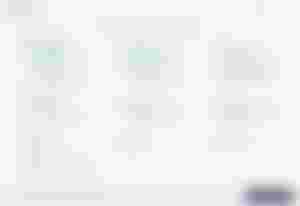
Just launch the Recoverit data recoveryapplication on your computer and select the disk that you wish to scan.
Wait for a while as the application would try to extract the lost or corrupted information from the selected disk.
In the end, it will let you preview the results so that you can select the files of your choice, and save them to the desired location.
Fix 2: Use Windows native repairing utility
Windows offer its own command line utility tool (check disk) that you can run to repair a corrupt disk or logical errors in it. You can follow these steps to repair your corrupt hard disk using the chkdsk command.
Go to the Start menu and look for “cmd” or “Command Prompt” from the search option. Now, launch the Command Prompt as an administrator on your system.
Once the Command Prompt window is opened, simply enter the “chkdsk” command followed by the drive letter and the “/f” or “/r” parameters. The parameters would repair the disk from bad sectors or logical errors.
For example, if the faulty drive has been allocated the drive letter “F:”, then you can just type “chkdsk f: /r /f” and press enter.
Simply wait for a while as the application would check the drive and try to repair it as well.
If neither of these methods would help, then I would say go visit a professional data recovery expert nearby.
Thanks for reading. 😊
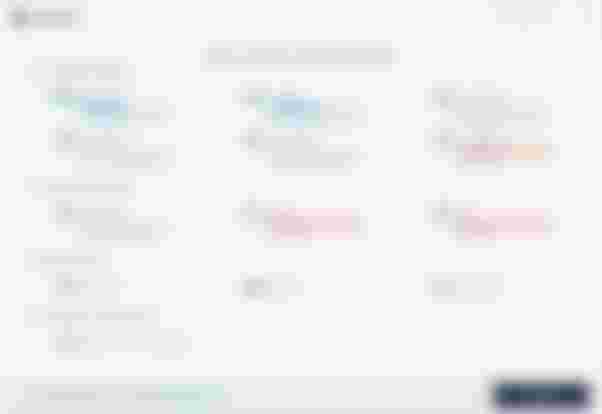
I also tried and used the command promt of "cmd" and its help me great for my corrupt SD Card, files and scan my drive.. Also tried and explored how it use and some code of it(^_^)