
Give it a like!
We run out of ink for months. I never really bother getting one because the school is off. And now the school year has begun and yesterday my son needs a picture printed and we don't have ink in our printer.
I tried to register for instant ink service from Hp which I highly recommend but they are looking for a code that I can only get by printing from the machine so I can't do it. I have the option of buying just a new printer or just get an ink. I'm not a techie and a bit stupid when it comes to these things so I decide when we get there.
It's past 10. I'm glad the shop closed at 12 midnight. Since this is our first time to change the ink I didn't know what ink goes in there. So I just had a quick search and saw 304 or 304 xl for hp desk jet for 2622 series.
XL one vs the ordinary
XL has 2.5x more ink than the ordinary ones so it is practical to get the xl one. And a 2-pack one that consists of black and tri-colour cost less. But at that time I can only get the ordinary ones in 2-pack for 23£.

Before telling you the step by step guide, please check the right ink for your printer!
Here's the step by step:
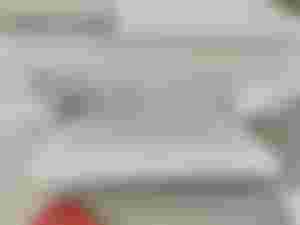
Turn on your printer. Load paper. Lower the output tray.
Then open the ink cartridge door.
Then choose the ink cartridge that needs replacing. Push down the cartridge to unlock. Then move it aside.
Then get the new cartridge and remove it from the packaging. Be careful.
Pull the tab to remove the hp plastic tape from the cartridge. Be careful not to touch the covered part (the copper thing). Doing so may result in ink failure.
Then check the ink cartridge make sure you put it right. The tri-colour is in the left and black at the right.
Now to put the cartridge, push it to its slot until it snaps. Then change the other one if you have to.
Then you close the ink cartridge access door.
It automatically prints the alignment page. Then just follow the steps to scan the page to align the cartridge.
Scan the paper on the scanner glass using the guides for the right placement then close the lid. Press the black or coloured button to start.

It will start scanning and when the noise stops you're done. You can start printing normally.
I know some of us don't have a clue on how to do this or that and that's when the internet doing a great job. We can share our experiences and learn! Now I know how to change the cartridge lol.
Hope it helps!
Cheers!

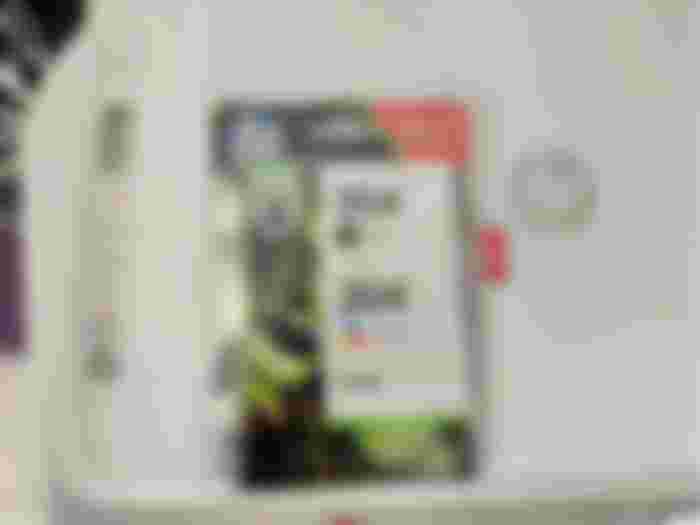


Excellent one