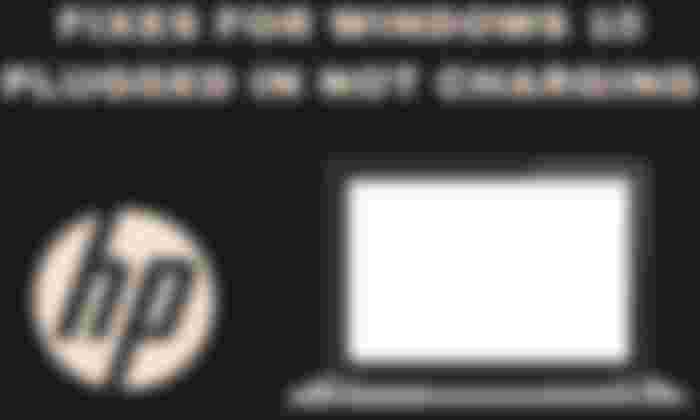Why Windows 10 reports low battery while charging. PCs are useless without a power source and can be frustrating if your laptop charger doesn't work.
The problem of the battery connected but not charging is undoubtedly one of the most common for those who own a notebook and use it with a certain frequency.
If turning on the computer and connecting it to the mains, you notice the empty battery icon at the bottom left. When the mouse is brought closer, the message "Connected but not charging" appears. You can proceed to solve the problem yourself or go to the center support. This problem does not depend on either the software or the type of operating system we use.
Many laptops have a protection system that blocks the recharging of the batteries when the battery happens to be completely discharged to 0%. Then the computer stops without properly closing the current work session. Upon restart, the message “Connected but not charging” appears at the bottom right of the battery icon.
You should know that this problem has nothing to do with your laptop's software or operating system but is caused by the built-in protection system that all laptops are equipped with. This system is to prevent the notebook battery from being damaged due to overcharging or excessive discharging. However, it happens that the system goes haywire, and this happens when the PC abruptly shuts down due to the low battery. When we turn it back on by connecting it to the power socket, the icon relating to the battery charge might remain blocked at the percentage of 0%, and the famous message "battery connected but not charging" appears on the screen of our PC.
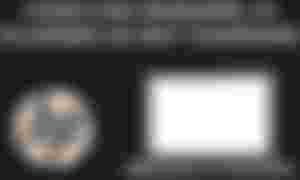
Why is the Windows 10 battery not charging
Reasons, why a plugged in not charging hp windows 10 can be:
The charging cable may be damaged.
The internal battery may be damaged.
The specific driver may be damaged.
The power outlet may not work properly.
How to fix if Windows 10 reports low battery while charging
This is a fairly common problem and will happen to those who use the laptop continuously sooner or later. This is not a problem caused by Windows, and therefore it is not to be found within the operating system because it is mainly due to the integrated protection system. This system acts automatically and independently if excessive current discharges or a power overload. This system was created to protect the battery life and protect it in case of breakdowns or anomalies.
An example is when the Laptop turns off due to a completely discharged battery. In this case, in all probability, the protection system automatically enters to prevent damage to the battery, and here is the fateful message of the battery connected but not charging.
1. Use a different charger and plug. If you have one, try another laptop charger. Also, try another outlet. If you know, there is a problem with the cable. You can try to repair the broken charger.
If your device is still under warranty, contact the manufacturer to have the charger repaired or replaced.
2. Run the Windows 10 battery test. Windows 10 has a battery test feature that tells you a lot about your laptop's battery status.
3. You can choose the option of Windows 10 battery troubleshooting from control panel.
4. Remove the battery. Most modern laptops don't allow you to remove the battery, but you can try a trick that may reset the charging process if you can remove the battery.
Remove the battery. Then you need to unplug the charger and then press and hold the power button for 15 seconds. This resets the laptop's internal CMOS and allows you to unlock the laptop from stuck no-load circuitry.
5. Reinstall the Microsoft Battery Check Method driver. Certain drivers that handle the reload process can get corrupted due to a Windows crash or update, and the only way to make it work again is to force Windows to reinstall.
If you remove the back panel of your laptop and manually remove the battery contacts, your warranty may be voided, so skip this step if your device is still under warranty.
6. Perform a Windows System Restore. If you think your laptop battery will not charge due to Windows Update or other software installation, please reboot.