Here, we’ve put together a six-step guide to locking down your Facebook account as best as possible.
Step 1: See What Your Public Profile Looks Like
The first thing you’ll want to do is figure out how much of your Facebook info strangers can see. To do so, go to your profile page and click the three dots in the bottom right corner of your cover photo.
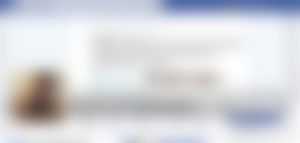
This will take you to a version of your Facebook page that appears the way it does to users who are not your friends. Certain information, like your name, current profile picture and cover photo, will always be viewable by strangers. But you can determine who sees other kinds of content. Try scrolling through your profile page in this view to see how many of your posts are publicly viewable to people who aren’t your friends.
Step 2: Decide Who Can See Your Posts
During Step 1 you may discover you’ve inadvertently been sharing posts with everyone on Facebook. Every time you make a post, Facebook gives you the chance to quickly decide which audience to share it with.
To the left of the “Post” button, you’ll see a box that shows who will be able to see a given piece of content. Click the box to choose an audience from a drop-down menu—the most common are “Only Me,” “Friends,” and “Public” (which includes anyone on or off Facebook). You can also share posts with people in your current city or create custom lists. That lets you share your baby photos only with family members, for instance.Whatever audience you select for a certain post becomes the default going forward. So if you make one “Public” post, Facebook will default to making all your posts “Public” thereafter. If you find you’ve inadvertently been making too many posts Public, Facebook also has an option buried in its settings to retroactively make old posts more private. Click the down arrow in the top right corner of Facebook, then select “Settings” from the drop down menu. On the Settings screen, click “Privacy” in the left-hand rail, then select “Limit Past Posts” in the “Who Can See My Stuff?” section.
Step 3: Get Rid of Intrusive Apps
Over the years you’ve likely given dozens of apps permission to access your Facebook data in order to quickly login or pull up a roster of contacts. Facebook’s been keeping track of all those apps, and now gives you the ability to restrict particular apps’ access to information. Step 4: Make Yourself Harder to Find
Facebook made all user profiles searchable back in 2013, making it easier for other people to find you on the site. But users still have the ability to stop Google and other search engines from listing their profiles in search results.
On the Settings screen, select “Privacy” in the left-hand rail, then answer “No” to the final question listed, “Do you want search engines outside of Facebook to link to your profile?” On the same screen you can also choose whether you want anyone to be able to send you friend requests or only friends of friends.
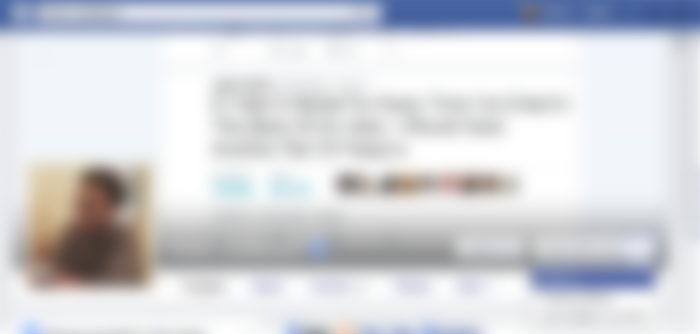
This is great to knowledge about its privacy and try to get these notification to all people accurately. Good job. 😍😍