Yes, it is a dirty business simply because you will end up with your fingers all covered, dark and dusty, literally!
Hello everyone! Welcome to my 2nd time in my life nerve wrecking laptop renewal journey...

... where I can share with you how I pry through the cover to give my laptop a new brain!
Most people kept complaining about Windows 10 turning their PCs / laptops into feet-dragging old hags due to the fact that it had too many things running on the background even though the minimal requirements of 4 GB still fits the bill; however, even with an i3 Intel processor which is at any entry level laptop, a little bit of a hardware tweak could still get the old dusty chap that has served you for years into a new breathing and running machine, without throwing it away - just like a mini overhaul.
Of course, getting an extra 4GB "horsepower" would definitely help as well...
But then, with my limited budget, I went straight for the easiest to fix for my old trusty laptop that followed me through countries and cities across the last 6 years. That is to change its brain - the hardisk!
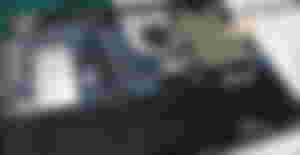
You see, most of the time during the 201x is where SATA HDD comes into popularity replacing the IDE, but the problem about SATA HDD, after you used it one too many times and hardly have a decent "house-cleanup" like defragment process / a proper check disk (from Windows Administrator tools) the constantly used surfaces will eventually end up easily forming bad sectors due to wear and tear.

And that is what the new technology Solid State Drive (SSD) comes into play; the big "flash drive" that does not need specific maintenance and it relatively runs a lot faster.
However, rumours suggested that having your SSD formatted and reinstalled would give it a refreshed new start and could promote longer lifespan, which I have no idea whether it is true or not...

However the whole process do require a few very important preparations before you can make this work!
1. The right screw driver
Yes, there are all kinds of screw drivers out there, however, laptops do not have the standard philips screw size for most appliances due to its sleek and tidy designs, and you will probably need to source a multi tiny handy screwdriver heads set to make your life easier.
2. The tools to extract your current CD key
Yes, unless when you first purchased the laptop where the vendor hands you the original installation set, you will probably get the laptop pre-installed , and most of the time these days, they no longer stick it on your laptop due to protection of stolen keys for pirated installation.
And no, Product ID is NOT the CD Key
Fortunately, you actually CAN extract your CD keys, all you need is a freeware called "keyfinder" (you can just search for it), download, install, and you will be able to see your basic important CD keys that you will need to revive your laptop from a fresh clean installation.
Remember to protect your keys and don't let it lie around though!
I actually forgot to extract my CD keys and took out my hardisk from the laptop! Then I realised that I have not done so and I had to replace the old drive, re-run it (slowmo), extract it, shut it down and replace my SSD drive again! That wasted almost an hour of my time. Lesson learned.
3. A USD thumb drive to help you to download a Windows installer
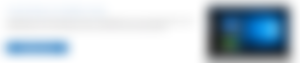
The windows installation media at https://www.microsoft.com/en-au/software-download/windows10 would help you to get started, however it takes around 2 hours to download should your internet connection is substandard (around 8 Mbps) .
You will require to specify that it is NOT ISO image file but a boot USB, and you will need to sacrifice a whole USB (flash drive) in order to make it work.
Best is to acquire a brand new USB or recycle your old 8GB size USB stick. Remember to backup all your files from that old USB before proceed with creating a USB Boot Windows Installer!
4. SATA SSD 2.5 inch hardisk

SSD can come in different shapes and sizes; and the one that can only fit with your old laptop is to search for a SATA head SSD.
Unfortunately IDE drives are too old and you may never be able to revive it; then again, if you know your laptop model, perhaps YouTube might provide you a solution! Who knows!
And there it is!
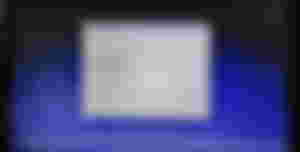
Just boot up your laptop with the USB inserted in your laptop, follow the instructions and press next all the way and you will find that your laptop is receiving new breath of fresh air!
Especially the SSD is a lot lighter than the SATA HDD!
You can always use "Manage" from This PC to create partitions later if you are a freak like me who likes to compartment certain things (while clutter other things) all together. That's for techie nerds! haha!
I do hope that you have found this journey of mine useful and educational enough for you in case you need to revive your dead (probably sentimental) laptop / all-in-one PCs at your home within budget without splurging / roasting your wallet for a new one.
I haven't finished checking everything including making sure my webcam works; but apparently with the internet connection on and the motherboard information is still part of Windows' database, most of the items including my touch screen (yes, this is my first touchscreen laptop) are working!
How about you?
If you know the fact you can actually revive an old (pre SSD model) laptop to new life and speed, would you give this a hack (or hire a service to help you upgrade) or would you rather get a new one and dump the old (digital) lover like a typical consumer? 😅




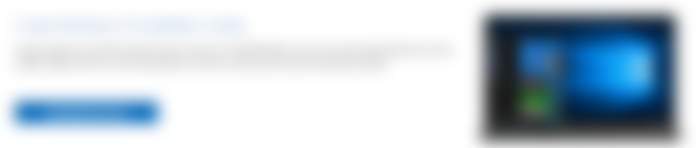

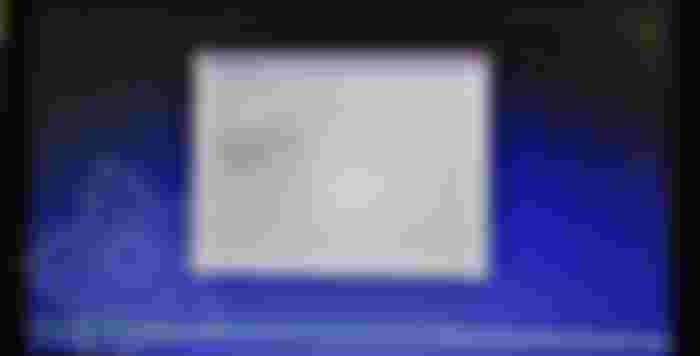
well my laptop( earlier my brother's) now works only while on charging and I hope it keeps on working as long as I cannot afford to get it fixed. hahaha