
Disclaimer: This is a guide on how to use various interconnected systems including Harvest Finance. Utilizing these systems entails various degrees of risk, including the potential for total loss of your deposit due to system failures and/or hacks. THIS IS NOT INVESTMENT ADVICE. All users should understand the entirety of risks involved before using any new system or product.
Cryptocurrencies can be insanely volatile assets which attracts many speculators with its promises of 1000% returns, but the reality is most of those assets are likely to see 99% losses. This is what ultimately seems to be keeping the mainstream from jumping into cryptocurrency as an investment vehicle because who really wants to explain to their significant other they just lost their retirement fund overnight speculating in magic internet money. As I have written previously, by using cryptocurrency pegged to $1, Harvest Finance makes it very simple for anyone to engage in yield farming without being exposed to massive volatility, but sometimes the first steps to entering the world of cryptocurrencies itself can be a little intimidating. This guide will serve as an example of how easy it is to get started with cryptocurrency in general, and how to use Harvest Finance to gain exposure to the large annual return rates (%) associated with decentralized finance.
Prepwork steps:
1- Google Chrome internet browser
2 - Using the Google Chrome browser, install the MetaMask Add-on (How to install MetaMask)
3 - Create a Coinbase.com Account (How to setup)
Later in the Guide:
4 - Buy USD Coin
5 - Send Funds to your MetaMask wallet
6 - Deposit your funds to Harvest Finance
Prep Work: Installing and using Google Chrome as an internet browser is no different than the browser you are already using now. A few other browsers support MetaMask, and this guide will work identically for those browsers. For items 2 and 3, there are linked guides showing you exactly how to get started, and some pointers below.
MetaMask
MetaMask is a digital wallet for the Ethereum Network which stores users assets such as Ethereum (ETH) or any assets issued by applications on the network, called tokens. In this section we will setup your MetaMask wallet. When MetaMask is finished installing, a new window will open in your internet browser. Here MetaMask will ask if you want to Import a Wallet or Create a Wallet. Select Create a Wallet. Now you will need to create a password for logging in to the application. Make sure this is a strong password as this will allow full access to your MetaMask wallet on your computer, which includes any funds stored in that wallet. After creating your password and writing it down somewhere safe, click Create Wallet. Next MetaMask will display a 12 word phrase (seed) assigned specifically to your wallet. (See the below picture) This seed is like a bank account number but is secret, known only to you, and grants full access to the wallet without your application password. If you ever lose your application password, or lose access to your computer, this 12 word seed is the only thing that can recover your money.
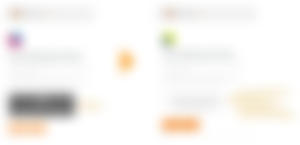
Write down these 12 words in exact order on a piece of paper and store it somewhere safe, and also save it on a digital note pad elsewhere on your computer, this way you have multiple copies of the phrase. It cannot be stressed enough, if you lose access to your computer or installed version of MetaMask and do not have these 12 words as back up, your funds will be lost forever. THERE IS NO CUSTOMER SERVICE THAT CAN RECOVER A LOST SEED or PASSWORD. MAKE WRITTEN COPIES AND KEEP THEM SAFE!
Your 12 word seed is not utilized unless you need to recover your account, so it can be set aside for now in storage.
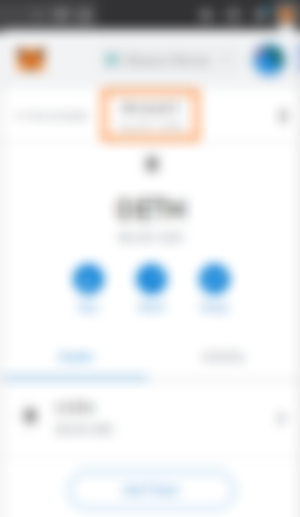
Now your MetaMask wallet is setup to receive and securely store funds on the Ethereum network. Clicking the little fox head in the top right of your browser window opens your MetaMask wallet where you will enter your application password, and then your wallet information will be displayed. Your wallet address (abbreviated) is displayed in the orange outlined section. You can click that section to copy the wallet address to your computers clipboard for pasting into Coinbase later.
Coinbase.com
Coinbase is pretty much the leading online exchange around the globe for converting fiat (USD/EUR/etc…) into cryptocurrencies. There are various options out there, but Coinbase is the most well known and is the source of USD Coin (USDC), a digital dollar ($) we will be using in this guide to deposit at Harvest Finance. Once you have followed all of the Coinbase setup steps including proving your identity and linking your fiat bank account, its time to buy some cryptocurrency.
Please note you will need to purchase two different types of cryptocurrency when initially creating a new wallet. The majority of your investment will go to USDC, but you will also need about $50 worth of Ethereum to pay for any network fees when conducting transactions from your MetaMask wallet. If you do not buy Ethereum along with USDC, you cannot transact on the network. For example if you planned on using $5000 as a total investment figure, below you could buy $4950 in USDC, and $50 in Ethereum
Login to Coinbase.com, and from the Home page, there is a blue “Trade” button near the top right side of the page. Clicking this will bring up a window with Buy/Sell/Covert tabs at the top. Within the ‘Buy’ section you will first change the type of currency you want to buy to Ethereum by clicking the section highlighted by the arrow in the below picture:
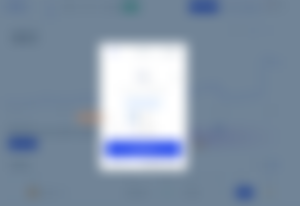
Once you have selected Ethereum, input $50 as the amount you want to purchase and click the blue ‘Buy Ethereum’ button. Now repeat these steps, but change your buy to USD Coin, and for the maximum amount of your investment. Depending on your purchase amount, the funds may be instantly ready for transfer, or take up to 7 days to post to your account. Once all of the funds are available you can move on to the next steps.
Transferring funds to MetaMask
From the Home section of Coinbase on the top right of the page is a ‘Send’ button. Clicking this will bring up a window with Send/Receive tabs. Within the Send tab you will first change the ‘Pay with’ currency to USD Coin (highlighted with the orange arrow in the below picture). Then click the ‘Send all’ button to populate how much you are sending to your MetaMask wallet.
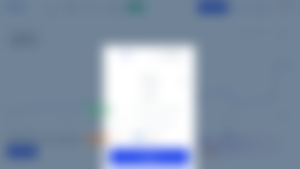
Now you need to copy your wallet address from MetaMask and paste it into the ‘To’ field in Coinbase. Click that little fox head in the top right of your internet browser to reopen your MetaMask wallet. In the wallet window that pops up, near the top, click ‘Account 1’ to copy your wallets address. Now go back to Coinbase and click the ‘To’ field in the Coinbase window (highlighted by the Green arrow in the above picture) to bring the typing cursor to that field. Then right click in the field to Paste the wallet address you copied from MetaMask. It should look something like this, with the address in the ‘To’ field starting with 0x:
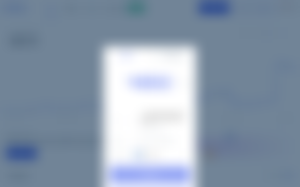
CRITICAL STEP Before proceeding, verify the ‘To’ address pasted correctly by ensuring the address starts with 0x, and the last 4 digits match the last 4 digits of the address in your MetaMask wallet. If you send funds to an invalid address, YOU FUNDS WILL BE PERMENANTLY LOST**
Click the blue ‘Continue’ button, then on the next screen click ‘Send Now’. Now repeat all steps in the Transferring to MetaMask section again, but changing the ‘Pay With’ field to Ethereum. Note: The wallet address for USDC and Ethereum are the same. After 20–30 minutes (or less!) your funds will now be in your MetaMask wallet ready for investment into Harvest Finance.
Depositing at Harvest Finance
Visit the Harvest.Finance website and click the ‘Connect Wallet’ button. Your MetaMask wallet window may pop-up asking for your password and if you give permission to Harvest Finance to view your wallet. Click the button to approve these permissions, and your wallet will sync with the Harvest Finance website. Now back on the Harvest Finance webpage you will click the Stablecoins box (highlighted by the orange arrow in the below picture) which will expand to reveal all the various stablecoin deposit types.
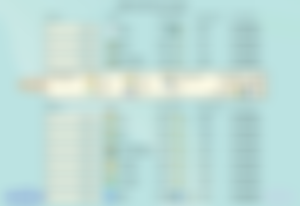
In the USDC row (highlighted by the blue arrow in the picture above) you should see the field prepopulated with how much USDC is in your MetaMask wallet, otherwise manually input the deposit amount. Once confirmed, scroll down towards the bottom of the page and click the ‘Deposit and Stake’ button. Once clicked, your MetaMask wallet window will pop up asking for multiple approvals to deposit your USDC.
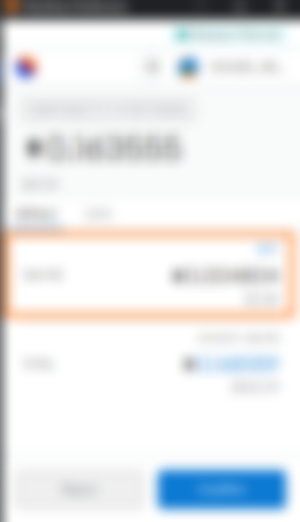
Each transaction that requires your approval also denotes how much the transaction will be charged in a Gas Fee. A deposit on Harvest Finance should cost no more than ~$15-$20 in Gas Fees depending on network activity. If the Gas Fee in MetaMask is greater than this average, Reject the transaction and wait a few hours before attempting again.
Click ‘Confirm’ for each of these windows that appear over the next 10 minutes as your transactions are approving and may require 1–2 ‘Confirm’ clicks to validate your deposit. When your deposit has completed an amount will populate under ‘Your Balance’ on the front page of Harvest Finance.
You can now use the ‘Dashboard’ button at the top of the website to connect your wallet and view in more detail your reward earnings and deposit amount.
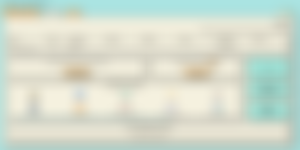
Congratulations! You have now successfully taken the plunge not only into the world of cryptocurrency, but also in highly innovative and rewarding fields of yield farming with Harvest Finance. At the time of publication USDC was receiving a combined APY of 19%, an incredible rate of return compared to traditional banking products like a savings account or CDs. While things like Bitcoin or Ethereum itself might be in the news because of their price action both positive and negative, by using a stable coin like USDC which is pegged to a $1 value, you escape the potential negative market volatility of cryptocurrency speculation while still being exposed to its potential benefits.








