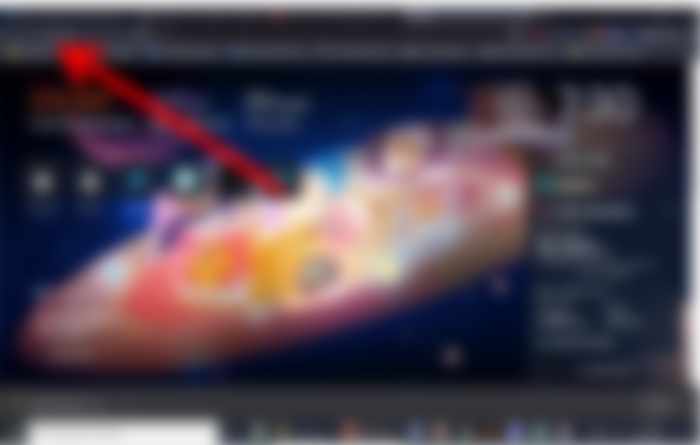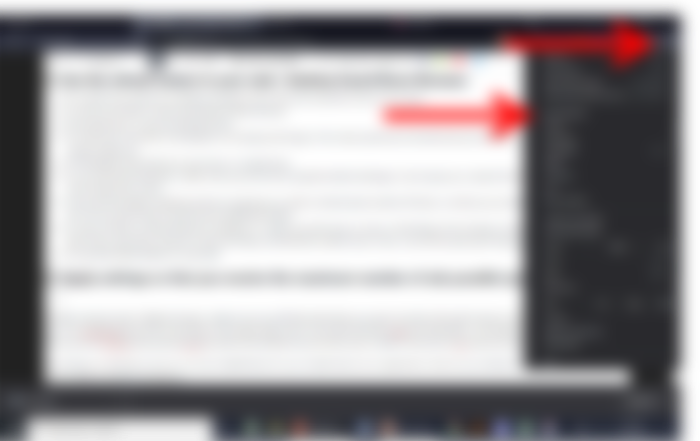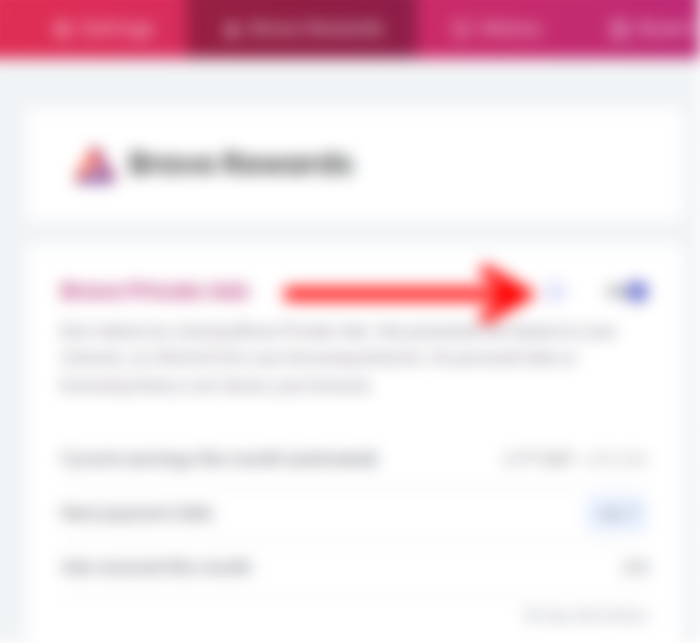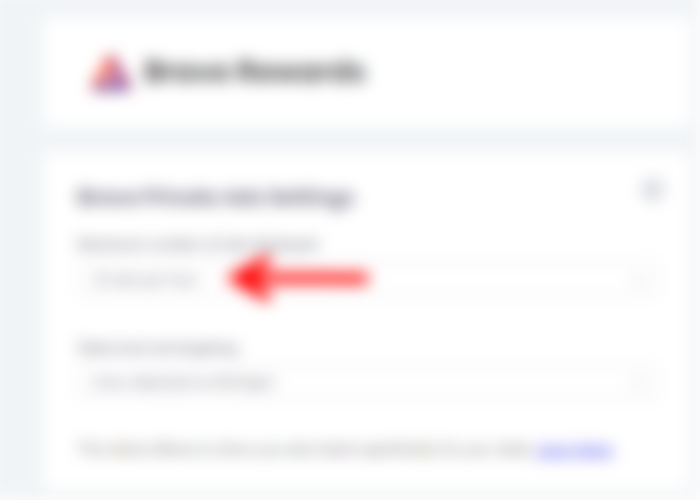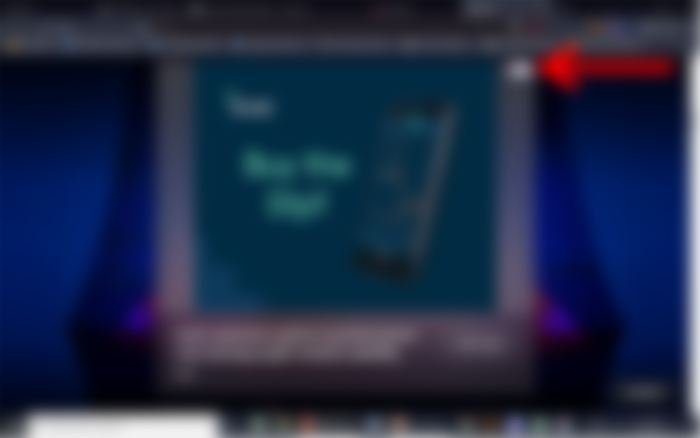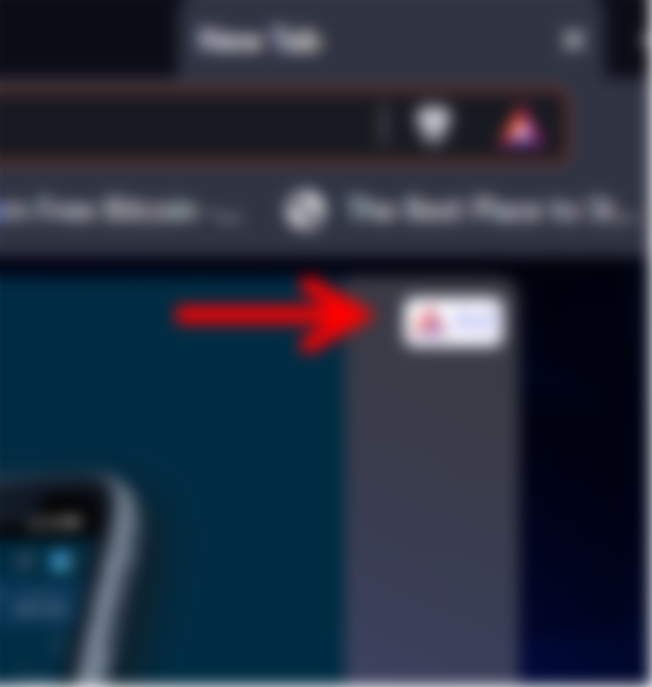3 Ways to maximize Brave Browser for free crypto BAT rewards on your Desktop PC
If you are like me, you already know and love Brave Browser.
If you don't yet know Brave Browser maybe it's right for you. It's a web browser for desktop PC and mobile platforms (in the Google Play Store) akin to Chrome Web Browser by Google.
I certainly enjoy the free Basic Attention Tokens I get when I use Brave Browser as I would any internet browser. The privacy when using Brave Browser is clearly superior to Chrome. Try https://brave.com/ if you need a reliable desktop install.
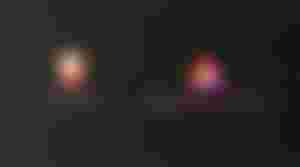
So, here are three ways to maximize free BAT crypto rewards from Brave Browser WHEN YOU ARE ON A DESKTOP PLATFORM (I will later post phone / mobile tips).
1) Use the refresh button in your web / desktop based Brave Browser to maximize BAT rewards.
Refresh a newly opened tab in Brave Browser.
Most know this trick.
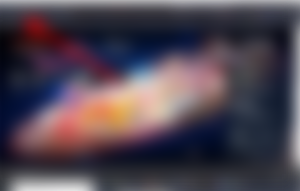
Once every hour, or two you should do this refresh trick.
After ad appears as background image like above in newly opened and refreshed tab (not decorative pictures) your rewards will go up.
This tab background image rewards aspect resets itself after an hour, or couple of hours.
You will notice after a few refreshes, when you see the ad, it won't give you a reward.
Don't fret, it's just waiting to reset, based upon a time, and once reset, will reward you again.
If you see the ad after refreshing and your rewards go up, refresh until you see the "paid ad" and it does not give an additional reward.
First thing in morning, or if I have not been on Brave a while, I'll refresh and can get about 4 Brave Ads to pay until they again reset.
So, use that refresh button in a new tab and make sure your refresh enough times to get the maximum rewards!
2) Apply settings so that you receive maximum ads possible (per hour).
Open your Brave Browser.
Find the Brave Rewards section under settings such as in pic below using the arrows for direction as seen in pictures below with red arrows.
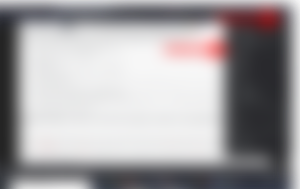
Next, you should go to a screen that looks like this below and you want to click where the red arrow is:
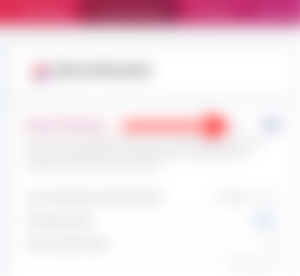
Next, make sure that you have the maximum number of ads applied - for me, this is ten.
If possible I also think it helps if you can identify the state, or location you are in. For me, it was Michigan (USA).
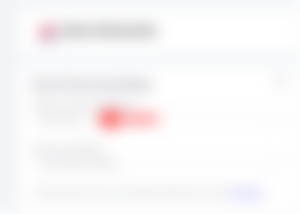
3) THIS WAS A STEP I FORGOT ABOUT!
I IMMEDIATELY STARTING GETTING WAY MORE BAT REWARDS ONCE I STARTED DOING IT AGAIN.
You don't see this step talked about as much out there as far as advice goes for maximizing Brave rewards!
When using the web / desktop browser, make sure you scroll downward when you open new tab in the web browser once in a while.
Spin the wheel on your mouse, or use "page down" "PgDn" keys on keyboard once you loaded the new browser tab.
You'll see many news stories, e.g., Fox News, New York Post, Wall Street Journal, TechCrunch, ESPN. These are not the ads.
The ad's you want to look for though always have two distinctions
1) They usually appear near the top, when you first start scrolling
2) THEY HAVE THE LITTLE BRAVE AD indicator as seen in two pics below.
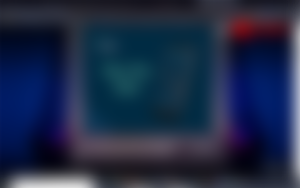
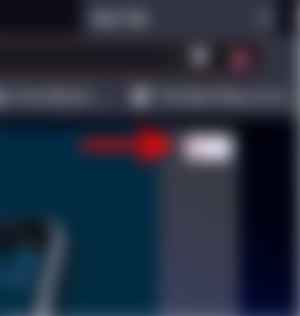
For ads you view scrolling downward in your desktop browser where you see the little Brave logo like pictured above, I suggest three things.
One
Although your reward will be registered just seeing the ad scrolling, I suggest you actually click on ad, and let it load.
If Brave sponsors it, it's safe to click.
More importantly, my feeing is that if you click the ad, Brave's algorithms may increasingly give you additional ads, seeing that you "interacted" with the ad.
Two
After you click the ad, next open an entirely new we browser tab.
Scroll down again, and see if there is another ad available near the top, whether the same or different.
If you see another ad, do the same as above, click it to interact with it.
Three
Once you don't see the ads near the top when scrolling, move on for a while.
If the ads are not just below the top when you first start scrolling, they probably won't be further down.
Thus, to maximize your rewards, move on, and come back and try again in an hour or two to if "scroll ads" are there.
Some ads are interesting - you could probably write Brave articles about them.
Next time around, I'll give tips for Brave Browser on mobile platforms.
IN the mean time, if you need a link again to download Brave on desktop here it is: https://brave.com/ and here's the link to Google Play Store if you're on your phone and want to install to get a start with things: https://play.google.com/store/apps/details?id=com.brave.browser&hl=en_US&gl=US