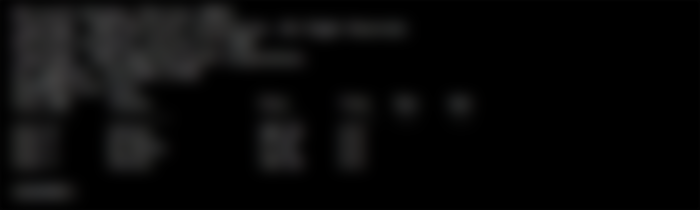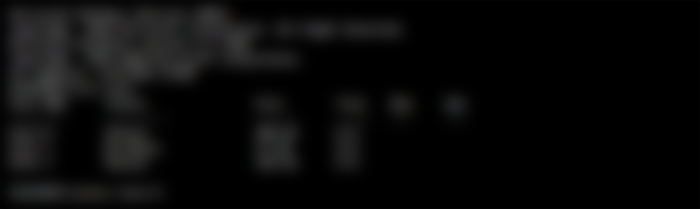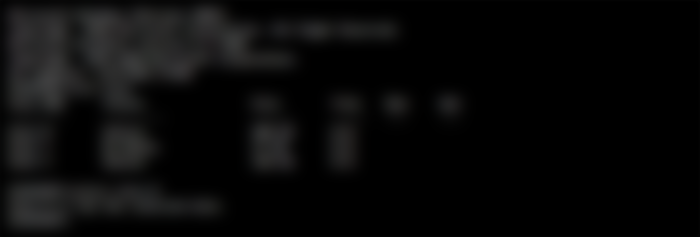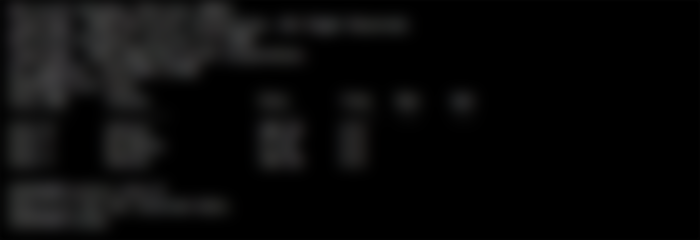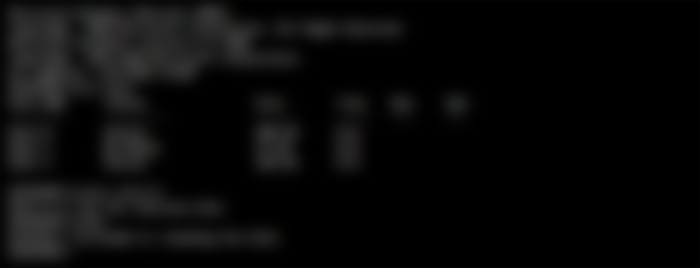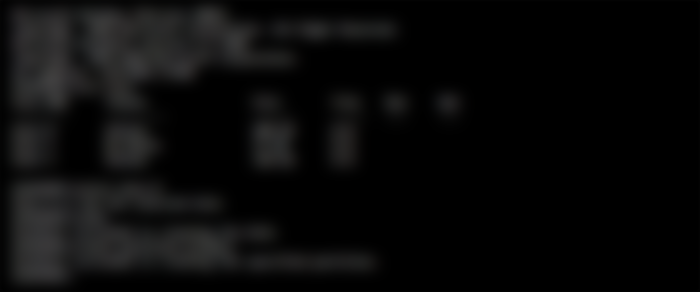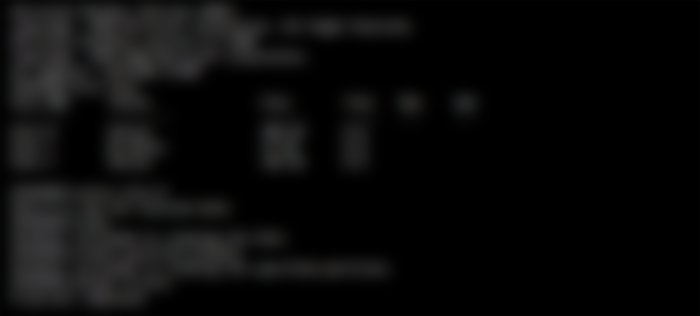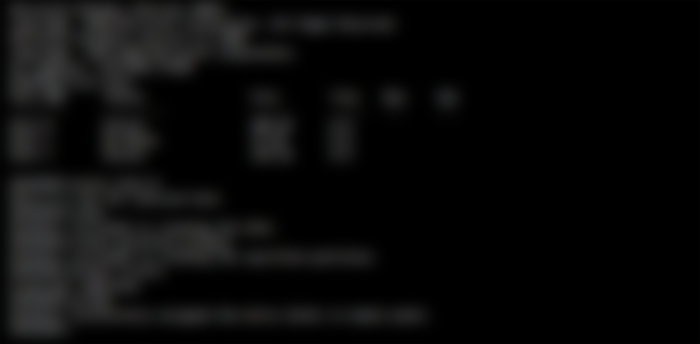How to Format Hard Disk Using the Command Prompt (cmd).

We may need to format a hard disk (SSD or HDD) for some unwanted reason. Without further ado, let’s take a look at “How to format a hard disk via a command prompt. (cmd)”.
Note: Before proceeding further, make sure you backup all available data to prevent data loss. Follow the steps below to format a drive.
Step 1: Open Command Prompt As Administrator
First, you have to run the command prompt through the admin. This can be done by following the steps below.
Press windows button form keyboard and type cmd
Then click right button on command prompt
And click on “run as Administrator”
Note: If there is a “blue screen problem” then you need to open the command prompt by directly clicking on the command prompt option.
When the command prompt opens, you will see the following text in the cmd window.

Step 2: Disk Part Command
Then need to run the “diskpart” command cmd to show the disk part.

Then Prees the “Enter” button. The result of the “diskpart” command run will look like the following.

Step 3: List Disk Command
To know the list of memory on the system, you need to run the “list disk” command, as follows.

Then Press the “Enter” button. The result of the “list disk” command run will look like the following.
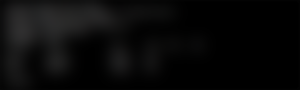
Step 4: Select Disk Command
To format the desired disk, you need to select the disk using the “select disk [desired disk number]” command.
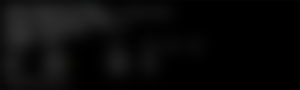
Then press the “Enter” button. The result of the “select disk” command run will look like the following.
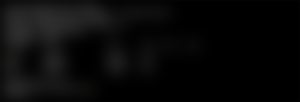
Step 5: Disk Clean Command
In this step, type “clean“. This command will permanently delete all files and folders, and successfully clean up the disk.
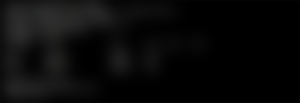
Then press the “Enter” button. Disk Clean will start. The result will look like the following when clean.
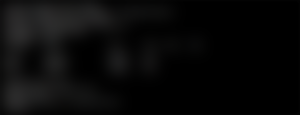
Step 6: Create Partition Primary
To make the drive again accessible, type “create partition primary“.
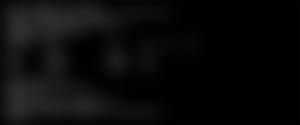
Step 7: Format the Disk
Now format the drive with FAT or NTFS file system. Type “format fs=ntfs” and press Enter
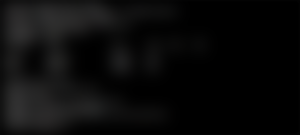
When the disc is 100% formatted, you need to follow step 8.
Step 8: Format the Disk
To assign a drive letter, you can type “assign“ as shown below.
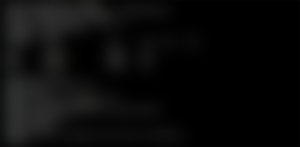
Thank you for reading this tutorial. Hopefully, from now on you can format the hard drive using the command prompt.....