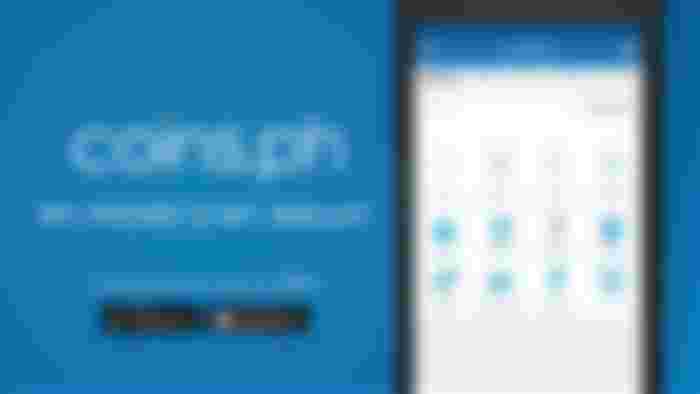Buy Bitcoin Cash with Coins.ph in the Philippines

Maybe someone told you that it's easier to deposit and transfer money in this platform. Maybe you were told that you can use Coins.ph to pay your bills online, load prepaid credits from your mobile phone or use as a remittance platform.
Whatever the case may be, this post will cover all the things that can actually be done in this platform.
Before you use Coins.ph, let’s go through this quick review to learn more about how the platform works.
In this post, I’ll discuss what Coins.ph is all about, what I like and don't like about it and a few easy-to-follow tutorials on how to use their services.
So here comes my honest review about Coins.ph based on my experience and my recommendation.
Let’s begin!
Coins.ph is a free, secure, and trusted mobile wallet that lets you access financial services from your phone - even without a bank account or credit card.
Coins.ph is the most convenient mobile wallet for Filipinos to buy load, make online payments, and trade digital currencies. Approved and regulated by the Banko Sentral ng Pilipinas (BSP). The Bangko Sentral ng Pilipinas (BSP) is the central bank of the Republic of the Philippines. The BSP took over from the Central Bank of Philippines, which was established on 3 January 1949, as the country's central monetary authority.
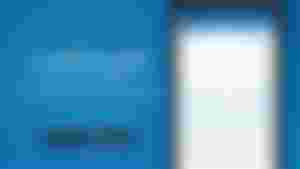
Coins.ph is the easiest way to buy bitcoin cash (BCH) with Philippine pesos. Use our secure digital wallet to receive, sell, or store BCH, without a bank account. Now available on Android and iOS.
Registration Steps via Coins.ph Website
Using your computer, visit the Coins.ph website.
Click the Get Started button.
Enter your mobile number or email address.
Create a password. ...
Click the Create Account button.
A verification code will be sent to your email or phone. ...
Click the Verify button.
Registration Steps via Coins.ph Mobile App
Using your smartphone, download the Coins.ph app from the App Store (for iOS devices) or Google Play Store (for Android devices).
Open the app after it’s installed on your phone.
Tap the Sign Up with Facebook or Sign Up button.
Enter your email address or mobile number.
Create a password. It should be at least eight characters with at least one number.
Tap the Create Account button.
A verification code will be sent to your email or phone. Enter the code on the verification screen.
Tap the Verify button.
How to Verify Coins.ph Account
Although not necessary for all kinds of transactions made through Coins.ph, verifying your account (called Level 2 verification) does have its benefits.
Being Level 2 verified enables you to cash out from your Coins.ph wallet. It also raises your daily cash in and cash out limits to PHP 50,000.
Having your account verified involves submitting your valid ID and selfie via the Coins.ph app. Here’s how to do it properly:
A. Submit a Valid ID
Coins accepts valid government-issued IDs[5], except for TIN ID and company ID. Users aged 14 to 17 may submit their school ID with a signed consent form from their guardian.
ID Verification Steps:
Open the Coins.ph app.
Tap Limits & Verifications from the top left menu.
Tap the Verify button next to “Identity Verification.”
Enter your personal information, source of income, and address. Tap the Next button.
Enter your ID number and upload a full, clear photo of your ID. Tap the Submit button.
B. Submit Your Selfie
Aside from getting your ID verified, you also need to have yourself verified by sending your selfie to Coins.
Selfie Verification Steps:
Open the Coins.ph app.
Tap Limits & Verifications from the top left menu.
Tap the Verify button next to “Selfie Verification.”
Take a selfie while holding the valid ID you’ve submitted. Make sure that your ID is included in the photo, and your face is fully shown.
Tap the Take My Selfie button.
Wait for three business days for your verification process to complete. When your account is already verified, expect an email from the Coins.ph team.
How to Buy BCH with Coins.ph
Step 1: Create a Coins.ph account
Step 2: Cash in to your peso wallet
Step 3: Swipe right to see your BCH wallet
Step 4: Enter how much BCH you want to buy
Step 5: Slide to convert. Your BCH will appear instantly!
Where to Load Coins.ph Wallet
You can cash in money to your virtual wallet through the following bills payment and remittance centers in the Philippines:
7-Eleven CLiQQ
Bayad Center
Cebuana Lhuillier
GCash via DragonPay
M Lhuillier ePay
Palawan Express Pera Padala
TouchPay
UnionBank
How to Load Coins.ph Wallet
On the Coins.ph app, tap the Cash In icon.
Tap on your chosen Cash In option.
Enter the amount you’ll load into your Coins.ph wallet. Tap the Place Order button.
Complete the transaction by following the instructions on the screen. Depending on your preferred Cash In method, you may have to go to the nearest branch and either fill out a form (as in the case of Bayad Center and Palawan Express) or present the reference number and bar code on your phone to the cashier (in the case of 7-Eleven).