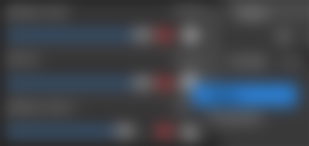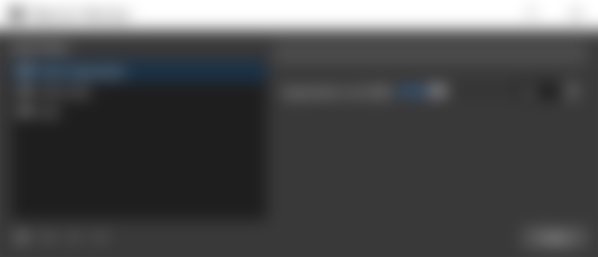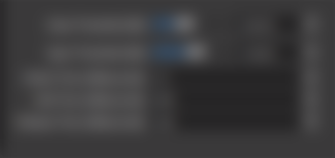Part of setting up a successful stream with live commentary is clear audio. Most any microphone is fine for providing commentary, but it’s important to ensure that the audio you are providing is coming through with as little background noise as possible. Thankfully, OBS Studio gives us some of these tools built in to help lower that background noise while still making your voice heard.
On the main screen of OBS you can click the gear on your microphone audio device and click “Filters”.
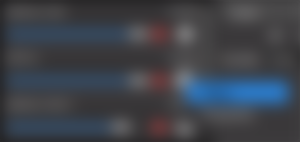
Filters Screen
In this screen, you are given access to adding different audio filters to your mic track.
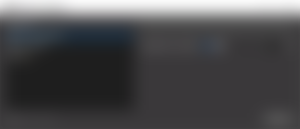
I’ve had the best results with adding “Noise suppression”, “Noise Gate”, and “Gain” in that particular order.
Noise Suppression
The Noise suppression filter can help block out background noise. Add the suppression filter and leave it at the default settings to start. Then either start a broadcast or record yourself. Try to be silent in your recording/broadcast and move the slider up and down to change the suppression level in dB. When you find you can’t hear any background noise or very little, try talking to make sure your voice still comes out okay. If it’s a bit quiet, then you don’t need to worry too much as that can be corrected with the “Gain” filter.

Noise Gate
The Noise Gate filter sets an opening and closing dB threshold for when your mic is active and when it basically mutes itself. So, you can have it so it doesn’t pick up bits of background noise by setting your opening threshold above your normal ambient sound levels when you aren’t speaking. Great for times when you have a constant “hum” in the background or street noise which could be picked up when you aren’t speaking. You’ll have to experiment with what open and close threshold works best for you. Try starting with defaults and keep on testing. “Attack time” is how quickly the filter reacts to basically unmuting your mic once the sound level goes above the opening threshold. Release time is how long the mic continues to pick up sound after your sound goes below the close threshold. Adjust these to your liking. I prefer a quick attack time with a decent release time to ensure I don’t get my voice cut off if I end up speaking too softly near the end of a sentence.
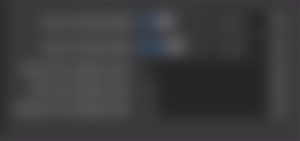
Gain
Finally, the Gain filter. Gain allows you to up the sound level of your mic track in dB. I use this after applying the first two filters to make sure my voice track comes through loud and clear on stream. You may or may not need to utilize this filter if you feel your voice levels are fine.

That’s it! This should help remove some of that pesky background noise in your broadcasts and recordings while keeping your voice track front and centre for your audience.
Do you have any other tips for removing background noise during broadcasts/recordings? Let me know in the comments below.