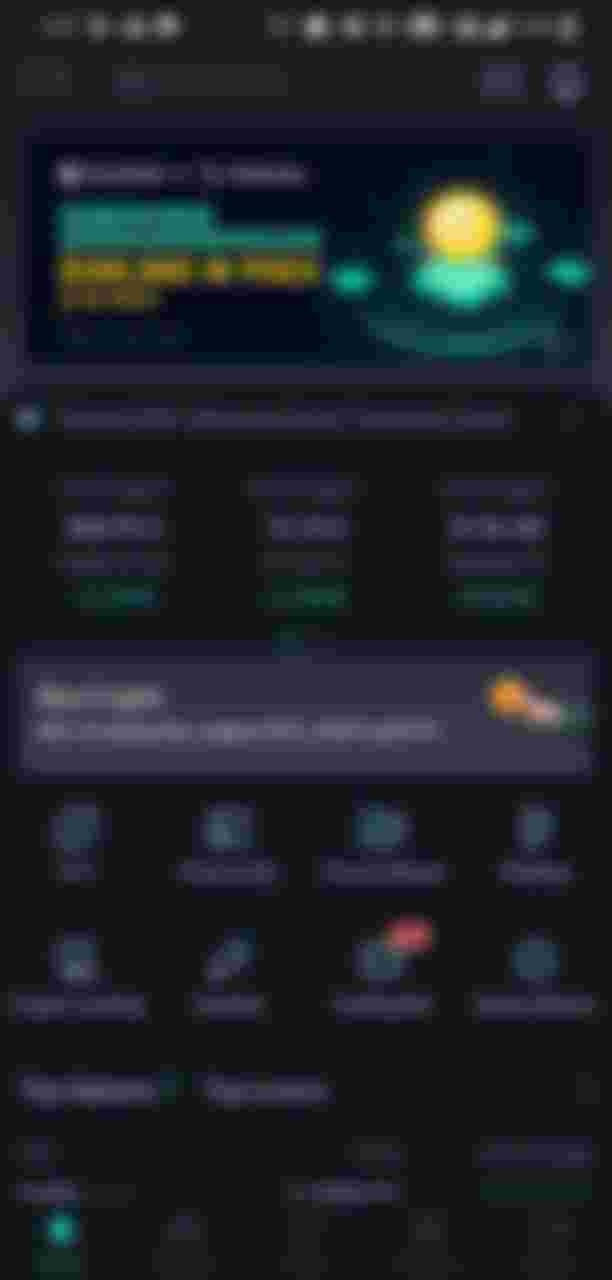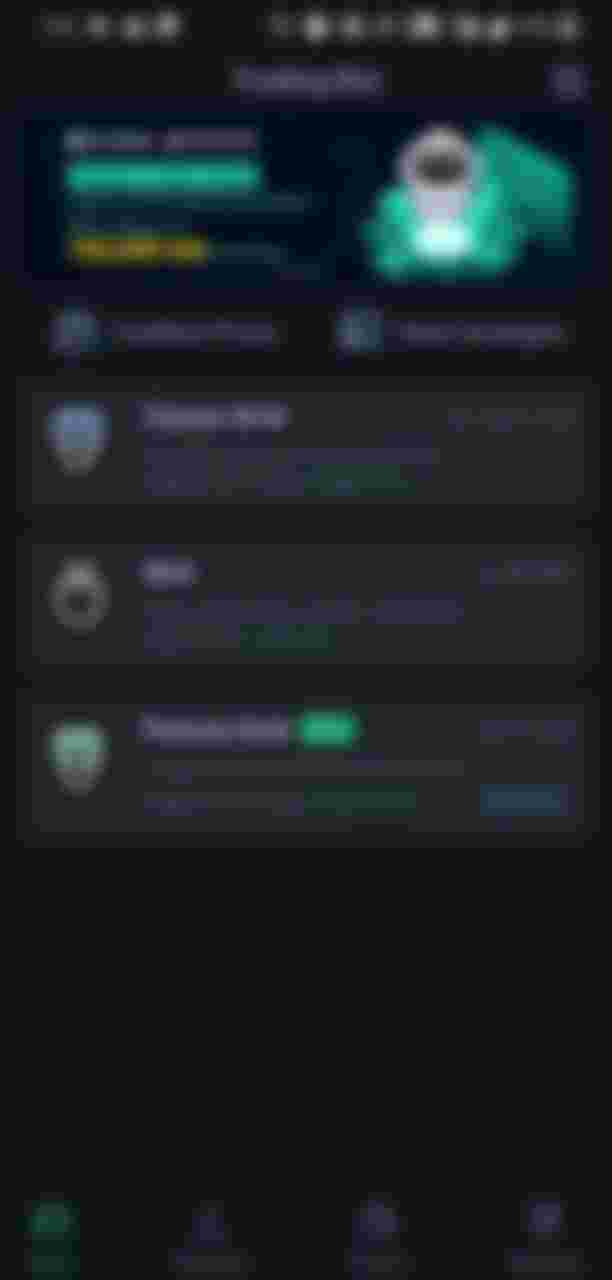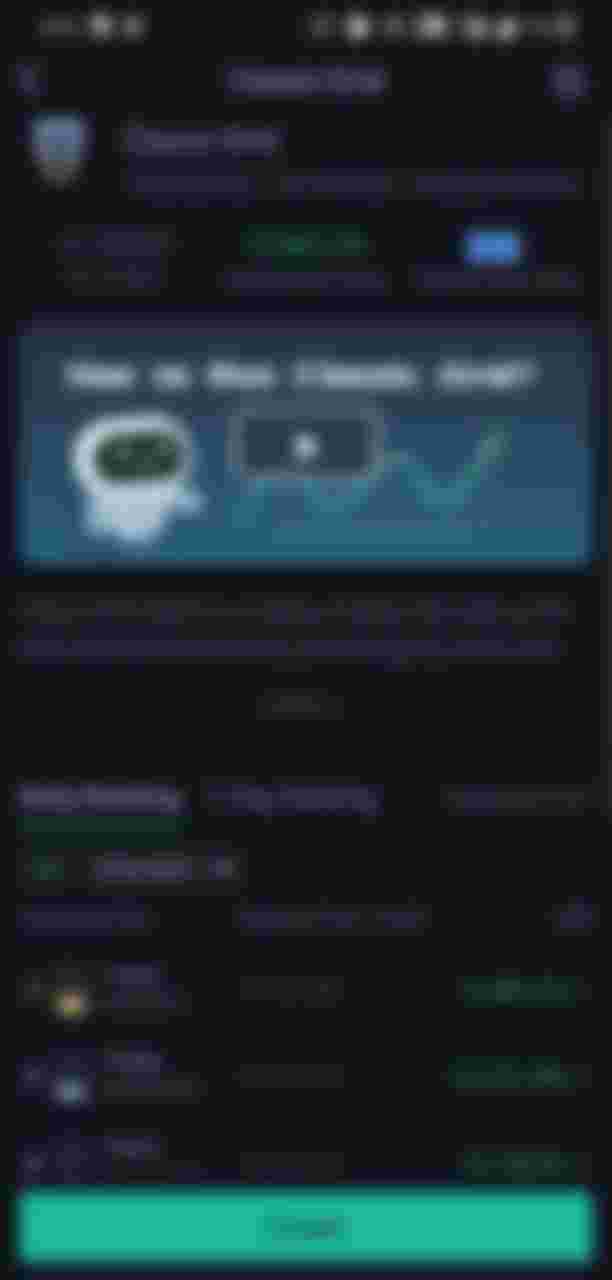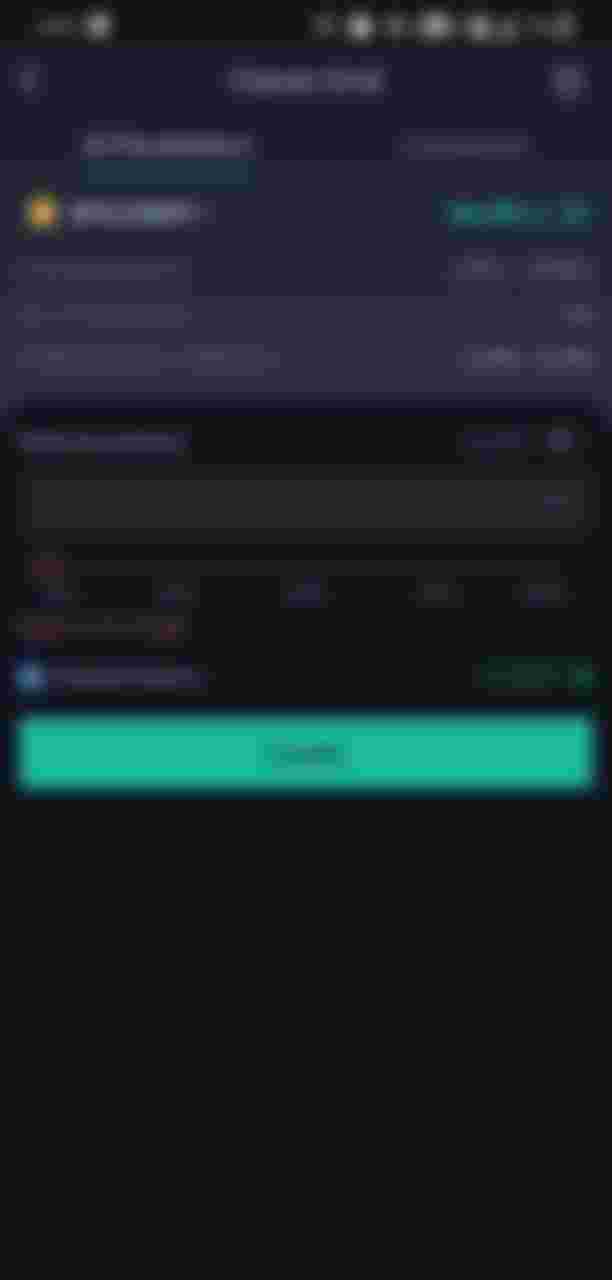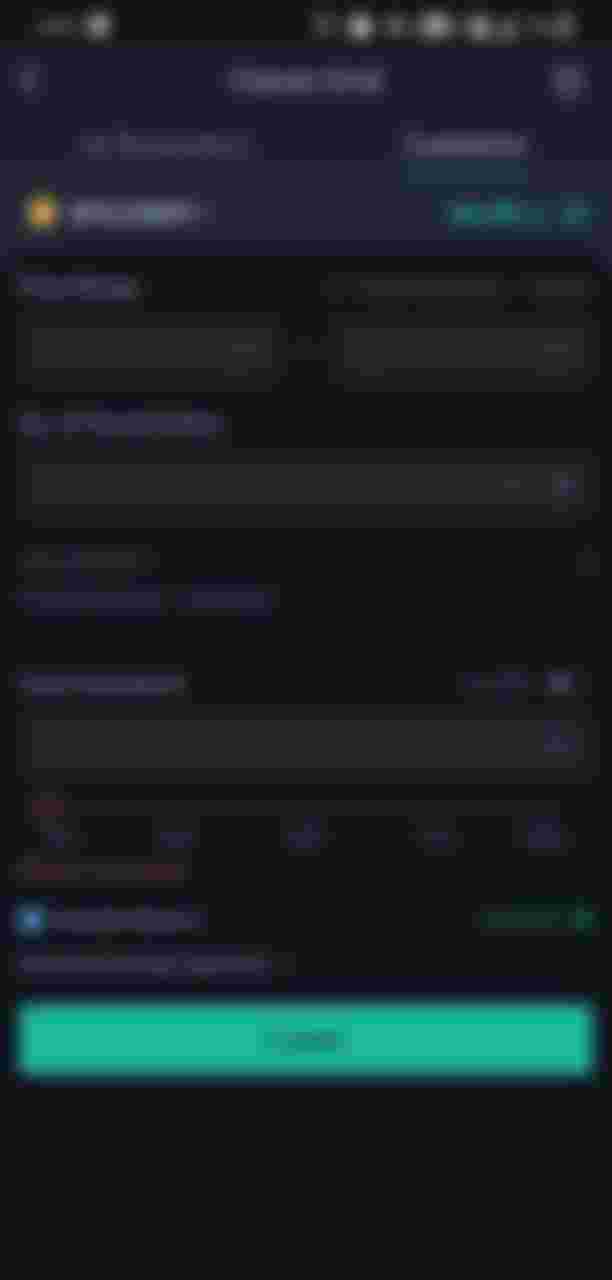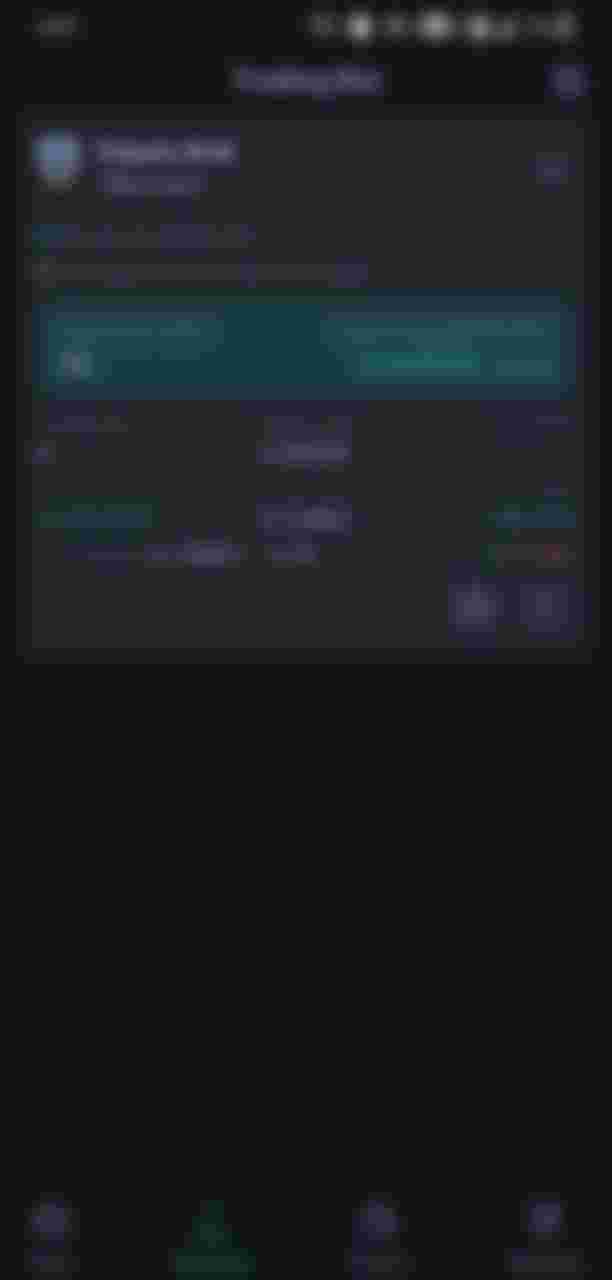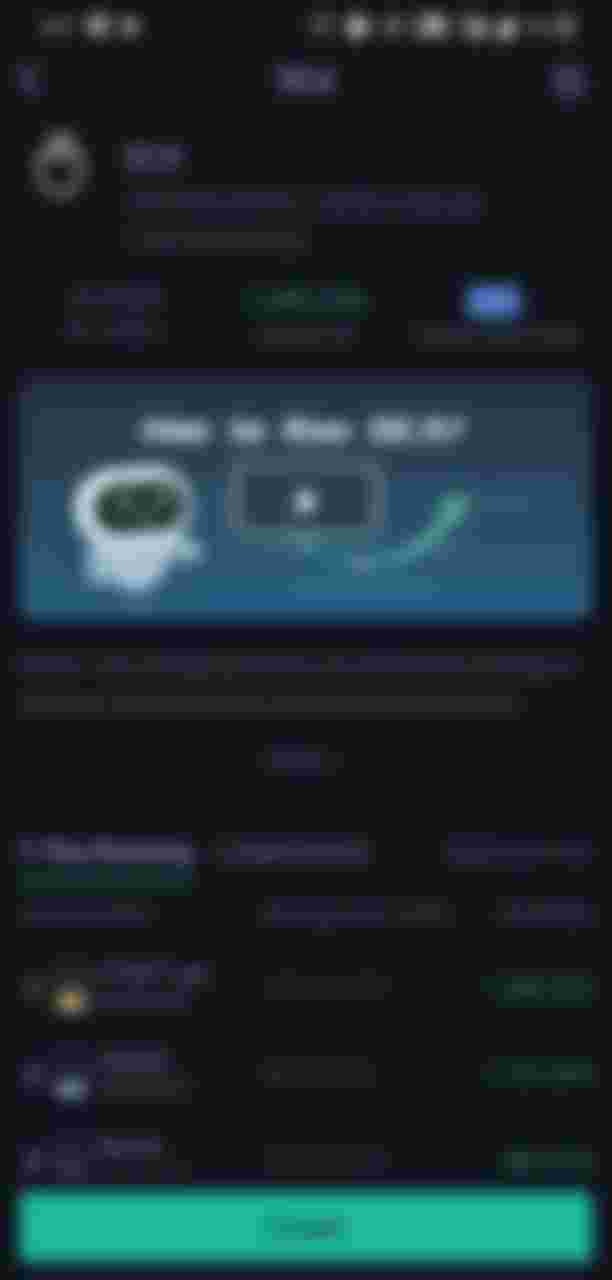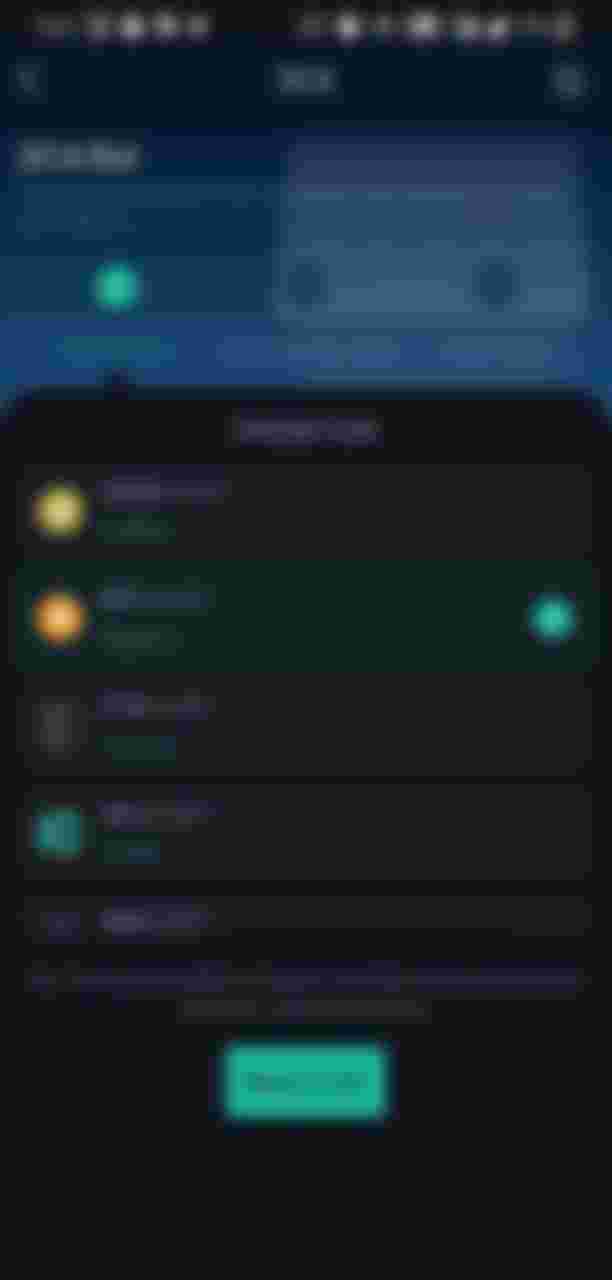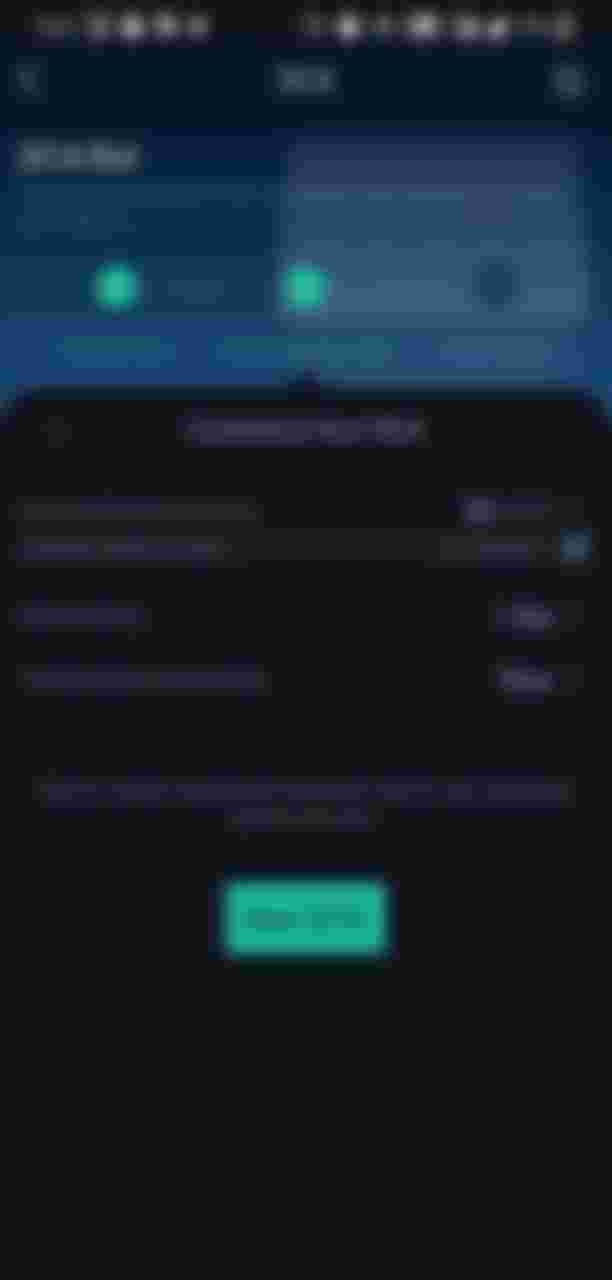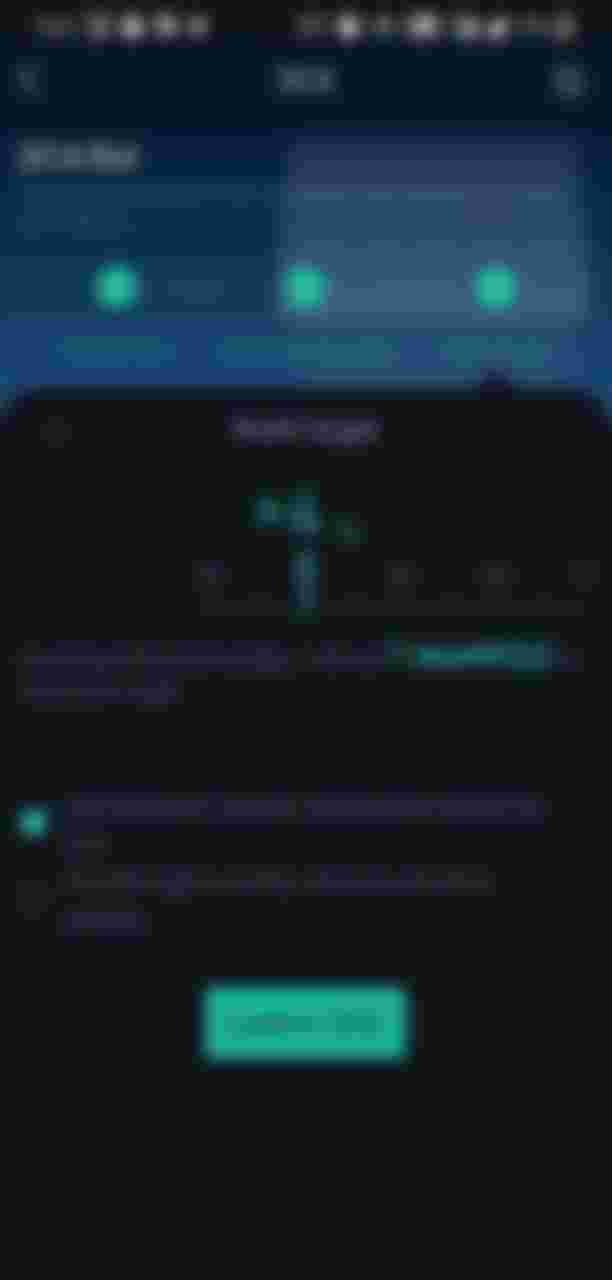Introduction
What is KuCoin?
KuCoin is one of the best widely used cryptocurrency exchange.
Click this link to install and register on KuCoin -> https://www.kucoin.com/ucenter/signup?rcode=1wdRJhh&lang=en_US&utmsource=friendInvite
What is a Trading Bot?
Trading bots are used to buy and sell cryptocurrency at the correct time with respect to its buy and sell value, those are automated software or bots which automatically initiates buy and sell orders based on the price, by using the bots you can make multiple trades daily without even using the application.
KuCoin Trading Bot

KuCoin Introduced a new bot in their applications, KuCoin bots allows us to make Classic grid Trading and Dollar Cost Averaging, it also allows Future Grid Trading which has been introduced recently, in this post I'm going to cover Classic grid Trading and DCA(Dollar Cost Averaging).
We can use Classic Grid Trading for Day Trading and Dollar Cost Averaging for long term investment.
Setting-up the bot..
Open the KuCoin application on your device and click on the trading bot option present in the application.
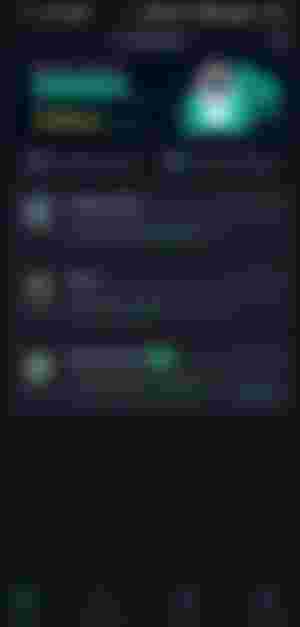
Here you will have 3 options Classic Grid, DCA and Future Grid.
Let's start with Classic Grid,
Classic Grid Trading Bot
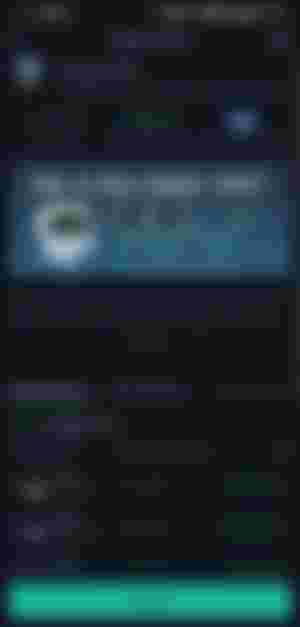
As mentioned in the application the Classic Grid is the Volatility killer where we can buy low and sell high.
It's also a day trading and it also supports spot trades.
In this Grid the bots will place buy orders when the price drops and sell orders when the price climbs over the base.
When you click on the Classic Grid Bot we can see the classic Grid interface with many different traders with their rankings and returns.
Now, Click on create on the bottom to create a classic grid.
Now, there are 2 options present here, AI Parameters and Customized Parameters
AI Parameters :

Choosing the AI parameters will let the AI or the bot do the job for you and it will automatically set the parameters for the trade.
It's easy for beginners, the AI will automatically assign certain parameters, it's also best to let the computer assign the parameters.
Now you want to choose the trading pair with USDT,BTC,ETH, KuCoin have a variety of Trading pairs available you can choose anyone, most of them choose BTC/USDT pair because it is one of the biggest market in cryptocurrency world.
If you select BTC pairs you will earn profits with BTC and USDT pairs you will earn profits in USDT and so on.
After this the AI Parameters will automatically choose the trading price range.
The buy and sell orders will be initiated by bots according to the price ranges.
Then we have the No. of Placed order which shows us the number of maximum orders the trading bot will place per day.
Then the per grid will show us the profits we will earn at different prices based on the orders placed.
Now, you have to invest the amount drag the slider for selecting the total investment you need to make.
Now, Click on Create and click on confirm to create a grid.
Customized Parameters :
All further steps here are same as mentioned in AI parameters only the difference here is you have to give customized parameters, i.e. the price ranges, number of orders etc.
Firstly, you have to give the price ranges, you can also select the tiny candle option to view the candle stick chart and give the ranges based on the chart.
Give the lower and upper price and also you must give the number of orders to be placed.
You can give the number of orders, its based on how many orders the bot has to place in a day, the more the number higher the orders and smaller increments, lower number of orders will make the bots place minimum order with some high increments, normally people set this below 49 range we can also go with between 20 and 30.
The profit per grid decreases when you increase the number of orders, as I said before the more orders will have smaller increments and this will lead to smaller grid profits.
Now we have to do the same thing as done in the AI Parameters, select the total investment to make.
here, in the advanced you can also select stop price and entry price, the stop price price will stop the trade if you lose certain amount of money. Entry price is the price for the entry or the first trade.
It's not mandatory to assign stop and entry price we can just disable it, now click on Create and Confirm in order to initiate a grid.
you can also copy the parameters used by top traders just click on any trader in the ranking and click create.
We can leave the bot to earn profits for us, we can also go to running grids to check our running bots.
In the Running grids tab we can see the information about our running bots, how much profit and grid profits it has made and also our total investment is mentioned here.
We can also check the buy and sell orders the bot has placed in the order details option, we can also check the order history to check the grid orders.
We can check the bot profits by clicking on the profits tab, we can also create many different bots.
We can also select the power like icon to check down the bot.
DCA(Dollar Cost Averaging)
The DCA Bots can be used by those who look to invest in long term.
People may invest in this and keep the asset for months and weeks.
Open the DCA

The interface same as we seen in the Grid Trading we can see the top ranked traders with their returns, we can see in the bot that its mentioned it follows long term strategy.
Click on Create to create a bot.

After this, Select the coin in which you want to invest in. We can see there are many different coins in the list.

Now we have to Customize our DCA bot, this includes the amount we need to spend per investment, the investment time and also the time of first investment you can set this as now to invest on spot

Now, Click on next, you will get to see the profit targets in months its based on the historical data provided by KuCoin itself.
You will have to options before you can confirm, 1. To remind when the target is reached and continue the investment, 2. To remind when the target is reached and sell all your positions.
you can select any option you want based on your interest and click on confirm.
After this you have successfully set the DCA bot and you can track the bot.
THANK YOU...
NOTE :
All the images used in this are taken by me and is copyright free.
Resources