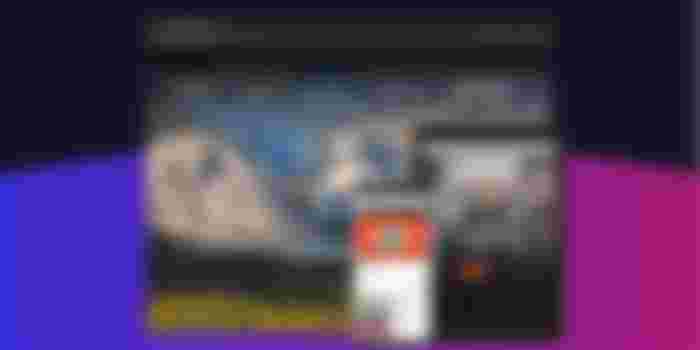Brave’s web browser has enjoyed massive growth, promising privacy protection and crypto earnings—but how does it measure up against the competition?
Do you remember the dark days of Internet Explorer? We do. In the face of its slow, buggy, and downright unpleasant interface, the arrival of alternative browsers like Firefox and Google Chrome was an absolute godsend. Now there’s a (relatively) new kid on the block, and it’s powered by crypto: Brave Browser.
What is Brave Browser?
Brave Browser is a privacy-first, crypto-powered browser that blocks websites from tracking you by default.
Launching a new browser into the current marketplace might seem like a fool’s errand for Brave. Google Chrome, the market leader, has gobbled up two thirds of the global market share. Apple’s Safari comes in a distant second, with 17%, while Mozilla’s Firefox brings up the rear at 4%.
Brave, however, reckons that its focus on user privacy sets it apart from the competition. Forged by the creator of JavaScript and co-founder of the Mozilla Project, Brendan Eich (who was also responsible for Firefox), Brave’s primary goal is to redefine how we think about browsing the web, by blocking websites from tracking you, and rewarding you with cold, hard crypto for watching ads instead.
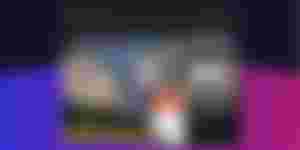
That’s right: Brave users can actually earn revenue in the form of Basic Attention Token (BAT) by opting to view anonymous, privacy-preserving ads. The company’s ad network, which launched in November 2019, provides users with an option to watch these anonymous ads, before being paid in BAT. The service is optional, and you’re more than welcome to leave all ads blocked and turned off if you wish. But we’re getting ahead of ourselves.
We’ve put Brave through its paces to see what it’s really like to use as a daily driver. Is it fast? Does it have all the features you need? Is it good enough to replace Chrome?
Let’s find out.
Design and UX: Familiar to Chrome users

The first time you fire up Brave on either its mobile or desktop iterations, you’ll be hard-pressed to spot any difference if you’re coming from Chrome. That’s no coincidence—Brave is built on top of the open-source Chromium web browser that Google’s own Chrome is based on.
From a UI and ease of use standpoint, that means the switch to Brave is essentially a painless one for existing Chrome users, with everything situated where you’d expect it to be. Given the basic nature of web browsers in general, you won’t struggle with navigation if you’re coming from another browser either.
Thankfully Brave also has a built-in dark mode, which we’d strongly recommend regardless of what device you’re using it on. Treat your eyes to darker menus and UI layouts, and you’ll never want to go back to the world of piercing white screens ever again.
Getting started with Brave browser
Before you dive straight into the wonderful world of cat gifs and Reddit, it’s worth spending a few minutes setting everything up, for a smoother, more fully-featured experience.
The first thing to do is import your bookmarks, which is as easy as going to ‘Bookmarks’ and selecting the option to—you guessed it—import bookmarks. Choose Chrome (or any other browser you want to import information from), and, well, that’s pretty much it.
If you’re fully embracing Brave’s focus on privacy, you might also want to ditch Google as the default search engine and pick a less data-thirsty alternative, like DuckDuckGo, instead. Simply hit up settings, then ‘Search engine’ and select your preferred service.
The last basic thing you might want to do is to sync up your desktop and mobile versions of Brave so that you can easily continue your sessions from one to the other, while sharing bookmarks and other preferences in the process. Go to settings, ‘Sync’ and ‘Add new device’.
Brave’s sync feature can be a little clunky compared to that of Chrome, requiring you to set up a “sync chain” of devices by scanning a QR code or entering a 24-word keyphrase. It’s nowhere near as slick as rivals’ offerings, which simply require you to log in; it’s also not yet available for iOS users.
How easy is Brave browser to use?
Despite Brave’s big push for privacy and blocking regular ads and trackers, there are no complicated hoops you need to jump through to benefit from these all-important core privacy features.
Brave blocks trackers and ads as standard straight out of the box, and there’s something incredibly satisfying about being able to see just how much you’re thwarting nefarious data mining practices—but more on that later.
Given Brave’s Chromium DNA, you can also install whatever Chrome extension you fancy, supercharging your browsing experience any way you see fit. Thanks to the shared platform, installing extensions is as easy as visiting the Chrome web store, and clicking ‘Add to Brave’. No side-loading, no workarounds, no compatibility issues. It’s as simple as that.
Brave browser speed test: faster than the competition?
On both PC and mobile, we noticed no dramatic speed differences between Brave and Chrome. We wouldn’t say Brave felt much or noticeably faster in any way (which is something that other users have reported), but we certainly have no complaints.
Taking a more scientific method, we ran three different tests on both browsers using the tools available at browserbench.org. The tests measure a mixture of JavaScript performance, graphics and the responsiveness of web applications. The results show that, in our case at least, Chrome scores slightly higher across the board in all three categories, but not by any huge margins. Raw numbers here mean very little when there’s no perceptible difference in speed during normal use, so don’t let that put you off.
One noticeable difference we did appreciate, was how much less resource-intensive Brave is compared to Chrome. Google’s browser is a notorious memory hog, and throughout our benchmark tests, Chrome was using between 150-400MB more RAM than Brave. This might not seem like much, but it can make a large impact depending on the hardware you’re using, so Brave’s lighter footprint is definitely very much appreciated.
Brave Browser: features, security, and privacy
Brave has a number of features that make it stand out from the crowd. Its biggest selling point for most users is its Shields feature, which automatically blocks all ads and trackers. You can click the small Brave logo icon at the end of the URL bar to see how many items are blocked on the page you’re on, and you can tweak the settings to make the blocking more or less aggressive, or turn it off entirely. The tool can also be used to block scripts, as well as upgrade connections to HTTPS for more security where possible.
If you want to take your private browsing one step further, you can also open the menu and select ‘New private window with Tor’. This will open up a private Tor tab, which offers far more privacy than regular incognito mode.
Regular incognito mode prevents your browsing history, cookies, site data or information entered in forms from being stored on your device. Your browsing activity, however, can still be visible to, for example, your employer, school, or internet service provider (ISP).
The private Tor tab offers genuine anonymity, as it hides your IP address from the sites you visit, by redirecting your browsing activities through several different servers before it reaches your destination. As these connections are encrypted, your ISP or employer can’t see what sites you’re visiting—but there is a downside. All that re-routing has a dramatic impact on speed.