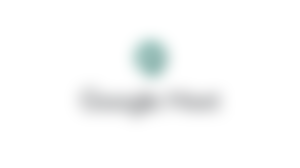So as I said in my fist article, I will publish a new article and it's all about the apps need in online classes. If you don't know read this I will reach you how to use that 3 apps
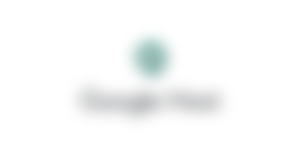
Google meet.
Google meet is like a zoom but I think the zoom is good than this but I'm not saying that this apps is not good, I said for me the most like is zoom. The Google meet have an emoji like thumb up
How to use?
First, You need to download the apps of Google meet in Google play store or anywhere. If you have many accounts in Gmail, you need to choose your own account.
Second, if your teacher send the link of your classes, just click the link and you will be redirect in the Google meet apps. But if you are in computer and you don't know where, just go to your Gmail account and you will see the Google meet.
If your teacher just send a code and not a link, just go to the apps and choose the meeting code and then put the code. Don't click the present, you need to click the ask to join because if you click the present that mean you want to present.
When you've done to join and your teacher accept it. You will see your classmates there.
Then, when your teacher said to off the mic and you don't know, just click the mic symbol and your classmates and teacher did not hear you.
If you want to don't show your face just click the symbol of camera. Anyone did not see your doing but I think you need to show it haha.
Google classroom
In that app, I think it's like a test paper but in the apps ahah Because the teacher post in that apps and then you need to answer it. The assignment is publish in that apps.
Tutorial
First, you need to download the Google classroom in play store then, sign in your Gmail account.
When done, click the add button and then put the code and password. Your teacher need to give the code and password so you will Able join in that classroom
When your teacher publish, the Google classroom have a notification in your cellphone.
In Google classroom, they have a due date but I don't think if it's correct.
So if you you want to submit your assignment, you need to go in the post of your teacher and then click it and submit your assignment.
All of your classmates did not see your assignment. Only the teacher can see your assignment.
Note: I know many people can cheat but don't cheat please.

Zoom
In that app, they have an digital paper ahah like a block board. Like a block board, anyone can drawing in that paper. They have a emoji like thumb up and many more.
How to use
You need to download the zoom in play store.
When done, sign in your Gmail account.
Put the code and password. Your teacher need to sent the code and password.
As I said in the Google meet, if you want to turn of just click the symbol of the mic.
Its same to the Google meet. Just read it 😁😉.
Head image source: pixabay.com