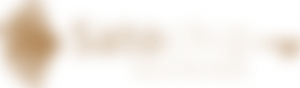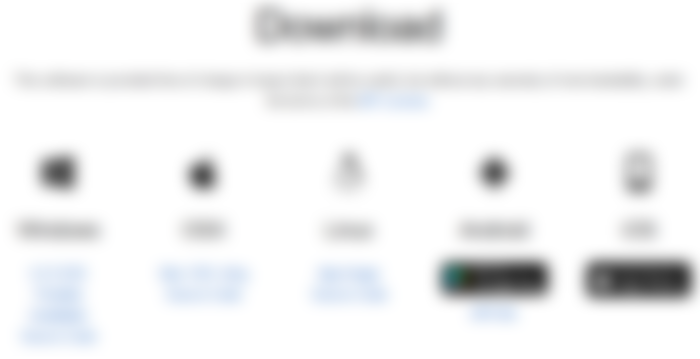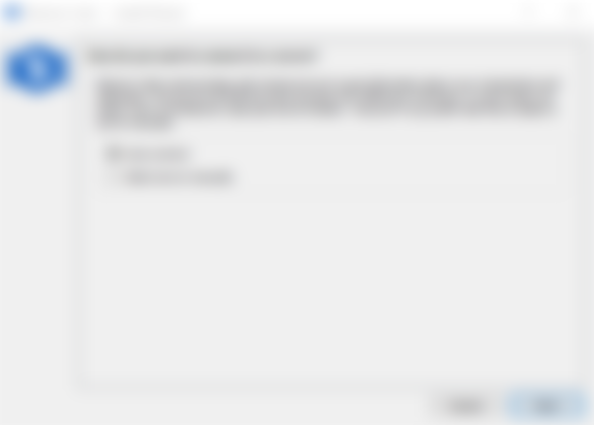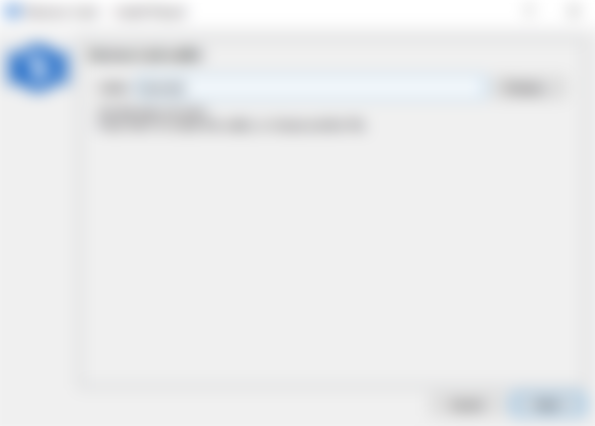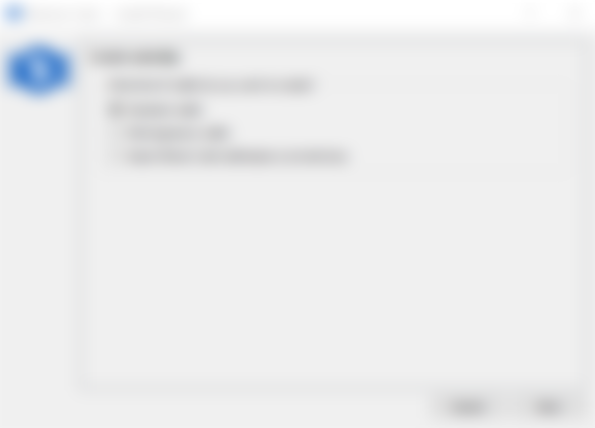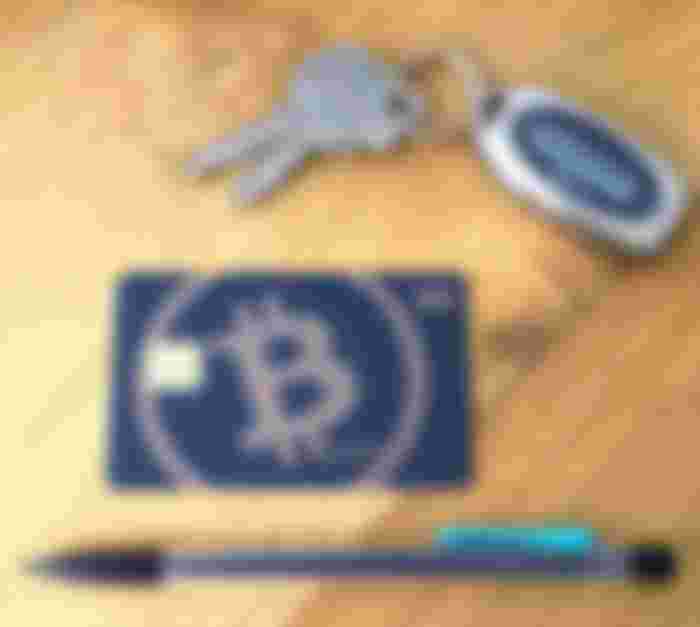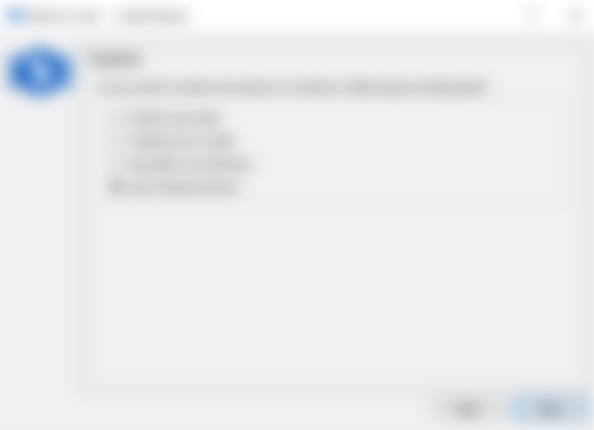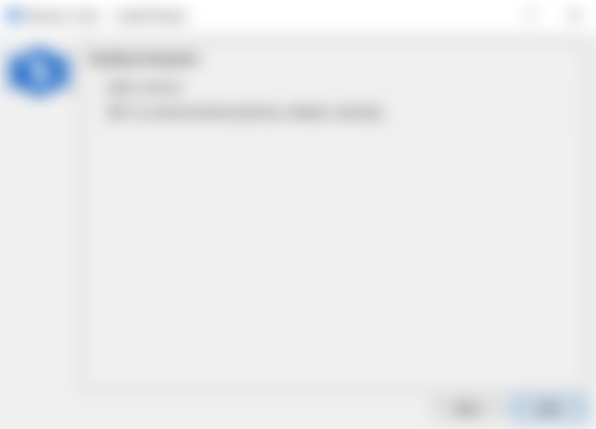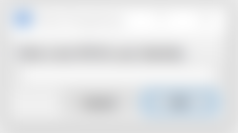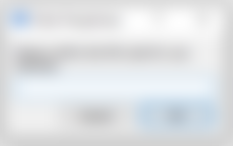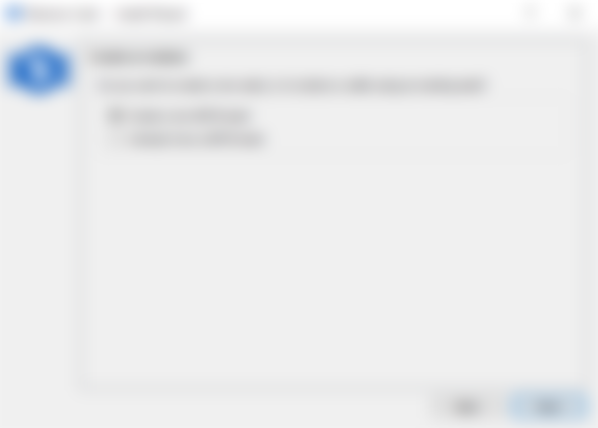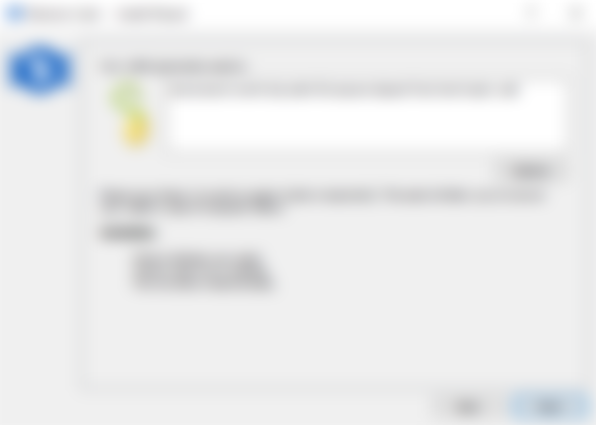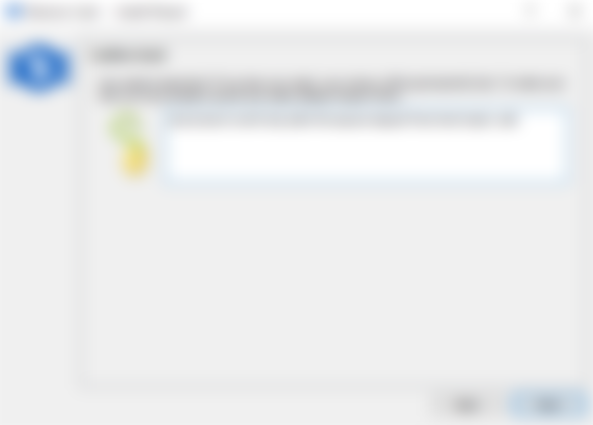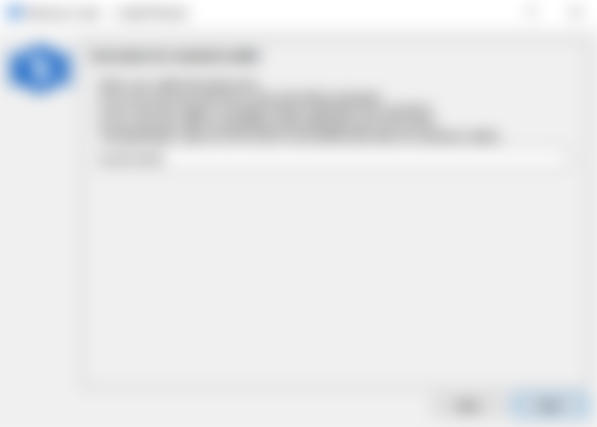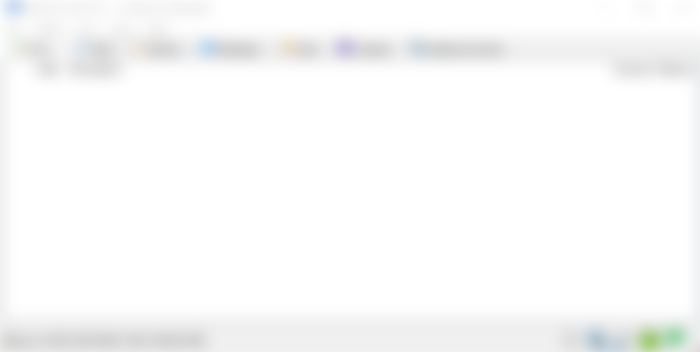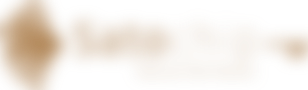This article is the continuation of the Satochip Electron Cash series which will show you how to use the Bitcoin Cash Electron Cash client as well as the Satochip hardware wallet. Today, you will learn how to use the Electron Cash client with a hardware wallet to safely store your private keys on a dedicated device.
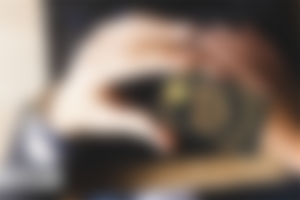
Table of content
Step 1 — Download and install the EC client
Step 2 — Launch the EC wizard
Step 3 — Give a name to your wallet
Step 4 — Create a new wallet
Step 5 — The keystore
Step 6 — The PIN code
Step 7 — Generate your very own seed
Step 8 — Backup your very own seed
Step 9 — Derivation path
Step 10 — Backup your Bitcoin Cash wallet
Introduction
In our previous article, we explained you how to setup a Bitcoin Cash wallet using the Electron Cash client. An easy to use step-by-step guide with the following conclusion :
Seed and password can be easily memorized. But the .dat file that contains your private keys must be stored in your personal computer. That’s a major risk because you may have a virus or something similar.
That’s why we strongly encourage you to store your private key in a hardware wallet such the Satochip hardware wallet.
In this article, we will explain how to use the Electron Cash client to create, use and backup a Bitcoin Cash wallet using a Satochip Bitcoin Cash hardware wallet. The private keys will be stored on the secure chip of your Satochip card.
❗️ Disclaimer ❗️ : private keys are needed to get acces to your wallet thus your Bitcoin Cash. If you store your private keys on your hardware wallet, you significantly increase the overall security of your wallet.
Step 1 — Download and install the EC client
The Electron Cash (EC) client is available on Windows (7 edition and higher), Linux (Ubuntu, Debian, Manjaro…) and MacOX. If you want you can also run it from the Python sources.
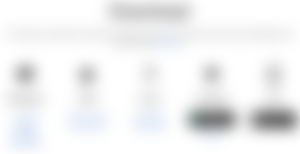
You can download the lastest version from the official Electron Cash website : https://electroncash.org/. We strongly encourage you to check the file signature in order to download and install a verified version of the client.
Installation process is really easy. All you need to do is launch the executable file and follow the installation process. If you try to run the Linux AppImage, you will need to make the file executable using this command in a CLI :
chmod +x YourDownloadedFile.AppImage

Step 2 — Launch the EC wizard
At the first start, the Electron Cash client will ask you whether you want to connect automatically to the remote ElectrumX servers or select it manually.
Pros of the auto connect are :
The client will automatically choose the best server for your needs.
If a server is down, it will switch automatically to another .
Cons of the auto connect are :
You need to trust ElectrumX server node operator.
It learns about your total Bitcoin Cash holdings and past transactions, and can gather all your past Bitcoin Cash addresses.
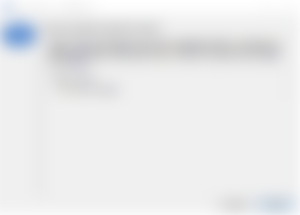
Step 3 — Give a name to your wallet
The Electron Cash client will save several information on a local .dat extension file on your personal computer. This file will contain public keys as well as your transaction history, user labels… The default wallet file is called default_wallet, which is created when you first run the application and is located in the /wallets folder, inside the datadir.
Here, we choose to name our wallet file : Satochip.
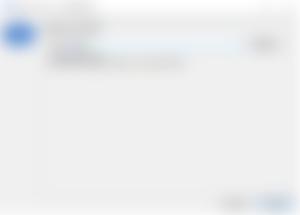
Step 4 — Create a new wallet
Electron Cash supports many types of wallet :
Standard wallet : a deterministic wallet with a single private key behind each address and no extra security option.
Multi-signature wallet : a common use-case for this is if you want to collaboratively control funds; maybe you and your friend run a company together and certain funds should only be spendable if you both agree. Another one is security; one of the wallets can be on your main machine, while the other one is on a offline machine. That way you make it very hard for an attacker or malware to steal your coins.
Import Bitcoin Cash addresses or private keys : this option will allow you to retrieve a Bitcoin Cash wallet from private keys or create a “watch-only” wallet if you specify one or more Bitcoin Cash addresses.
To keep it simple we will choose a standard wallet.
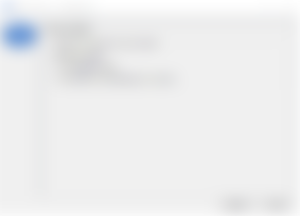
Step 5 — The keystore
Note : A seed phrase, seed recovery phrase, backup seed phrase or mnemotechnic passphrase is an ordered list of words needed to recover Bitcoin Cash funds. Software wallet like Electron Cash will typically generate a seed phrase and instruct the user to write it down on paper. If the user’s computer breaks or their hard drive becomes corrupted, they can download the same wallet software again and use the paper backup to get their bitcoins back.
Here you have four options :
Create a new seed : this will generate a new mnemotechnic passphrase for you. Note : new seed generated by the Electron Cash client does NOT support BIP39 (you can import an existing BIP39 seed but you cannot generate a new one).
I already have a seed : choose this option if you already have a mnemotechnic passphrase and want to use it.
Use public or private key : choose this option to create a “watch-only” wallet or configure a multi-signatures wallet.
Use a hardware device : choose this option if you want to store your private keys in a secure, offline, trusted device called a hardware wallet.
As said, we will choose to store our privates keys (and thus the keystore) on a physical and dedicated device called “the hardware wallet”. Here, our hardware wallet is a Satochip Bitcoin Cash card. The keystore will be saved within the secure chip.
All you need to do is to plug your Satochip card in your card reader.

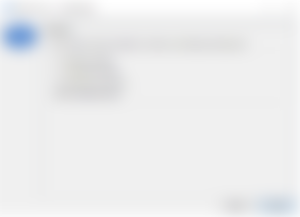
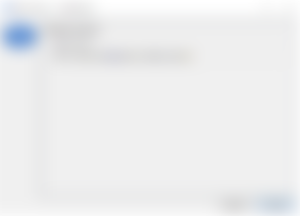
Step 6 — The PIN code
The Satochip hardware wallet comes with an extra security feature : the PIN code; just like your bank card. Access to private keys (creation, derivation and signature) is enforced through the use of the PIN code (up to 16 char). This access control is needed every time you want to use the wallet. If a wrong PIN code is entered multiple time, the chip card get bricked. Even if you card is lost or stolen, your funds remain SAFU!
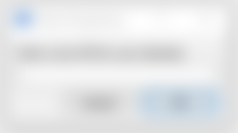
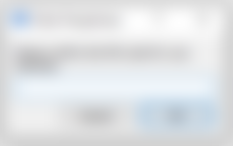
Step 7 — Generate your very own seed
This is an important step while creating a new Bitcoin Cash wallet : the seed. ❗️Please pay attention❗️
Disclaimer : The seed is a mnemotechnic passphrase that will allow you to open your wallet, spend and retreive your funds. If you loose this phrase, you may loose your Bitcoin Cash !
Now that we have specified our hardware wallet as recipient for our keystore, we will generate a new seed and our public and private keys will be derived from that passphrase and stored within the chip card.
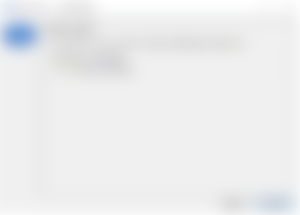
This is you very own and secret seed (or mnemotechnic passphrase). This is the only time the seed is shown to you ! Carefully write it down and store it in a safe place ! Along with the PIN code of your Satochip card, the seed is the only thing you need in order to retrieve your Bitcoin Cash wallet.
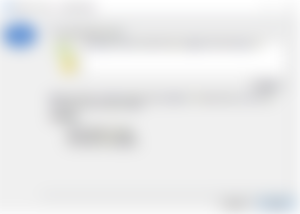
Step 8 — Backup your very own seed
Because your seed is the most important thing, the Electron Cash client will ask you to type it twice (copy-paste does not work).
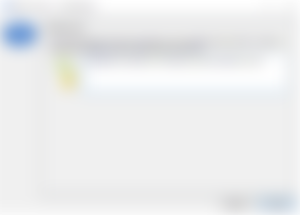
Step 9— Derivation path
A derivation path is a piece of data which tells a Hierarchical Deterministic (HD) wallet how to derive a specific key within a tree of keys. Derivation paths are used as a Bitcoin standard and were introduced with HD wallets as a part of BIP32.
The Bitcoin Cash suggested derivation path is m/44'/145'/0'. If you plan to create a backup of your hardware wallet and/or restore it somewhere, be sure to specify the same derivation path to get the same tree of keys (and be able to see your funds).
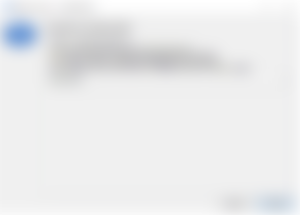
Now, you own your keys so you own your coins !
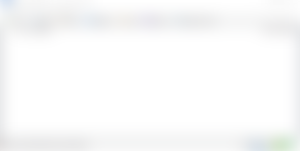
Did you see the green Ginkgo leaf on the bottom right ? So your hardware wallet is connected.
Step 10 — Backup your Bitcoin Cash wallet
At the end, what do you really need to backup in order not to loose your precious Bitcoin Cash or restore your wallet to another personal computer or use another Satochip card ?
Here is the perfect backup list :
Your seed as shown in the step 7. You can write it on a sheet of paper and store it on a secure physical vault.
The derivation path as shown in step 9. At least if you change it and do not use the one suggested.
And that’s all ! Easy right ?
Regarding your Satochip hardware wallet, if you lose it don’t worry. Just grab a new Satochip card and follow the steps 1 to 6. In the step 7, please select the “I already have a seed” option and put your existing seed. Follow the Electron Cash client wizard to the end and your done. You will get your Bitcoin Cash wallet back 😎.
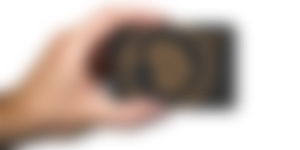
More information about Satochip
💮 Join us on Telegram
🐦 Follow us on Twitter
👾 Check out our website
🔨 Take a look at our GitHub