Using the iPhone without changing the default settings is very common. However, if you change several of these settings, you will feel more secure about your security and privacy.

1. Change the Lockscreen settings
You may lock your phone and feel comfortable about everything, but there is still a lot that can be done with your locked phone. If you receive a message on the phone and the phone is locked, if your phone is in someone else's hands, they can easily respond to your messages, activate Siri and even access Apple Wallet. But do not worry, fortunately you can minimize these risks by visiting the settings section. Go to the Touch ID and Passcode section and from the Allow Access section, select the items that you do not want to access when the phone is locked. It is recommended to disable Siri, Reply with message and Wallet, but you can change these settings to your liking.
2- Change Speaker settings
It doesn't matter how advanced the iPhone flagships are. The speaker quality doesn't seem to be perfect yet, but iOS has an equalizer, and you can do that in the settings when you want to upgrade the speaker volume. In the Music settings, go to the EQ section, select the Late night option to increase the speaker volume over time. Rest assured that by doing so, those around you will be amazed at the sound of your music!
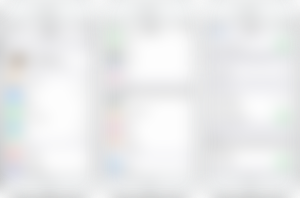
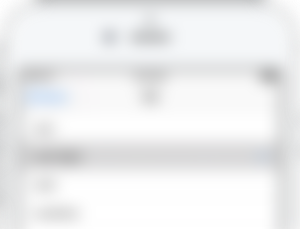
3- Change the format of photos
Due to the fact that you can not put any external memory card in your iPhone, and also due to the use of high resolution photos and 4k videos, the phone's memory may fill up very quickly. With a small change in settings, you can reduce photo memory by up to 50%. In the settings, go to the Camera section, click on the format and select the High efficiency option. Make sure that the quality of your photos and videos does not decrease in any way.
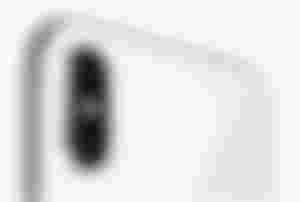
4- Change the notifications settings
Receiving notifications and text messages and other events on the phone screen can save you a lot of work and time. But on the other hand, suppose someone sends you an important password via message and your phone is in someone else's hands, in which case these default settings can be dangerous. To solve this problem, you can go to Settings and then Notification, and in the Show Previews section, select the When unlocked option.

5- Do not disturb, while driving
One of the unique features of iOS 11 is the use of the "Do not disturb" feature while driving. If you drive a lot, be sure to use this option, because it is very useful and usable. In the settings, select Do not disturb, and in Do not disturb while driving, click Activate, and if your car has Bluetooth, select the second option, and if your car does not have Bluetooth, you can Select the first option and the device will automatically activate this option when it detects that you are driving. You know that distraction while driving can be very dangerous and can cause death. Using this feature will minimize this and its risks.
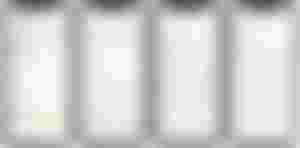
6- Be sure to specify a special PIN for your SIM card
No one in the world likes to have their cell phone stolen, but if that happens, the situation will get much worse if someone else uses your phone SIM card on another cell phone. If the person in question has access to your SIM card, he or she can impersonate you and access almost all of your online and offline accounts. And in simpler language, it can disrupt your life. To avoid the consequences of this, you can easily prevent this from happening in the settings. In the settings, Phone and then Sim PIN, enable this option and assign a special PIN or password to your SIM card. This will make sure that when your SIM card is in another phone or that you restart your phone, you must enter this password to activate the SIM card. Of course, make sure you never forget your PIN.
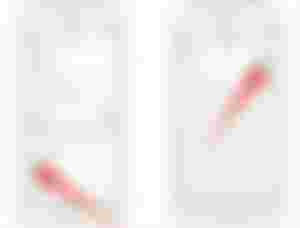
7- Put the applications that you use less in "offload" mode
In iOS 11, you can temporarily uninstall the app without having to completely uninstall it, keeping all your information and content within the app, temporarily deleting it from the device, and reinstalling it when needed. This saves space on the phone. For example, if you use an app every two or three weeks, you can put it offline and install it from within the App Store when you need to use it again. In the settings section, go to the General section and click on iPhone Storage, select the desired application and select the upload option. IPhone can show you the last time you used an app so you can better decide which apps to download.
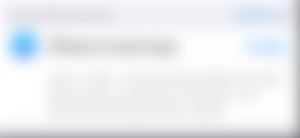
8- Touch ID
From iOS 10 onwards, you actually had to press the home button to unlock the phone and enter it. If you are still used to the old way and want to unlock the screen just by touching the Home button, all you have to do is go to Settings, click on General, go to the Accessibility section and click on the Home button. Click and enable Rest finger to open. This way, you can unlock the phone and make your job much easier with just a quick touch of the Home button.
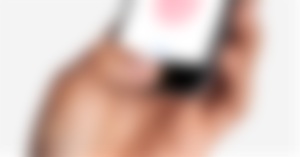
9. Change the AirDrop settings
This feature of the iPhone is very efficient and useful, but not completely flawless. Because the default settings of this feature are designed so that everyone has the name of your device on their mobile phone when they turn on AirDrop, this can be a hassle and even dangerous. To resolve this issue, open the Control Center, click on AirDrop, select Contacts Only. In this case, only those who are in your phone contacts can see the name of your device in their AirDrop section and send you various files or photos.
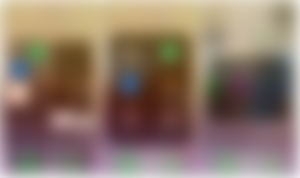
* We are all familiar with Apple's beloved audio user, Siri, and many iPhone users see this assistant as a living creature ready to do all their commands. The default search engine for this voice assistant is Bing. Although this search engine is also very powerful and works well, most of us are probably accustomed to the Google search engine. To ask Siri to do its Google search, just put the word Google before your command to Siri. For example: If you want to know the latest movies of the day, you can activate Siri and leave your message like this: "Hey Siri Google Show me the top hits movies"

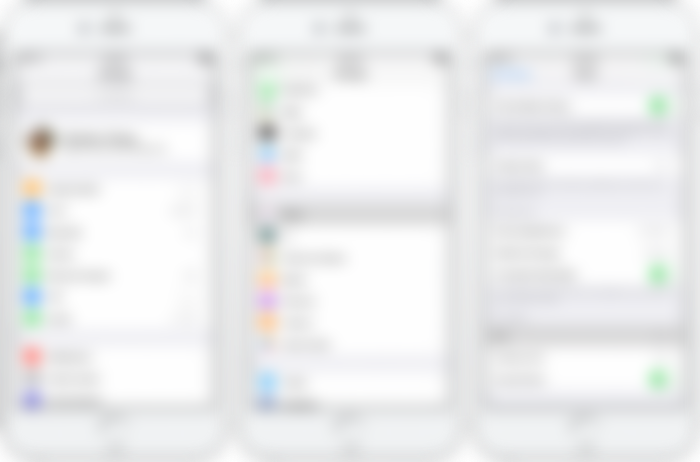
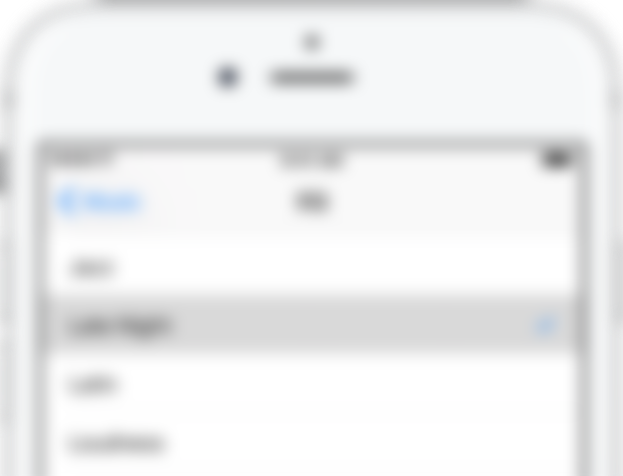


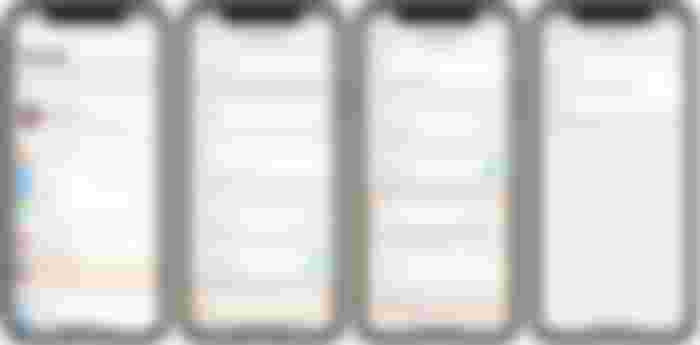
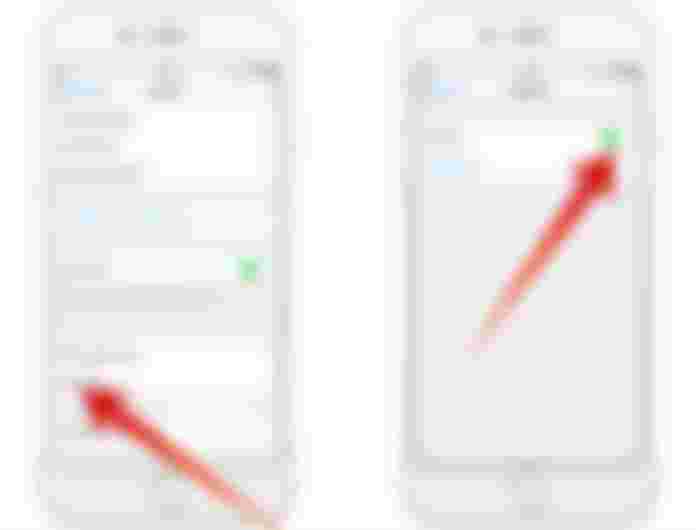
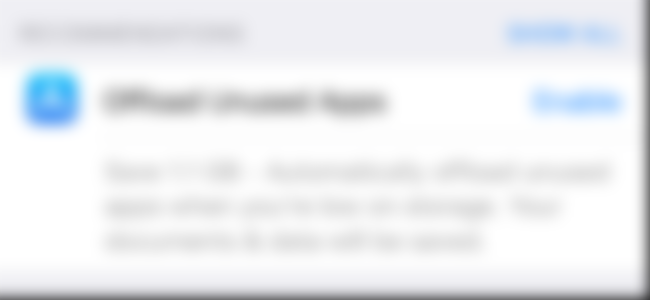

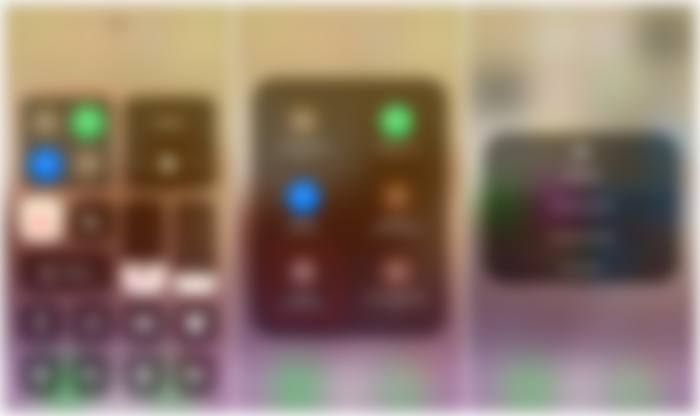
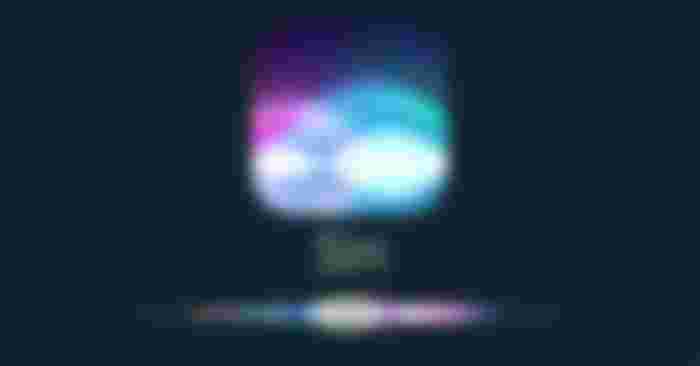
Nice