IOS is full of useful features that make your work easier and also enjoy working with the iPhone. We reviewed all parts of iOS to find features that are not commonly used by users. Here are five useful features on the iPhone that most users do not use.
5. Stop calling the Mute icon
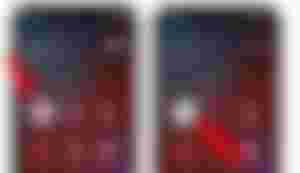
We use the Mute button to neutralize ambient noise during a phone call. But did you know that you can use the Mute button to end a call?To do this, just long-press the Mute button during a phone call. This will stop your call. According to Reddit users, stopping the call will cause music to play for your audience.
4. Type via swipe on the keyboard
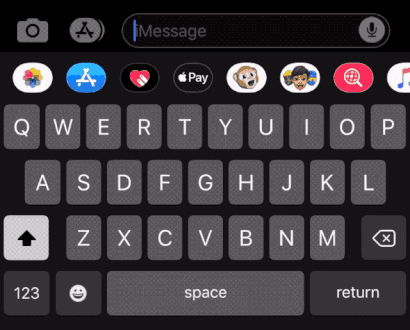
The Quickpath feature in iOS 13 has received a lot of attention. However, very few users use this feature. Even many iPhone users do not even know that such a feature exists in iOS. You no longer need to click on the letters on the keyboard, just swipe between them to type faster.
1. Appear the keyboard in the Messages and Notes app or any other app.
2. Swipe your finger on the keyboard with very little pressure. To write enough words, swipe on the letters of the words.
3. After typing all the letters of the word, remove your finger from the screen.
4. That word will be automatically inserted in your text and a space will be applied after that. Now just type the next words in the same way.
3. Hide images
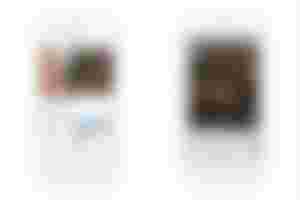
Maybe you have pictures on your iPhone that you do not want to see the rest of those pictures. You can easily hide your desired images in the Photos application.
1. Long click on the image until the Share button appears.
2. Select the Share option and then click on Hide.
Also, to find the hidden images, you have to go to the albums section in the Photos application and find an album called Hidden.
2. Write requests to Siri
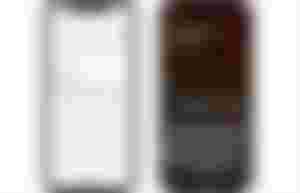
Want to ask Siri a question but are not able to talk? Apple has come up with a solution to this problem. There is an option in the Accessibility menu that allows you to type your request to Siri instead of talking.
1. Launch the Settings app.
2. Scroll down and then go to Accessibility. In older versions of iOS, the access section is located in the General section.
3. In this menu, scroll down and then click on Siri. Finally, enable the Type to Siri option.
1. Use a one-handed keyboard
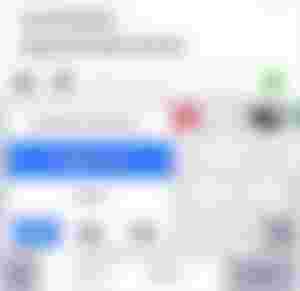
Do you prefer to type your messages with one hand? To improve performance and productivity while typing manually, you can resize the keyboard to your liking.
1. Activate the keyboard in the Email or Messages app. Look for the emoji or globe icon (on older versions of iOS) on the left side of the keyboard.
2. Click on this icon for a long time to clear a series of options for you.
3. Now you can choose one of the following options according to your left or right hand.
4. To return to the original keyboard mode, just repeat the same steps and this time click on the Full Keyboard option.

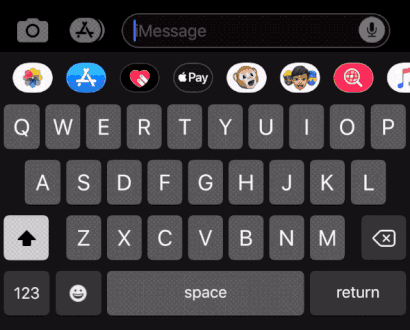
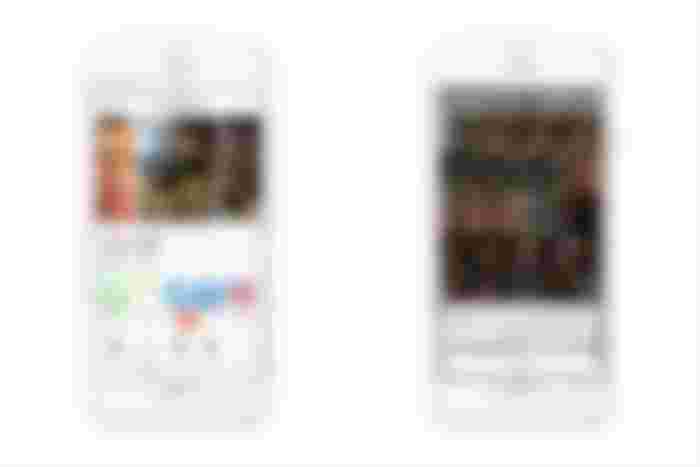

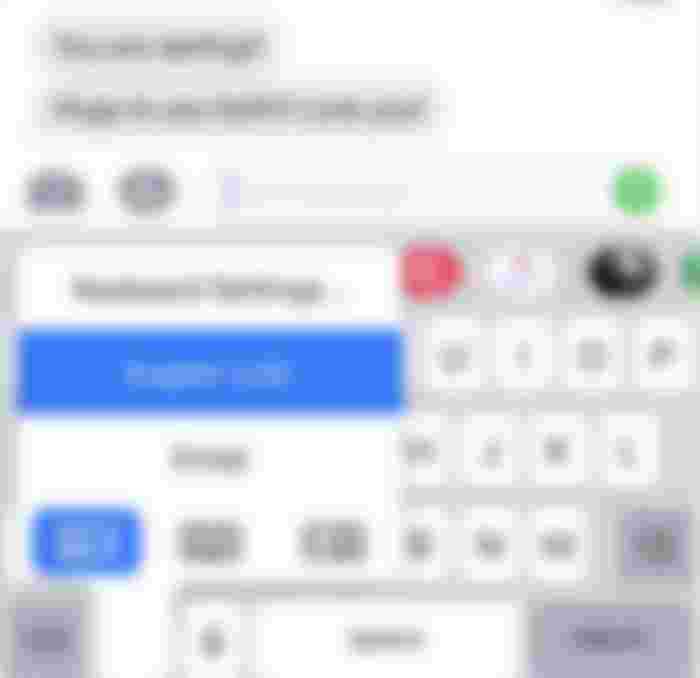
Thanks for sharing