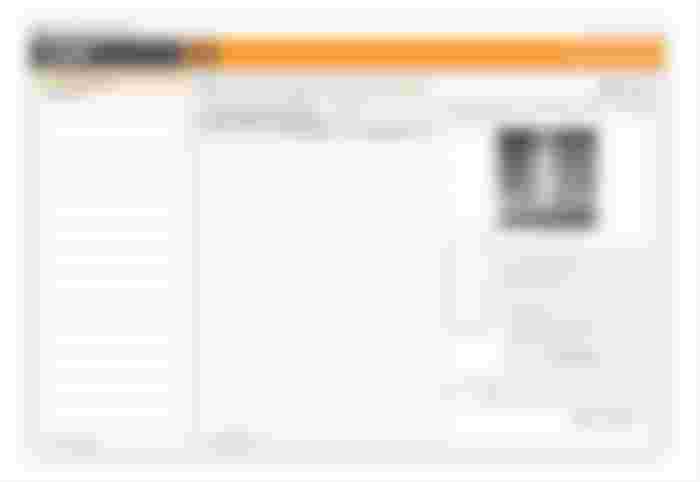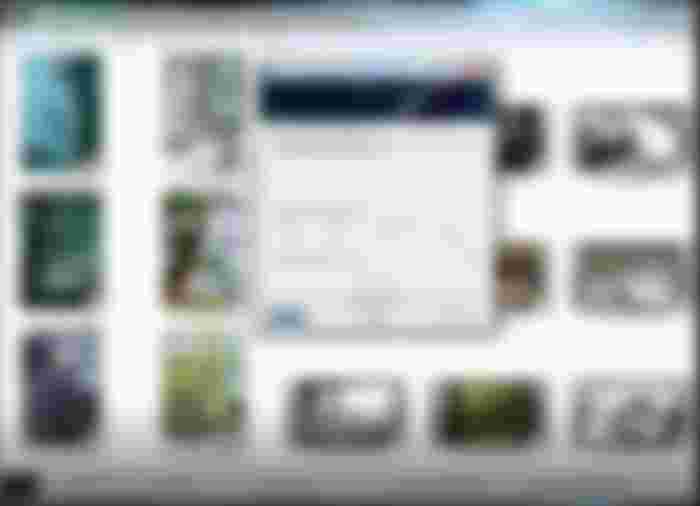How to set custom thumbnails for your videos on Windows
A VIDEO THUMBNAIL is the small preview image that represents a video file, usually shown in File Explorer and most media players.
Custom thumbnails provide a more engaging preview that helps viewers recognize the video content at a glance. This makes it easier to browse, sort and find the video you're looking for when you have a large library.
With custom thumbnails, you have more control over how your video content is visually represented. You can choose a thumbnail that shows key elements, giving context for what the viewer can expect to see in the video. This helps set viewer expectations before they play the video.
With hundreds of video formats in use, setting custom thumbnails will not work for all of them. However, the steps outlined here will work for many common formats, MP4 and MKV among them.
Let's see how's done. Stay until the very end for bonus tips on how to choose the best thumbnails for your videos.
👇🏻 Here's what you'll need:
A desktop or portable computer (running Windows).
A 'Tag Editor' software.
While there are some good tag editing programs available, we're just going to use a very versatile and fully free audio player: AIMP. This player includes a powerful yet simple to understand tag editor.
Download AIMP. (Windows 32/64-bit)
Once installed, you can open the Tag Editor from the Program Files menu or directly right click on some files--> AIMP--> Edit Tags, from Windows File Explorer.
Either way you will be prompted with a simple window that allows you to set or modify the file Title, Artist, Genre, Year and many other tags (more appropriate for audio files), on top of which you'll spot easily the one we're interested: Album cover.
When clicking on the cover (or corresponding empty space) a simple dialog box for choosing the desired cover will pop. Use this for both audio and video files, just make sure 'Write to file' is checked. Hit Save when you're done.
That's it. Now your custom thumbnail will show on Windows Explorer, given your installed Video Player doesn't get in the way. I recommend using Media Player Classic as your default; it's clean, fast, and has huge codec integration.

As promised, here are some useful tips:
The image you choose should:
- Show a representative frame that conveys the video's topic.
- Have a high enough resolution (1-2 megapixels) to appear sharp.
- Avoid overly cluttered frames with too many elements.
Test the thumbnail at its actual size to ensure the main focus remains clear. Consider providing 2-3 alternative thumbnails in case you want to change it later.
Remember:
- Not all players support custom thumbnails.
- You may need different aspect ratios for different platforms.
That's all for now. If you found this useful please Like and Subscribe.