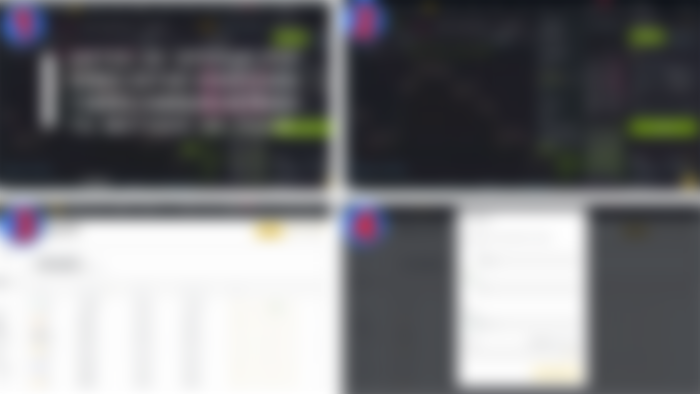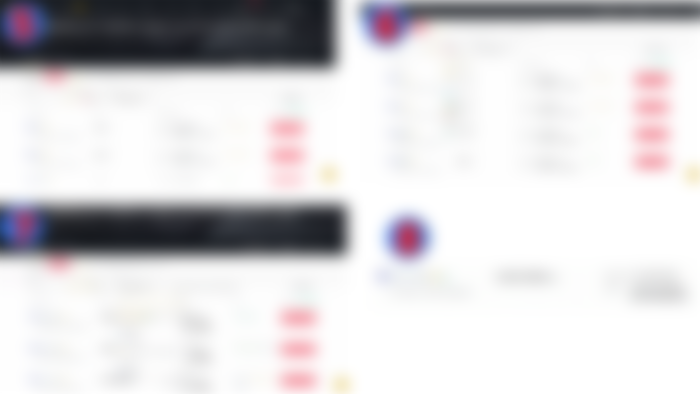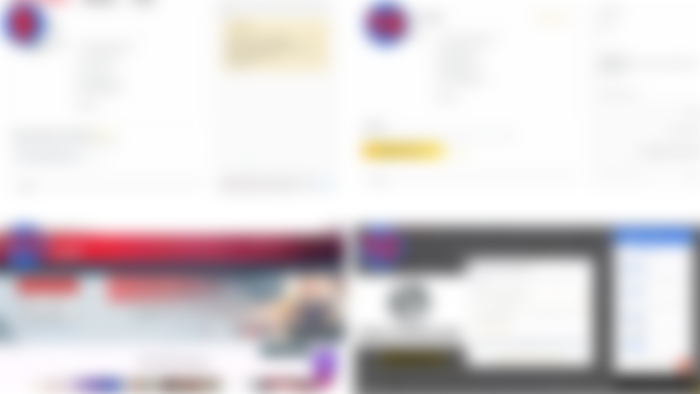Greetings my dear friends, it is a quite complicated issue when wanting to buy or sell cryptocurrencies from any country, with our local currency, however it is a procedure that I will not deny at first it cost me a lot to understand it since I did not receive an advice As such, however, here I am going to teach you in the most practical way with images and as detailed as possible in the same way if you consider that you have any questions you could leave me your comment and I could gladly help you, remember that this is a space So that we talk a little about Cryptocurrency Trading and Entrepreneurship Platforms, then we are ready to any support you need, my friend.
I will show it to you in a enumerated way and explained with images, however, here I will leave you the video of my channel on YouTube in Spanish in case you like to see it more easily from there.
Step N # 1 The first thing we must do is the identity verification that we can find in the profile configuration, this is necessary since to make this type of transactions the platform requires it to provide greater security to users, both for buyers and sellers. Step N # 2 We must go to the P2P wallet section to verify the available balance in the respective account in order to know how much we can negotiate. Step N # 3 If we have the balance in the Spot section we must pass it to P2P to be able to exchange it for our local currency. Step N # 4 We can make transactions within our own wallets for free, that is, we can transfer the balance of our Spot wallet, which is where we commonly do Trading and thus transfer it to P2P.
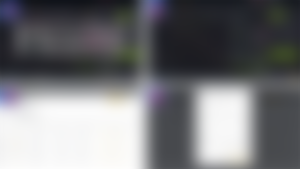
Step N # 5 Once you are in the P2P trading part, you will see an interface very similar to what we know as a free market, where you can buy or sell cryptocurrencies or stablecoins specifically (USDT, BUSD, BTC, DAI, DOGE, ETH, BNB). Step N # 6 In the Fiat section you can select the local currency of your country, as long as the platform supports it, you should check that, in this case the example is the Bolivares of Venezuela. Step N # 7 In the Payment item you will select the payment method that you have previously configured in your profile, in this case configure the Bank of Venezuela, which works with this platform in my country. Step N # 8 I recommend you choose a verified user with the golden symbol next to his name, otherwise select a user with a fairly high reputation, where his transactions have been executed 95% up, next to him you will see the amount at which the User pays the dollars in this case USDT which is the currency that we will sell, in Available we will see the minimum and maximum amount that we can buy or sell depending on the case.
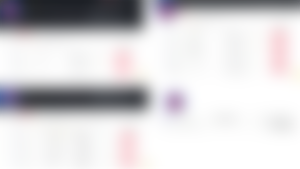
Step N # 9 Once the platform is offered, it will send you to a private chat with the other user, here you will see your bank details and you will be able to receive the capture of the transaction. Step N # 10 Once they send you the capture to the buyer, mark the order as paid however, you must consult your bank first. Step N # 11 Go to the website of your local bank and verify that the amount deposited is correct. Step N # 12 Once you release the balance in USDT in this case after having been satisfied with the payment, you can enable the Google Autheticator security means to provide greater security.
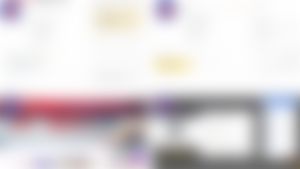
Once this last step is finished, you will have completed the transaction correctly and both parties will be satisfied with the result.
I hope I can be of great help to your operations, in the same way as I mentioned I leave you my video so that you can help you even more than a very detailed example of sale I hope you do not have problems and in case of any questions do not hesitate to comment, greetings the best of blessings for you and best of successes.
In the same way, if you want to take a look at my YouTube channel, I leave you here the Link: http://www.youtube.com/channel/UC_Cr0QgLvkVI-_eD9hXAE-w?sub_confirmation=1