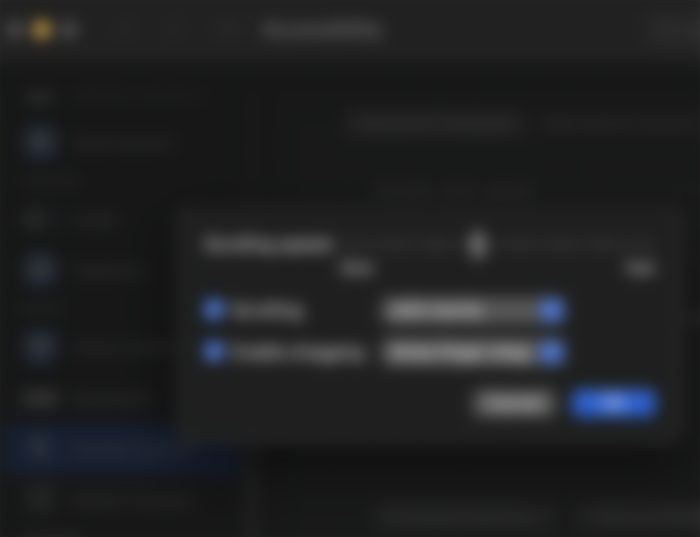M1 processor, fan-less design, and that design and build. I bit the bullet and got myself the M1 MacBook Air ("MBA"), switching over to macOS as a Windows OS user. My virgin experience is nothing less than traumatising, as I was heavily reliant on shortcuts and habits I've formed as a Windows user. Below documents some actions you can consider when you find yourself in a similar position as yours truly.
Disclaimer: I am light on files as I've been using cloud storage (think: Google Drive and Dropbox). Hence, the below will skip these as they are easily accessible via their websites.
The Very First Set-up
Checking the specifications of the MBA (under Apple icon > About)
I spent 15 minutes digging through the Setting Preferences, thinking it would be just there as it was for the iPhone interface. Nope - it's in that little apple icon at the top-left corner
Familiarising with the trackpad functions (under Setting Preferences > Trackpad)
There's a reason why it is so darn big on Apple compared to Windows laptop. It'll boost your efficiency significantly in using a MBA.
Downloading your favourite browser (open Safari, and search for your favourite browser for the download)
The download will likely require you to pull it into the Application folder for it to be installed.
Cleaning up the dock of applications ("apps") you don't use (right-click on the app > Options > Remove from dock)
Truly a personal preference.
Shutting down (under Apple icon > Shut Down...)
Yes, I heard Macbooks don't need to be shut down. I shut my laptops down diligently, so if this doesn't apply to you, do skip ahead.
Functions I missed terribly at the onset and found a way to use them on macOS
Dragging the window in a more convenient manner (under Setting Preferences > Accessibility > Pointer Control > Trackpad Options... > Enable dragging > three finger drag
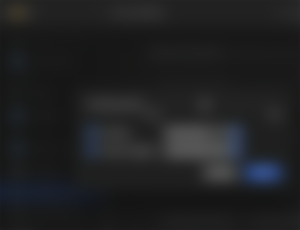
It's really tough to navigate through so many tabs, so I've attached a screenshot so you'll know when you made it.
Snapping windows by dragging them to the side (downloading Rectangle app)
I work in a side-by-side view most of the time, and Windows allow me to snap the windows by dragging them to the corner. Of course, I know Apple comes with that function (green button in the traffic light) but that leaves me in the full screen mode that throws me to another desktop (that I can't exactly get out of easily at this current point in time). Due to my lack of experience with the interface, Rectangle is the best alternative for me currently to aid the transition.
Switching between windows of the same application (e.g. multiple windows of Chrome/Brave that is not tabbed together (Command + Tab > get to your Chrome/Brave icon > Down Arrow to switch windows within the application)
For some strange reason, Apple doesn't recognise the multiple windows separately. Cleaner when you Command + Tab, but terrible when you're trying to scroll through it using keyboard shortcuts.
In summary, below are the points covered:
Getting familiar with the basic interface
Implementing some Windows interface
I am optimistic that I'll come to love my MBA, on the caveat that I get familiar with all the shortcuts and gestures on the trackpad. I hope the same for you too!
Image credit: medium.com