Windows usually boots within 30/40 seconds after computer one. But unfortunately some computers take much longer than that. Which, of course, made the video an overnight sensation. There are a number of reasons why Windows takes a long time to boot. Here are some tips, which if followed will hopefully make your PC boot much faster.
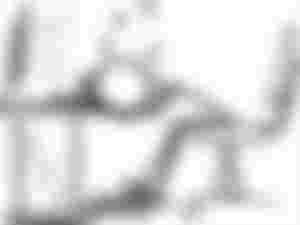
Change the boot priority
To boot Windows faster, change the boot priority and put the internal hard disk first. Laptops and desktops are usually the first line of optical devices in terms of boot priority. Some people keep an optical device first, then a USB drive and then maybe an internal hard disk. As a result, when Windows boots, it checks the options in the first row of the boot priority and then boots from the internal hard disk. Resulting in little time to boot.
To save this time, go to BIOS settings and first give the internal hard disk option in the boot priority option. There are different types of commands on each computer to access the BIOS. For this you can enter the BIOS by pressing F2 or F10 or F12 or Delete or Esc button while the computer is on. Or when the computer is turned on, you will notice a space at the bottom..As an additional tip: If you have the Quick Boot option in the BIOS setting of your computer, you can activate it. This will take much less time to boot Windows.
Using antivirus
Viruses and malware contribute a lot to slow down the computer. Contributing to your PC will make your PC useless. These viruses attack the computer at different times due to internet usage and use of external devices.
Protecting your computer from all these unwanted viruses and malware requires the use of good quality antivirus. Also the antivirus used needs to be kept up to date. In this case, the free build-in virus defender installed with Windows, that is, Windows Defender is quite effective.
To see if your computer has Windows Defender enabled, enter Control Panel and click on Windows Defender option to see if you have Windows Defender enabled. If not, enable it.
However, if you have antivirus software already installed on your computer, Windows Defender will not be enabled because two virus monitoring software cannot be used at the same time.
Disable apps from startup
When the computer is turned on, it runs several more apps. Resulting in no time to boot the PC. So in order to prevent unnecessary apps from running as soon as the computer boots, the apps need to be disabled from startup. This will take less time to boot Windows.
If you are using Windows 7 version, right click on the Windows logo from the bottom left corner and click on Task Manager. Then in the window that opens you will see a tab called Startup. Clicking on that tab will show you which apps or software are running as soon as your Windows boots. Now, from here you can disable those apps.
And if you are using Windows 8 or below, go to the run option, type "msconfig" and press enter, the task manager will come out. Of course, this way you can find out in later versions of Windows 7.
No GUI Boot Enabled
You may not be able to imagine how fast your Windows can boot after enabling the No GUI Boot option. If you see a black screen for a long time while booting Windows on your computer, enabling the No GUI Boot option may permanently erase the solution.
I have tried this trick myself once. It took a long time to boot Windows on a notebook. Windows would have a black screen for about 1 to 2 minutes when booted. I did nothing but just enabled the No GUI Boot. Then it doesn't take 10 seconds to boot from Windows.
To enable No GUI Boot, go to Run option, type "msconfig" and press Enter. Then go to the Boot tab and tick the No GUI Boot option and click OK.
Remove unnecessary software
Your computer may have some software installed that you may not be using regularly or currently. All such programs need to be uninstalled. However, this does not make it difficult for Windows to boot. But working on a computer can slow down your work. So it is better to remove unnecessary programs to maintain the speed of computer work.
If you follow the above tips, hopefully you can get rid of the long time to boot your Windows.

In my I am never read Article like this keep up I will support you