The data of Android phone cannot be recovered with the Windows software which is usually used to recover any data deleted from the memory card or hard disk. In other words, it is not possible to recover lost data from the internal memory of the Android phone with normal software. The only reason is that the commonly used software can not access the phone memory. As a result, you have to use the "Android Recovery" software to recover the lost data of the Android phone.
But let's find out how to get back your phone data with Android Recovery Software...
Recover lost data of Android phone:
To recover lost data of Android phone, first we have to download and install Tenorshare's Android Data Recovery software. However, this is not a free version. So you have to buy. You can go to their website to buy the software. For this, you have to type Tenorshare Android Data Recovery and do a Google search..
Of course I will arrange to give it to you for free. But don't tell Tenorshare that you got it for free ..
Go here tohttps://drive.google.com/file/d/1EDL3Hs6YGjbGqFkCU6U_EW_5Oyyb12aF/view?usp=drivesdk download Android Data Recovery, you will find two files inside. One software is another key-gen. Install the software and get the full version of the software from Key-Gen and Email.
How to register?
To register Android Data Recovery, first install and open the software.
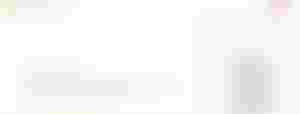
If you click on the place marked above, you will get an option called Register. If you click on it, you will get email and what you want to register the software. Now when you open your Key-Gen file, copy and paste the email and what you get and register.
Recover lost data:
Once the software registration is complete, connect your phone to the PC with the data cable. You may have noticed in the previous picture that after opening the software, the text shows Connect Your Device to PC, which means that after connecting your mobile you will see the next options.
So connect your mobile without delay. After connecting the phone you will see the options like the picture below. For this, if you want any permission on the phone, give it.
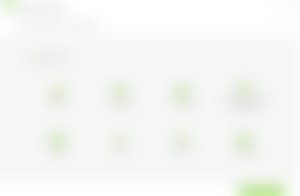
However, if you do not see the above option directly after the phone is properly connected, then you must understand that you do not have USB Debugging on. USB Debugging option you will find inside the Developer option. However, the Developer option may not already be on your mobile. It has to be brought...
How to come up with developer options?
To bring up the Developer option, go to the About option on your phone and tap Build Number a few times at once. After tapping a few times, you will see that the text will show that You are now Developer. Now come back from About option and find a new option called Developer. Enter the option and find the option called USB Debugging and turn it on.
Now I hope you see all the options like the picture above. This time select the files you want to recover and move on.
Note that the phone must have root to recover the lost data of the Android phone. If not rooted, you will see an option called Advance Root in the next option at the bottom right. From there you can download APK (for phone) or exe (for PC) and root your phone. However, if the phone is rooted, the warranty is canceled. So do it at your own risk.
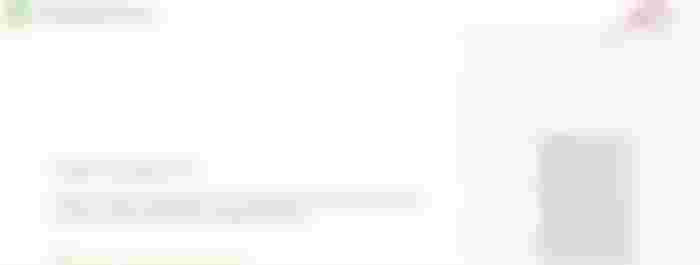
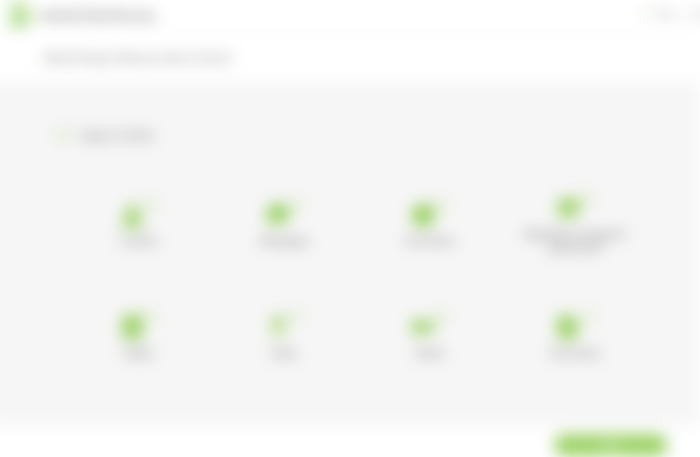
good post