Format Your Markdown Document With JotterPad
May 5, 2023
If you are a writer in Hive or Steemit, then you already know or at least experienced creating a blog post using a Markdown editor. Perhaps, you also had some difficulties in applying different formats to your documents like headers, bold letters, underlines, etc.
In Hive, particularly if you are using Ecency, the Markdown editor has a menu for formatting your text and the rest of your content. However, the editing screen is quite limited, especially if you are using a mobile device.
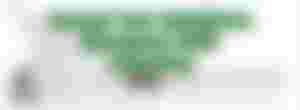
Greetings once again, my dear readers and fellow writers. Perhaps some of you are trying to find a way to compose your marked-down without the need of memorizing the Markdown characters.
Or perhaps, you want an editor that lets you see your formatting on the same screen you are editing.
Fortunately, there is a WYSIWYG (What You See Is What You Get) editing app that will generate the Markdown for you. That is the Jotterpad!
What's in this post?
What is Markdown?
What is Jotterpad?
Advantages of Using Jotterpad
Distraction Free- minimalistic user interface
WYSIWYG Editor (VS other Markdown Editor)
No Need To Memorize Markdown Characters
Ease in Inserting Images
Limitations (For free version)
What is Markdown
Markdown is a text-to-HTML conversion tool for web writers. It can make writing text for the web a breeze and simplify formatting. As John Gruber, one of the co-creators of Markdown, explains:
“Markdown allows you to write using an easy-to-read, easy-to-write plain text format, then convert it to structurally valid XHTML (or HTML).”
Source: Codeacademy.com
Simply put, markdown lets a writer apply HTML formatting without the use of HTML tags.
Markdown has its syntax or set of rules using various combinations of non-alphanumeric characters instead of HTML tags.
For example:
To turn a line into H2, instead of using:
<h2> Some text here </h2>
You put two hashtags ## before the text, like:
## Some text here
The number of hashtags denotes the level of your header.
Other examples:
These are just some examples of using the Markdown Format.
As you can see, I can insert a table easily.
Trivia For Read.Cash Writers
Did you know that the Read.?cash editor can also interpret the Markdown format?
What is Jotterpad?
Jotterpad is a distraction-free text-editing app that allows you to create a plain-text document or a Markdown document in a WYSIWYG (What You See Is What You Get) environment.
Desktop users can also use the application using the web browser.
Advantages of Using Jotterpad
Distraction Free- minimalistic user interface
Distraction-free means the editor is as simple as it gets. The editor will occupy more than 90 percent of the screen with only the formatting menu plus the word and character count displayed at the bottom. Thus you can focus on your writing.
WYSIWYG Editor (VS other Markdown Editor)
Most of the Markdown Editor that I have encountered divides the screen in two. One is for the Markup Editor, and the other one displays the output.
Jotterpad on the other hand is a WYSIWYG. Meaning, once you have applied the formatting, you will see the output right away.
No Need To Memorize Markdown Characters
Simple as it is, the necessary formatting commands are readily available at the bottom. Thus, you don't need to memorize which character does what.
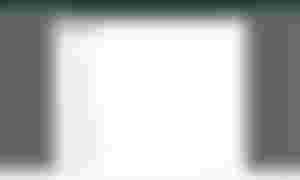
Ease in Inserting Images
Adding images from Unsplash and other online sources is just a breeze in Jotterpad. Just click the Insert button from the menu then you choose if the image is from a website (hotlink), from your gallery, or Unsplash.
I will write about various hosts that allow users to hotlink their images soon.
Limitations (For free version)
The free version of Jottepad has some limitations though. One of those is inserting an image from your gallery. However, the basic and most common features are readily available in the free version.
How To Upload The Markup Source
If you need to upload the markup source to a site such as Hive (Ecency), or Steemit, here are the simple steps.
Note:These steps may apply to the mobile app versions only. In this example, I will use Ecency as the targeted blog platform.
Tap the ellipses (three vertical dots) from the top-right corner of the screen. A menu will then pop-up
Tap <view source>- You will now see the source with Markdown codes.
Double-tap anywhere and tap "Select All"
Select 'Copy'
Open Ecency.com.
After logging in, hit the write (pencil) icon.
Paste the markdown code to the editor.
Add the title, tags, and do some editing.
Either you save the draft or publish it, then you are done.
Pro Version
Jotterpad has a pro version that unlocks a whole lot of features including cloud storage. It's available for subscription at $3.33 monthly or a one-time, lifetime payment
In Closing.
I have been using Jotterpad for so many years. Especially when I compose my articles using my tablet. It's light and distraction-free. Although there was a time that I stopped using it because I can't save my documents on the cloud.
A few months ago, however, I discovered that I can access my Google Drive through the web application. These days, I use the mobile app and the web app alternately.
If you want to finish your markdown document quickly without having to worry about formatting.Try Jotterpad.
Don't forget to upvote, drop a comment, share (or repost). I would appreciate it a lot.

Post No. 2023-021
Date Posted: May 5, 2023 Philippine Standard Time
All images are mine unless otherwise indicated.
*originally posted in HIVE.
| Read.cash | Noise. App | Hive (Via Ecency)| Forum Coin |
| Publish0x | Cointiply | YouTube
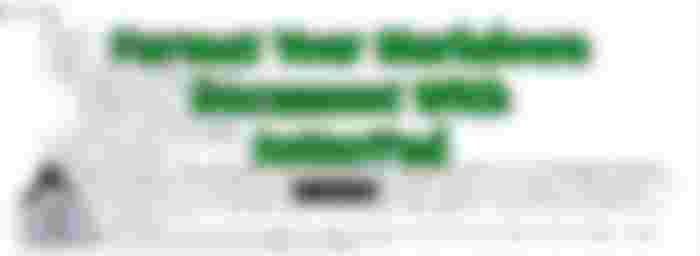
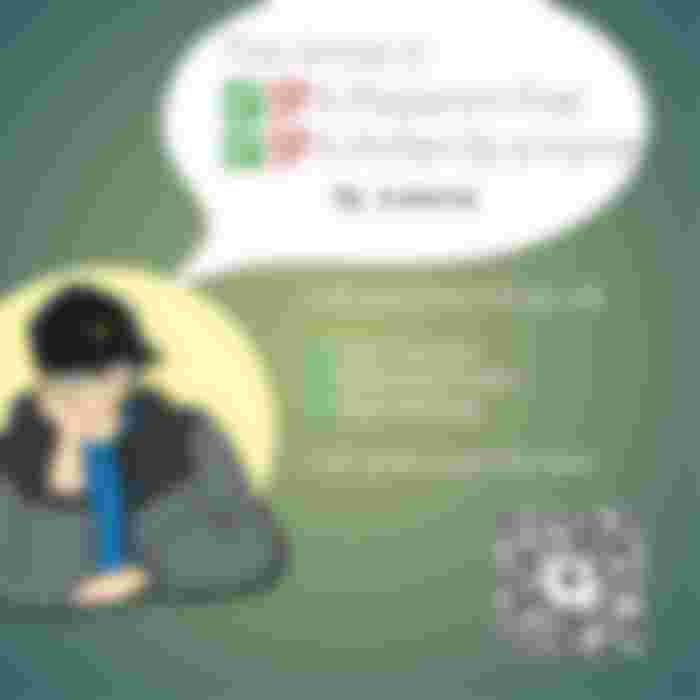
For those exploring Markdown formatting tools, I've found JotterPad to be a solid option. It's intuitive and has features that cater well to writers and coders alike. However, when it comes to managing large volumes of documents, I highly recommend checking out this article https://ascendixtech.com/document-abstraction-definition-benefits/ about what is an abstract document. It covers how this concept can streamline your workflow and improve efficiency, especially if you're handling complex documents or datasets. It's definitely worth a read if you're looking to optimize your document management process!